toddler crafts thanksgiving
Thanksgiving is a special time of year when families come together to express gratitude and celebrate the blessings in their lives. For parents with toddlers, this holiday can be an opportunity to engage their little ones in fun and age-appropriate activities. Toddler crafts for Thanksgiving offer a wonderful way to bond with your child while creating keepsakes and decorations for the holiday season.
In this article, we will explore a variety of Thanksgiving crafts specifically designed for toddlers. These crafts are not only simple and enjoyable but also help develop fine motor skills, creativity, and cognitive abilities in young children. Whether you are a parent, grandparent, or teacher, these ideas can be easily adapted to suit your needs and the resources you have available.
1. Handprint Turkey:
One classic Thanksgiving craft for toddlers is creating handprint turkeys. All you need is some washable paint in various colors, white paper, and a few craft feathers. Begin by painting your child’s hand with brown paint and stamp it firmly on the paper to create the turkey’s body. Next, use different colors to paint fingers and stamp them around the body to create the turkey’s feathers. Finally, glue a small craft feather on the turkey’s head to complete the craft. This activity not only allows toddlers to explore different textures but also introduces them to the concept of turkeys and their association with Thanksgiving.
2. Paper Plate Pilgrims and Native Americans:
Another fun craft idea for toddlers is making paper plate Pilgrims and Native Americans. Begin by providing your child with two paper plates, one for each character. Help them color or paint one plate to represent a Pilgrim and the other to represent a Native American. Encourage them to use their imagination and creativity to add facial features, clothing, and accessories to the plates using crayons, markers, or construction paper. This craft can be a great opportunity to teach toddlers about the history and cultural significance of Thanksgiving.
3. Thankful Tree:
A Thankful Tree is a wonderful craft that encourages gratitude and reflection in toddlers. To create this craft, you will need a small tree branch, a small pot or container, pebbles or sand for stability, construction paper, and markers. Start by placing the tree branch in the container and securing it with pebbles or sand. Cut out leaf shapes from different colors of construction paper and ask your child to write or draw something they are thankful for on each leaf. Attach the leaves to the branches using tape or string. This craft not only helps toddlers recognize and express gratitude but also serves as a beautiful decoration for your Thanksgiving table.
4. Corn Collage:
Creating a corn collage is a simple yet engaging craft for toddlers. Gather some construction paper in various colors, including yellow, green, and brown. Cut out corn cob shapes from the yellow construction paper and encourage your child to glue them onto a larger piece of paper. Then, use the green construction paper to cut out husk shapes and glue them around the corn cobs. Finally, cut out small brown pieces to represent the corn’s silk and glue them on top. This craft not only allows toddlers to practice their cutting and gluing skills but also introduces them to the concept of corn, a traditional Thanksgiving food.
5. Handprint Wreath:
A handprint wreath is a delightful craft that can be used as a decoration for Thanksgiving. For this craft, you will need colored construction paper, scissors, glue, and markers. Begin by tracing your child’s hand on different colored construction paper and cutting out multiple handprint shapes. Next, help your child arrange and glue the handprints in a circular shape to create a wreath. Finally, encourage them to decorate the wreath using markers or crayons. This craft not only allows toddlers to explore different colors and textures but also helps develop their fine motor skills and hand-eye coordination.
6. Turkey Headband:
Toddlers love dressing up, and a turkey headband is a fun and festive accessory for Thanksgiving. To make this craft, you will need a strip of construction paper, scissors, glue, and colored paper or craft feathers. Begin by measuring the construction paper strip around your child’s head and cutting it to the appropriate length. Next, help your child glue colored paper or craft feathers onto the strip to represent the turkey’s feathers. Finally, shape the strip into a circle and secure it with glue or staples. Your toddler can proudly wear their turkey headband and show off their creativity during Thanksgiving festivities.
7. Pumpkin Seed Art:
Pumpkin seed art is a unique and sensory craft that can be enjoyed by toddlers. To create this craft, you will need pumpkin seeds, glue, construction paper, and markers or paint. Begin by providing your child with a small cup of glue and a piece of construction paper. Encourage them to dip the pumpkin seeds into the glue and stick them onto the paper to create different shapes or patterns. Once the glue has dried, your child can further decorate their artwork using markers or paint. This craft not only allows toddlers to explore different textures but also helps develop their fine motor skills and creativity.
8. Paper Bag Turkey Puppets:
Paper bag turkey puppets are a fantastic craft for toddlers that can also be used for imaginative play. For this craft, you will need a brown paper lunch bag, colored paper, scissors, glue, and markers. Begin by cutting out feathers, eyes, beaks, and a wattle from colored paper. Help your child glue these pieces onto the bottom flap of the paper bag to create the turkey’s face and feathers. Finally, encourage your child to use markers to draw additional details, such as legs and feet, on the bag. Your toddler can then wear the bag as a puppet and create their own Thanksgiving-themed stories and adventures.
9. Cornucopia Collage:
A cornucopia collage is an excellent craft for toddlers that introduces them to the concept of abundance and harvest. Gather different colored construction paper, scissors, glue, and various small items, such as pictures from magazines or printed food images. Begin by cutting out a large cornucopia shape from brown construction paper. Then, help your child glue the small items onto the cornucopia to represent a bountiful harvest. Encourage them to be creative and choose items that they associate with Thanksgiving, such as fruits, vegetables, or even pictures of family and friends. This craft not only allows toddlers to practice their cutting and gluing skills but also helps develop their cognitive abilities and understanding of the holiday’s significance.
10. Leaf Painting:
Leaf painting is a simple yet enjoyable craft that can be done with toddlers of all ages. Begin by taking your child on a nature walk to collect various leaves. Once you have gathered a sufficient number of leaves, provide your child with different colors of washable paint and a blank sheet of paper. Encourage them to dip the leaves into the paint and press them onto the paper to create beautiful leaf prints. This activity not only allows toddlers to explore different colors and textures but also helps develop their fine motor skills and sensory awareness.
In conclusion, Thanksgiving crafts for toddlers provide an excellent opportunity for children to engage in creative and educational activities while celebrating this special holiday. The crafts mentioned in this article are designed to be simple, enjoyable, and age-appropriate, allowing toddlers to express their creativity, develop their fine motor skills, and learn about the significance of Thanksgiving. Whether you choose to make handprint turkeys, paper plate Pilgrims and Native Americans, or any of the other crafts mentioned, the most important aspect is to have fun and create lasting memories with your little ones.
how to use guided access
How to Use Guided Access: A Comprehensive Guide
Introduction:
In today’s digital age, technology plays a significant role in our lives. From smartphones to tablets, we rely on these devices for work, entertainment, and communication. However, there are times when we need to limit the usage of certain apps or features, especially for children or people with attention-related issues. This is where guided access comes in. Guided access is a powerful feature available on iOS devices that allows users to restrict access to specific apps or features temporarily. In this comprehensive guide, we will explore how to use guided access effectively and make the most out of this useful tool.
1. What is Guided Access?
Guided access is a built-in accessibility feature available on iOS devices, including iPhones and iPads. It allows you to set restrictions on your device, limiting access to specific apps or features. Once enabled, guided access prevents users from leaving the selected app, making it ideal for situations where you want to restrict access to certain apps or prevent accidental taps or gestures.
2. Enabling Guided Access:
Before we dive into the details of how to use guided access, let’s start by enabling this feature on your iOS device. Here’s how you can do it:
Step 1: Open the “Settings” app on your iOS device.
Step 2: Scroll down and tap on “Accessibility.”
Step 3: In the Accessibility menu, tap on “Guided Access.”
Step 4: Toggle the switch next to “Guided Access” to enable it.
Step 5: To set a passcode for guided access, tap on “Passcode Settings” and select whether you want to use Face ID, Touch ID, or a custom passcode.
3. Using Guided Access:
Once you have enabled guided access, you can start using it on your iOS device. Here’s how you can use guided access effectively:
Step 1: Open the app you want to use with guided access.
Step 2: Triple-click the home button (on older devices) or the side button (on newer devices) to enable guided access. Alternatively, you can enable guided access by using the Accessibility Shortcut in the Control Center.
Step 3: After triple-clicking the home button or side button, you will see the guided access options on your screen. Here, you can set specific restrictions or disable certain features within the app.
Step 4: To start guided access, tap on the “Start” button in the top-right corner of the screen.
Step 5: To end guided access, triple-click the home button or side button again and enter your passcode.
4. Setting Time Limits with Guided Access:
One of the useful features of guided access is the ability to set time limits for app usage. This can be particularly helpful for parents or individuals trying to limit their screen time. Here’s how you can set time limits using guided access:
Step 1: Open the app you want to use with guided access.
Step 2: Triple-click the home button or side button to enable guided access.
Step 3: Tap on the “Options” button in the bottom-left corner of the screen.
Step 4: In the options menu, toggle the switch next to “Time Limits” to enable it.
Step 5: Use the sliders to set the desired time limit for the app.
Step 6: Tap on “Done” to save the time limit settings.
Step 7: Tap on “Start” to begin guided access with the set time limit.
5. Customizing Guided Access Settings:
Guided access allows you to customize the settings according to your specific needs. From disabling certain features to setting specific restrictions, here’s how you can customize guided access:
Step 1: Open the app you want to use with guided access.
Step 2: Triple-click the home button or side button to enable guided access.
Step 3: Tap on the “Options” button in the bottom-left corner of the screen.
Step 4: In the options menu, you can toggle the switch next to “Sleep/Wake Button” to disable it, preventing accidental taps or gestures.
Step 5: You can also toggle the switch next to “Volume Buttons” to disable the volume control buttons within the app.
Step 6: If you want to restrict certain areas of the screen, you can use the “Area” option and draw circles or rectangles around the areas you want to disable.
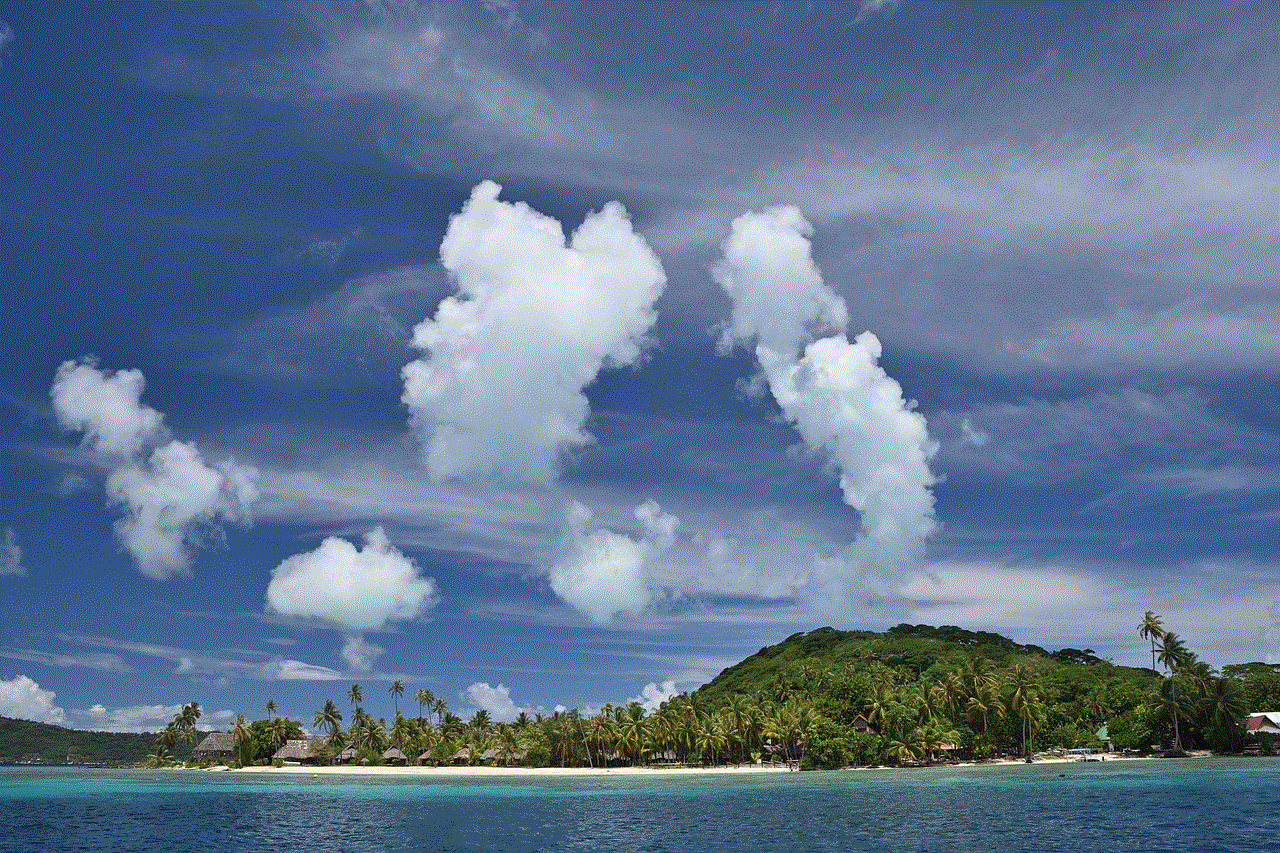
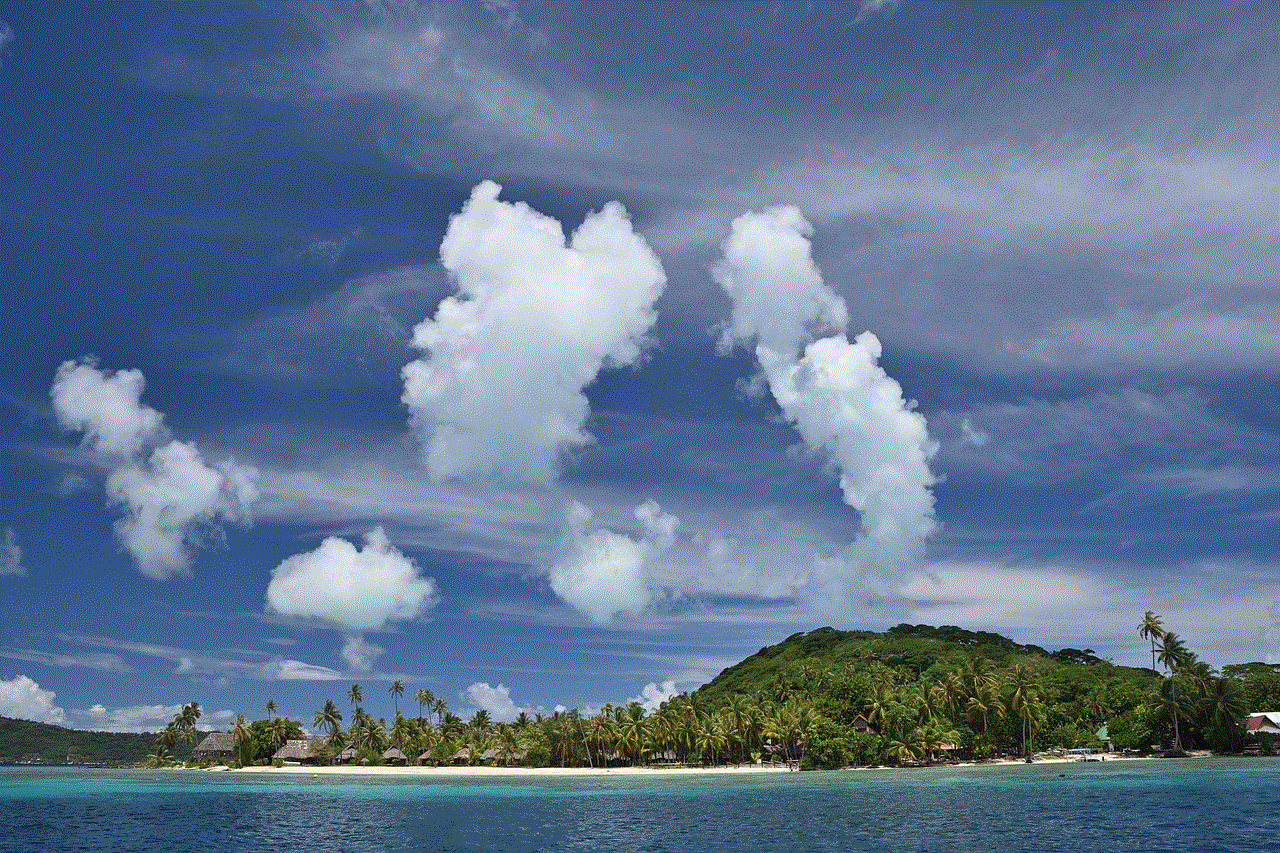
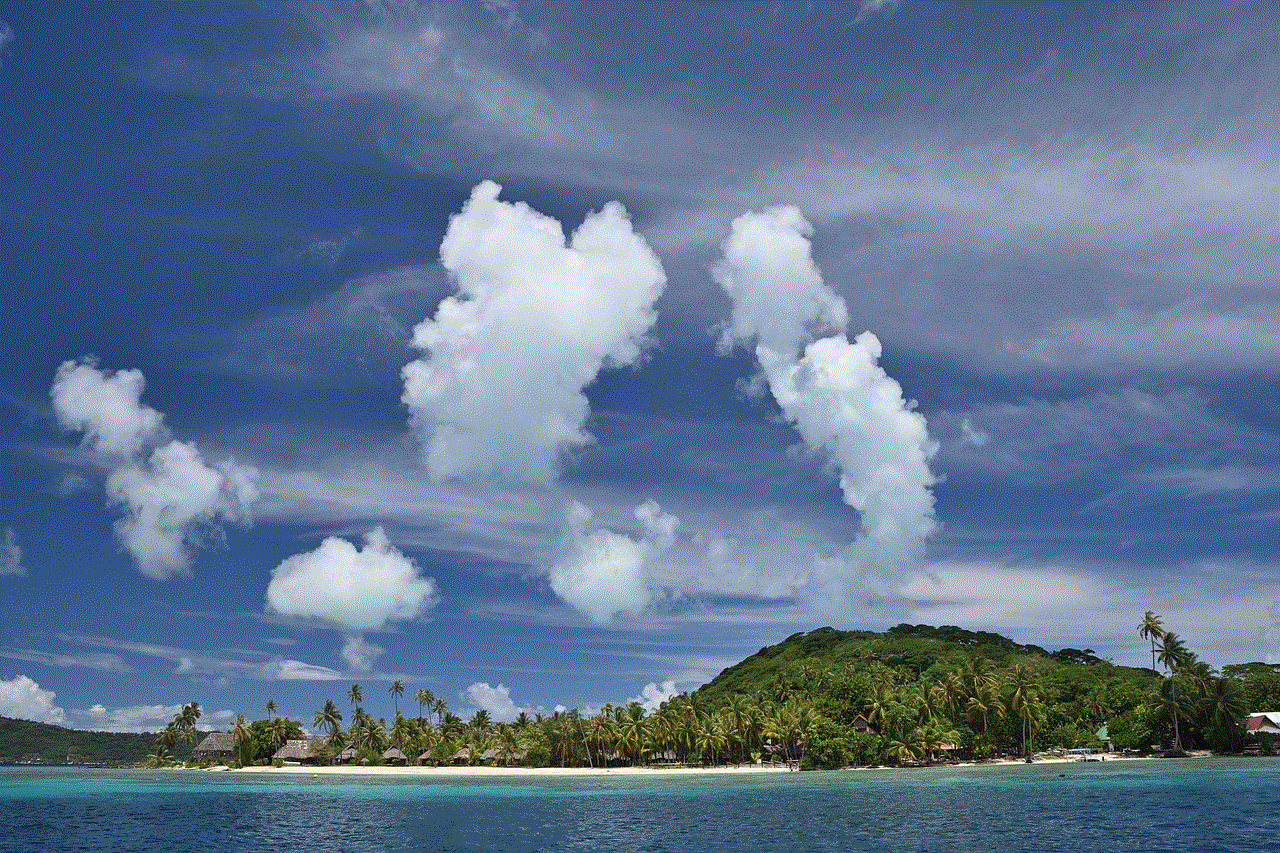
Step 7: Once you have customized the guided access settings, tap on “Done” to save the changes and start guided access.
6. Using Guided Access for Education:
Guided access is not just limited to personal use; it can also be a valuable tool for educational purposes. Teachers can utilize guided access to keep students focused on specific educational apps or prevent distractions during exams. Here’s how guided access can be used for education:
Step 1: Open the educational app you want to use with guided access.
Step 2: Triple-click the home button or side button to enable guided access.
Step 3: Customize the guided access settings according to your requirements, such as disabling the home button, restricting certain areas, or setting time limits.
Step 4: Tap on “Start” to begin guided access with the selected educational app.
Step 5: To end guided access, triple-click the home button or side button again and enter your passcode.
7. Guided Access for Children:
Another popular use of guided access is for parents who want to restrict access to certain apps or features on their devices when handing them to their children. Guided access ensures that children stay within the designated app and cannot access other sensitive information or make unauthorized purchases. Here’s how guided access can be used for children:
Step 1: Open the app you want to use with guided access.
Step 2: Triple-click the home button or side button to enable guided access.
Step 3: Customize the guided access settings according to your requirements, such as disabling certain features, setting time limits, or restricting specific areas.
Step 4: Tap on “Start” to begin guided access with the selected app.
Step 5: To end guided access, triple-click the home button or side button again and enter your passcode.
8. Tips and Tricks for Using Guided Access:
To make the most out of guided access, here are some additional tips and tricks that can enhance your experience:
Tip 1: Use a guided access passcode different from your device passcode to ensure added security.
Tip 2: Take advantage of the guided access shortcut in the Control Center for quick access.
Tip 3: Utilize the time limits feature to manage your screen time effectively.
Tip 4: Experiment with customizing the guided access settings to suit your specific needs.
Tip 5: Remember that guided access is not foolproof, and it’s essential to supervise your device usage, especially for children.
9. Troubleshooting Guided Access Issues:
While guided access is a powerful tool, you may encounter certain issues or errors while using it. Here are a few troubleshooting steps to resolve common guided access problems:
Issue 1: Guided access not working.
Solution: Make sure guided access is enabled in the accessibility settings. Restart your device and try again.
Issue 2: Can’t exit guided access.
Solution: Triple-click the home button or side button and enter your guided access passcode to exit.
Issue 3: Unable to access certain features within an app.
Solution: Check the guided access settings and ensure that the specific features are not disabled. Adjust the settings as needed.
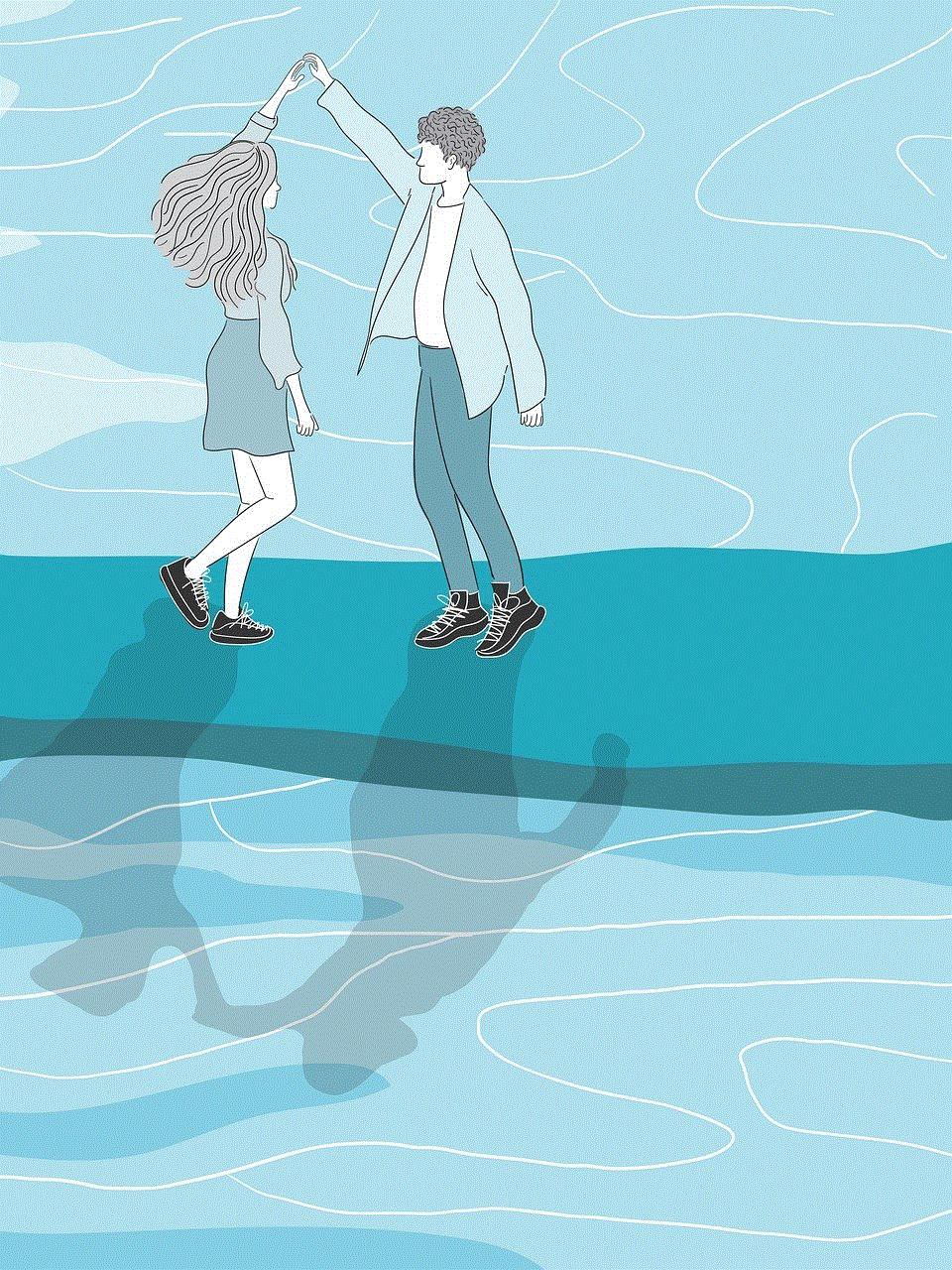
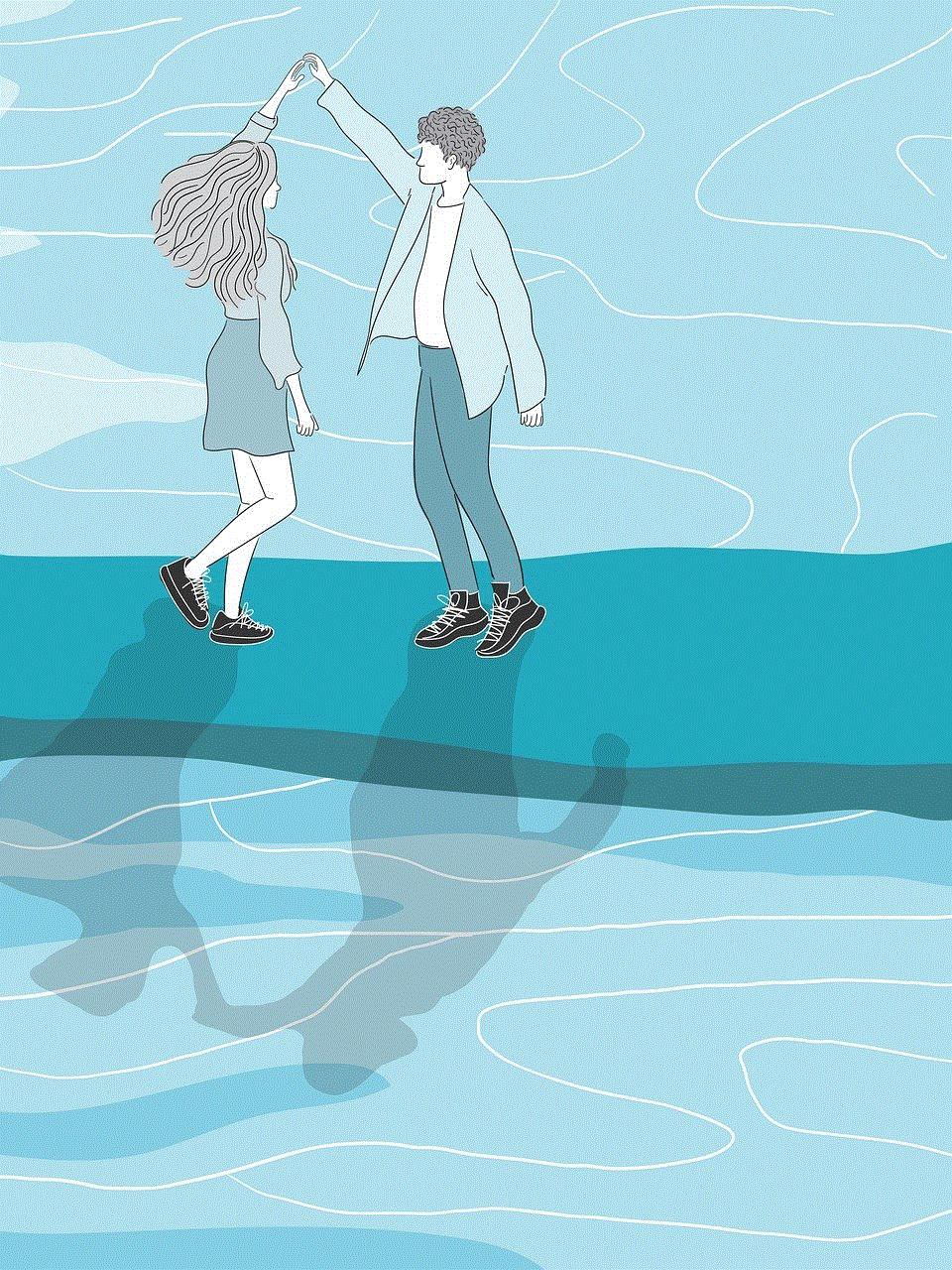
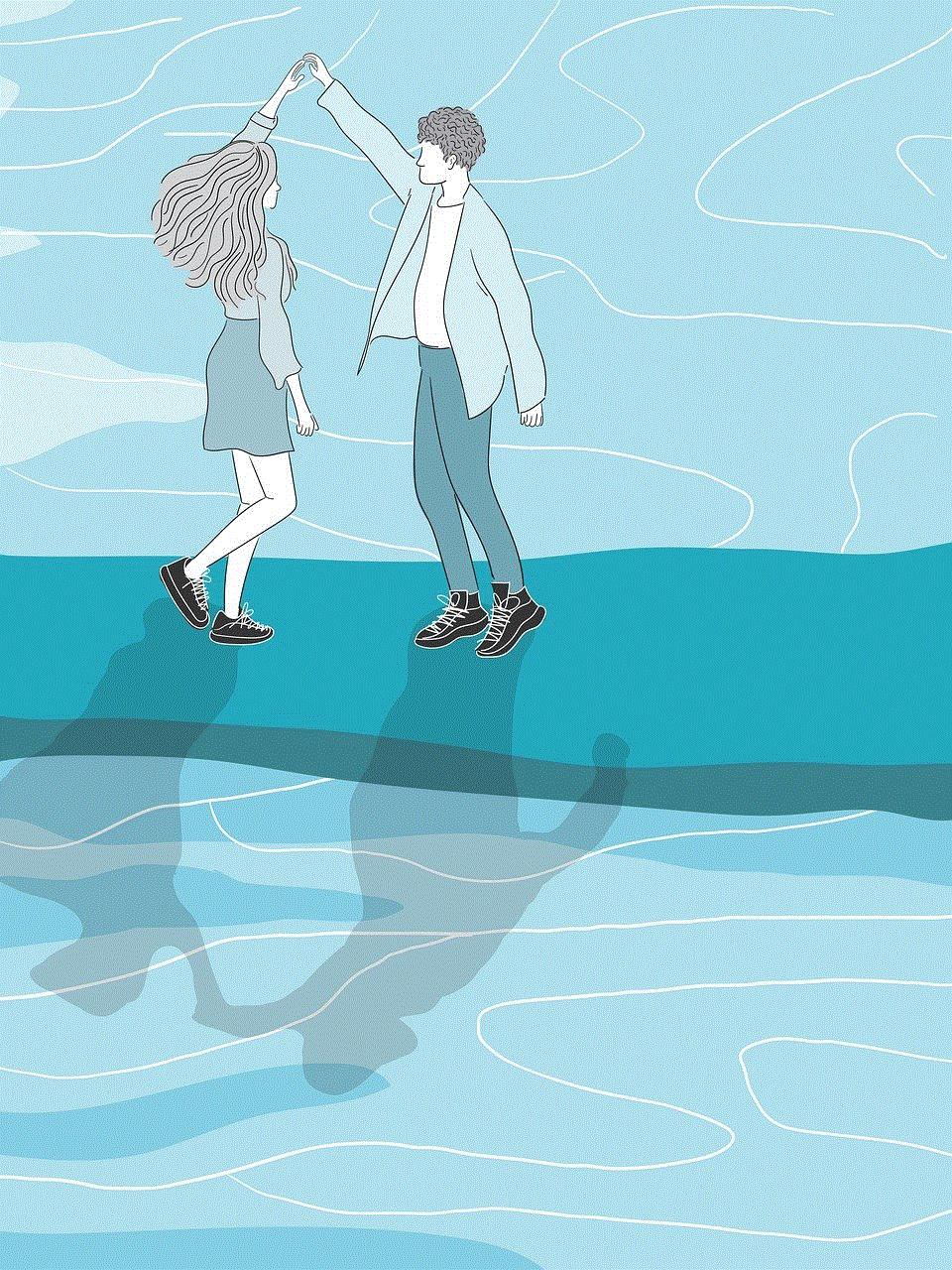
10. Conclusion:
In conclusion, guided access is a valuable feature available on iOS devices that allows users to restrict access to specific apps or features. Whether you want to limit screen time for yourself or your children, or you need to ensure focus during educational or work-related tasks, guided access can be a powerful tool. By following the steps outlined in this comprehensive guide, you can enable guided access, customize the settings, set time limits, and troubleshoot any issues that may arise. Embrace the power of guided access and take control of your device usage for a more productive and focused digital experience.