samsung secret folder
In today’s digital world, privacy and security have become major concerns for individuals and businesses alike. With the rise of smartphones and the widespread use of technology, our personal and sensitive information is always at risk of being compromised. This is why many smartphone manufacturers, including Samsung, have introduced a feature called “secret folder” to help users protect their data from prying eyes.
The secret folder, also known as secure folder, is a built-in feature in Samsung devices that allows users to hide and secure their files, photos, apps, and other sensitive information. This feature was first introduced in 2017 with the launch of the Galaxy S8 and has since become a popular and essential tool for Samsung users. In this article, we will take a closer look at the Samsung secret folder, its features, and how it can benefit users.
What is the Samsung Secret Folder?
The Samsung secret folder is a secure and encrypted space within your device that allows you to store and hide files, photos, and apps. This folder is protected by an additional layer of security, such as a password, PIN, pattern, or fingerprint, making it inaccessible to anyone without the correct credentials. This means that even if someone gains access to your device, they will not be able to access the content in your secret folder without your knowledge.
How to Access the Secret Folder?
To access the secret folder on your Samsung device, you need to set it up first. The setup process may vary slightly depending on your device model and operating system. However, the general steps are as follows:
1. Go to your device’s “Settings” and select “Biometrics and security.”
2. Scroll down and select “Secure Folder.”
3. Tap “Set up” and follow the on-screen instructions to choose your preferred lock type, including PIN, password, pattern, or fingerprint.
4. Once the setup is complete, you can access the secret folder from the app drawer or by swiping down on the notification panel and selecting “Secure Folder.”
Features of the Samsung Secret Folder
The secret folder offers various features that make it a powerful tool for protecting your sensitive information. Let’s take a look at some of these features.
1. Secure and Encrypted Space: As mentioned earlier, the secret folder is a secure and encrypted space that allows you to store your files, photos, and apps without worrying about them being accessed by anyone else.
2. Multiple Lock Types: Unlike other security features on your device, the secret folder offers multiple lock types, including PIN, password, pattern, and fingerprint. This allows you to choose the method that works best for you and adds an extra layer of protection.
3. Easy to Use: The secret folder is easy to set up and use, making it accessible to all users, regardless of their technical abilities.
4. Customization Options: You can customize the secret folder by changing its name, icon, and background color to make it discreet and blend in with your device’s interface.
5. Backup and Restore: The secret folder also offers a backup and restore feature, allowing you to save your data in case your device gets lost or damaged.
6. Secure Sharing: You can share files and photos from your secret folder with other devices securely. The recipient will need to enter the correct credentials to access the shared content.
7. Hidden Mode: The secret folder also offers a hidden mode, which hides the folder from your device’s interface. This means that even if someone gains access to your device, they will not be able to see the secret folder.
8. Multi-user Support: If you share your device with other users, you can set up a separate secret folder for each user, keeping your data separate and secure.
9. App Lock: You can also use the secret folder to lock individual apps, preventing anyone from accessing them without your permission.
10. Secure Browsing: The secret folder also offers a secure browser, which allows you to browse the internet without leaving a trace on your device.
Benefits of Using the Samsung Secret Folder
Now that we have covered the features of the secret folder let’s take a look at some of the benefits it offers to Samsung users.
1. Protects Sensitive Data: The primary purpose of the secret folder is to protect your sensitive data from being accessed by unauthorized users. This includes personal photos, financial information, and confidential work documents.
2. Offers Enhanced Privacy: With the secret folder, you can keep your private files and apps hidden from prying eyes, giving you a sense of privacy and control over your data.
3. Saves Storage Space: The secret folder allows you to store your files and photos in a separate space, freeing up storage space on your device’s internal memory.
4. Prevents Accidental Deletion: We have all been in a situation where we accidentally delete a file or photo that we wanted to keep. With the secret folder, you can prevent this from happening as the files are stored in a separate space.
5. Keeps Your Photos Safe: The secret folder also has a feature called “Move to Secure Folder,” which allows you to move photos from your gallery to the secret folder, keeping them protected and hidden from others.
6. Protects Against Malware: With the secure browsing feature, the secret folder protects you from malicious websites and potential malware attacks.
7. Ideal for Business Use: The secret folder is not only beneficial for personal use but also for businesses. It allows employees to keep their work-related documents and apps secure and separate from their personal files.
8. Adds an Extra Layer of Security: With the secret folder, you can add an extra layer of security to your device, making it harder for anyone to access your sensitive data, even if they have physical access to your device.
9. No Need for Third-Party Apps: Many users rely on third-party apps to secure their files and photos. However, with the secret folder, you don’t need to download any additional apps, saving storage space and potential privacy concerns.
10. Available on Multiple Samsung Devices: The secret folder is available on various Samsung devices, including smartphones, tablets, and wearables, making it accessible to a wide range of users.
Conclusion
In conclusion, the Samsung secret folder is a valuable feature that offers enhanced privacy and security to users. With its various features and benefits, it has become an essential tool for protecting sensitive information on Samsung devices. Whether you want to keep your personal photos hidden or protect your work-related documents, the secret folder has got you covered. So, if you are a Samsung user, make sure to take advantage of this feature to keep your data safe and secure.
google incognito iphone
Google Incognito mode is a feature that has been available on desktop browsers for years, but it has recently made its way onto mobile devices, including the iPhone. This feature allows users to browse the internet without leaving any trace of their online activity, such as browsing history, cookies, or form data. It’s a useful tool for those who value their privacy and want to keep their online activities hidden. In this article, we will explore the various aspects of Google Incognito on the iPhone, including how to use it, its benefits, and potential drawbacks.
How to Use Google Incognito on iPhone
Using Google Incognito on an iPhone is quite simple. To enable it, you need to open the Safari browser and tap on the tabs icon at the bottom right corner of the screen. Then, tap on the “Private” button at the bottom left corner, and you are now in Incognito mode. Alternatively, you can also use the 3D touch feature by pressing and holding the Safari icon on the home screen, and then selecting “New Private Tab.”
Once you are in Incognito mode, you will notice that the color of the Safari browser changes from white to dark gray, indicating that you are browsing privately. You can now browse the internet like you normally would, and all your activity will not be saved. It’s worth noting that Incognito mode only applies to the Safari browser, and any other apps or browsers you use will still store your online activities.
Benefits of Using Google Incognito on iPhone
The primary benefit of using Google Incognito on an iPhone is privacy. It allows you to browse the internet without leaving any traces of your activity on the device. This means that anyone who has access to your iPhone will not be able to see your browsing history, cookies, or any other data that can reveal your online activities.
Moreover, using Incognito mode can also be beneficial for those who share their iPhone with others, such as family members or friends. It prevents any potential embarrassment or awkwardness that may arise from someone stumbling upon your browsing history. It also allows you to keep your online activities private from your employer, especially if you are using a company-provided iPhone.
Another advantage of using Google Incognito on an iPhone is that it can help prevent websites from tracking your online behavior. Websites often use cookies to track your activities, such as the pages you visit and the products you search for. This information is then used to serve targeted ads, and Incognito mode can help prevent this from happening.
Furthermore, Incognito mode can also be useful when you are researching something that you don’t want to be associated with your online identity. For example, if you are planning a surprise trip for your partner, you can use Incognito mode to search for flights, hotels, and other travel-related information without leaving any traces on your device.
Potential Drawbacks of Using Google Incognito on iPhone
While Google Incognito has its benefits, it’s essential to understand that it’s not a foolproof way to browse the internet anonymously. While it prevents your browsing history from being saved on the device, your internet service provider (ISP) can still see your online activities. Moreover, if you log into any accounts, such as social media or email, those websites can still track your activities, even in Incognito mode.
Additionally, Incognito mode does not protect you from malware or phishing attacks. It only prevents your browsing data from being saved on the device, but it does not provide any security against malicious websites. Therefore, it’s crucial to remain vigilant and cautious while browsing the internet, even in Incognito mode.
Moreover, it’s worth noting that while your online activities are not saved on the device, your employer or school may still be able to track your online behavior through their network. Therefore, if you are using a company or school-provided iPhone, it’s best to avoid using Incognito mode and stick to your regular browsing habits.
In some cases, using Google Incognito on an iPhone can also have its drawbacks. For example, if you want to revisit a website that you previously visited in Incognito mode, you will need to manually type in the URL again. This can be inconvenient if you want to access a website quickly. Moreover, some websites may not function correctly in Incognito mode, as they may rely on cookies to remember your preferences or login information.
Conclusion
In conclusion, Google Incognito on the iPhone can be a useful tool for those who value their privacy and want to keep their online activities hidden. It’s easy to use and provides a sense of security when browsing the internet. However, it’s essential to understand that it’s not a foolproof way to browse the internet anonymously, and it does have its limitations. Therefore, it’s crucial to remain cautious and use other security measures, such as a virtual private network (VPN), when browsing the internet.
recover deleted safari history iphone
Safari is undoubtedly one of the most popular web browsers for iPhone users. It is known for its user-friendly interface, fast browsing speed, and seamless integration with the Apple ecosystem. However, just like any other technology, things can go wrong, and you may find yourself in a situation where you accidentally delete your Safari history on your iPhone. This can be a nightmare for many users, especially if you have important browsing history that you need to recover. But fear not, as there are ways to recover your deleted Safari history on iPhone. In this article, we will explore the various methods you can use to recover your deleted Safari history on iPhone.
Method 1: Restore from iCloud Backup
If you have enabled iCloud backup on your iPhone, then you can easily restore your Safari history from a previous backup. This method will only work if you have a backup that was taken before you deleted your Safari history. Here’s how to restore your Safari history from an iCloud backup:
Step 1: Open the Settings app on your iPhone and tap on your name at the top.
Step 2: Tap on iCloud and then on iCloud Backup.
Step 3: If the toggle next to iCloud Backup is off, turn it on.
Step 4: Tap on Back Up Now to create a new backup.
Step 5: Once the backup is completed, go to Settings > General > Reset.
Step 6: Tap on Erase all Content and Settings and confirm.
Step 7: Once your iPhone restarts, follow the setup process until you get to the Apps & Data screen.



Step 8: Tap on Restore from iCloud Backup and sign in to your iCloud account.
Step 9: Choose the backup that contains your deleted Safari history and wait for the restore process to complete.
Once the process is complete, your iPhone will restart, and your Safari history will be restored from the backup.
Method 2: Restore from iTunes Backup
If you have backed up your iPhone to your computer using iTunes, then you can restore your Safari history from a previous backup. This method is similar to the one using iCloud backup, but instead, you will be restoring from iTunes. Here’s how to do it:
Step 1: Connect your iPhone to your computer and open iTunes.
Step 2: Click on the iPhone icon at the top left corner of iTunes.
Step 3: Click on Summary and then on Restore Backup.
Step 4: Choose the backup that contains your deleted Safari history and click on Restore.
Step 5: Wait for the restore process to complete, and your iPhone will restart.
After the process is complete, your iPhone will restart, and your Safari history will be restored from the backup.
Method 3: Use a Data Recovery Tool
If you don’t have an iCloud or iTunes backup, then you can use a data recovery tool to recover your deleted Safari history. These tools are designed to scan your iPhone’s internal storage and retrieve any deleted data. One of the most popular data recovery tools for iPhone is Dr.Fone – Data Recovery. Here’s how to use it to recover your deleted Safari history:
Step 1: Download and install Dr.Fone – Data Recovery on your computer.
Step 2: Connect your iPhone to your computer using a USB cable.
Step 3: Launch Dr.Fone and click on Data Recovery.
Step 4: From the options, choose Recover from iOS Device .
Step 5: Select Safari history from the list of data types and click on Start Scan.
Step 6: Once the scan is complete, you will see a list of all the deleted Safari history on your iPhone.
Step 7: Select the Safari history you want to recover and click on Recover.
The recovered Safari history will be saved to your computer, and you can transfer it back to your iPhone using iTunes or iCloud.
Method 4: Contact Apple Support
If none of the above methods work, then you can contact Apple Support for assistance. They may be able to help you recover your deleted Safari history. You can contact them via phone, email, or chat, depending on your preference. Make sure to provide them with all the necessary details, such as the date and time when you deleted your Safari history and any other relevant information.
Tips to Prevent Safari History from Being Deleted
It can be frustrating to lose your Safari history, especially if it contains important information. To avoid this from happening in the future, here are some tips to help you prevent your Safari history from being deleted:
1. Enable iCloud or iTunes Backup: As mentioned earlier, having a backup of your iPhone is crucial. Make sure to enable iCloud or iTunes backup and perform regular backups to ensure your data is always backed up.
2. Use iCloud Sync: If you have multiple Apple devices, make sure to enable iCloud sync. This will ensure that your Safari history is synced across all your devices, and you can access it from any device.
3. Use Private Browsing: If you want to browse without leaving a trace, use private browsing mode. This will prevent your browsing history from being saved.
4. Clear Browsing History Regularly: To free up space on your iPhone and reduce the chances of accidentally deleting your Safari history, make sure to clear your browsing history regularly.
5. Use a Passcode: If you have children who use your iPhone, make sure to set a passcode to prevent them from accidentally deleting your Safari history.
Conclusion
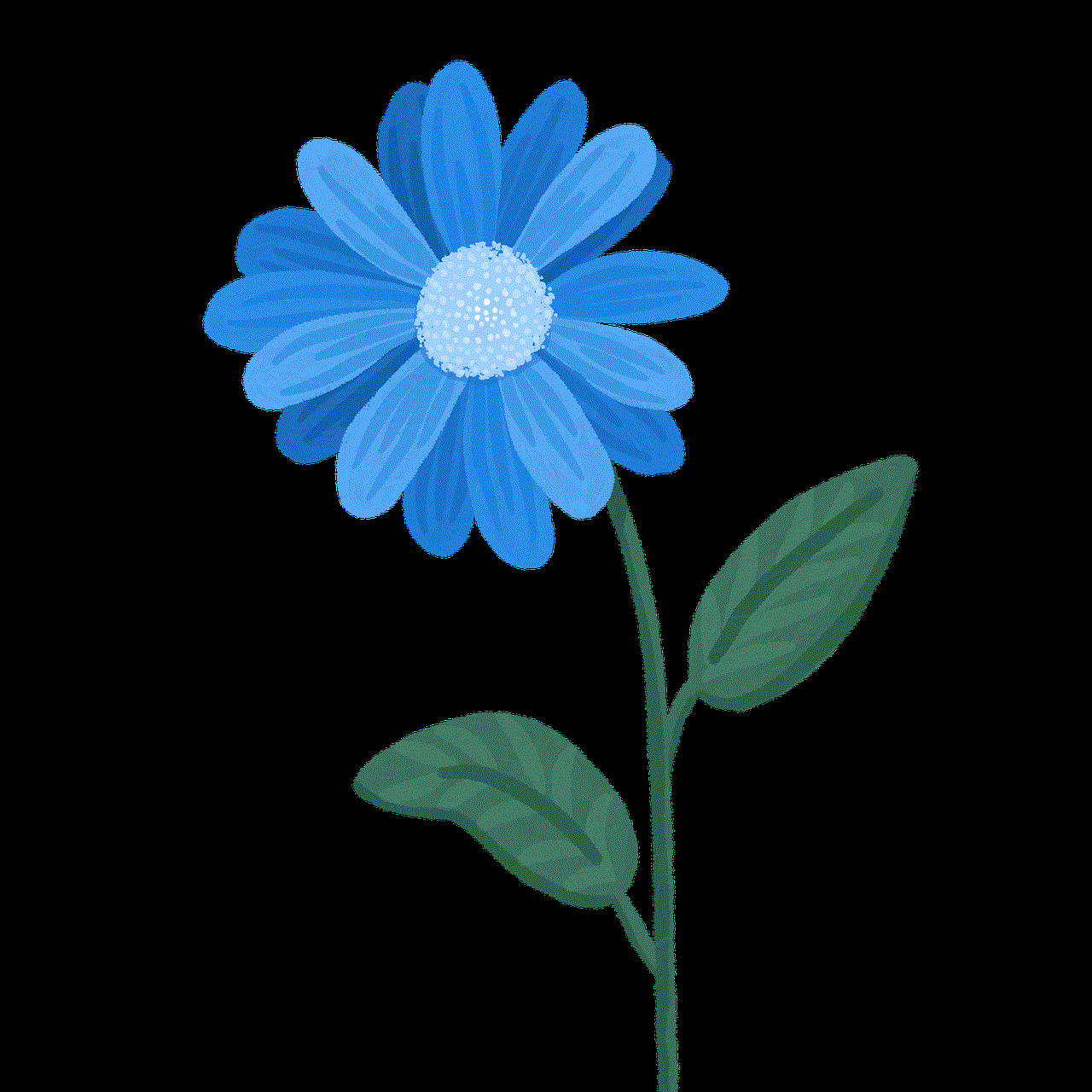
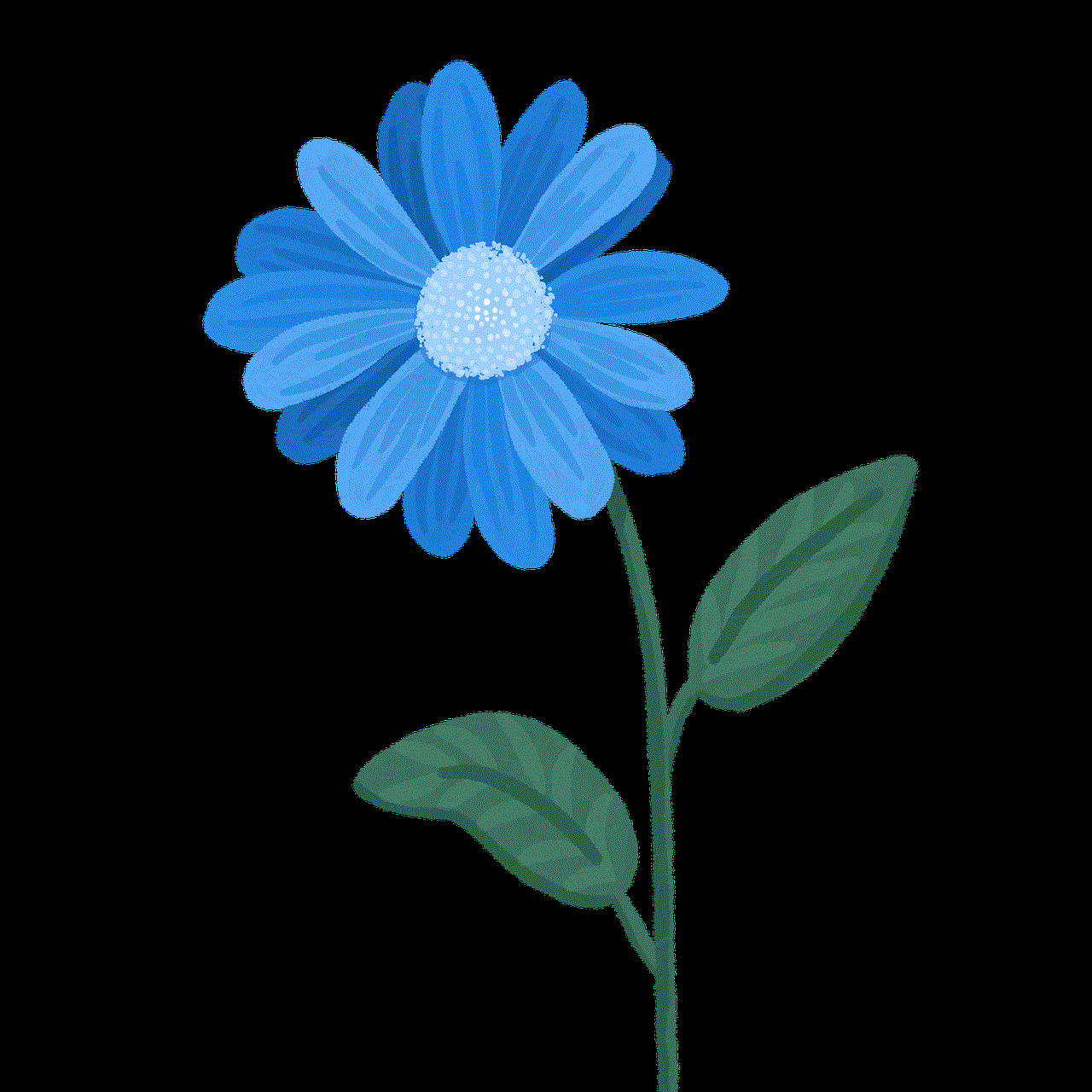
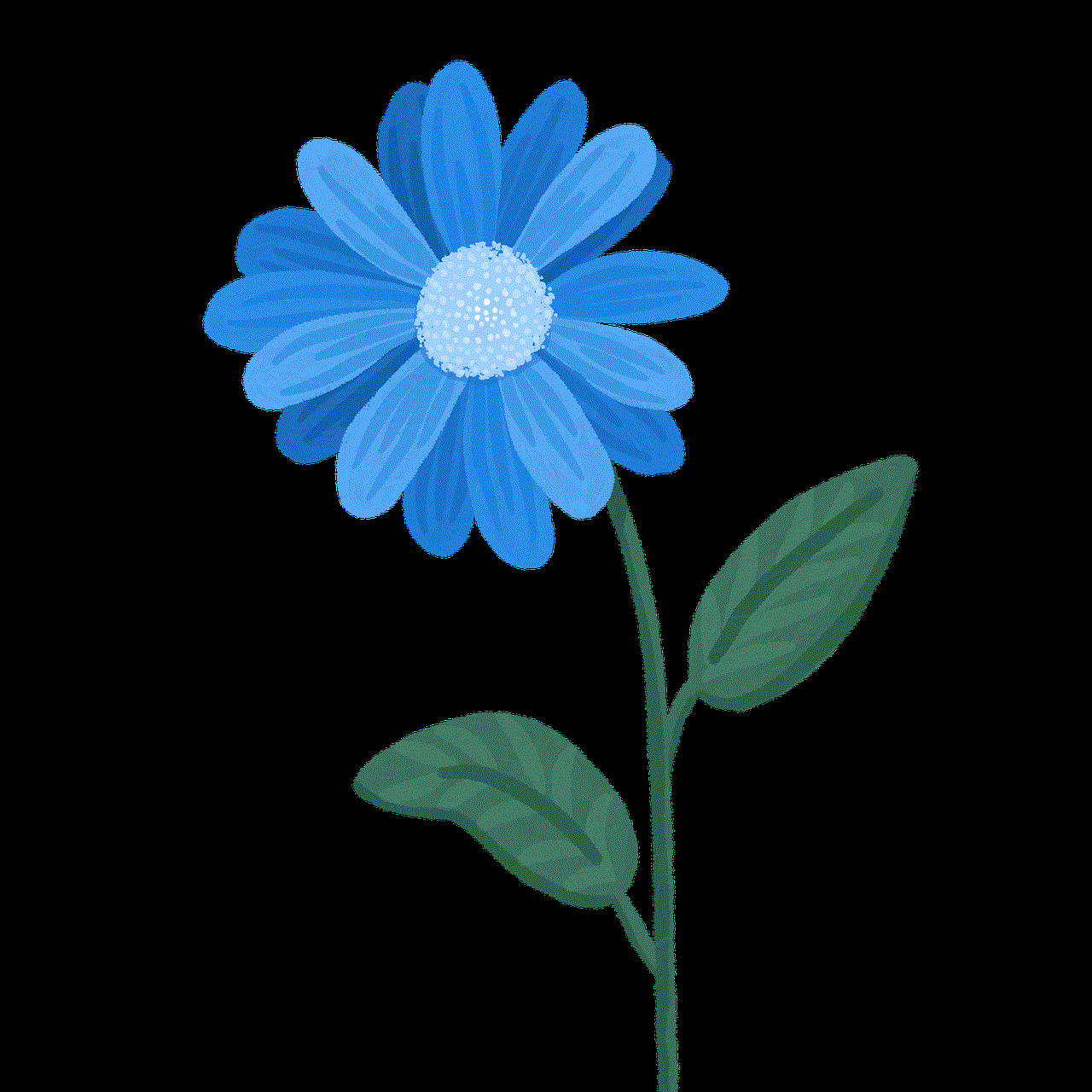
Losing your Safari history on your iPhone can be a stressful experience. However, with the methods mentioned above, you can easily recover your deleted Safari history. Make sure to regularly backup your iPhone and follow the tips to prevent your Safari history from being deleted in the future. If none of the methods work, don’t hesitate to contact Apple Support for assistance.