how to see your liked posts on instagram
# How to See Your Liked Posts on Instagram : A Comprehensive Guide
Instagram has become one of the most popular social media platforms, connecting millions of users worldwide through captivating images, stories, and videos. One of the features that many users appreciate is the ability to like posts, showcasing their appreciation for content shared by friends, influencers, and brands. However, as you interact with countless posts, keeping track of what you’ve liked can become overwhelming. This article provides a detailed guide on how to see your liked posts on Instagram , along with tips, tricks, and insights into managing your engagement effectively.
## Understanding Instagram’s Liking Feature
Before diving into the specifics of finding your liked posts, it’s essential to understand what liking a post on Instagram entails. When you double-tap an image or tap the heart icon, you indicate your appreciation for that post. This simple action not only allows you to engage with the content but also enables the algorithm to curate your feed based on your interests.
Liking posts serves various purposes: it helps users express their feelings towards a post, supports friends and creators, and contributes to the overall engagement of the platform. However, due to the sheer volume of posts you may interact with, it can be challenging to remember every post you’ve liked.
## Accessing Your Liked Posts on Instagram
Instagram has streamlined the process of finding your liked posts, making it easier for users to revisit their favorite content. Here’s a step-by-step guide on how to see your liked posts:
### Step 1: Open the Instagram App
To begin, launch the Instagram app on your mobile device. Ensure you are logged into your account, as this will be necessary to access your liked posts.
### Step 2: Go to Your Profile
Once you are in the app, navigate to your profile by tapping on the profile icon located at the bottom right corner of the screen. This icon typically displays your profile picture.
### Step 3: Access the Menu
After reaching your profile, look for the three horizontal lines (hamburger menu) in the top right corner of the screen. Tapping this icon will open a menu with various options related to your account.
### Step 4: Select “Your Activity”
From the menu, select “Your Activity.” This section consolidates information about your interactions on Instagram, including posts you’ve liked, comments you’ve made, and more.
### Step 5: View Liked Posts
Within the “Your Activity” section, tap on “Interactions,” then select “Likes.” Here, you’ll find a comprehensive list of all the posts you have liked. You can scroll through this collection to revisit your favorites.
## Using Instagram on a Browser
While the mobile app is the most common way people use Instagram, you can also access your liked posts through a web browser. Here’s how to do it:
### Step 1: Log into Your Account
Open your preferred web browser and go to the Instagram website. Log in with your username and password.
### Step 2: Navigate to Your Profile
Once logged in, click on your profile picture located in the top right corner. This action will take you to your profile page.
### Step 3: Access Settings
Unlike the mobile app, the web version has a slightly different layout. Click on the gear icon next to “Edit Profile” to access your settings.
### Step 4: Go to Privacy and Security
In the settings menu, look for the “Privacy and Security” section. Here, you may not find a direct option to view liked posts, as Instagram’s web version is limited in comparison to the app.
### Step 5: Utilize Third-Party Tools (if necessary)
If you find it challenging to access your liked posts on the web, consider using third-party tools or browser extensions designed to enhance your Instagram experience. However, be cautious about sharing your login information with such services, as they may compromise your account’s security.
## Tips for Managing Your Liked Posts
Now that you know how to view your liked posts on Instagram, it’s essential to manage your engagement effectively. Here are some tips to help you keep track of your interactions:
### 1. Curate Your Likes
As you scroll through your feed, take a moment to curate your likes. If you come across a post that no longer resonates with you or that you feel you’ve liked by mistake, you can easily unlike it by tapping the heart icon again.
### 2. Organize by Interests
To better manage your liked posts, consider categorizing them by interests. For instance, if you frequently like travel posts, fashion content, or food pictures, try to remember these categories when engaging with content. This mental organization can help you recall what you enjoyed most.
### 3. Create a Bookmark System
If you have specific posts that you want to revisit later, consider using Instagram’s “Save” feature. By saving posts to collections, you can create a personalized library of content that interests you, separate from your liked posts.
### 4. Engage with Content Creators
Another way to manage your engagement is by following content creators who consistently produce content you love. Instead of liking every post, you can focus on following a select group of accounts that align with your interests, leading to a more curated feed.
### 5. Use the Explore Page
Instagram’s Explore page is an excellent tool for discovering new content based on your likes and interactions. By regularly checking this page, you can find posts that align with your interests and, in turn, develop a better understanding of what you enjoy.
## The Importance of Likes in Instagram’s Algorithm
Understanding how Instagram’s algorithm works can also help you navigate your liked posts more effectively. Likes play a crucial role in determining what content appears in your feed. The more you engage with specific types of posts, the more likely similar content will populate your feed.
### Engagement Signals
Instagram uses various engagement signals to personalize your experience. Likes, comments, shares, and saves all contribute to the algorithm’s understanding of your preferences. Therefore, the posts you like not only reflect your interests but also influence the content the algorithm serves you.
### The Impact of Liking Posts on Creators
When you like a post, you are not just expressing appreciation for the content; you are also supporting the creator. More likes can lead to increased visibility for their posts, helping them reach a larger audience. As a user, being mindful of your engagement can foster a supportive community on the platform.
## Privacy Considerations
While liking posts is a public action, it’s essential to consider privacy implications. When you like a post, the account owner can see that you liked it, and others can also view your activity if they know where to look. Here are some privacy tips to keep in mind:
### 1. Review Your Account Settings
Ensure your account settings align with your privacy preferences. If you prefer a more private experience, consider setting your account to private. This way, only approved followers can see your activity, including your liked posts.
### 2. Be Selective with Your Likes
If you’re concerned about privacy, be selective about the posts you like. Instead of liking every post that catches your eye, consider engaging only with content that truly resonates with you.
### 3. Understand the Visibility of Your Likes
Keep in mind that while your liked posts are visible to others, you can manage who sees your activity through your account settings. Familiarize yourself with Instagram’s privacy policies to ensure you’re comfortable with how your interactions are shared.
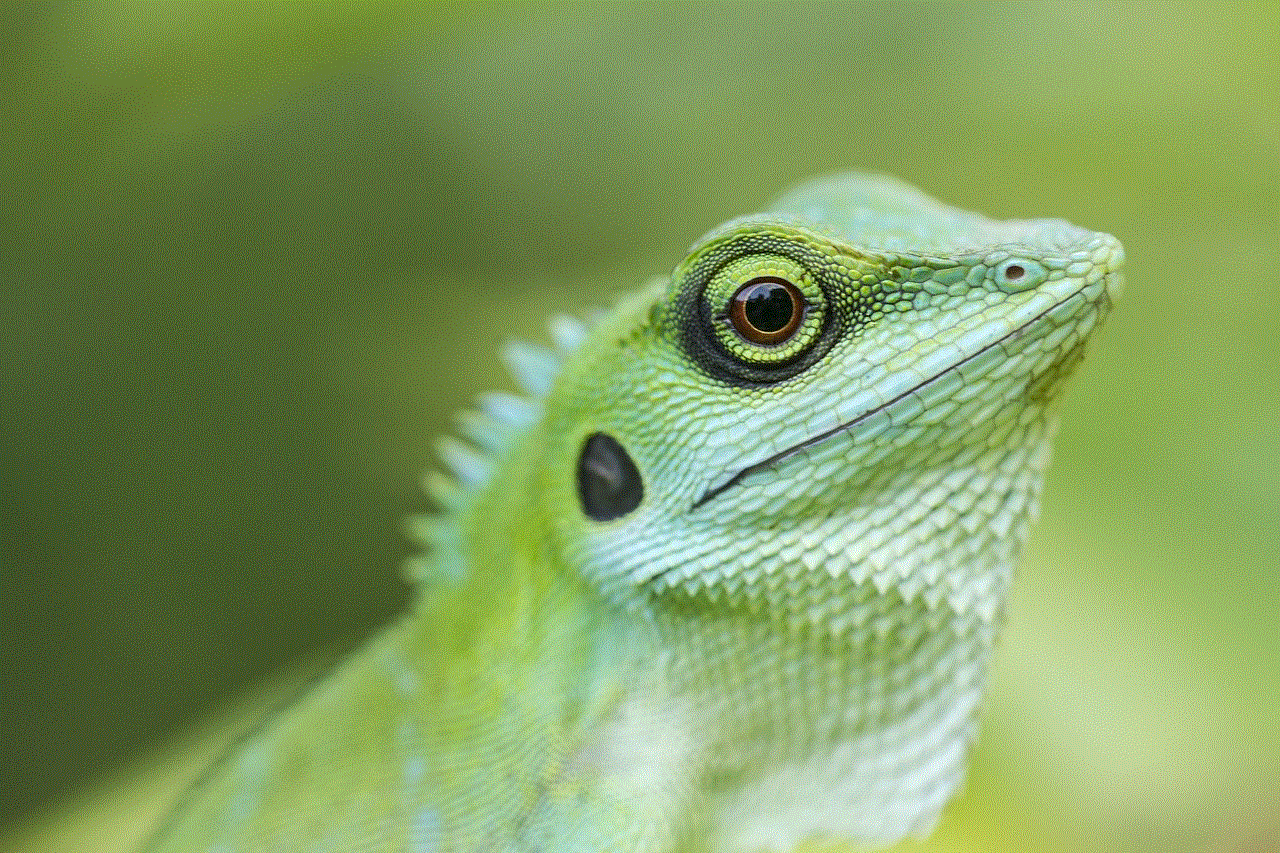
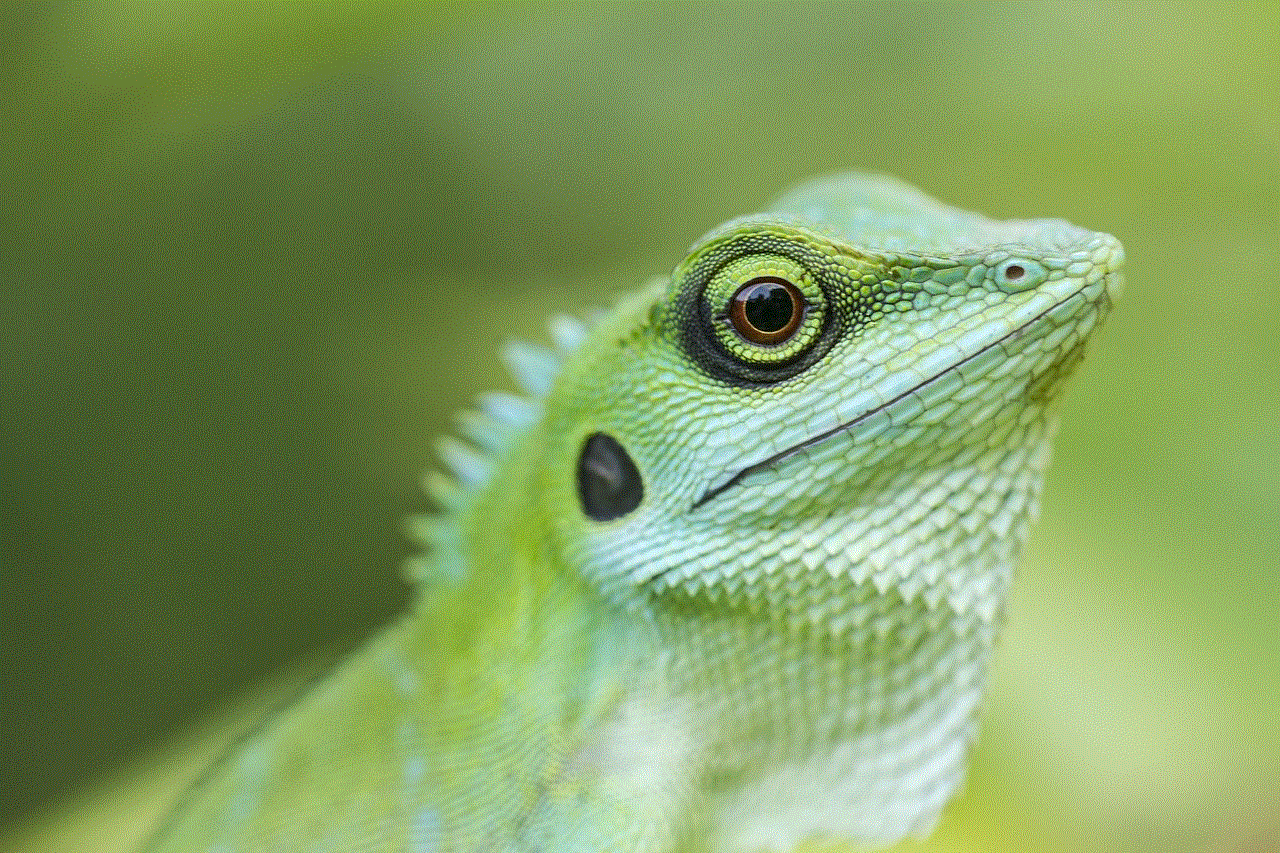
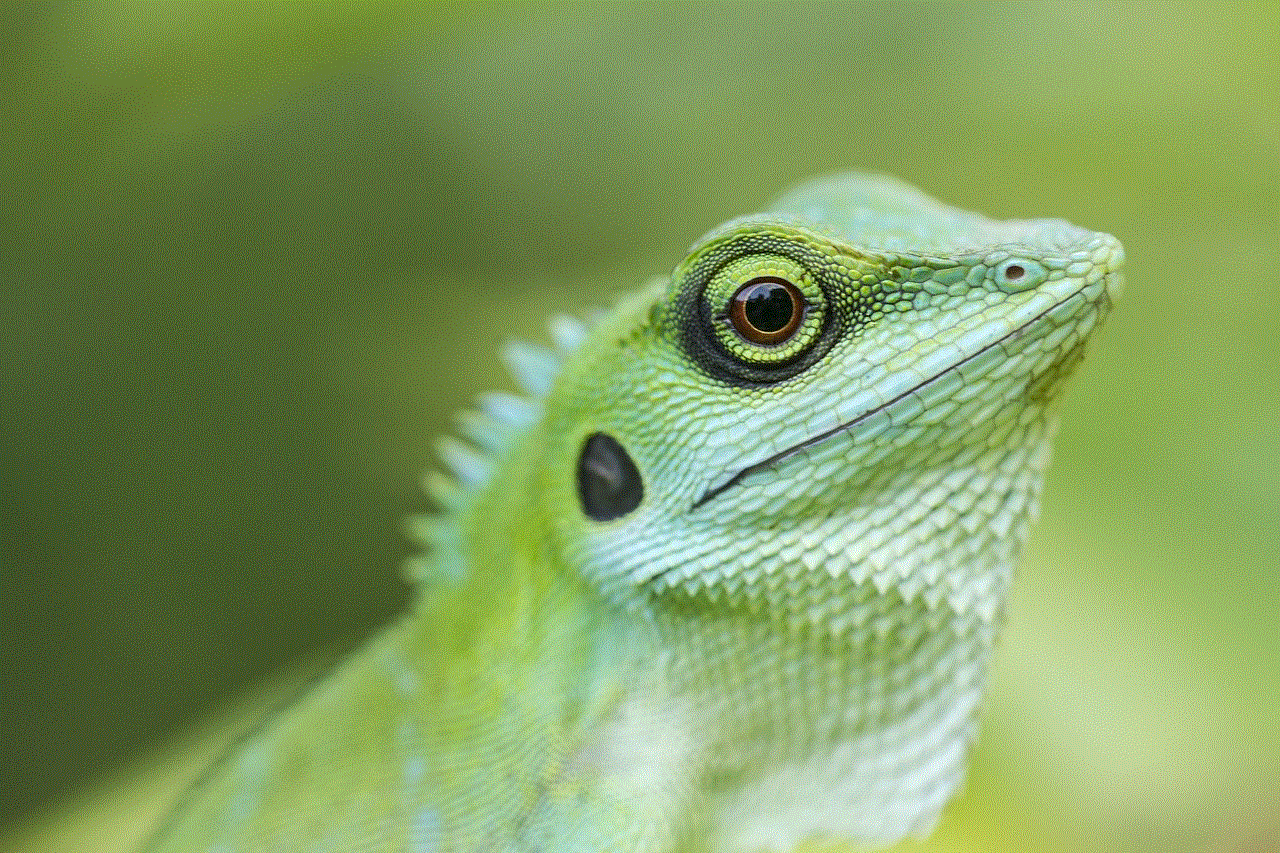
## Conclusion
In conclusion, accessing your liked posts on Instagram is a straightforward process that enhances your overall experience on the platform. By navigating through your activity section, you can revisit the content that resonated with you. Additionally, managing your likes effectively can lead to a more curated and enjoyable Instagram feed. Understanding the privacy implications and the role likes play in the algorithm further empowers you to engage meaningfully with the content you love.
Instagram continues to evolve, and as users, we have the opportunity to shape our feeds and interactions. By following the steps and tips outlined in this guide, you can make the most of your Instagram experience, ensuring that your engagement reflects your interests and supports the creators you admire. Happy liking!
how to unread a message on instagram
# How to Unread a Message on Instagram: A Comprehensive Guide
In the age of social media, communication has evolved dramatically. Instagram, primarily known for its stunning visuals and engaging content, has integrated messaging features that allow users to connect seamlessly. However, with the volume of messages many users receive, it can sometimes be overwhelming. You might find yourself in a situation where you wish to mark a message as unread for various reasons, such as needing more time to respond or wanting to remember to follow up later. In this article, we will explore how to unread a message on Instagram, the implications of doing so, and tips for managing your Instagram messages effectively.
## Understanding Instagram Messaging
Before diving into the details of marking messages as unread, it’s essential to understand how Instagram’s messaging system works. Instagram Direct allows users to send and receive messages, photos, and videos privately. Users can also create group chats, send disappearing messages, and even engage in video calls. With such a robust messaging platform, it’s no surprise that many users find themselves overwhelmed by their inbox.
When you receive a message on Instagram, it is marked as read when you open it. At this point, the sender may see that you have read their message, which can sometimes lead to pressure to respond immediately. The ability to mark messages as unread can help alleviate this pressure and allow users to manage their conversations more effectively.
## The Unread Feature: A Myth?
As of my last knowledge update in October 2023, Instagram does not officially have a feature that allows users to mark messages as unread. This limitation can be frustrating for many users who wish to keep track of important messages without the pressure of responding right away. However, there are alternative methods and workarounds that can help you achieve a similar effect. Let’s explore some of these options in detail.
## Workaround 1: Using the “Mark as Unread” Browser Extension
One of the most popular methods to manage unread messages on Instagram is through the use of browser extensions. If you primarily use Instagram on your desktop, there are several third-party browser extensions available that can enable the “mark as unread” feature. These extensions often work by modifying the Instagram web interface, allowing users to customize their experience.
### How to Install a Browser Extension
1. **Choose a Reliable Extension:** Search for extensions that offer the “mark as unread” feature for Instagram. Popular options include “Instagram Unread” and others that have good user reviews.
2. **Install the Extension:** Follow the instructions for adding the extension to your browser. This usually involves clicking the “Add to Chrome” or “Install” button and confirming the installation.
3. **Log into Instagram:** Once the extension is installed, log into your Instagram account through the browser.
4. **Use the Feature:** Navigate to your Direct Messages (DMs) and look for the option to mark messages as unread. The extension should provide an interface that allows you to manage your messages easily.
### Important Considerations
While using browser extensions can provide additional functionality, they may also pose privacy risks. Always ensure that the extension you choose is reputable and has positive reviews. Additionally, be cautious about sharing your Instagram credentials with third-party applications.
## Workaround 2: Archive Conversations
Another effective method to manage your Instagram messages is by archiving conversations. Archiving allows you to hide conversations from your main inbox without permanently deleting them. This way, you can keep track of important messages without the pressure of immediate responses.
### How to Archive a Conversation
1. **Open Instagram:** Launch the Instagram app on your smartphone or access it via a web browser.
2. **Navigate to Direct Messages:** Tap the paper airplane icon in the top right corner to access your DMs.
3. **Select the Conversation:** Find the conversation you wish to archive and swipe left (on iOS) or tap and hold (on Android ).
4. **Archive the Conversation:** Tap the “Archive” option that appears. The chat will disappear from your main inbox and be moved to the archived section.
### Accessing Archived Conversations
To view your archived conversations, follow these steps:
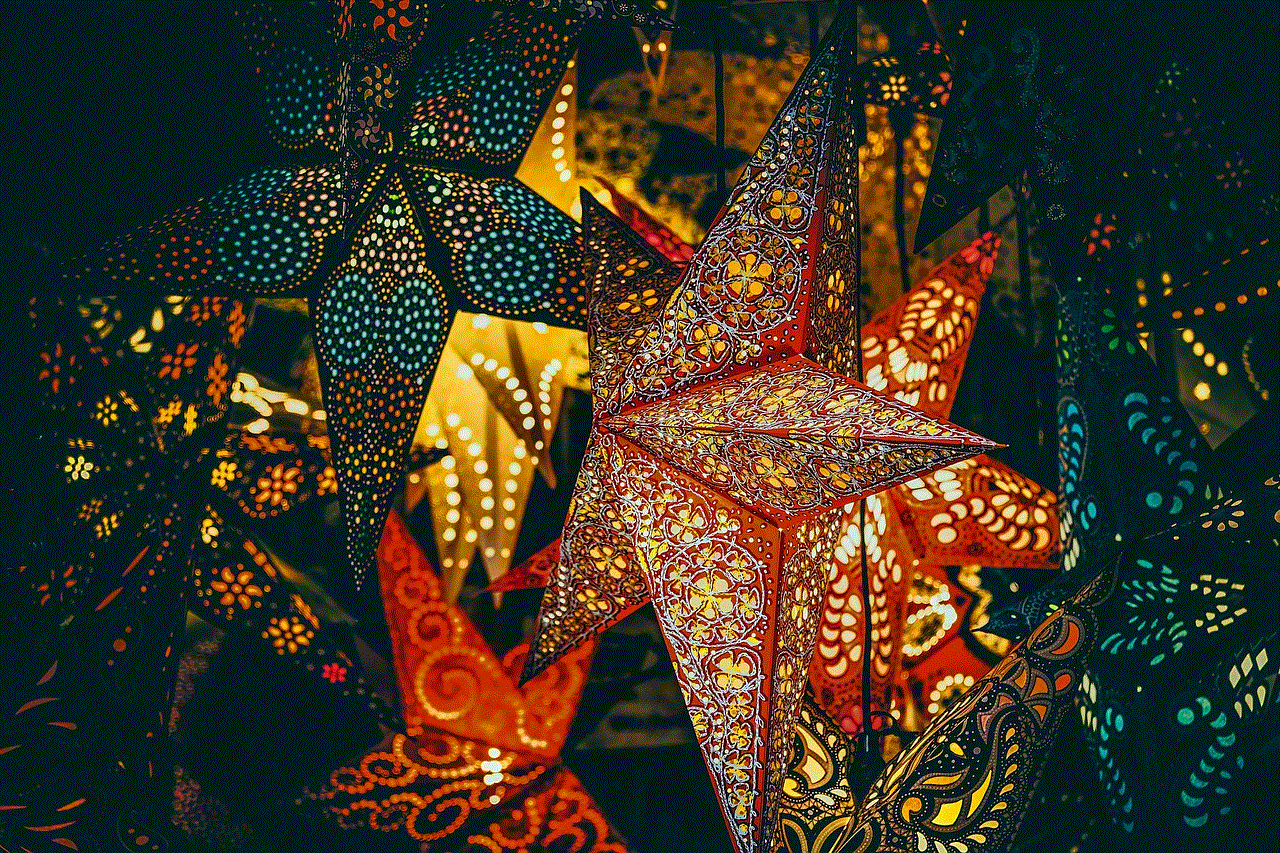
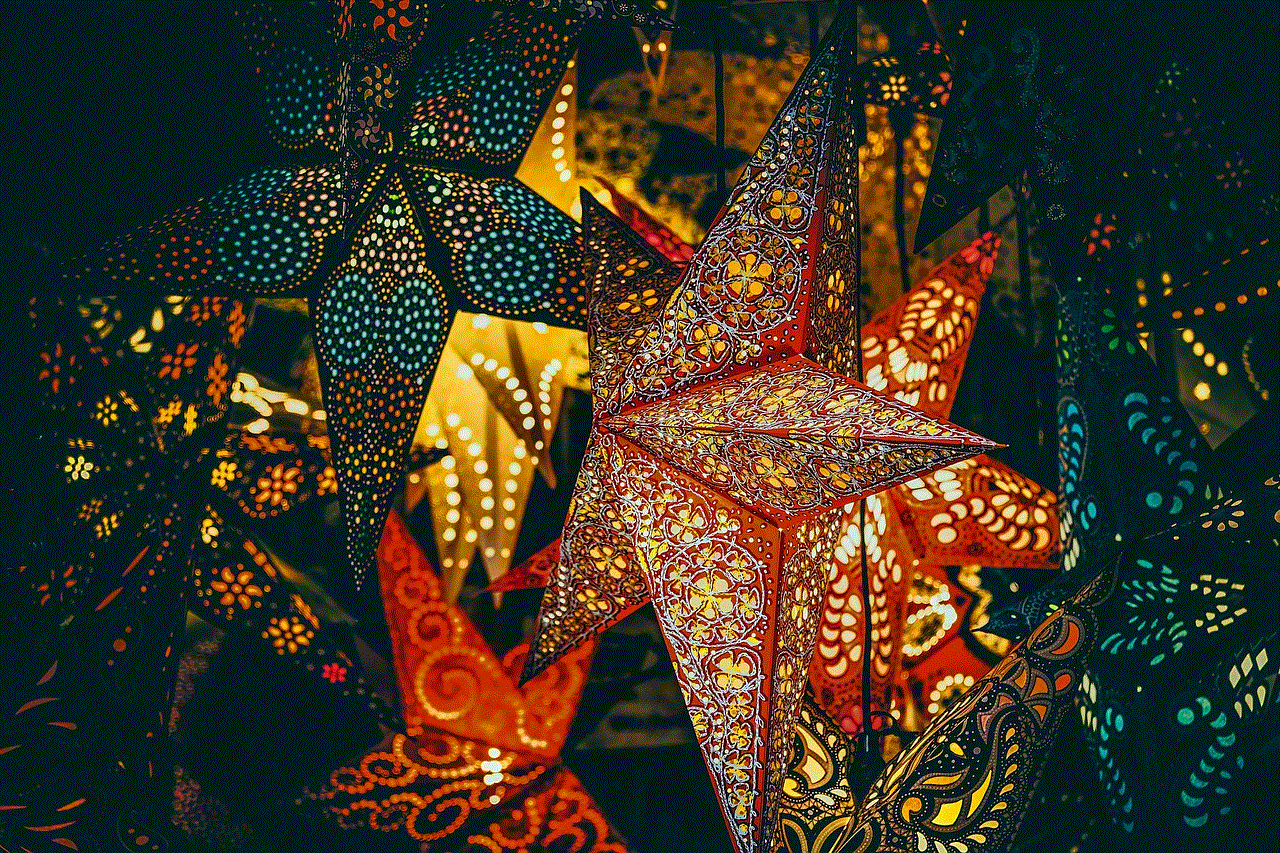
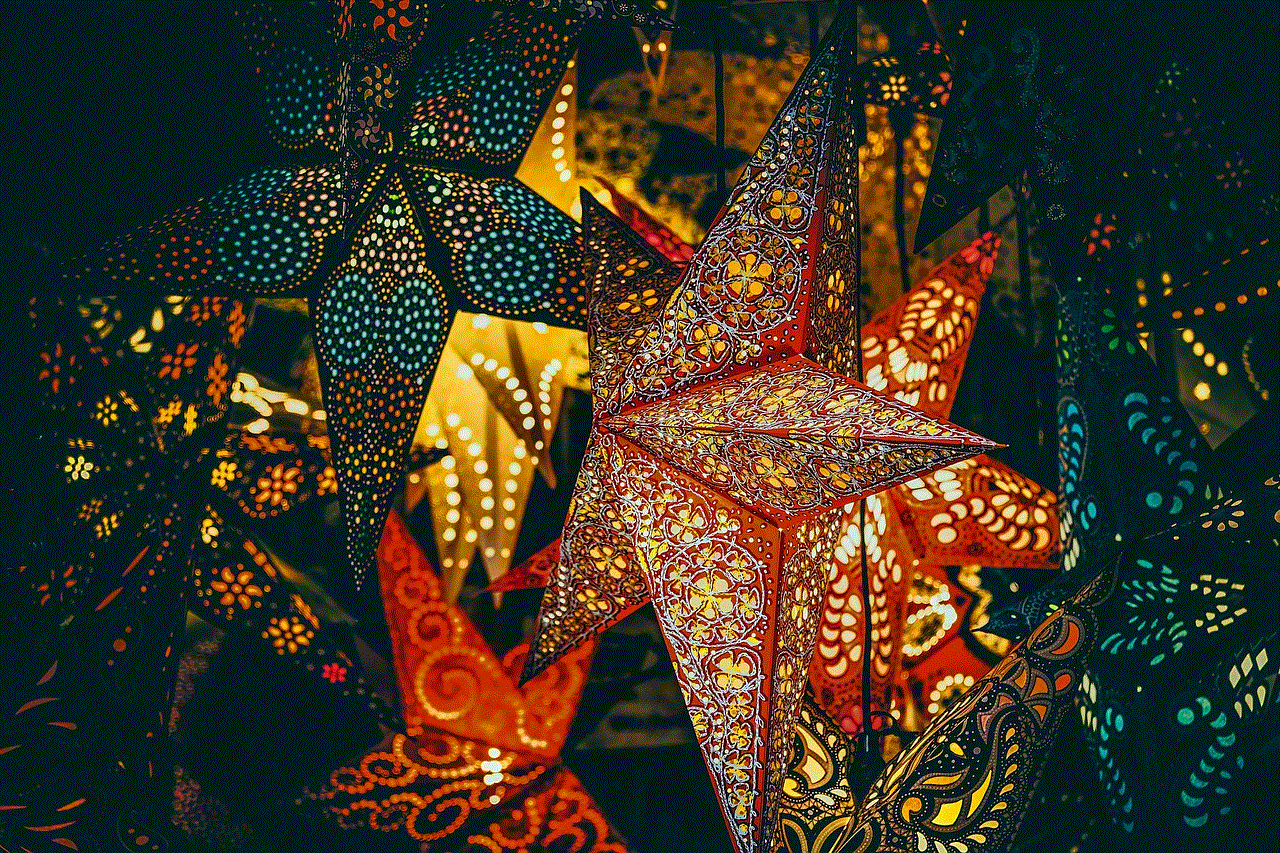
1. **Go to Your Profile:** Tap your profile picture in the bottom right corner to access your profile.
2. **Access Archived Chats:** Tap the three horizontal lines in the top right corner, then select “Settings.” From there, navigate to “Privacy” and then “Messages.” You’ll find an option to view archived chats.
Archiving is a practical way to manage your conversations without the need for third-party tools.
## Workaround 3: Use Message Requests
If you receive a large number of unsolicited messages, consider using the Message Requests feature. This feature allows you to filter messages from people you don’t follow. By managing these requests, you can keep your main inbox organized and reduce the pressure of responding immediately.
### How to Manage Message Requests
1. **Open Instagram:** Launch the app and go to your Direct Messages.
2. **View Message Requests:** If you have any message requests, you’ll see a separate section for them. Tap on this section to view requests.
3. **Decide to Accept or Decline:** You can choose to accept or decline requests based on your preferences. Accepting a request will move the conversation to your main inbox, while declining will keep it in the requests section.
By using message requests, you can prioritize which conversations to engage in while keeping others at bay.
## Effective Message Management Strategies
While the above workarounds can help you manage unread messages, developing effective message management strategies is equally important. Here are some tips to help you stay organized and reduce any anxiety related to your Instagram DMs.
### 1. Set Clear Boundaries
Establish clear boundaries for how and when you will respond to messages. Consider setting specific times during the day to check and respond to DMs, rather than feeling compelled to reply immediately. This can help reduce feelings of overwhelm.
### 2. Use Quick Replies
For businesses and influencers, Instagram allows the use of quick replies. This feature enables you to create pre-written responses to frequently asked questions. By utilizing quick replies, you can save time while managing your messages more effectively.
### 3. Organize Your Inbox
Regularly declutter your inbox by archiving or deleting old conversations. This practice can help you focus on current and important messages, reducing the chances of missing something crucial.
### 4. Leverage Reminders
If you come across a message that requires a thoughtful response, consider setting a reminder for yourself. Use your phone’s reminder or notes app to jot down what you need to address later. This way, you won’t forget important conversations.
### 5. Engage with Priority Contacts
Identify key contacts and prioritize engaging with them. This can include close friends, family, or important business connections. By focusing on these relationships, you can ensure that you’re nurturing the connections that matter most.
### 6. Utilize Instagram’s Features
Instagram frequently updates its features. Keep an eye out for any new messaging tools or updates that can enhance your experience. Features like disappearing messages or polls in DMs can help you communicate more effectively.
### 7. Take Breaks
It’s essential to take breaks from social media to avoid burnout. If you find yourself overwhelmed by messages, consider taking a short break from Instagram to recharge. This can help you return with a fresh perspective.
## Final Thoughts
While Instagram lacks a built-in feature to mark messages as unread, there are effective workarounds and strategies that can help you manage your conversations better. Whether you choose to use browser extensions, archive conversations, or employ effective message management techniques, the key is to find a method that works best for you.



Communication in the digital age can be challenging, but with the right tools and strategies, you can navigate your Instagram messages with confidence and ease. Remember, it’s okay to take your time when responding to messages. Prioritize your well-being and maintain a healthy balance between online communication and personal time.