how to fix find my friends
Finding your friends has never been easier with the help of technology. With the rise of social media and location-sharing apps, keeping track of your loved ones has become a breeze. One such app that has gained immense popularity is “Find My Friends”. Developed by Apple, this app allows users to share their real-time location with their friends and family. However, like any other technology, Find My Friends may have its glitches and issues. In this article, we will discuss how to fix Find My Friends and ensure a seamless experience for its users.
Before we delve into the various solutions, let us first understand what Find My Friends is and how it works. This app uses a combination of GPS, Wi-Fi, and cellular data to determine the user’s current location. The user can choose to share their location with specific people or create a group of friends and share their location with all of them. Find My Friends also allows users to set location-based notifications, such as when a friend arrives or leaves a particular place. It is a useful tool for parents to keep track of their children’s whereabouts and for friends to meet up at a specific location.
Now, let’s address the issue at hand – how to fix Find My Friends. The most common problem faced by users is the app not showing the correct location. This can be frustrating, especially when you are trying to meet someone, and the app is showing them at a different location. The first step to fix this issue is to ensure that your phone’s location services are turned on. To do this, go to your phone’s settings, select “Privacy”, and then “Location Services”. Make sure that the toggle next to “Location Services” is green. You can also check if Find My Friends has permission to access your location by scrolling down to the app’s name and selecting it. If the toggle next to “Allow Location Access” is off, turn it on.
Another reason why Find My Friends may not be showing the correct location is that the person you are trying to track has their location services turned off. In this case, there is nothing you can do to fix it as the app relies on the other person’s phone to determine their location. However, you can politely ask them to turn on their location services or share their location with you manually.
If the above steps do not solve the issue, the next thing to check is your internet connection. Find My Friends requires a stable internet connection to function correctly. If you are in an area with poor network coverage or your phone’s data is turned off, the app will not be able to update the location. Make sure that you have a strong Wi-Fi or cellular data connection to use Find My Friends effectively.
Another problem faced by users is the app not updating the location in real-time. This can be due to a few reasons, such as your phone’s battery-saving mode being turned on, or the app not refreshing automatically. To fix this, make sure that your phone’s battery-saving mode is turned off. This mode restricts apps from using your phone’s GPS, which is essential for Find My Friends to work. You can also try manually refreshing the app by pulling down on the screen. This will force the app to update the location.
Sometimes, the issue may not be with the app itself, but with your phone’s software. If you have an outdated version of iOS, it can cause compatibility issues with Find My Friends. To fix this, go to your phone’s settings, select “General”, and then “Software Update”. If an update is available, download and install it. This should fix any bugs or glitches that may be causing issues with the app.
Another solution to fix any issues with Find My Friends is to log out of the app and log back in. This will refresh the app and can help resolve any minor issues. To do this, open the app, go to the “Me” tab, and select “Sign Out”. Then, sign back in using your Apple ID and password.
If none of the above solutions work, you can try deleting and reinstalling the app. This will reset the app and may fix any underlying issues. To delete the app, press and hold the app icon until it starts shaking. Then, tap the “X” on the app’s icon and select “Delete”. Once the app is deleted, go to the App Store and download it again. Sign in using your Apple ID, and the app should work as expected.
Lastly, if you are still facing issues with Find My Friends, you can contact Apple Support for further assistance. They have a team of experts who can help troubleshoot and resolve any issues you may be facing with the app.
In conclusion, Find My Friends is a useful app that has made it easier to stay connected with our loved ones. However, like any other technology, it may have its hiccups. By following the solutions mentioned above, you can fix any issues with the app and ensure a smooth experience. Remember to always keep your phone’s software up to date and have a stable internet connection for the app to work correctly. With these tips in mind, you can continue using Find My Friends to stay connected with your friends and family, no matter where they are.
what is recent explore activity on snapchat
Snapchat has become one of the most popular social media platforms of today’s generation. With over 500 million monthly active users, it has become a go-to app for sharing moments, communicating with friends, and even promoting businesses. One of the features that make Snapchat unique is its “Explore” page, where users can discover new content and stay updated with the latest trends. In this article, we will delve into the recent explore activity on Snapchat and how it has evolved over time.
First introduced in 2017, the explore page on Snapchat was initially known as “Featured.” It was designed to provide users with a curated list of snaps from their friends and popular creators. The content on the explore page was hand-picked by Snapchat’s editorial team, making it a great way to discover new and interesting content. However, as the app gained popularity, the explore page underwent several changes to cater to the ever-growing user base.
In 2018, Snapchat introduced a new design for the explore page, which made it easier for users to navigate through different categories. These categories included “Our Stories,” “Snap Map,” and “Snap Originals.” Our Stories featured snaps from events and locations around the world, while the Snap Map allowed users to see snaps from their friends in specific locations. Snap Originals, on the other hand, showcased content from Snapchat’s own original shows, providing users with a diverse range of content to explore.
The explore page on Snapchat received a major overhaul in 2019, with the introduction of “Discover.” This new feature allowed users to explore content from publishers, brands, and creators, making it a hub for news, entertainment, and shopping. The Discover page was divided into two sections – “For You” and “Following.” The “For You” section featured personalized content based on the user’s interests and preferences, while the “Following” section displayed content from the accounts that the user followed.
With the addition of Discover, Snapchat’s explore page became a one-stop-shop for users to discover new and exciting content. It also opened up new opportunities for businesses and creators to reach a wider audience and promote their products and services. Many popular brands, such as Buzzfeed, ESPN, and National Geographic, have their own channels on Discover, providing users with a diverse range of content to explore.
In 2020, Snapchat rolled out another update to the explore page, introducing “Spotlight.” This feature was designed to showcase the most entertaining snaps from the community, giving users a chance to be featured and gain more followers. To encourage users to post their best content, Snapchat even announced that it would award a cash prize of $1 million every day to the top-performing snaps on Spotlight.
The introduction of Spotlight on the explore page has made Snapchat even more competitive, with users constantly trying to create engaging and entertaining content to grab the attention of their followers. This has also led to an increase in the number of users on the app, as people are looking for ways to showcase their creativity and potentially win the cash prize.
In addition to these updates, Snapchat also introduced several new features to enhance the explore page’s user experience. One such feature is “Topic Stickers,” which allows users to add relevant stickers to their snaps and make them more discoverable. For instance, if a user adds a “food” sticker to their snap, it will be featured in the food category on the explore page, making it easier for other users to find it.
Snapchat has also collaborated with various brands and events to create special filters and lenses for the explore page. For instance, during the 2020 US Presidential Election, Snapchat partnered with Bitmoji to create a special filter that allowed users to show their support for a particular candidate. This not only added an element of fun to the explore page but also encouraged users to engage with the content and share it with their friends.
Another interesting feature on the explore page is “Snap Games,” which allows users to play mini-games with their friends directly on the app. This feature was introduced in 2019, and since then, Snapchat has added several new games, making the explore page a hub for entertainment as well.
Apart from these updates, Snapchat has also made efforts to promote diversity and inclusivity on the explore page. In 2020, the app launched a new feature called “Voices of the World,” which showcased snaps from different countries and cultures, giving users a glimpse into the lives of people from around the globe. This feature was well-received, with users appreciating the app’s efforts to promote cultural exchange and understanding.
In conclusion, the recent explore activity on Snapchat has evolved significantly since its introduction in 2017. From a curated list of snaps from friends and popular creators to a hub for news, entertainment, and shopping, the explore page has come a long way. With the addition of new features and updates, it has become a competitive space for users to showcase their creativity and for businesses to reach a wider audience. It will be interesting to see how the explore page evolves in the future and what new features Snapchat has in store for its ever-growing user base.
how to turn on death chat in modern warfare
The Call of Duty franchise has been a fan favorite for years, with millions of players logging in to play the latest installment, Modern Warfare. With its realistic graphics, intense gameplay, and various game modes, Modern Warfare has become one of the most popular first-person shooter games on the market. One aspect of the game that has garnered a lot of attention is the death chat feature. In this article, we will discuss what death chat is and how to turn it on in Modern Warfare.
What is Death Chat?
Death chat, also known as post-death chat, is a feature in first-person shooter games that allows players to communicate with each other after they have been killed in the game. It is a way for players to talk to their enemies, congratulate their teammates, or simply trash talk their opponents. In Modern Warfare, death chat is available in the multiplayer game modes, including Team Deathmatch, Domination, and Search and Destroy.
The inclusion of death chat in Modern Warfare has been met with mixed reactions from players. Some see it as a fun and interactive way to communicate with others, while others find it annoying and distracting. However, regardless of personal opinions, death chat is an integral part of the game and can add an extra layer of excitement to the gameplay.
How to Turn On Death Chat in Modern Warfare?
By default, death chat is disabled in Modern Warfare. This means that players will not be able to communicate with each other after dying in the game. However, if you want to turn on death chat and join in on the post-death conversations, here’s how you can do it:
Step 1: Launch Modern Warfare and go to the main menu.
Step 2: From the main menu, select “Options” and then go to the “Audio” tab.
Step 3: In the audio settings, look for the “Voice Chat” option and make sure it is set to “Enabled.”
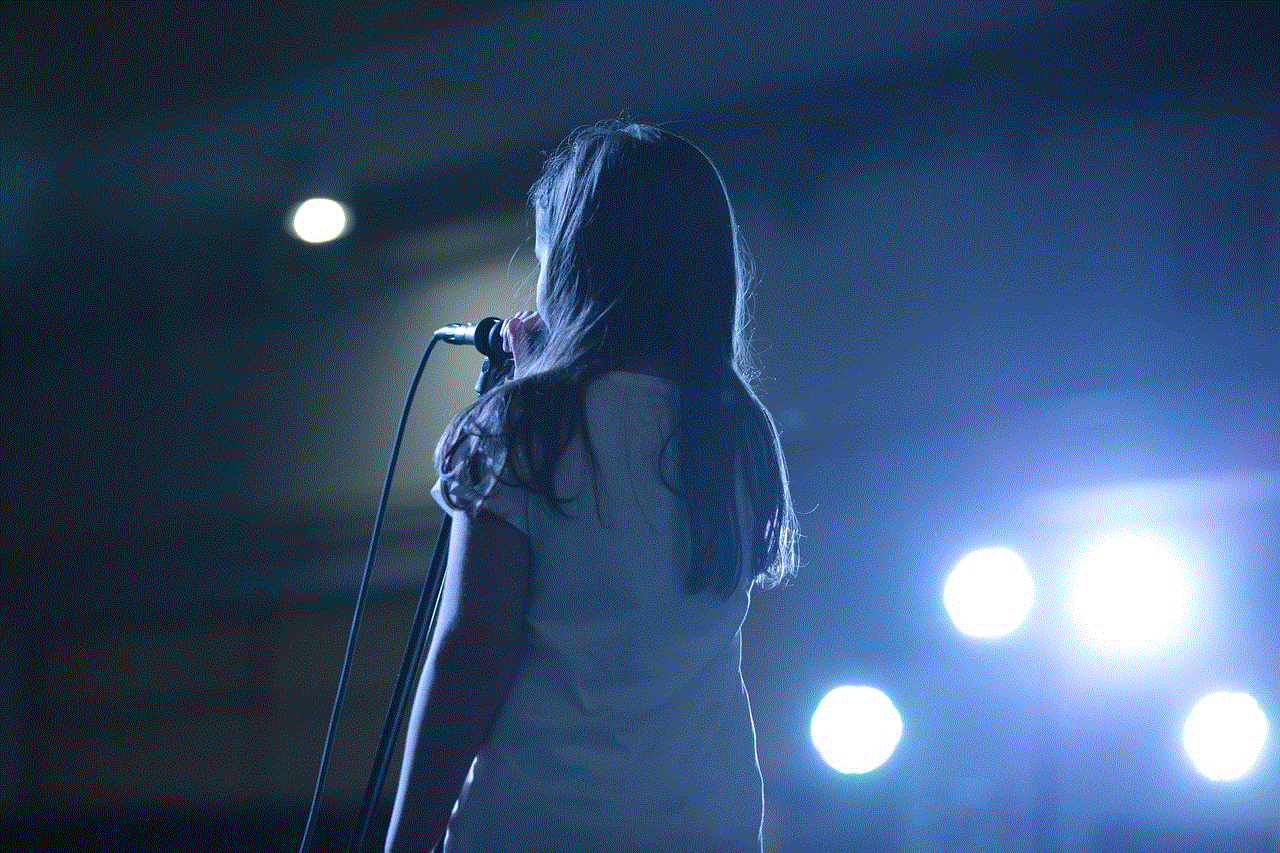
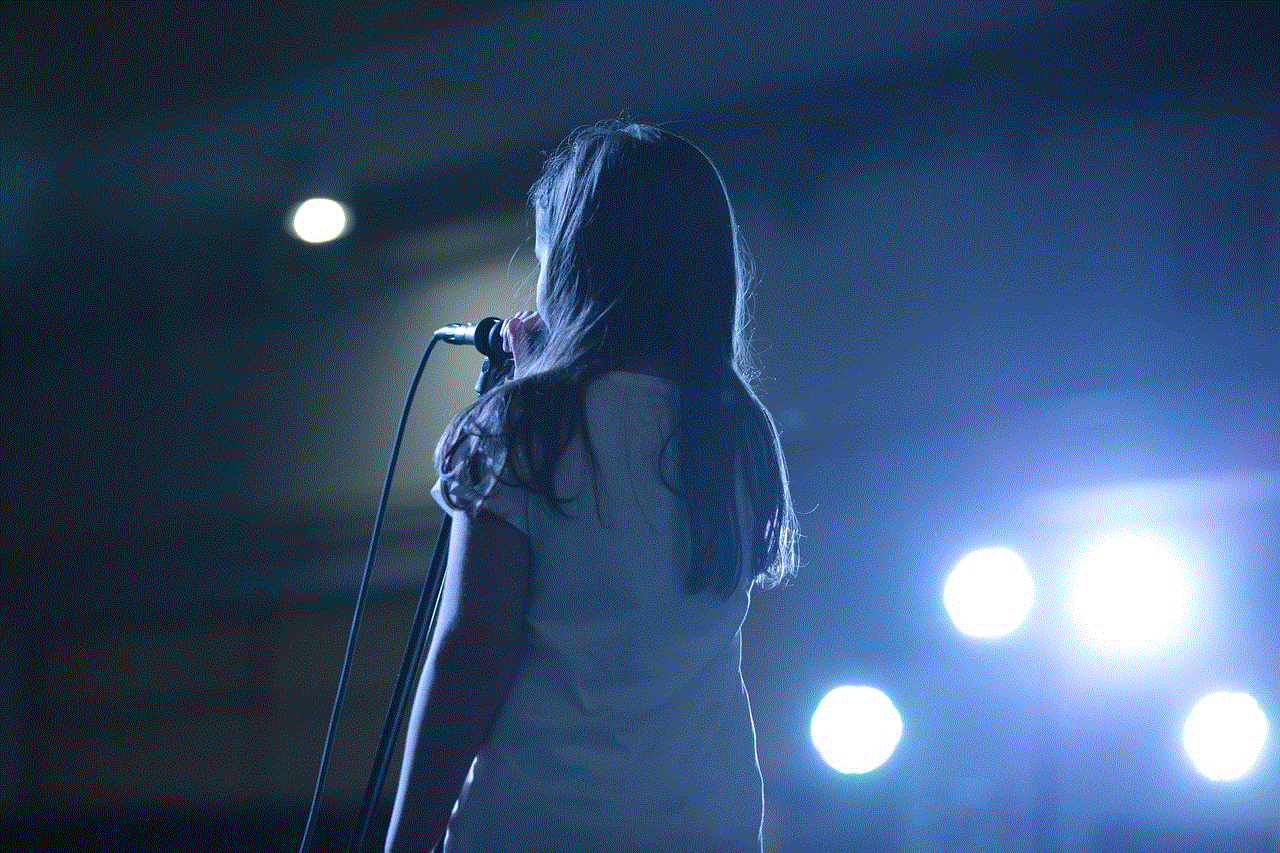
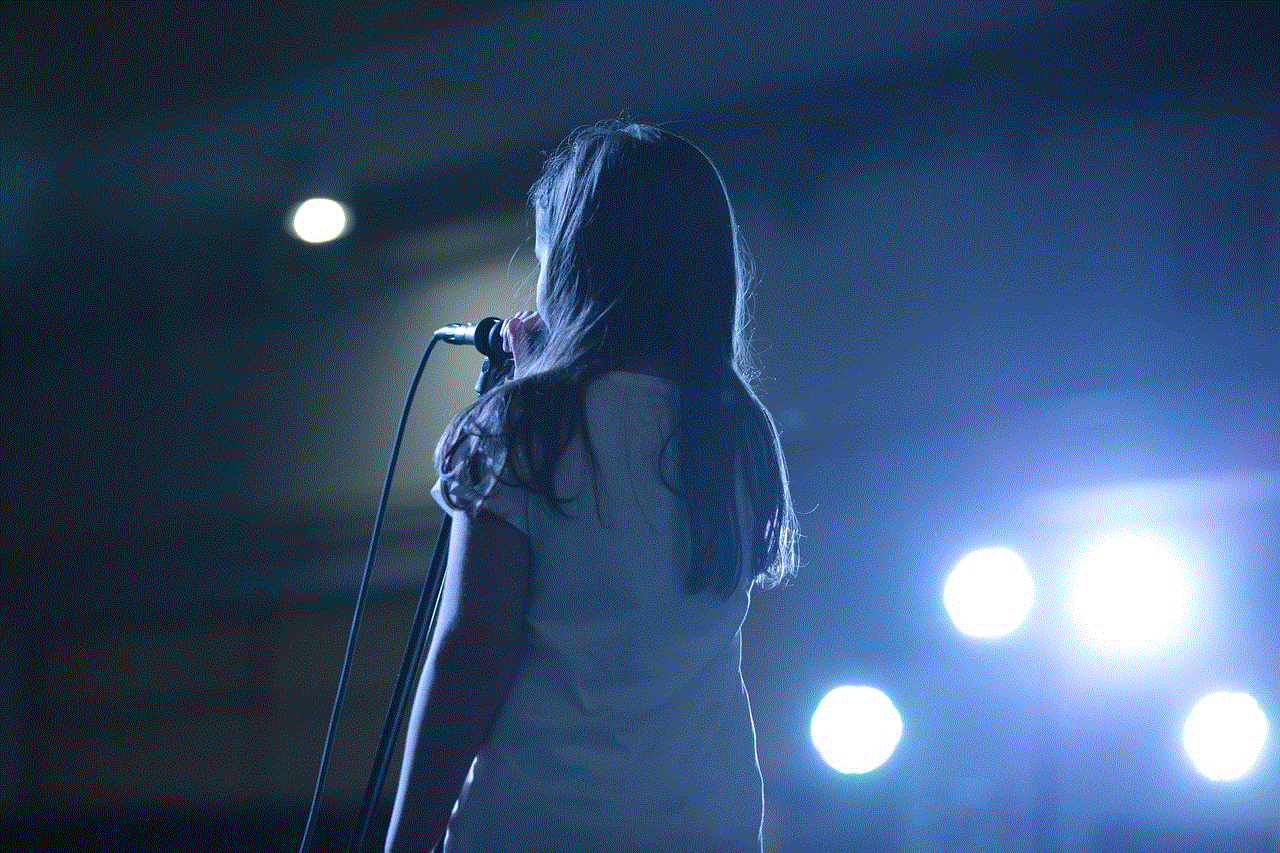
Step 4: Under the “Voice Chat” option, you will see a sub-option called “Voice Chat Channel.” Select this option.
Step 5: In the “Voice Chat Channel” menu, you will see three options: “Team,” “All,” and “None.” Select the “All” option to enable death chat for all players in the game.
Step 6: Save your changes and exit the settings menu.
Once you have followed these steps, death chat will be enabled, and you will be able to communicate with other players after dying in the game.
Benefits of Turning On Death Chat
While some players may find death chat to be a nuisance, there are several benefits to turning it on in Modern Warfare. Here are a few reasons why you should consider enabling death chat:
1. Team Communication: In game modes like Search and Destroy, communication is key to winning. Death chat allows players to strategize and communicate with their teammates even after they have died, giving their team a better chance of winning.
2. Trash Talking: Let’s face it; trash talking is a big part of online gaming. Death chat provides players with an avenue to talk smack to their opponents, making the game more exciting and intense.
3. Congratulating Teammates: On the flip side, death chat also allows players to congratulate their teammates on a job well done. This can boost team morale and create a sense of camaraderie among players.
4. Making New Friends: Death chat can also be a great way to make new friends in the gaming community. By interacting with other players, you may find someone with whom you have a lot in common, and this can lead to forming new friendships.
5. Adds Realism to the Game: In real-life combat situations, soldiers are often able to communicate with their enemies after killing them. Death chat adds a touch of realism to the game and makes it more immersive.
Tips for Using Death Chat Effectively
Now that you have turned on death chat, here are some tips for using it effectively:
1. Use Push-to-Talk: In Modern Warfare, voice chat is set to open mic by default, meaning that your microphone will pick up all the sounds in your room. This can be distracting for other players. To avoid this, switch to push-to-talk mode, which allows you to only transmit your voice when you press a specific button.
2. Be Respectful: While trash talking is a part of death chat, it is essential to be respectful to other players. Avoid using offensive language or insults that may offend others.
3. Don’t Get Distracted: It’s easy to get caught up in death chat and lose focus on the game. Remember to keep your eye on the screen and not get distracted by conversations.
4. Mute Annoying Players: If a player is being disruptive or using offensive language, you can mute them by going to the scoreboard and selecting their name. This will prevent you from hearing their voice in-game.
5. Use it Sparingly: While death chat can be fun, it’s important not to overuse it. Constantly talking and communicating with others can be distracting and may affect your gameplay.
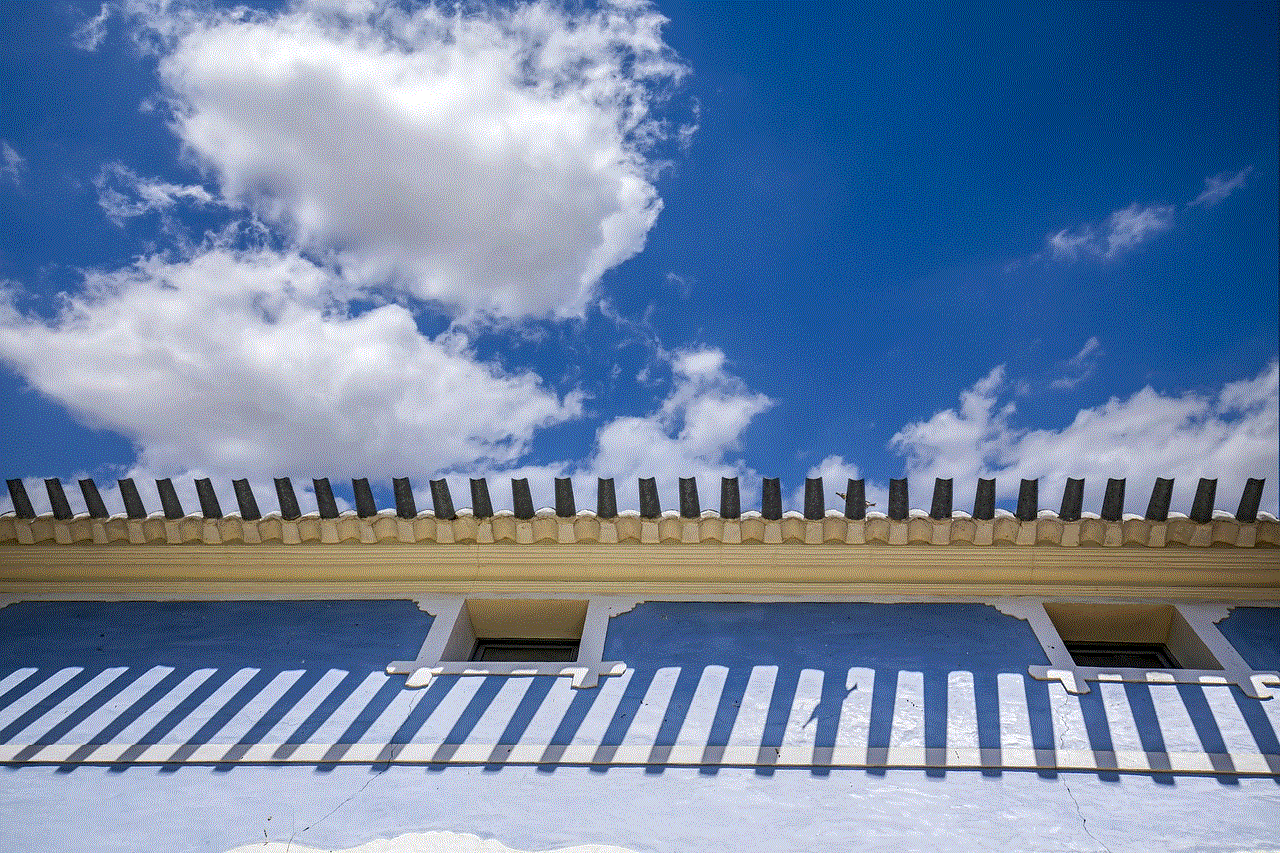
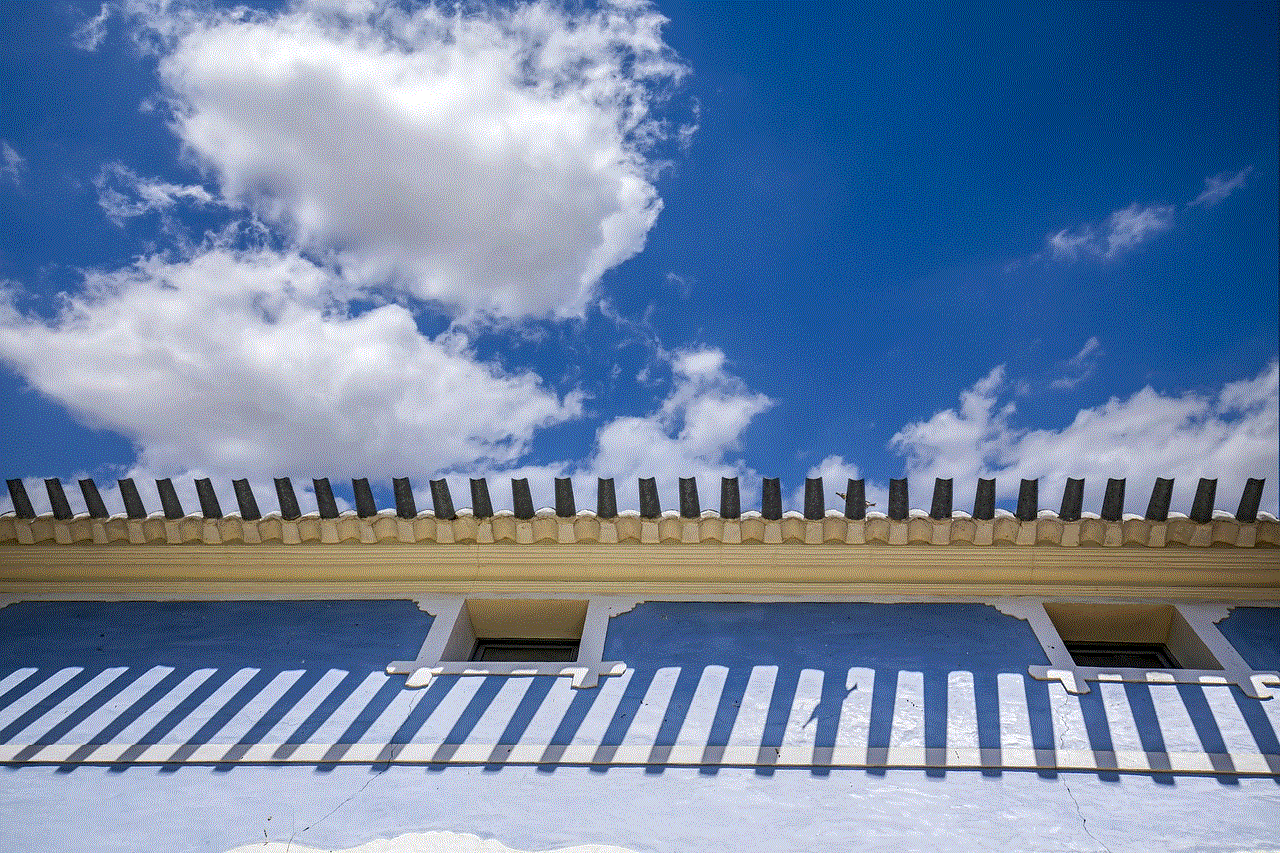
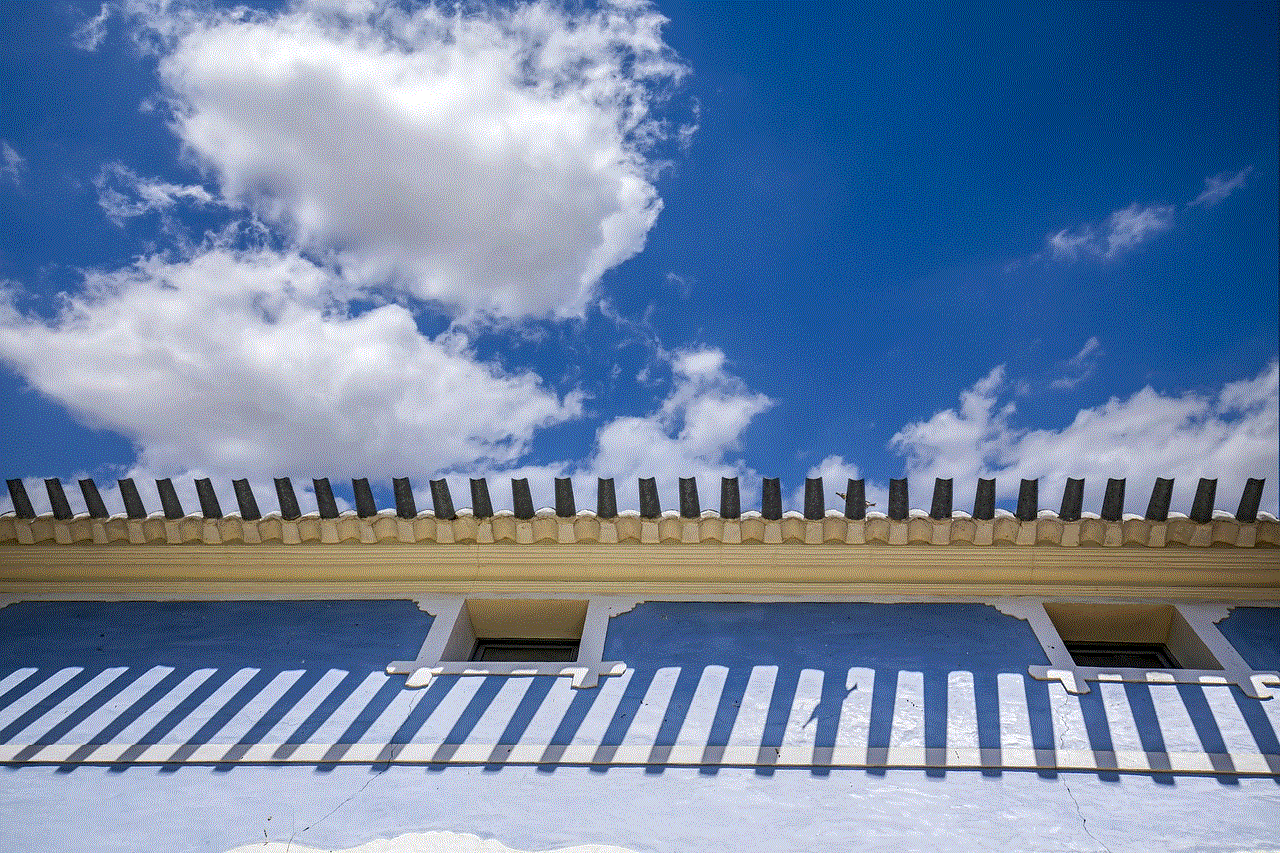
In Conclusion
Death chat is a unique feature in Modern Warfare that allows players to communicate with each other after dying in the game. By following the steps outlined in this article, you can easily turn on death chat and join in on the post-death conversations. Remember to use death chat responsibly and have fun interacting with other players. Who knows, you may even make a new friend or two. Happy gaming!