how do i change my name on airdrop
How to Change Your Name on Airdrop
Airdrop is a convenient feature on Apple devices that allows users to easily share files, photos, and other content with nearby devices. When using Airdrop, your name is displayed to other users to identify your device. If you want to change your name on Airdrop, you can do so by following a few simple steps. In this article, we will guide you through the process of changing your name on Airdrop in detail.
Changing your name on Airdrop can be done in a few different ways, depending on the device you are using. Let’s start with the most common method, which is changing your name through the settings on your iPhone or iPad.
1. Open the Settings app on your device. You can find the Settings app on your home screen, which looks like a grey icon with gears.
2. Scroll down and tap on “General”. In the General settings, you will find various options to customize your device.
3. In the General settings, tap on “About”. This will display information about your device, including its name, model, and more.
4. Tap on “Name”. On the top of the About page, you will see your current device name. Tap on it to change it.
5. Enter your desired name. A text box will appear where you can type in your new name. You can use any name you like, as long as it is within the character limit.
6. Tap on “Done”. Once you have entered your new name, tap on the “Done” button to save the changes.
Now that you have changed your device name, your new name will be displayed when using Airdrop. However, keep in mind that changing your device name will also affect other areas of your device, such as Bluetooth connections and other apps that display your device name.
If you are using a Mac and want to change your name on Airdrop, the process is slightly different. Here’s how you can do it:
1. Click on the Apple menu in the top-left corner of your screen. This will open a drop-down menu with various options.
2. Select “System Preferences” from the drop-down menu. This will open the System Preferences window, where you can customize various settings on your Mac.
3. In the System Preferences window, click on “Sharing”. This will open the Sharing settings, where you can configure how your Mac shares files and content.
4. Look for the “computer Name” field. On the top of the Sharing settings, you will see your current computer name. Click on the “Edit” button next to it.
5. Enter your desired name. A text box will appear where you can type in your new name. Similar to changing your device name on iOS, you can use any name you like, as long as it is within the character limit.
6. Click on “OK”. Once you have entered your new name, click on the “OK” button to save the changes.
After changing your computer name on your Mac, your new name will be displayed when using Airdrop. Just like on iOS devices, changing your computer name will also affect other areas of your Mac, such as network connections and other apps that display your computer name.
It’s worth noting that changing your device or computer name does not affect your Apple ID or iCloud account name. These are separate settings and require a different process to change. However, changing your device or computer name can make it easier for others to identify your device when using Airdrop.
In conclusion, changing your name on Airdrop is a straightforward process that can be done through the settings on your iOS device or Mac. By following the steps outlined in this article, you can easily change your name and have it displayed when using Airdrop. Just remember that changing your device or computer name will also affect other areas of your device or Mac, so make sure to consider the potential implications before making any changes.
how many times can you call aaa for a jump
AAA, formerly known as the American Automobile Association, is an organization that provides roadside assistance and other automotive services to its members. One of the most common services offered by AAA is jump starting a vehicle that has a dead battery. But just how many times can you call AAA for a jump?
To answer this question, we must first understand how AAA’s roadside assistance program works. When a member calls AAA for help, they are connected to a local towing company or service provider. These service providers are contracted by AAA to provide assistance to their members. This means that the number of times you can call AAA for a jump may vary depending on the terms of the contract between AAA and the service provider in your area.
However, there are some general guidelines that can help us determine how many times you can call AAA for a jump. Let’s explore these guidelines in more detail.
1. AAA Membership Levels
AAA offers different membership levels to its members, including Basic, Plus, Premier, and RV/Motorcycle. Each level offers different benefits and services, including roadside assistance. The Basic membership, which is the most affordable, includes four roadside assistance calls per year. The Plus membership offers up to four additional calls, while the Premier membership offers up to six additional calls per year. The RV/Motorcycle membership includes four calls per year for RVs and motorcycles. So, depending on your membership level, you can call AAA for a jump up to four to ten times per year.
2. Additional Calls
If you have used up all your allotted calls for the year, you can still call AAA for a jump. However, this will be considered an additional call, and you will be charged a fee for the service. The fee may vary depending on your location and the service provider in your area. It is essential to note that these additional calls may not be available 24/7, and you may have to wait until the next business day to receive assistance.
3. Limitations on the Number of Calls
While AAA offers a certain number of calls per year, there may be limitations on the number of times you can call for the same issue. For example, if you have used all your calls for a jump start, and your battery dies again, you may not be able to call AAA for another jump. Instead, you may have to use your own resources, such as a portable jump starter or call a different service provider for assistance.
4. Distance Limitations
AAA’s roadside assistance program also has distance limitations. This means that if you are too far from the nearest service provider, they may not be able to assist you with a jump start. The exact distance limitations may vary depending on your location and the service provider in your area. It is essential to check with your local AAA office to determine the distance limitations in your area.
5. Service Provider Availability
Another factor that may affect the number of times you can call AAA for a jump is the availability of service providers in your area. In some cases, there may not be enough service providers available to assist all AAA members in need. This may result in longer wait times or even the inability to receive assistance. It is crucial to keep this in mind when considering how many times you can call AAA for a jump.
6. Other Factors That May Affect the Number of Calls
Besides the limitations mentioned above, there may be other factors that can affect the number of times you can call AAA for a jump. For example, if you have a history of calling AAA for non-emergency situations, it may affect your future calls for assistance. AAA’s primary purpose is to provide emergency roadside assistance, and abusing their services may result in limitations on future calls.
7. Alternatives to AAA
If you have used up all your calls and need a jump start, or if you are not a AAA member, there are alternative options available. Many auto insurance companies offer roadside assistance as part of their policies. You can also purchase a separate roadside assistance plan from a different provider. These options may have different terms and limitations, so it is essential to research and compare before choosing one.
8. Tips for Avoiding Dead Batteries
While AAA and other roadside assistance programs can be a lifesaver when your battery dies, there are steps you can take to avoid this situation. Regularly maintaining your vehicle’s battery can help prolong its life and prevent unexpected breakdowns. It is recommended to have your battery checked at least once a year, especially if it is more than three years old. Other tips include turning off all lights and electronics when you park your car and avoiding short trips that do not allow your battery to fully recharge.
9. Other Services Offered by AAA
While jump starting a dead battery is one of the most common services offered by AAA, it is not the only one. AAA also provides services such as towing, flat tire assistance, lockout assistance, fuel delivery, and more. The number of times you can call AAA for these services may also vary depending on your membership level and other factors discussed above.
10. Conclusion
In conclusion, the number of times you can call AAA for a jump may vary depending on your membership level, location, and other factors. It is crucial to understand the terms and limitations of your membership to avoid any surprises when you need assistance. Regularly maintaining your vehicle can also help prevent unexpected breakdowns and the need for roadside assistance. If you have used up all your calls or are not a AAA member, there are alternative options available. However, it is always recommended to have some form of roadside assistance in case of emergencies.
update alexa location
In recent years, the concept of a “smart home” has become increasingly popular. With the rise of virtual assistants like Amazon’s Alexa, homeowners are now able to control various aspects of their home with simple voice commands. One of the key features of Alexa is its ability to provide information and perform tasks based on the user’s location. In this article, we will explore how to update Alexa’s location and the benefits of doing so.
What is Alexa?
For those who may not be familiar, Alexa is a virtual assistant developed by Amazon. It is primarily used through Amazon’s line of smart speakers, such as the Echo and Echo Dot. Alexa is able to respond to voice commands and perform a variety of tasks, such as playing music, setting reminders, and providing information on weather, news, and more.
The Importance of Updating Alexa’s Location
One of the key features of Alexa is its ability to provide location-based services. This means that Alexa can provide personalized information based on the user’s current location. For example, if you ask Alexa about the weather, it will provide the forecast for your current location. Similarly, if you ask for nearby restaurants or events, Alexa will use your location to provide relevant results.
However, in order for Alexa to provide accurate location-based services, it is important to update its location regularly. This is especially important if you move to a new home or travel frequently. By updating Alexa’s location, you can ensure that it is providing you with the most relevant and accurate information.
How to Update Alexa’s Location
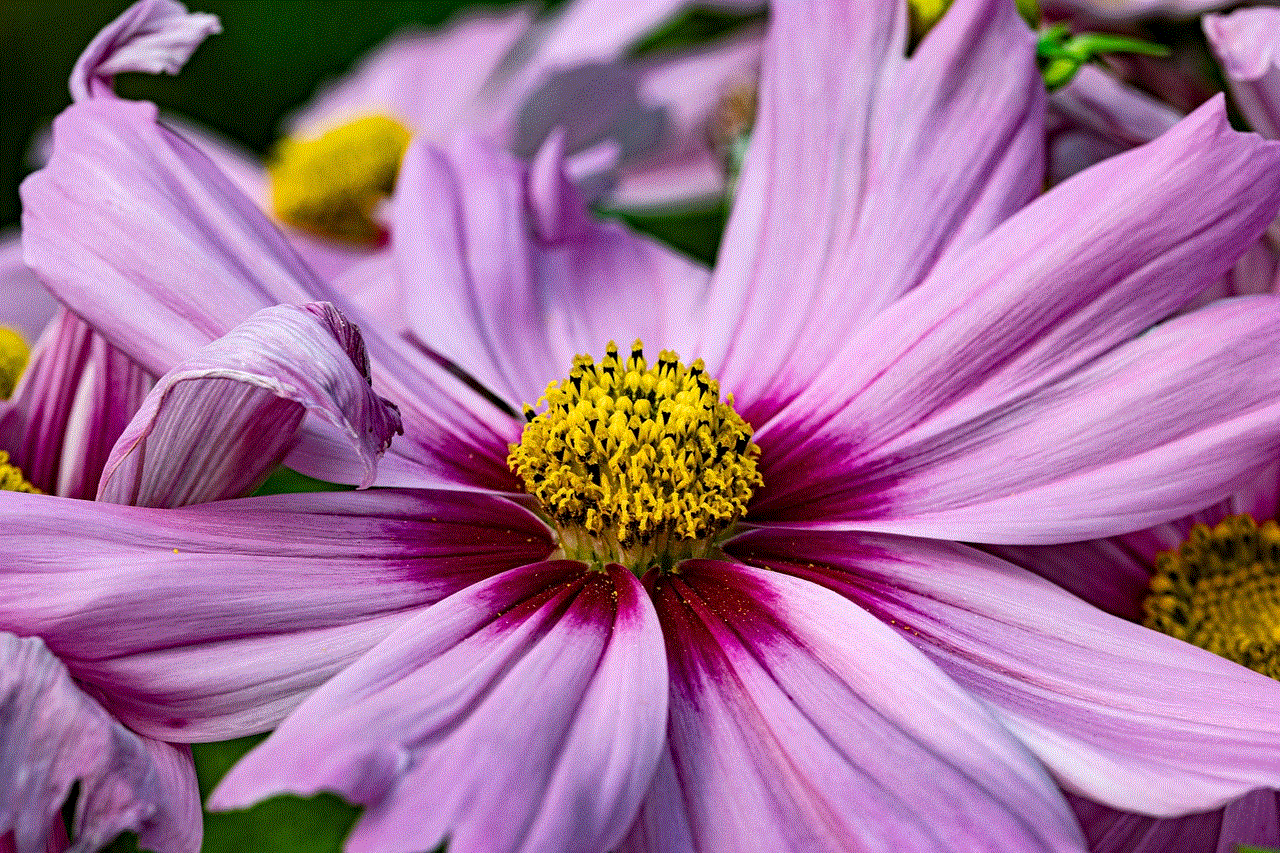
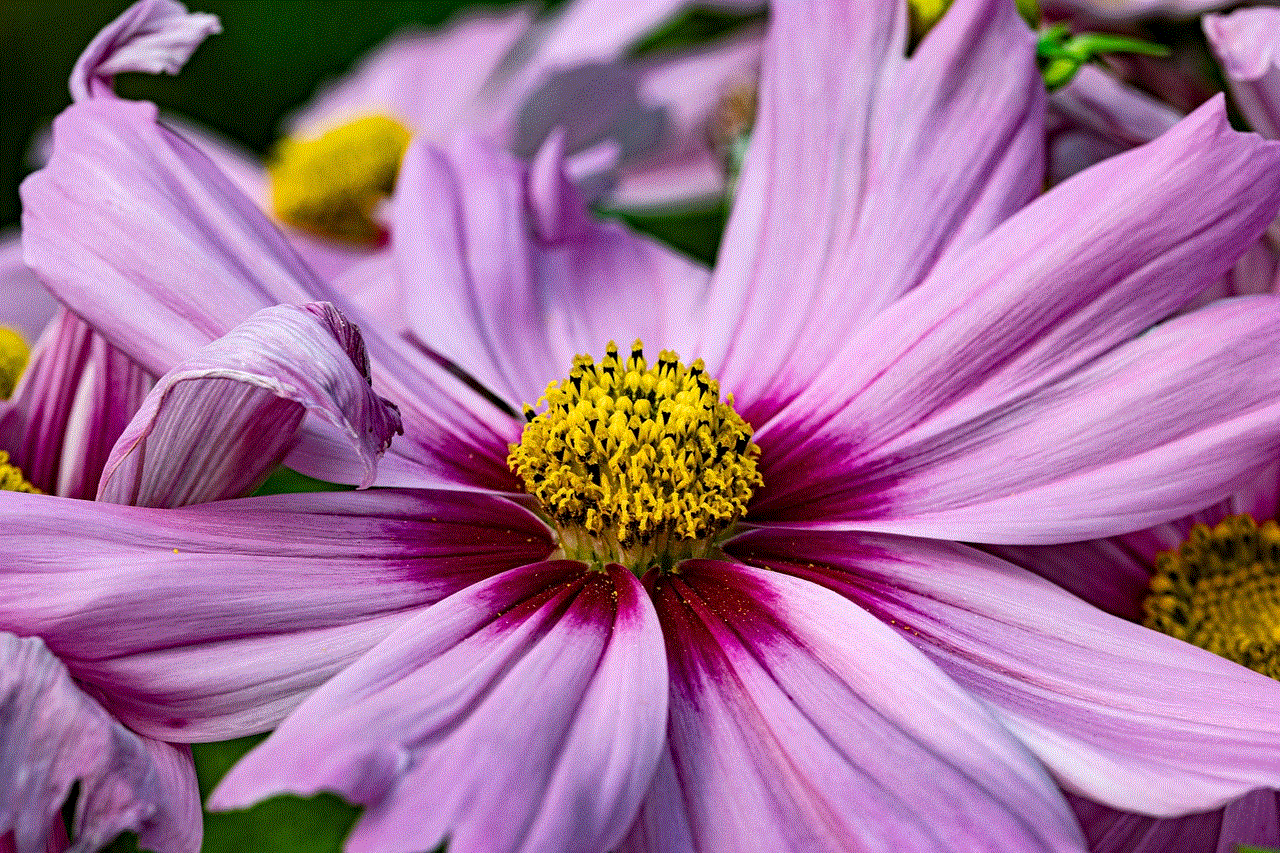
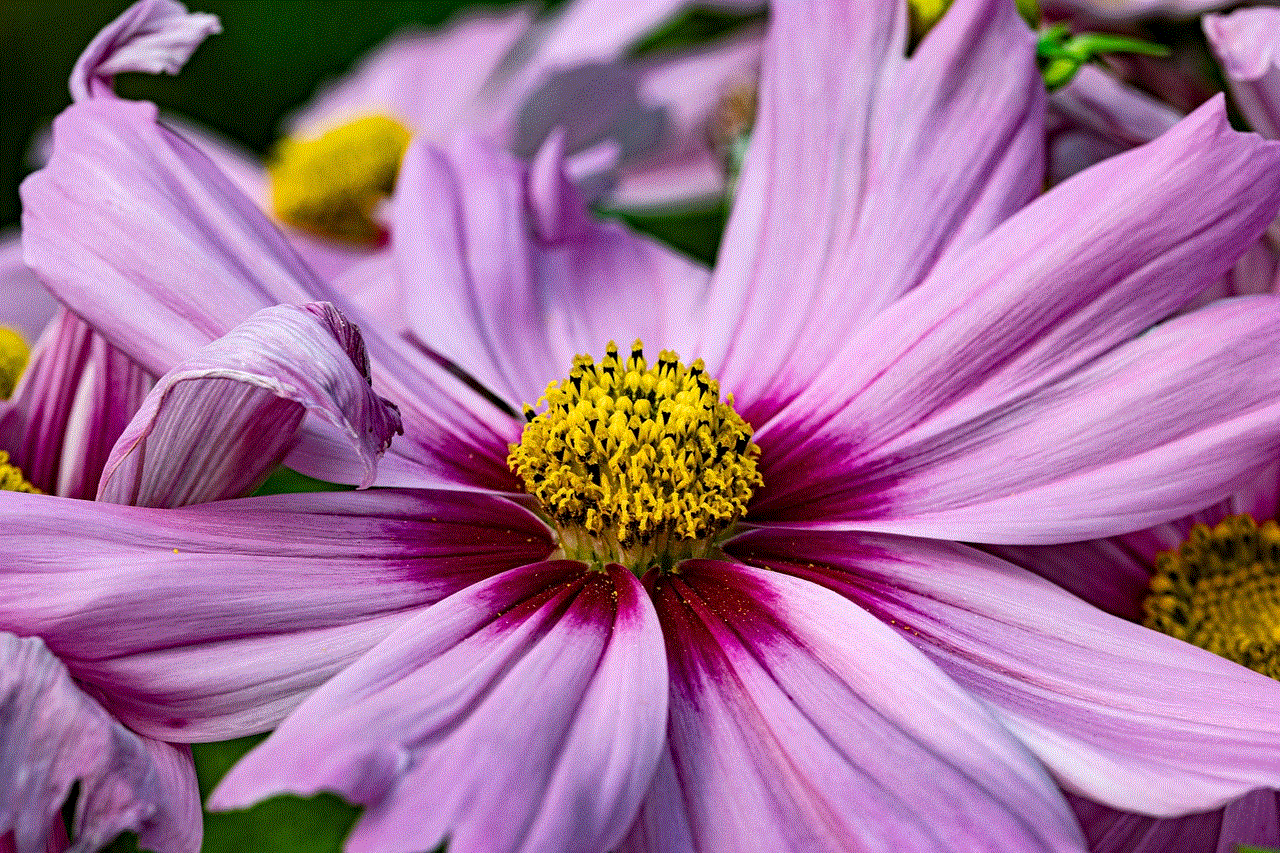
Updating Alexa’s location is a simple process that can be done through the Alexa app on your smartphone or tablet. Follow these steps to update your location:
1. Open the Alexa app on your device.
2. Tap on the menu icon in the top left corner.
3. Select “Settings” from the menu.
4. Scroll down and select “Device Settings.”
5. Select the device you want to update the location for.
6. Tap on “Location.”
7. Toggle on the “Use device location” option.
8. If prompted, grant Alexa permission to use your device’s location.
9. Enter your current address or zip code.
10. Tap “Save” to update the location.
It is important to note that if you have multiple Alexa devices, you will need to update the location for each device individually.
Benefits of Updating Alexa’s Location
1. Accurate and personalized information: By updating Alexa’s location, you can ensure that the information it provides is relevant to your current location. This can be particularly useful when asking for weather, traffic updates, or nearby events.
2. Seamless navigation: If you use Alexa for navigation, updating its location can help provide the most efficient and accurate routes based on your current location.
3. Improved smart home control: If you have connected smart home devices, updating Alexa’s location can help improve its ability to control these devices. For example, if you have smart lights, Alexa can turn them on or off based on your location.
4. Location-based reminders: By setting reminders with location-based triggers, you can receive reminders when you reach a specific location. For example, you can set a reminder to pick up groceries when you reach the grocery store.
5. Enhanced security: If you have security cameras or smart locks, updating Alexa’s location can help improve their functionality. For example, you can set up routines to automatically lock your doors and turn on your security system when you leave your home.
Tips for Updating Alexa’s Location
1. Update your location when you move to a new home or frequently travel. This will ensure that Alexa is providing accurate information and services.
2. If you have multiple Alexa devices, make sure to update the location for each device individually.
3. If you are having trouble updating the location through the Alexa app, try resetting the device and then setting it up again.
4. Keep in mind that Alexa may not always recognize your exact location, so it is important to double-check and make any necessary adjustments.



Conclusion
In conclusion, updating Alexa’s location is a simple yet important step in ensuring its accuracy and effectiveness as a virtual assistant. By regularly updating its location, you can enjoy personalized and accurate information, seamless navigation, improved control of smart home devices, and enhanced security. So, if you haven’t updated Alexa’s location yet, take a few minutes to do so and experience the full potential of this smart home technology.