do alarms go off on do not disturb
# Do Alarms Go Off on Do Not Disturb? A Comprehensive Exploration
In today’s tech-driven world, smartphones have become indispensable tools for managing our daily lives. One of the most appreciated features found on many smartphones is the “Do Not Disturb” (DND) mode. This function allows users to silence notifications, calls, and messages, providing a much-needed respite from the incessant pings and buzzes of modern communication. However, a common question arises: do alarms go off on Do Not Disturb? In this article, we will delve deep into this topic, exploring its implications, functionalities, and the nuances that vary between different devices and operating systems.
## Understanding Do Not Disturb Mode
Before diving into how alarms interact with Do Not Disturb mode, it’s essential to understand what this feature is designed to do. The DND mode was introduced to help users control their notifications and maintain focus. It allows individuals to block notifications from apps, silence calls, and generally reduce distractions during crucial times, such as meetings, study sessions, or even while sleeping.
While the specifics can vary between different operating systems, the core functionality remains the same: to create a zone of peace that allows users to concentrate on their tasks or enjoy uninterrupted rest.
## How Alarms Work in Relation to DND
One of the most significant points to clarify is how alarms are treated within the Do Not Disturb framework. Generally speaking, alarms are designed to function independently of the DND settings. This means that even when your phone is set to “Do Not Disturb,” alarms will still sound at their designated times. This functionality is crucial for several reasons, primarily because alarms are often used for waking up, reminders for medication, or other time-sensitive tasks that are essential to a user’s daily routine.
### Operating System Differences
While the general rule states that alarms will still go off during DND mode, the implementation can vary based on the operating system and device in question. For instance:
1. **iOS Devices**: On iPhones and iPads, alarms set through the native Clock app will always ring, regardless of whether the device is on Do Not Disturb mode. This ensures that users can rely on their alarms without the fear of missing important wake-up calls.
2. **Android Devices**: Most Android devices also allow alarms to sound during Do Not Disturb mode. However, the specific behavior can depend on the device manufacturer and the version of the Android OS. Some devices may offer additional settings that allow users to customize what goes through during DND, such as allowing certain contacts to call through or allowing specific app notifications.
3. **Windows and macOS**: On PCs and Macs, the DND feature operates differently. Windows offers a Focus Assist function that will silence notifications but still allows alarms from calendar events or reminders to come through. Similarly, macOS has a Do Not Disturb mode that allows calendar alerts to ring through while silencing other notifications.
### User Considerations
While the general rules are relatively clear, users should consider their own habits and needs when utilizing the Do Not Disturb feature. Here are some considerations:
– **Choosing the Right Time**: Users should think about when they need DND mode the most. For instance, if you’re in the habit of setting multiple alarms for various tasks throughout the day, it might be wise to ensure that DND is configured to allow these alarms to ring.
– **Customization Options**: Many devices allow users to customize which notifications come through while DND is active. This can be particularly useful for individuals who need to receive urgent notifications or calls from specific contacts.
– **Testing the Settings**: Users should familiarize themselves with their device’s settings regarding Do Not Disturb and alarms. A simple test of setting an alarm during DND can provide peace of mind that alarms will function as expected.
## The Psychological Aspect of Alarms and Notifications
The relationship between alarms, notifications, and the Do Not Disturb feature is not just technical; it also touches on psychological aspects. The constant presence of notifications can contribute to anxiety and distraction. By utilizing DND mode during work hours or personal time, users can create a mental barrier that allows for improved focus and productivity.
### The Role of Alarms in Time Management
Alarms play a vital role in time management. They serve as reminders for critical tasks, helping individuals stick to schedules and maintain productivity. In contexts like studying or working, using DND mode helps minimize distractions from notifications, allowing the user to concentrate fully on their tasks. The presence of alarms during this time serves as a structured approach to managing time effectively.
### Sleep Hygiene and Alarms
Proper sleep hygiene is essential for overall health, and alarms play a significant role in this area. Many individuals use alarms to wake up at specific times to ensure they receive adequate rest. The Do Not Disturb mode can help facilitate better sleep by blocking unwanted notifications and disturbances, while still allowing alarms to sound, thus creating a conducive environment for rest.
## Troubleshooting Alarm Issues with DND
While the general functionality of alarms during DND is straightforward, users may occasionally face issues. Here are some troubleshooting tips for common problems:
1. **Alarm Not Sounding**: If an alarm fails to sound while in DND mode, check if the alarm volume is set appropriately. Sometimes, the device’s main volume settings can affect alarm sounds.
2. **Multiple Alarms**: Users should ensure that they set multiple alarms if necessary. Relying on a single alarm can be risky; setting several alarms can help mitigate the risk of oversleeping.
3. **Device-Specific Features**: Be aware of any additional features your device may have related to alarms and DND. Some devices may have options to snooze alarms or configure them to repeat on specific days, which can affect how they function during DND.
## Future Considerations: Evolving Technology
As technology continues to evolve, the functionalities of features like Do Not Disturb and alarms are likely to become even more sophisticated. Potential future developments could include:
– **Smart Alarms**: Devices may incorporate more intelligent alarms that can adapt based on user behavior. For instance, if a user consistently sleeps through their alarm, the device could learn and adjust the volume or vibrate more intensely.
– **Integrated Focus Modes**: Future updates might offer more granular control over DND settings, allowing users to define specific focus modes that consider both alarms and notifications based on their schedules.
– **Health Integration**: As health tracking becomes more integrated with technology, alarms could sync with sleep cycles, waking users at optimal times based on their sleep patterns.
## Conclusion
In summary, the Do Not Disturb feature is an invaluable tool for managing distractions in our increasingly connected world. While alarms generally function independently of DND settings, the specifics can vary across different devices and operating systems. Understanding how to navigate these settings empowers users to take control of their time management, improve their productivity, and enhance their overall well-being.
As we continue to rely on technology to help us maintain focus and manage our schedules, the interplay between alarms and Do Not Disturb mode will remain a vital consideration for users looking to optimize their daily routines. By staying informed and proactive about these tools, individuals can create a balanced and efficient approach to managing their time and attention in an ever-busy world.
couldn’t refresh feed instagram
# Troubleshooting the “Couldn’t Refresh Feed” Error on Instagram
Instagram has become an integral part of our daily lives, allowing users to share moments, connect with friends, and discover a plethora of content. However, like any app, it occasionally encounters issues that can disrupt our experience. One of the most common problems users face is the dreaded “Couldn’t Refresh Feed” error. This article aims to delve into this issue, exploring its causes, effects, and solutions to help you regain access to your Instagram feed.
## Understanding the “Couldn’t Refresh Feed” Error
The “Couldn’t Refresh Feed” error typically appears when users attempt to load their Instagram feed, only to be met with a frustrating message. This error can occur due to various reasons, ranging from connectivity issues to app malfunctions. Understanding the underlying causes is crucial for effectively troubleshooting the problem.
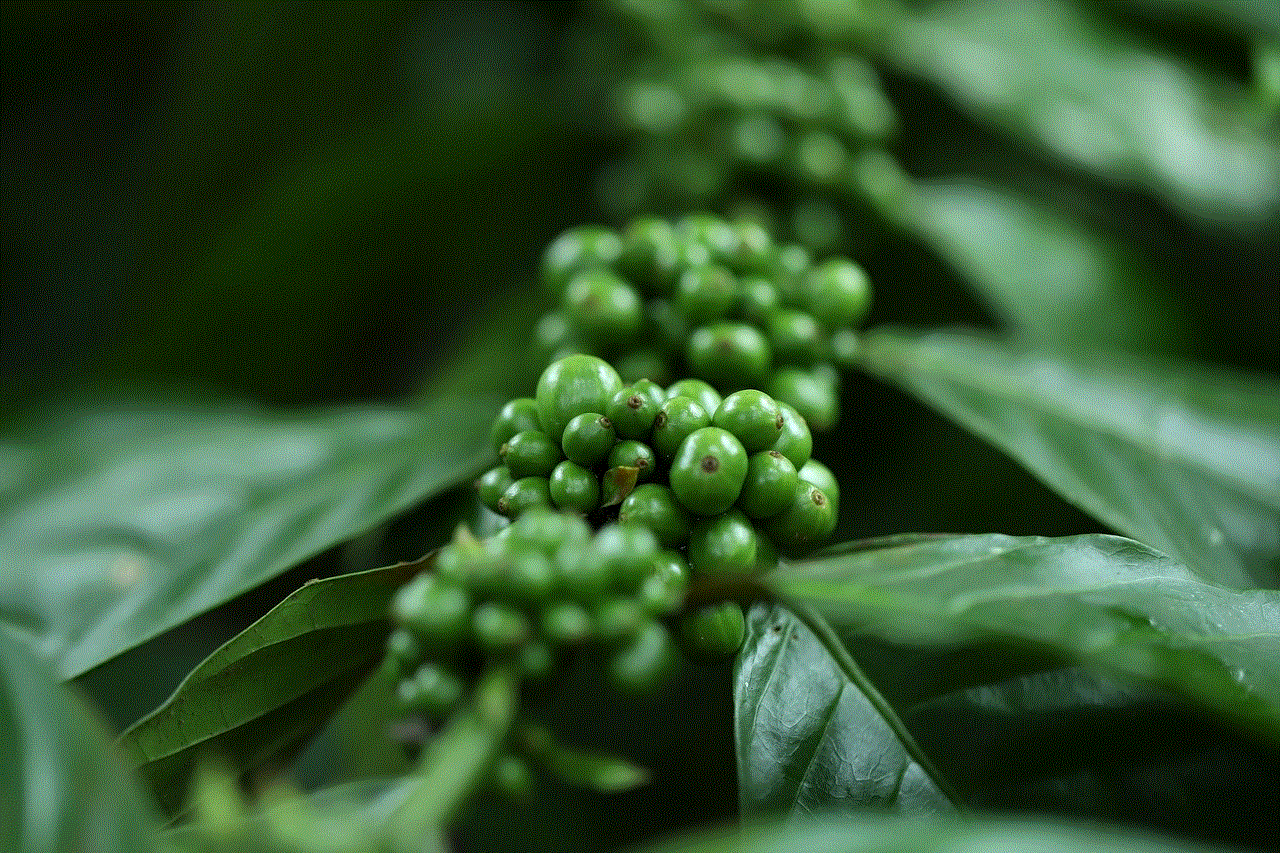
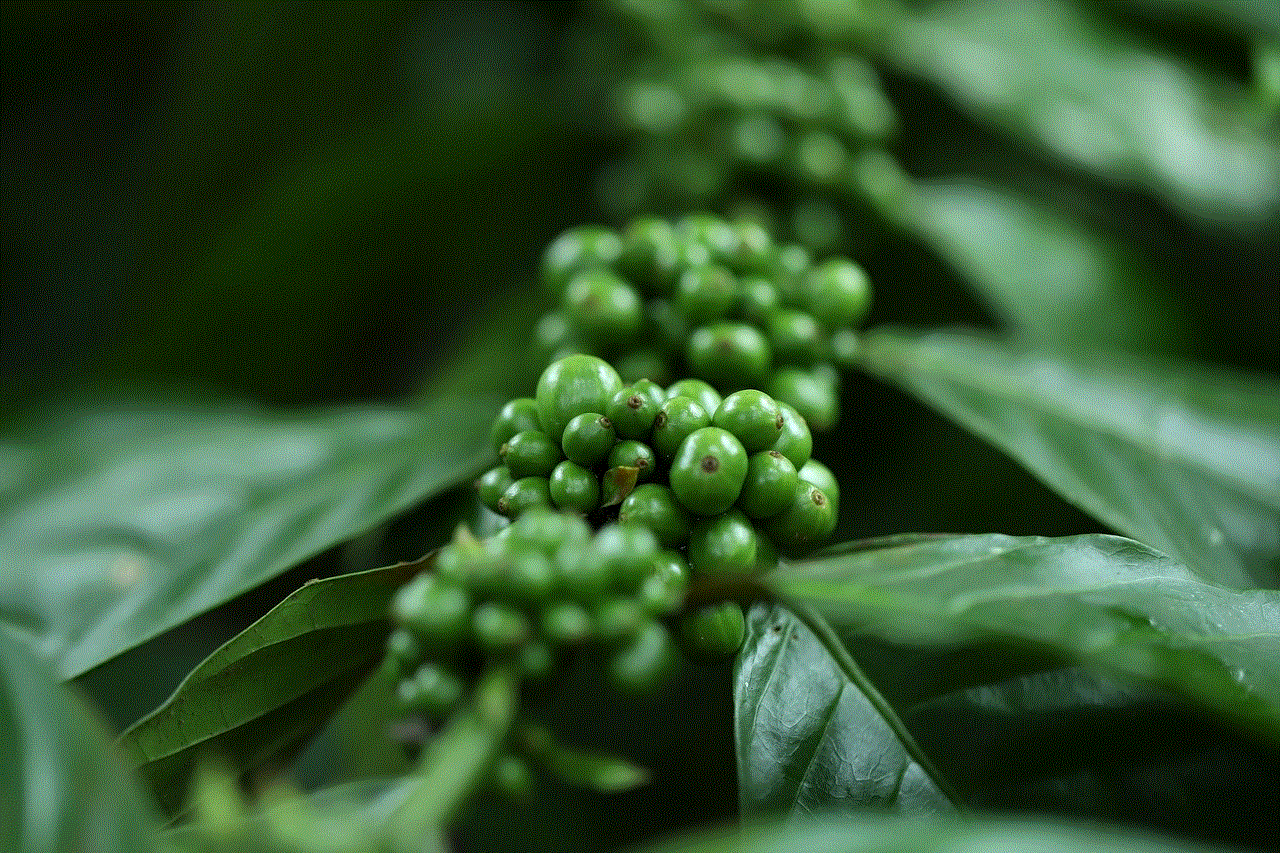
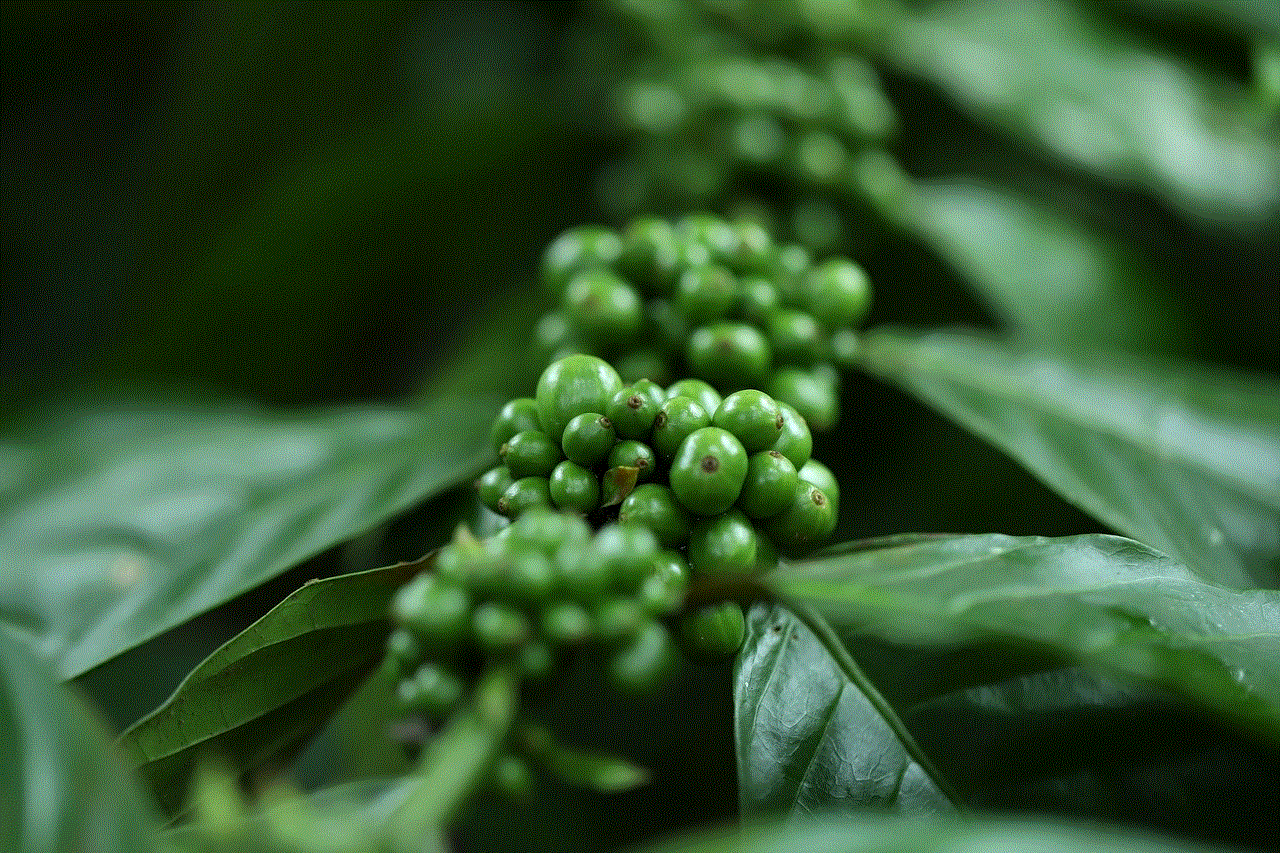
### Common Causes of the Error
1. **Poor Internet Connection**: One of the most common reasons for the error is a weak or unstable internet connection. Whether you are on Wi-Fi or using mobile data, fluctuations in connectivity can prevent Instagram from loading your feed.
2. **Server Issues**: Sometimes, the problem lies with Instagram’s servers themselves. If the servers are down or experiencing high traffic, users may encounter issues loading their feeds.
3. **App Bugs and Glitches**: Like any software, Instagram is subject to bugs and glitches. An outdated app version or a recent update could introduce new issues that affect its performance.
4. **Cache and Data Overload**: Over time, the app’s cache and stored data can accumulate, leading to performance issues. If the cache is corrupted, it may prevent the app from functioning correctly.
5. **Account Restrictions**: If Instagram detects suspicious activity on your account, it may restrict your access to certain features, including the feed.
6. **Device Compatibility**: Sometimes, the issue can be related to your device’s compatibility with the latest version of the Instagram app. Older devices may struggle to run newer app updates.
### The Impact of the Error on Users
Experiencing the “Couldn’t Refresh Feed” error can be incredibly frustrating, especially for those who rely on Instagram for personal or professional purposes. For businesses, the inability to access the feed can hinder marketing efforts and customer engagement. For individuals, it disrupts social interactions and the enjoyment of browsing through posts and stories.
Moreover, this error can lead to anxiety and confusion among users. They may wonder if their account has been compromised, if there’s an issue with their device, or if Instagram has been permanently affected. This uncertainty can result in users spending excessive time trying to troubleshoot the problem.
## Troubleshooting the Error
When faced with the “Couldn’t Refresh Feed” error, there are several steps you can take to troubleshoot the issue. Here are some effective solutions:
### 1. Check Your Internet Connection
The first step is to ensure that your device is connected to the internet. If you are on Wi-Fi, try moving closer to the router or restarting it. If you are using mobile data, check if your data is enabled and if you have sufficient signal strength. You can also test your internet speed using various online tools.
### 2. Restart the App
Sometimes, a simple restart can resolve many issues. Close the Instagram app completely and then reopen it. This action can refresh the app’s connection to the server and potentially resolve the error.
### 3. Clear Cache and Data
If restarting the app doesn’t work, consider clearing the cache and data. On Android, you can do this by going to Settings > Apps > Instagram > Storage > Clear Cache/Clear Data. On iOS, you may need to delete the app and reinstall it to clear the cache.
### 4. Update the App
Ensure that you are using the latest version of the Instagram app. Updates often come with bug fixes and performance improvements. Check the App Store or Google Play Store for any available updates and install them.
### 5. Restart Your Device
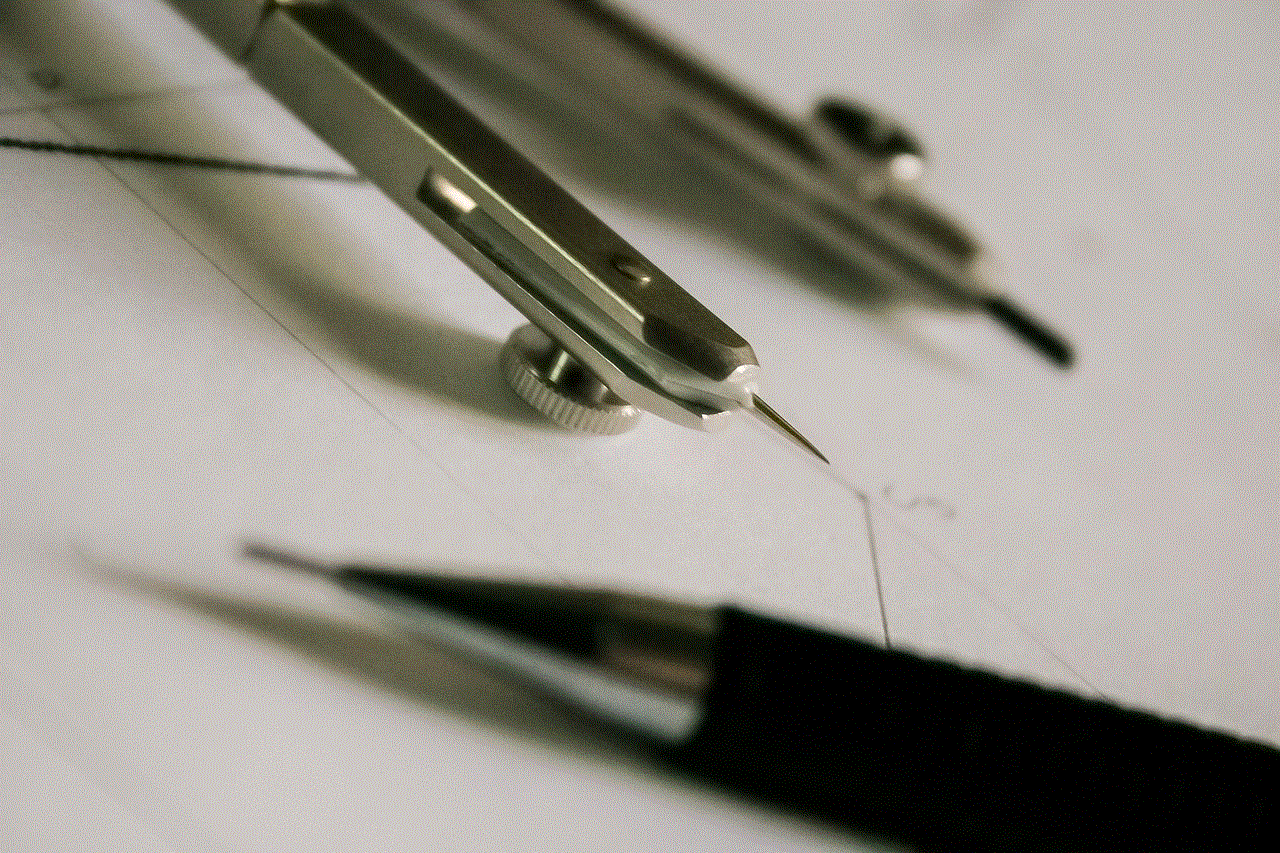
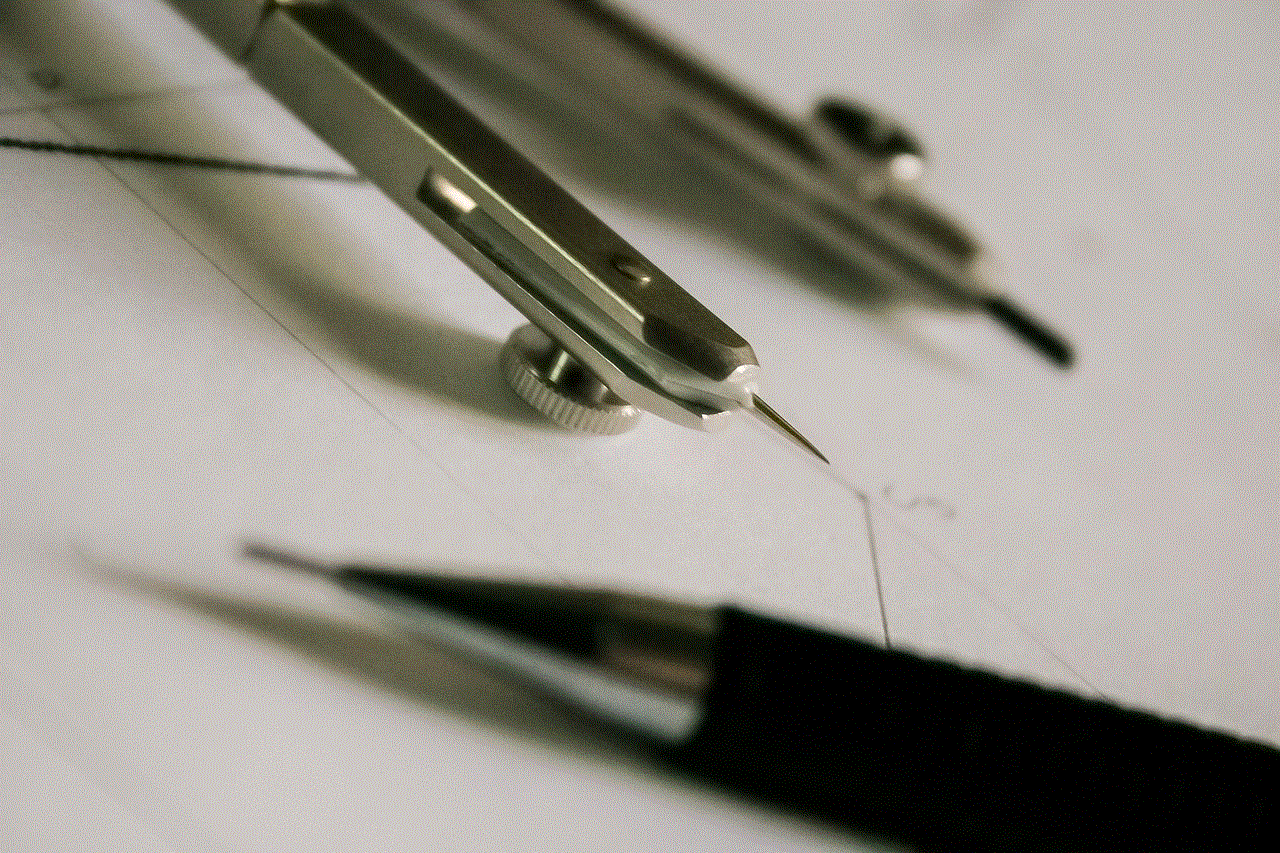
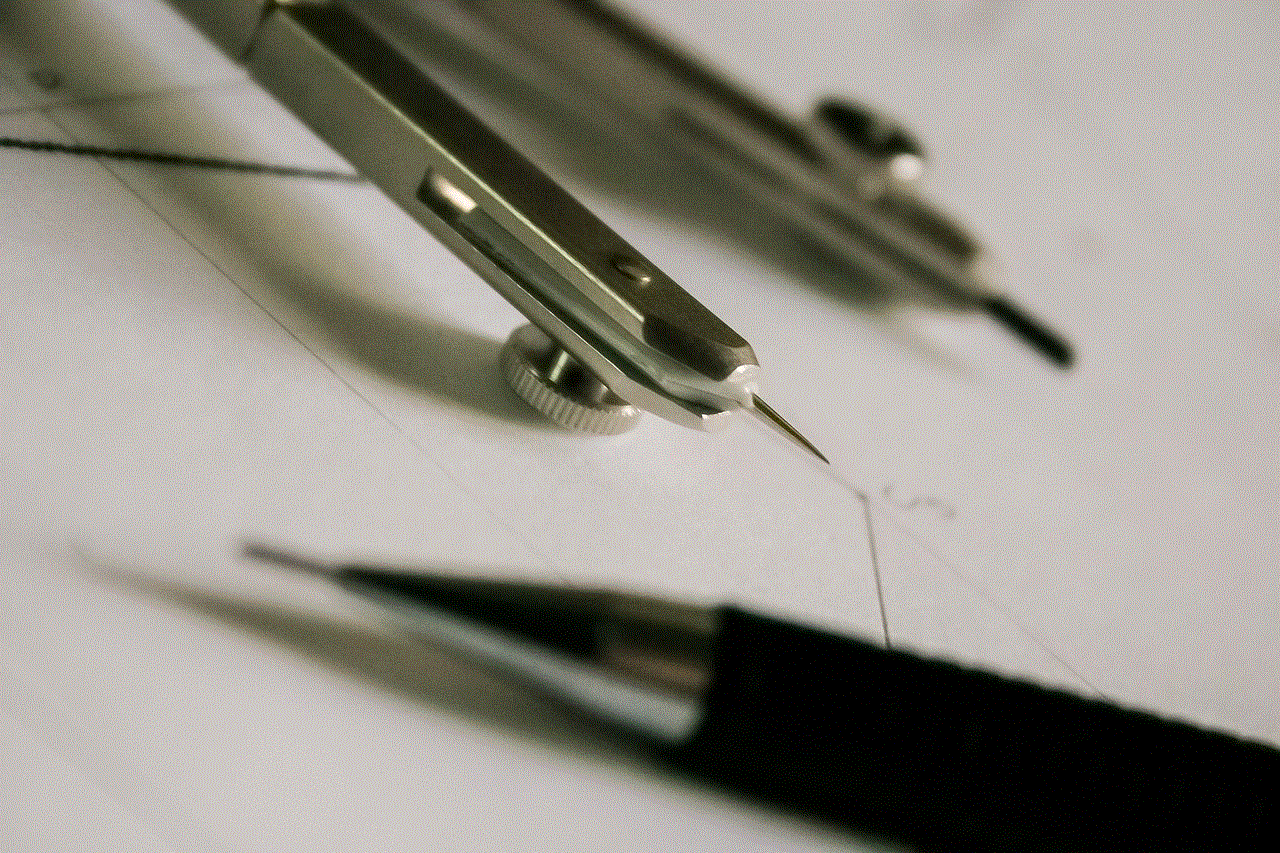
Sometimes, the issue may be with your device rather than the app itself. Restarting your device can refresh its settings and resolve software glitches that may be affecting Instagram.
### 6. Check Instagram’s Server Status
If none of the above solutions work, it might be worth checking if Instagram’s servers are down. You can visit websites like Downdetector to see if other users are experiencing similar issues. If it’s a server issue, there’s little you can do but wait for Instagram to resolve it.
### 7. Check for Account Restrictions
If you suspect that your account might be restricted, check your notifications or email for any messages from Instagram regarding account activity. If you’ve violated community guidelines, you may need to rectify the situation before regaining full access to your feed.
### 8. Reinstall the App
If all else fails, uninstalling and reinstalling the Instagram app can often resolve persistent issues. This process ensures that you are starting fresh with the latest version of the app, free from any cached data or bugs.
## Preventing Future Issues
While troubleshooting can help resolve the “Couldn’t Refresh Feed” error, there are also proactive steps you can take to minimize the chances of encountering similar issues in the future.
### 1. Maintain a Stable Internet Connection
To avoid connectivity issues, ensure that you have a stable internet connection. If you frequently experience weak signals, consider upgrading your router or switching to a more reliable mobile data plan.
### 2. Regularly Update the App
Make it a habit to regularly check for app updates. Enabling automatic updates on your device can help ensure that you are always using the latest version of Instagram.
### 3. Manage Your Device’s Storage
Keep an eye on your device’s storage space. If your device is running low on storage, it can affect app performance. Regularly delete unnecessary files or apps to free up space.
### 4. Use Instagram Responsibly
Avoid engaging in activities that might trigger account restrictions, such as excessive liking, following, or unfollowing. Familiarize yourself with Instagram’s community guidelines to ensure you remain in good standing with the platform.
## Conclusion
The “Couldn’t Refresh Feed” error on Instagram can be a significant annoyance for users wanting to connect and share content. While it is often caused by simple issues such as poor internet connectivity or app glitches, understanding the problem’s underlying causes is essential for effective troubleshooting.
By following the troubleshooting steps outlined in this article, users can often resolve the issue and regain access to their Instagram feed. Furthermore, taking proactive measures can help prevent future occurrences, ensuring a smoother and more enjoyable Instagram experience.



In the ever-evolving landscape of social media, technical hiccups are inevitable. However, with the right knowledge and tools at your disposal, you can navigate these challenges and continue to enjoy the vast world of content that Instagram has to offer. So the next time you see the “Couldn’t Refresh Feed” message, remember that you’re not alone, and there are steps you can take to resolve the issue. Happy Instagramming!