change settings on comcast router
Comcast is one of the leading providers of internet services in the United States, and their routers are widely used by customers to connect to the internet. However, many users may not be aware of the various settings available on their Comcast routers and how to change them. In this article, we will explore the different settings on a Comcast router and how to modify them to enhance your internet experience.
Before we delve into the various settings, let’s first understand what a router is and its importance in a home network. A router is a networking device that connects multiple devices to a single internet connection. It serves as a gateway between your devices and the internet, allowing them to communicate with each other and access the internet. A Comcast router is a combination of a modem and a router, which means it not only connects your devices to the internet but also provides you with a wireless network to connect your devices to.
Now, let’s look at the different settings you can change on your Comcast router and how to do it.
1. Accessing the router’s settings
To change any setting on your Comcast router, you first need to access its settings page. To do this, you need to connect your computer or laptop to your router either by using an Ethernet cable or through Wi-Fi. Once connected, open your web browser and type in the router’s IP address in the address bar. The default IP address for Comcast routers is usually 10.0.0.1. If this doesn’t work, you can find the IP address on the back of your router or by contacting Comcast customer support.
2. Changing the Wi-Fi name and password
One of the first settings you may want to change on your Comcast router is the Wi-Fi name and password. These are the credentials that you use to connect your devices to your wireless network. To change them, log in to your router’s settings page and navigate to the wireless settings section. Here, you can change the network name (SSID) and the password to something more personalized and secure. Make sure to save the changes before exiting the page.
3. Setting up a guest network
If you often have guests over who need to connect to your Wi-Fi, it’s a good idea to set up a guest network on your Comcast router. This allows your guests to use the internet without having access to your main network and its devices. To do this, go to the guest network settings and enable it. You can also set a password for the guest network to ensure only authorized guests can use it.
4. Configuring parental controls
For parents, it’s essential to have control over what their children can access on the internet. Comcast routers have built-in parental controls that allow you to restrict certain websites or set time limits for internet usage. You can access these settings through the parental control section of your router’s settings page. Here, you can customize the controls according to your preferences and save them for future use.
5. Setting up port forwarding
Port forwarding is a useful feature that allows you to access devices on your home network from the internet. For example, if you have a security camera at home, you can set up port forwarding to access its live feed from your phone while you’re away. To set up port forwarding on your Comcast router, go to the port forwarding section and enter the port number and the device’s IP address you want to access. Save the changes, and your device will now be accessible from the internet.
6. Configuring QoS (Quality of Service)
QoS is a feature that prioritizes certain types of internet traffic over others, ensuring a smoother online experience. On a Comcast router, you can configure QoS to prioritize gaming or video streaming over web browsing or file downloads. This can be helpful if you have multiple devices connected to your network, and you want to allocate bandwidth based on their usage. You can find the QoS settings under the advanced settings section of your router’s settings page.
7. Enabling DMZ (Demilitarized Zone)
DMZ is a security feature that creates a separate network for devices that are more vulnerable to external attacks. Enabling DMZ on your Comcast router allows you to connect devices such as gaming consoles or IP cameras to the internet without compromising the security of your main network. To set up DMZ, go to the advanced settings section and enable it, then enter the device’s IP address that you want to add to the DMZ.
8. Changing DNS (Domain Name System) settings
DNS is responsible for translating domain names into IP addresses, allowing your device to access the internet. By changing the DNS settings on your Comcast router, you can improve your internet speed and security. You can either use a public DNS like Google’s (8.8.8.8) or a third-party DNS service for added security and privacy. To change the DNS settings, go to the DNS section of your router’s settings page and enter the preferred DNS server’s IP address.
9. Updating firmware
Firmware is the software that runs on your Comcast router, and it’s essential to keep it up to date to ensure optimal performance and security. Comcast regularly releases firmware updates for their routers, and you can check for updates by going to the firmware section of your router’s settings page. If an update is available, download and install it to keep your router running smoothly.
10. Resetting the router
If you encounter any issues with your Comcast router, a quick fix is to reset it to its factory settings. This will erase all the changes you have made to the settings and restore the router to its default state. To reset your router, go to the troubleshooting section of the settings page and click on the option to reset to factory settings. Keep in mind that this will also reset your Wi-Fi name and password, so you will need to set them up again.
In conclusion, changing the settings on your Comcast router can significantly improve your internet experience. From securing your network to prioritizing certain types of traffic, these settings allow you to customize your home network according to your needs. So the next time you’re facing connectivity issues or want to enhance your internet usage, remember to explore the different settings on your Comcast router and make the necessary changes.
party ideas for teenage girl
As a teenage girl, throwing a party is always an exciting and fun idea. It is a chance to gather your friends, have some delicious food, and create unforgettable memories. However, planning a party can also be overwhelming and stressful, especially when you want to make it perfect. But don’t worry, we’ve got you covered! In this article, we will share some creative and unique party ideas for teenage girls that will make your party a hit among your friends.
1. Spa Party
Who doesn’t love to be pampered? A spa party is the perfect way to relax and have some quality time with your friends. You can set up different stations for facials, manicures, pedicures, and even make your own natural face masks. You can also play some soothing music and light some scented candles to create a relaxing ambiance. And to make it more fun, you can ask your guests to bring their favorite nail polish or face mask to share with everyone.
2. Movie Night
A movie night is a classic party idea that never gets old. You can either have a movie marathon at your house or go to a drive-in theater if there is one near you. Make sure to choose a variety of movies to cater to everyone’s preferences. You can also set up a snack bar with popcorn, candy, and other movie snacks. And to make it more exciting, you can ask your friends to dress up as their favorite movie character.
3. Karaoke Night
If you and your friends love to sing, then a karaoke night is the perfect party idea for you. You can either invest in a karaoke machine or use a karaoke app on your TV or laptop. Create a playlist of your favorite songs and let everyone take turns singing. You can also have a competition for the best singer and give out prizes. And don’t forget to take lots of pictures and videos to capture the fun moments.
4. Beach Party
A beach party is a great way to enjoy the warm weather and have some fun in the sun. You can pack some snacks, drinks, and beach games like volleyball, frisbee, or a beach ball. You can also have a bonfire and make s’mores as the sun sets. And to make it more memorable, you can have a bonfire dance party with some upbeat music.
5. Pool Party
If you have a pool in your backyard or have access to one, a pool party is a must-try for any teenage girl. You can have pool games like Marco Polo, pool basketball, or a cannonball contest. You can also have a poolside BBQ with some delicious food and drinks. And to make it more fun, you can have a pool float race or a synchronized swimming competition.



6. Painting Party
If you and your friends are into art, a painting party is a great way to express your creativity. You can either set up an outdoor painting session or have it at a paint studio. You can choose a theme for the paintings or let everyone paint whatever they want. And to make it more fun, you can have a painting challenge where everyone has to paint the same object, and the best painting wins a prize.
7. Game Night
A game night is a perfect party idea for a group of friends who love to have some friendly competition. You can have a variety of games like board games, card games, or video games. You can also have a tournament with different games and give out prizes to the winners. And to make it more interesting, you can have a game night potluck where everyone brings their favorite snacks to share.
8. Outdoor Adventure
If you and your friends are outdoor enthusiasts, you can plan an adventure-filled party. You can go hiking, camping, or have a picnic at a nearby park. You can also have a scavenger hunt with clues and tasks that lead to a final prize. And to make it more exciting, you can have a campfire at night and tell spooky stories or play outdoor games like capture the flag.
9. DIY Party
A DIY (do it yourself) party is a great way to get creative and make something unique with your friends. You can choose a project like making your own candles, tie-dye t-shirts, or creating your own jewelry. You can also have a crafting competition where everyone has to make something using the same materials, and the best creation wins a prize. And to make it more fun, you can have a photo booth with props for everyone to take pictures with their creations.
10. Cooking Party
If you and your friends love to cook or bake, a cooking party is a great way to show off your skills and have some delicious food. You can choose a recipe to make together, or you can have a cooking competition where everyone has to make their own dish using the same ingredients. And to make it more exciting, you can have a blind taste test to see who made the best dish.
In conclusion, there are endless party ideas for teenage girls, and these are just a few suggestions to get you started. Remember to plan ahead, involve your friends in the planning process, and have fun! And don’t forget to take lots of pictures and videos to capture the memories of your amazing party.
picturemate extension
In today’s digital age, capturing memories has become easier than ever. With smartphones and digital cameras, we can instantly snap photos and share them with our friends and family. However, there’s something special about holding a physical photograph in your hands. This is where the Picturemate extension comes in. Developed by Epson, this compact and portable device allows you to print high-quality photos on the go. In this article, we will explore the features and benefits of the Picturemate extension and why it is a must-have for anyone who loves taking photos.
What is Picturemate Extension?
Picturemate extension is a small device that can be attached to your smartphone or digital camera, allowing you to print photos directly from your device. It uses dye-sublimation technology to produce high-quality prints that are smudge-proof and water-resistant. The device is compact and lightweight, making it perfect for travel and outdoor events. You can easily carry it in your bag and print photos wherever you go.
Easy to Use
One of the main reasons why the Picturemate extension has become so popular is its ease of use. The device can be easily connected to your smartphone or digital camera through a USB cable or wirelessly using Wi-Fi. Once connected, you can select the photos you want to print and adjust the settings, such as size and layout, on your device. With just a few taps, you can have your photos printed in seconds.
High-Quality Prints
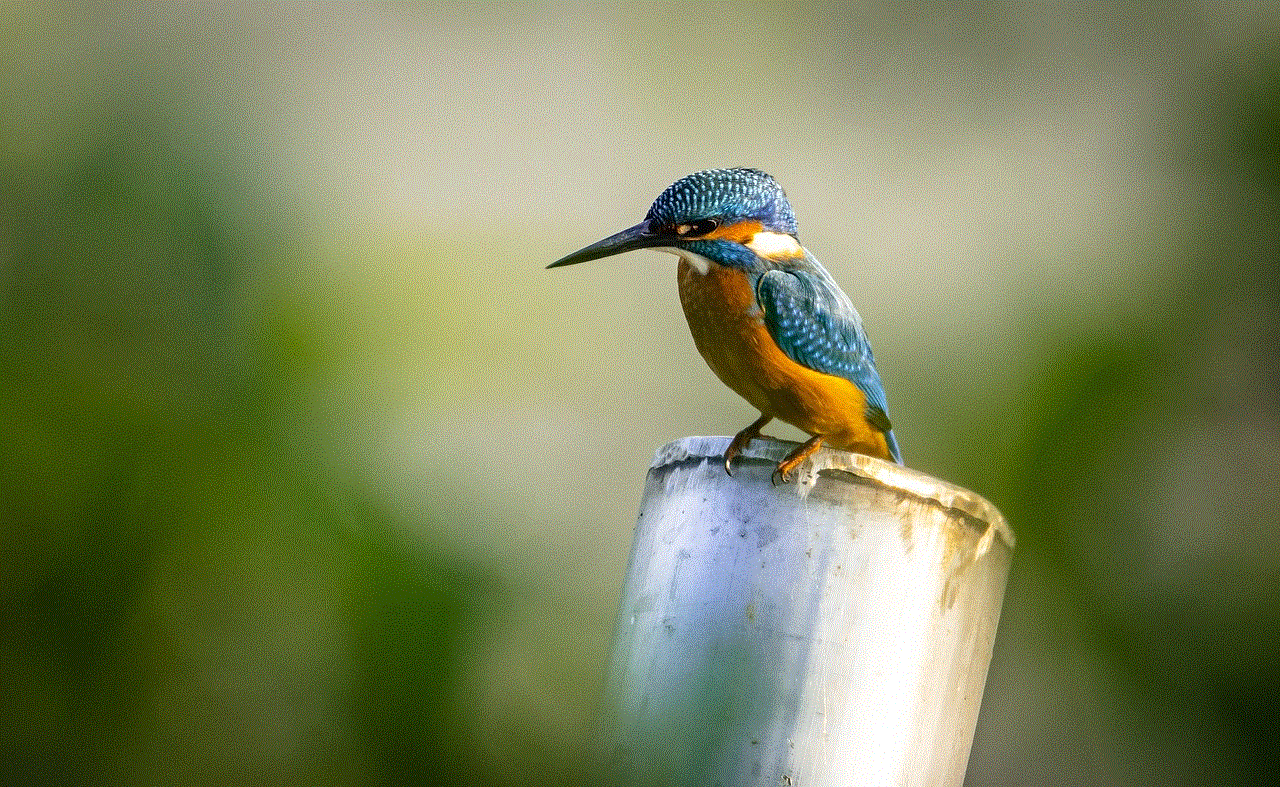
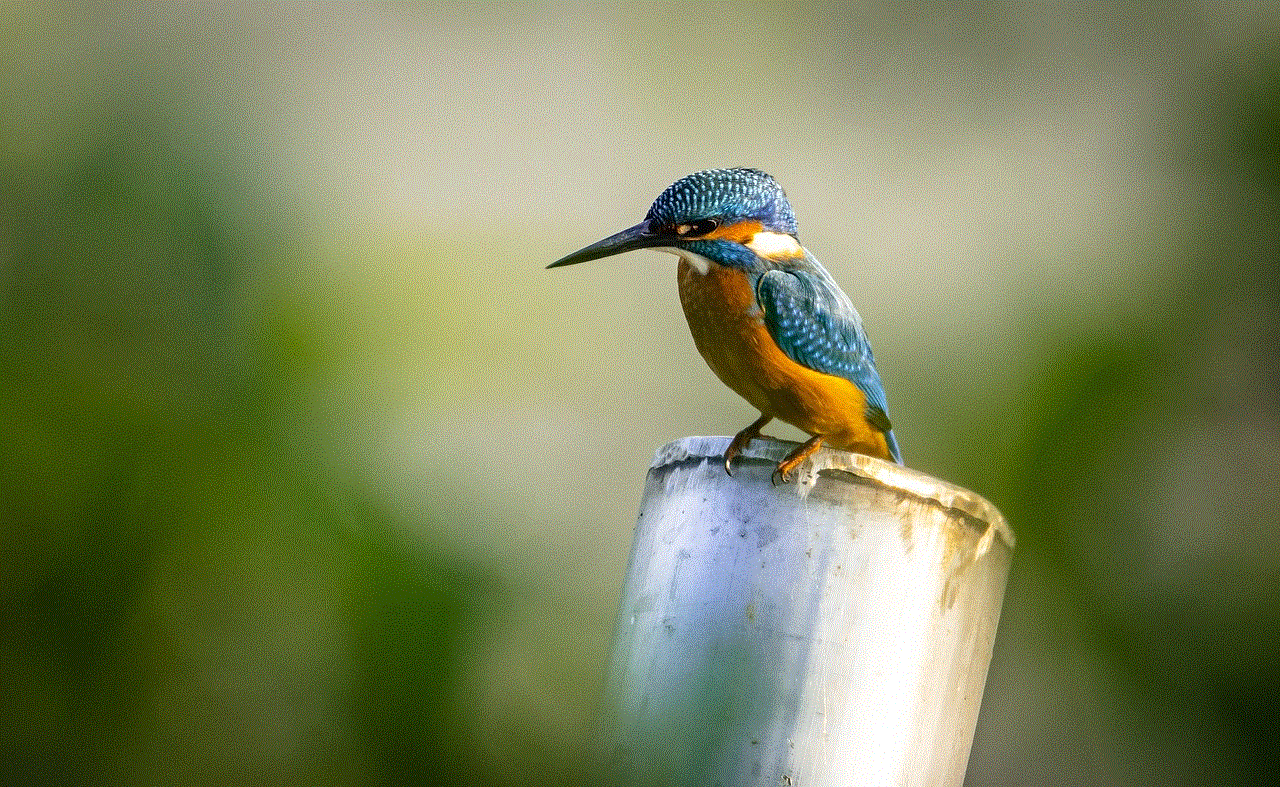
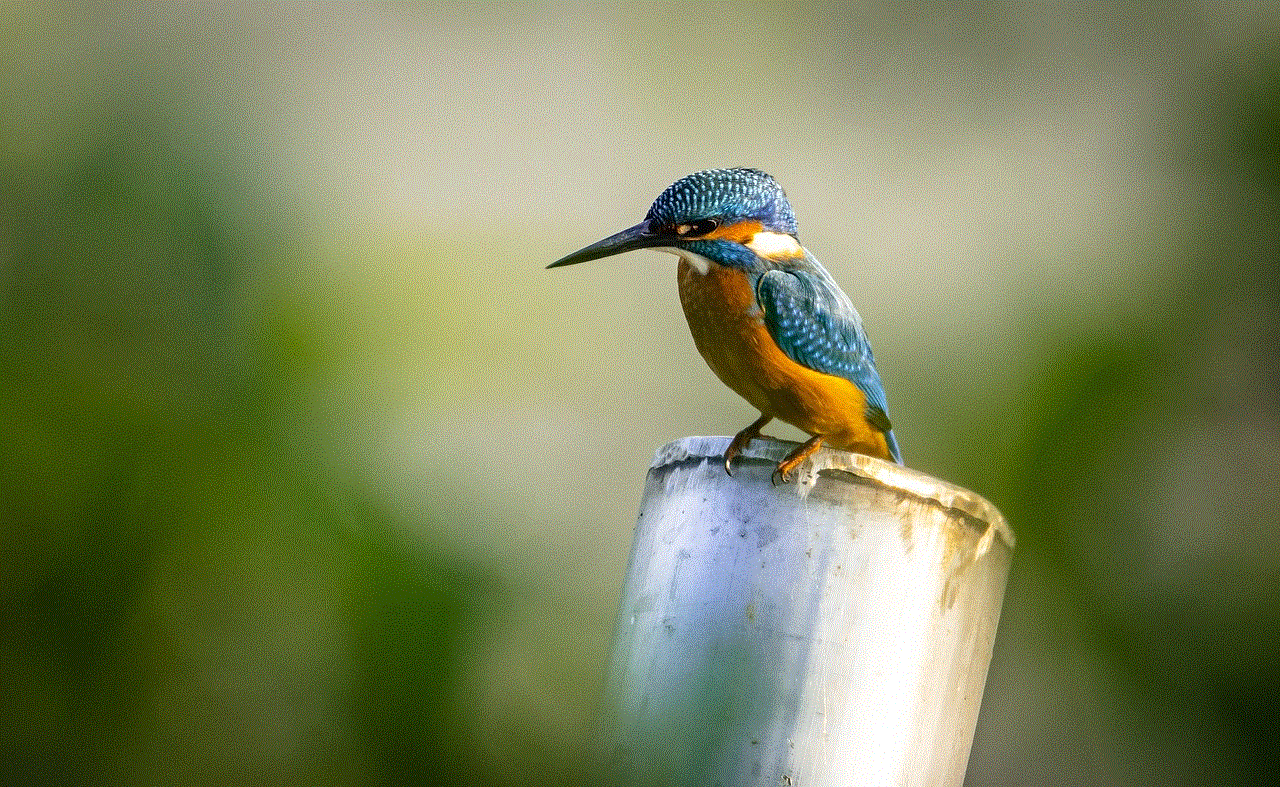
The Picturemate extension uses advanced dye-sublimation technology to produce prints that are of professional quality. Unlike regular inkjet printers, this technology uses heat to transfer dye onto the paper, resulting in vibrant and long-lasting prints. The device also uses 4-color printing, which ensures accurate color reproduction and sharp details. Whether you are printing landscapes, portraits, or group photos, the Picturemate extension can produce stunning prints that you can proudly display or give to your loved ones.
Versatility
The Picturemate extension is not limited to just printing photos from your smartphone or digital camera. It also has a memory card slot that allows you to print photos directly from your camera’s memory card. You can also connect a USB drive and print photos stored on it. This feature is especially useful when you have a large number of photos to print and don’t want to transfer them to your device. Additionally, the device supports various photo sizes, including 4×6, 5×7, and 8×10, giving you the flexibility to choose the size that best suits your needs.
Convenience
Gone are the days when you had to visit a photo studio to get your photos printed. With the Picturemate extension, you can print photos anytime and anywhere you want. This is especially useful when you are traveling and want to print photos on the go. You can also use it to print photos at events, parties, or family gatherings, making it a fun and interactive activity for everyone. The device also comes with a rechargeable battery, so you don’t have to worry about finding a power source to use it.
Cost-Effective
Printing photos at home can be expensive, especially if you have a lot of photos to print. With the Picturemate extension, you can save money by printing only the photos you want. The device uses individual ink cartridges, so you only have to replace the color that runs out, saving you money in the long run. You also have the option to buy bulk paper and ink packs, which are more cost-effective than buying individual cartridges.
Customization Options
The Picturemate extension comes with various customization options that allow you to add a personal touch to your photos. You can add frames, borders, and filters to your photos before printing them. The device also has a collage feature that allows you to print multiple photos on one sheet, making it perfect for creating photo albums or scrapbooks. You can also use the device’s editing tools to adjust the brightness, contrast, and saturation of your photos, giving you complete control over the final result.
Compatibility
The Picturemate extension is compatible with both iOS and Android devices, making it accessible to a wide range of users. It also supports various types of memory cards, including SD, SDHC, and SDXC, and USB drives, giving you the flexibility to print photos from different sources. The device is also compatible with various photo editing apps, allowing you to edit your photos before printing them.
Durability
The Picturemate extension is built to last, with its sturdy design and durable materials. The device is compact and can withstand a few bumps and scratches while traveling. The prints produced by the device are also smudge-proof and water-resistant, ensuring that your memories will last for years to come. You also have the option to purchase a carrying case for the device, providing extra protection while on the go.
Customer Support
Epson is known for its excellent customer support, and the Picturemate extension is no exception. The device comes with a one-year warranty, and you can contact the customer support team for any queries or issues. The device also comes with a user manual and online tutorials, making it easy for anyone to set up and use.
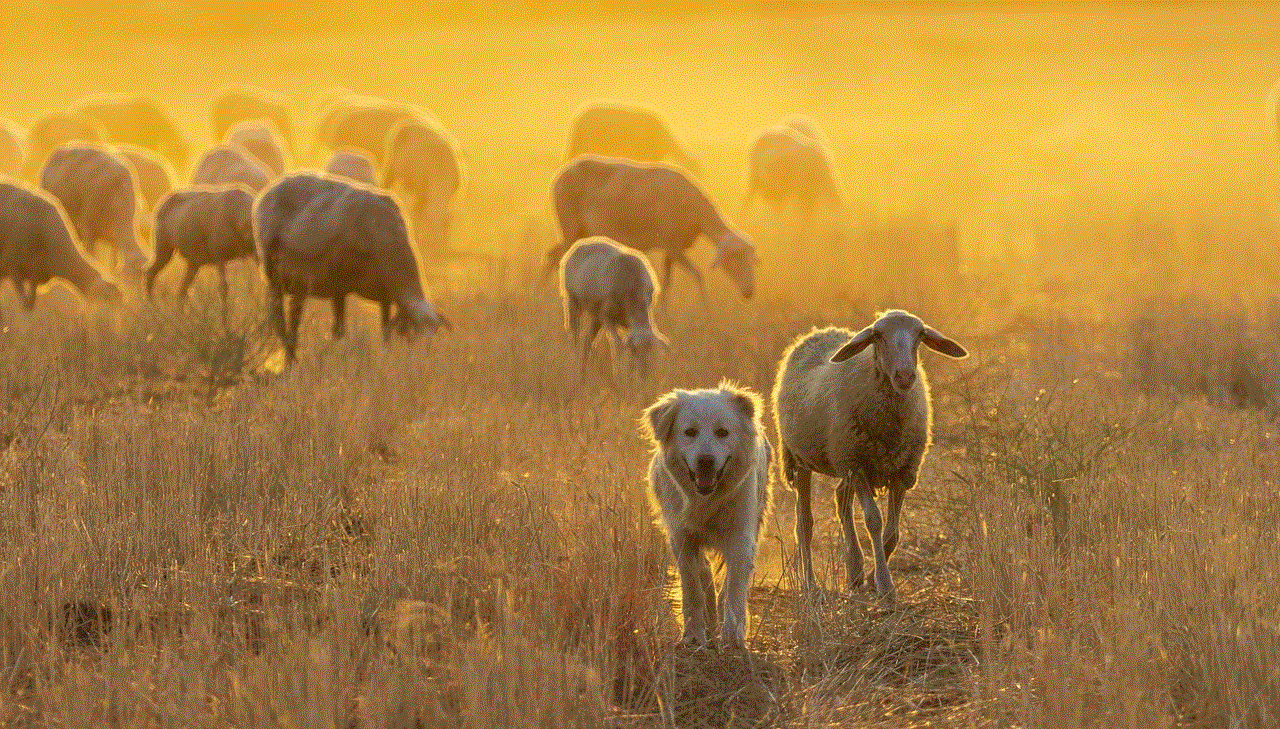
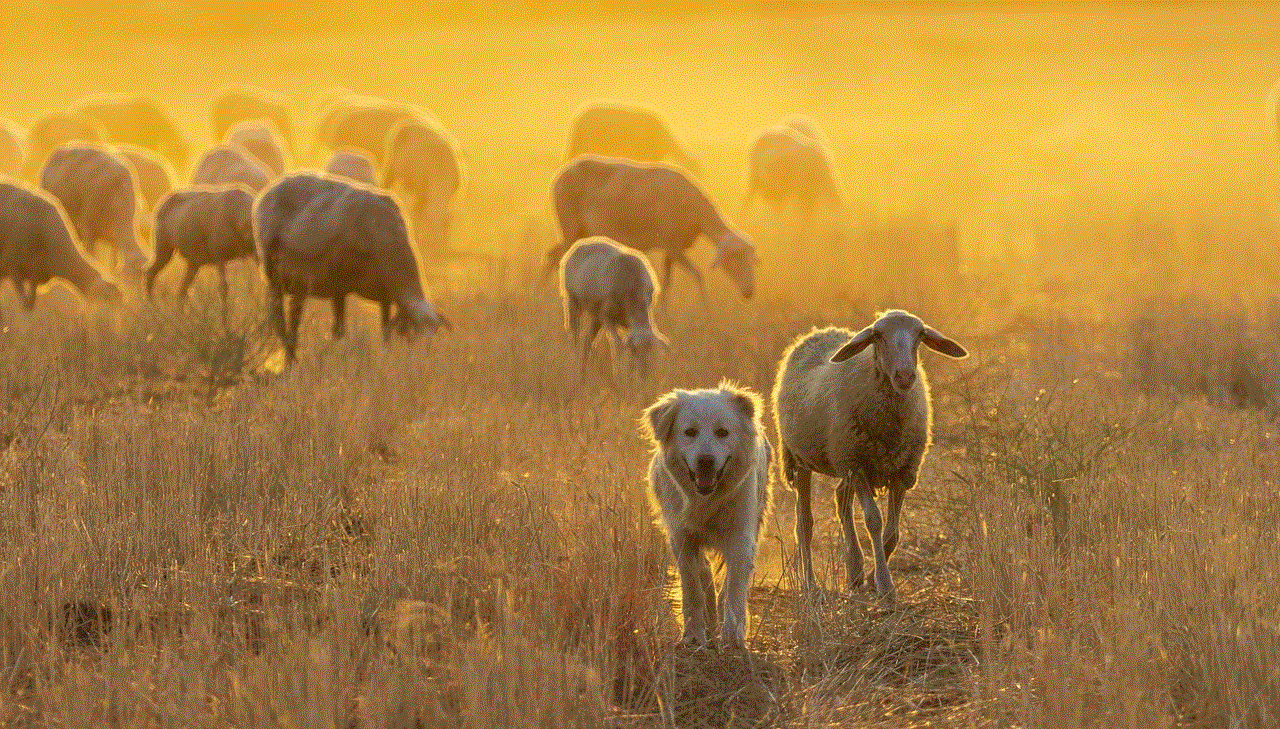
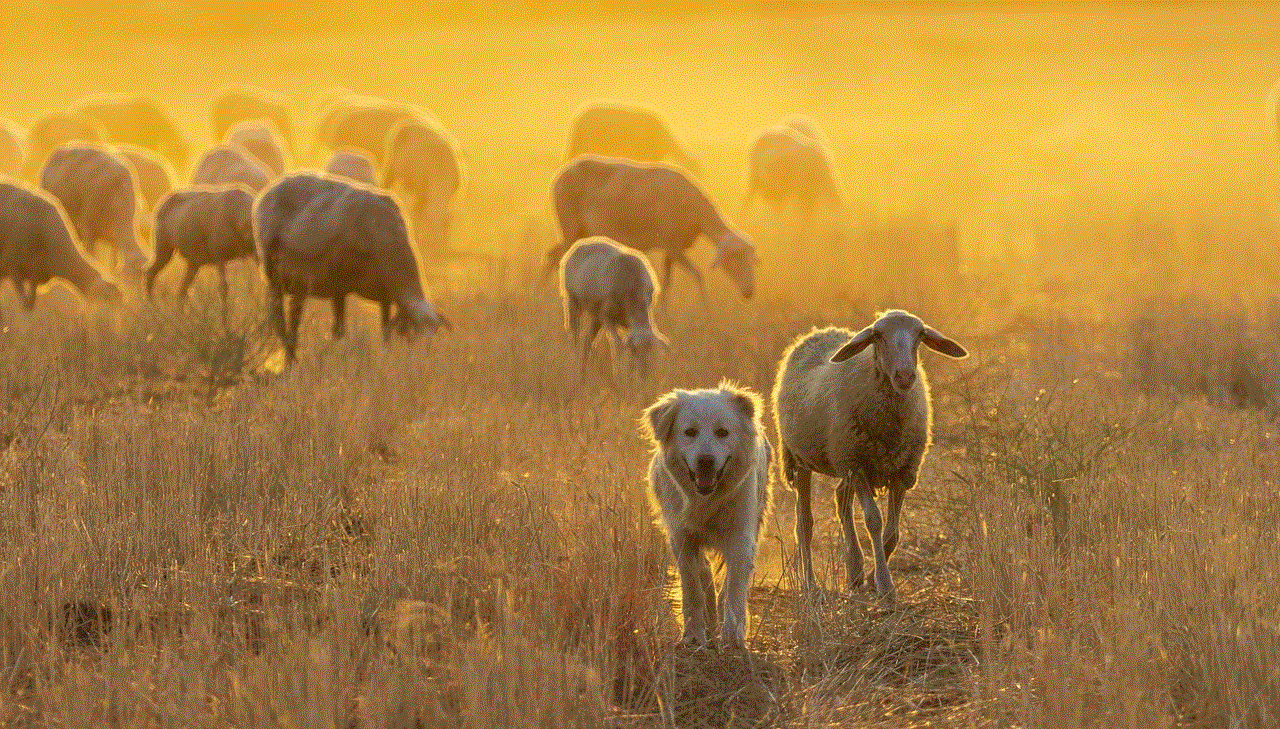
In conclusion, the Picturemate extension is a must-have for anyone who loves taking photos and wants to print them on the go. Its ease of use, high-quality prints, versatility, and cost-effectiveness make it a valuable addition to your photography gear. Whether you are a professional photographer or just someone who loves capturing memories, the Picturemate extension is a game-changer that will enhance your photo-printing experience. So, go ahead and get one for yourself, and start printing your memories in the best possible way!