phones in schools
# The Debate Over Phones in Schools: Balancing Technology and Education
## Introduction
The integration of technology into everyday life has transformed how we communicate, learn, and interact. Among the most pervasive technologies is the smartphone, which has become an essential tool for millions worldwide. However, the presence of phones in schools has sparked heated debates among educators, parents, and students alike. Proponents argue that smartphones can enhance learning, while critics contend that they serve as distractions that undermine educational outcomes. This article explores the complexities of allowing phones in schools, examining the benefits, drawbacks, and potential solutions to create a balanced approach to technology in education.
## The Rise of Smartphones in Education
The advent of smartphones has revolutionized how information is accessed and shared. With a device in their pocket, students can tap into a wealth of resources, from educational apps to online libraries. This accessibility has led to the emergence of “mobile learning,” where students can engage with their studies anytime, anywhere. Many educators see smartphones as valuable educational tools that can facilitate collaboration, research, and creativity. For instance, apps designed for note-taking, flashcards, and quizzes can enhance classroom learning and make studying more interactive.
Moreover, smartphones enable instantaneous communication between students and teachers. This can help create a more connected learning environment, where students can ask questions or seek clarification outside classroom hours. The ability to collaborate with peers through messaging and social media platforms also fosters a sense of community and teamwork among students. In this context, smartphones can serve as powerful allies in the educational process.
## The Distraction Dilemma
Despite their potential benefits, smartphones are often viewed as significant distractions in the classroom. Studies show that students frequently use their phones for non-educational purposes during school hours, such as social media, games, and texting. This can lead to decreased attention spans, poorer academic performance, and a lack of engagement in lessons. Teachers often report that students who have access to phones during class are less likely to participate actively, as they become absorbed in their devices.
The challenge lies in finding a balance between allowing students the freedom to use their smartphones for educational purposes while minimizing distractions. Many educators advocate for strict policies to limit phone use during class, while others believe that teaching students responsible phone use is a more effective approach. This debate highlights the need for comprehensive guidelines that address the educational landscape’s changing dynamics.
## The Case for Responsible Phone Use
One approach to mitigating the negative effects of smartphones in schools is to promote responsible phone use. Instead of imposing blanket bans, educators can focus on teaching students how to use their devices ethically and effectively. This could involve incorporating lessons about digital citizenship into the curriculum, where students learn about appropriate online behavior, the importance of maintaining privacy, and the consequences of their digital actions.
Additionally, schools can encourage students to use their phones as tools for learning rather than distractions. For example, teachers can assign projects that require students to use specific apps or online resources, guiding them toward productive phone use. By fostering an environment where smartphones are viewed as assets rather than liabilities, educators can help students develop essential skills for the digital age.
## Policies and Regulations: Striking a Balance
Given the diverse opinions on phone use in schools, many institutions have implemented specific policies to manage the situation. These policies vary widely, from complete bans on phones to more lenient regulations that allow for their use during designated times. For instance, some schools permit phone use during lunch and recess but require students to put their devices away during class. Others have adopted a “bring your own device” (BYOD) policy, encouraging students to use their smartphones for educational purposes while maintaining guidelines for appropriate behavior.
The effectiveness of these policies often depends on the school’s culture and the community’s values. In some cases, a strict no-phone policy may lead to rebellion among students, causing them to find ways to circumvent the rules. Conversely, a more relaxed approach may result in increased engagement if students feel they have a say in how they use their devices. Ultimately, schools must carefully consider the needs and preferences of their students and staff when developing phone policies to create an environment conducive to learning.
## The Role of Parents in the Conversation
Parents play a crucial role in the discussion about phones in schools. Their perspectives can greatly influence how students approach smartphone use in educational settings. Many parents express concerns about the potential for distractions and cyberbullying associated with phone use. They may advocate for strict policies to protect their children from these risks. However, other parents recognize the educational benefits of smartphones and support their children’s ability to use devices responsibly.
To bridge the gap between parents and schools, open communication is essential. Schools can organize workshops or information sessions to educate parents about the positive aspects of smartphone use in education, as well as strategies for helping their children develop responsible habits. Involving parents in the conversation can help create a more cohesive approach to managing phone use in schools, ultimately benefiting students’ learning experiences.
## Addressing Cyberbullying and Safety Concerns
One of the significant challenges associated with phones in schools is the potential for cyberbullying. The anonymity that smartphones provide can embolden individuals to engage in harmful behaviors that may not occur face-to-face. This issue has raised concerns among educators and parents, prompting many schools to implement anti-bullying policies and programs to address the problem.
Schools must create a safe environment for students to learn and grow, free from the fear of harassment. Educators can play a pivotal role in addressing cyberbullying by fostering open discussions about the topic, encouraging students to report incidents, and providing resources for support. By prioritizing mental health and emotional well-being, schools can mitigate the negative impact of smartphones on students’ social interactions.
## The Future of Phones in Education
As technology continues to evolve, so too will the role of smartphones in education. Emerging trends, such as augmented reality (AR) and virtual reality (VR), are beginning to make their way into the classroom, offering new avenues for immersive learning experiences. Smartphones will likely remain central to these developments, providing students with access to innovative educational tools.
Moreover, as educators become more adept at integrating technology into their teaching methods, the perception of smartphones in schools may shift. Instead of viewing them solely as distractions, schools may increasingly recognize their potential as valuable resources for enhancing learning. This evolution will require ongoing dialogue among educators, parents, and students to ensure that technology is harnessed effectively and responsibly.
## Conclusion: A Collaborative Approach
The debate over phones in schools is multifaceted, with valid arguments on both sides. While smartphones can offer numerous educational benefits, they also present challenges that must be addressed to create a conducive learning environment. Striking a balance between encouraging responsible phone use and minimizing distractions is essential for fostering a successful educational experience.
Ultimately, the solution lies in collaboration. Schools, parents, and students must work together to establish clear guidelines and expectations for phone use. By promoting digital citizenship, fostering open communication, and prioritizing student well-being, we can create a positive environment where technology enhances education rather than detracts from it. As we navigate the complexities of phones in schools, a thoughtful, inclusive approach will pave the way for a brighter, more connected future in education.
how to change notification sound on samsung
# How to Change Notification Sound on Samsung Devices
In today’s fast-paced digital world, notifications are an integral part of our daily lives. Whether it’s a text message, an email, or an alert from your favorite app, the sounds that accompany these notifications can significantly impact our experience with our devices. Samsung smartphones, known for their user-friendly interface and extensive customization options, allow users to personalize notification sounds to suit their preferences. In this comprehensive guide, we will explore how to change notification sounds on Samsung devices, including step-by-step instructions, tips for selecting the perfect sound, and troubleshooting common issues.
## Understanding Notification Sounds
Before delving into the process of changing notification sounds, it’s essential to understand the different types of sounds on Samsung devices. Notifications can come from various sources, including:
– **Text Messages (SMS/MMS)**: Alerts from your default messaging app.
– **Emails**: Notifications from email apps such as Gmail, Outlook, or Samsung Email.
– **App Notifications**: Sounds from social media apps, news apps, and games.
– **System Notifications**: Alerts for updates, reminders, and other system-related notifications.
Each of these categories can have its own unique sound, providing you with the flexibility to customize how you are alerted for different types of messages or updates. Samsung devices come pre-loaded with a range of notification sounds, but users can also add their own custom sounds for a more personalized touch.
## Step-by-Step Guide to Changing Notification Sounds
Changing your notification sound on a Samsung device is a straightforward process. Here’s how you can do it:
### Step 1: Open Settings
1. Start by unlocking your Samsung device.
2. Locate the **Settings** app, which is typically represented by a gear icon.
3. Tap on the **Settings** icon to open the settings menu.
### Step 2: Navigate to Sounds and Vibration
1. In the Settings menu, scroll down until you find the **Sounds and vibration** section.
2. Tap on **Sounds and vibration** to access sound-related settings.
### Step 3: Select Notification Sound
1. Within the Sounds and vibration menu, you will see several options, including **Ringtone**, **Notification sound**, and **System sounds**.
2. Tap on **Notification sound** to view the list of available notification tones.



### Step 4: Choose a New Notification Sound
1. You will see a list of pre-installed notification sounds.
2. Scroll through the list and tap on any sound to preview it.
3. If you want to use a different sound, tap on **Add** or **My Files** to select a sound file from your device storage.
### Step 5: Confirm Your Selection
1. After selecting the desired notification sound, tap **OK** or **Save** to confirm your choice.
2. You can now exit the settings, and your new notification sound will be in effect.
## Setting Custom Notification Sounds for Specific Apps
In addition to changing the default notification sound, Samsung devices allow users to customize notification sounds for individual apps. This functionality is particularly useful for distinguishing between different types of notifications. Here’s how you can set custom notification sounds for specific apps:
### Step 1: Open App Notifications
1. Return to the **Settings** app.
2. Scroll down and tap on **Apps** to view the list of installed applications.
3. Select the app for which you want to change the notification sound.
### Step 2: Access Notification Settings
1. In the app’s settings, look for the **Notifications** option and tap on it.
2. You will see various notification categories associated with the app.
### Step 3: Change Notification Sound for Specific Categories
1. Tap on the notification category you wish to customize (e.g., messages, alerts).
2. Look for the **Sound** option and tap on it.
3. Choose a new sound from the list or add a custom sound from your device storage.
### Step 4: Save Changes
1. After selecting your desired notification sound, confirm the changes by tapping **Save**.
2. Repeat this process for any other categories or apps you wish to customize.
## Tips for Selecting the Perfect Notification Sound
Choosing the right notification sound can enhance your overall experience with your Samsung device. Here are some tips to consider when selecting a notification sound:
### 1. Consider the Context
Think about where you typically use your device. If you frequently check your phone in public spaces, a subtle sound may be more appropriate than a loud or jarring tone. Conversely, if you often miss notifications, a more pronounced sound might be necessary.



### 2. Keep It Distinctive
Select a sound that is easily recognizable. This will help you differentiate between various notifications, especially if you receive alerts from multiple apps throughout the day.
### 3. Experiment with Custom Sounds
While Samsung devices come with a variety of pre-installed sounds, consider using custom sounds that resonate with you. You can record your voice, use snippets from your favorite songs, or download sounds from the internet.
### 4. Avoid Overly Long Sounds
Long notification sounds can be annoying and may disrupt others around you. Opt for shorter clips that convey the message without being intrusive.
### 5. Test Different Sounds
Don’t hesitate to experiment. Change your notification sound periodically to keep things fresh and to find the one that fits your style best.
## Troubleshooting Common Issues
While changing notification sounds on Samsung devices is usually a smooth process, you might encounter some issues. Here are some common problems and their solutions:
### 1. Sound Not Changing
If you’ve followed the steps but the notification sound hasn’t changed, ensure that you saved your changes. Sometimes, a simple restart of your device can resolve this issue.
### 2. Custom Sound Not Appearing
If your custom sound file doesn’t show up in the selection menu, ensure that the file format is compatible. Samsung devices typically support MP3 and OGG formats for notification sounds.
### 3. Notification Sound Not Playing
If you’ve set a new notification sound but it’s not playing, check your device’s volume settings. Make sure that both the media and notification volumes are turned up.
### 4. App-Specific Sound Not Working
If a specific app’s notification sound isn’t working, check the app’s notification settings. Ensure that notifications are enabled and that you’ve selected the desired sound.
### 5. Device Software Issues
In rare cases, software glitches can affect notification sounds. If you continue to experience issues, consider updating your device software or performing a factory reset as a last resort.
## Conclusion
Changing notification sounds on Samsung devices is an easy and effective way to personalize your smartphone experience. With a few simple steps, you can customize how you are alerted to messages, emails, and app notifications. By selecting distinctive sounds, experimenting with custom options, and troubleshooting common issues, you can ensure that your device not only meets your functional needs but also reflects your personal style.
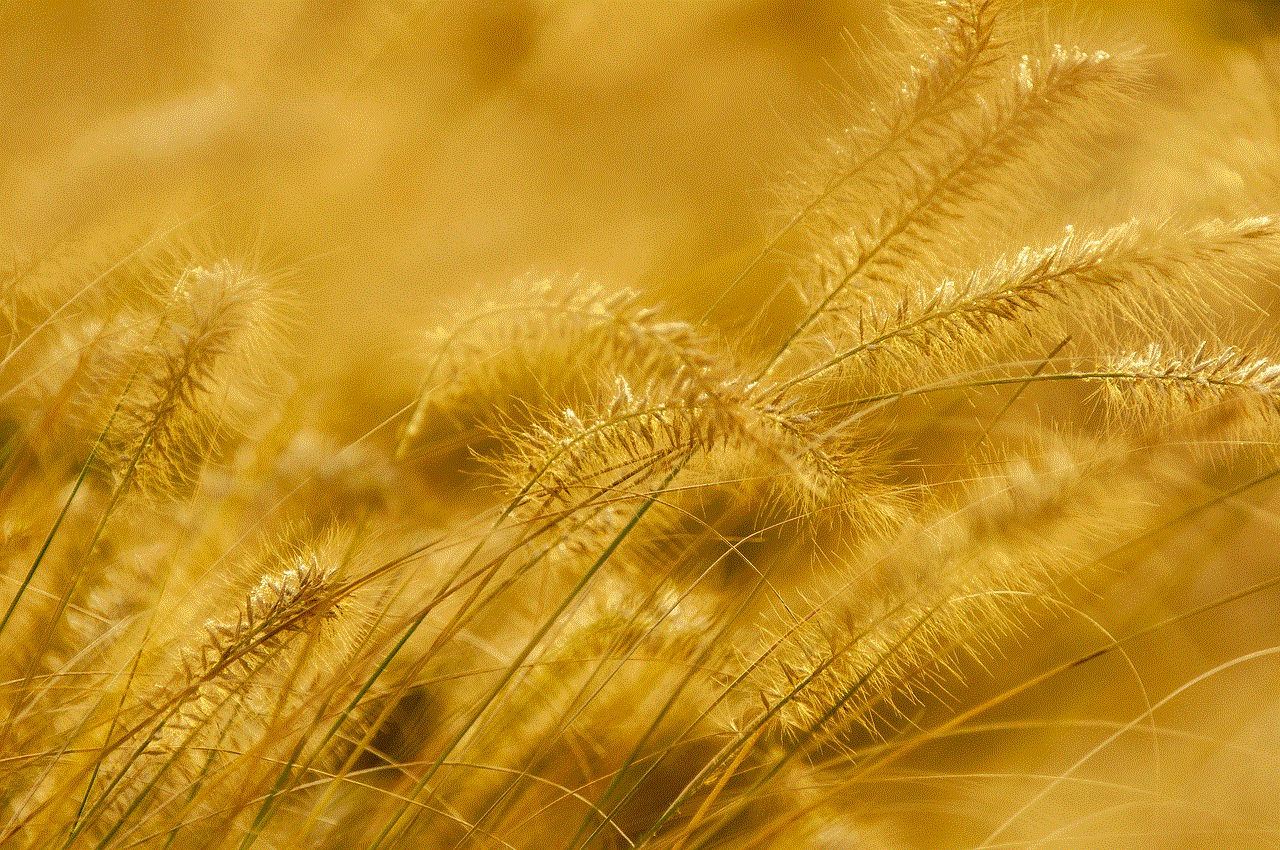
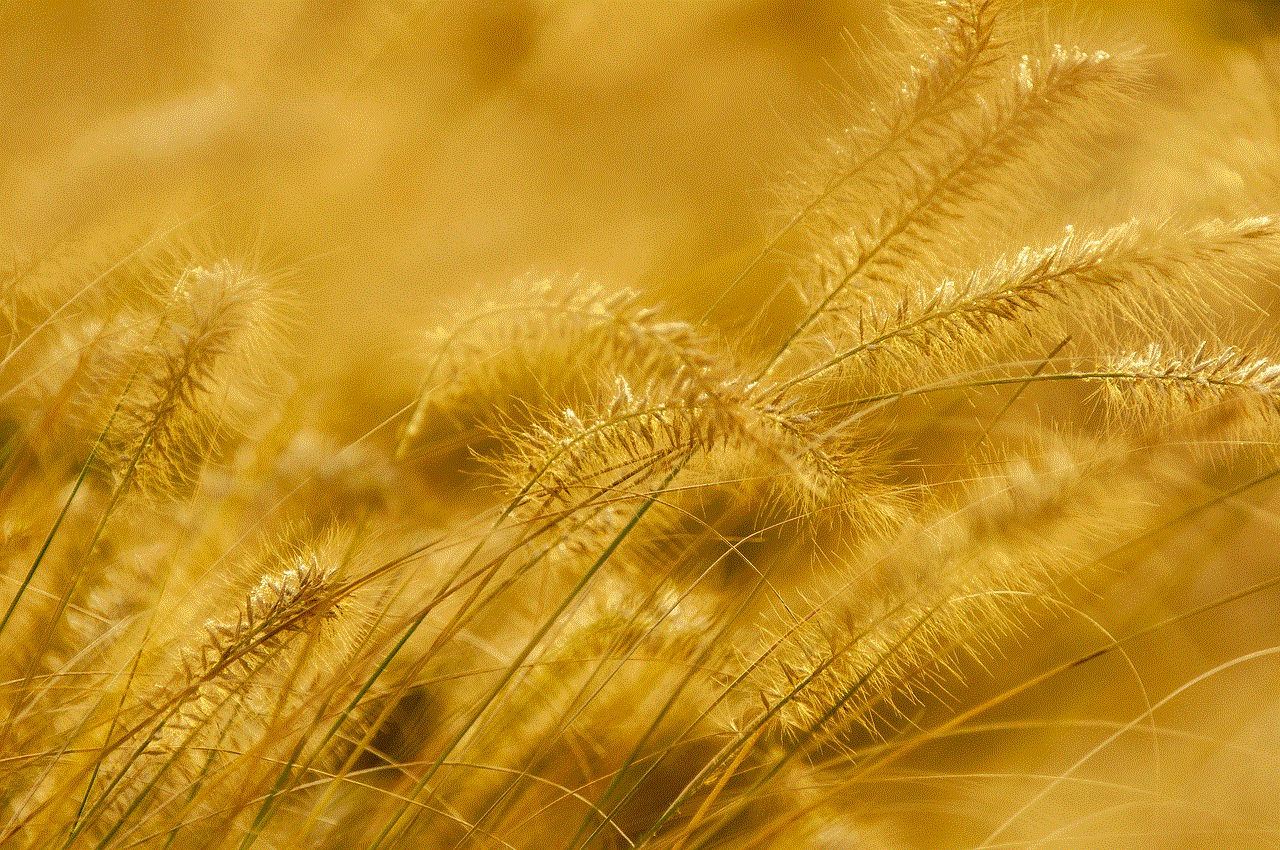
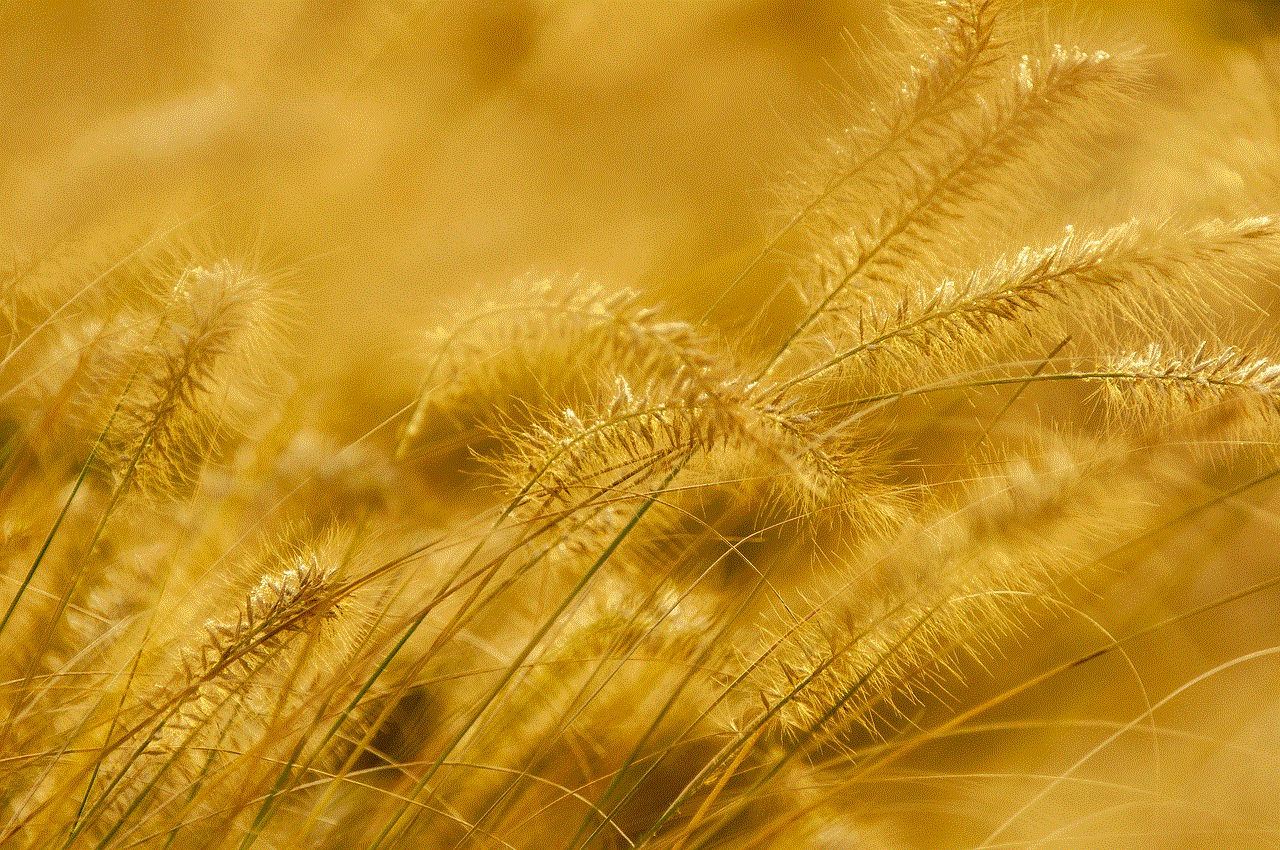
Remember, your notification sound can influence how you interact with your device, so take your time to find the sounds that resonate with you. Whether you prefer the soothing chime of a gentle notification or the upbeat rhythm of your favorite song, Samsung’s customization options make it easy to create a unique auditory experience that enhances your daily routine.