all my apps disappeared from my home screen iphone
# All My apps disappeared from My Home Screen iPhone: Troubleshooting and Solutions
In today’s digital age, smartphones have become an integral part of our lives. They carry our contacts, photos, and, most importantly, our applications. However, many users often face an alarming situation where their apps seemingly vanish from their home screen. If you’ve ever found yourself in the predicament of discovering that all your apps disappeared from your home screen on your iPhone, you’re not alone. This article will delve into the potential reasons behind this occurrence, step-by-step troubleshooting, and preventative measures to keep your apps safe and sound.
## Understanding the Ecosystem: iOS and App Management
Before diving into troubleshooting, it’s essential to understand how iOS manages apps and their visibility on the home screen. Apple’s iOS is designed to maintain a clean and organized interface, which includes features such as App Library, Screen Time restrictions, and various settings that can impact app visibility. Knowing how these features work can help users identify why their apps might have disappeared.
### The App Library Feature
In iOS 14 and later versions, Apple introduced the App Library, which automatically organizes your apps into categories. While this feature enhances accessibility and organization, it may also lead to confusion if users are not familiar with it. If you’ve accidentally swiped over to the App Library, you might think your apps have vanished. However, they’re actually just tucked away in the App Library, ready to be accessed at any time.
### Check for Screen Time Restrictions
Screen Time is another useful feature that allows users to manage their device usage. However, if restrictions are enabled, certain apps may become hidden. This feature is particularly common among parents who wish to limit their children’s access to specific apps. If you suspect that Screen Time restrictions might be causing your apps to disappear, you’ll want to investigate that area.
## Common Reasons Why Apps Disappear from Your Home Screen
Understanding the reasons behind this issue is the first step toward resolving it. Here are some common culprits that may lead to apps disappearing from your home screen:
1. **Accidental Deletion**: One of the most straightforward reasons apps go missing is accidental deletion. It’s easy to mispress and delete an app, especially when multitasking or managing multiple apps.
2. **Hidden Apps**: As previously mentioned, apps can be hidden through Screen Time settings. If you’ve enabled restrictions, certain apps may be invisible on your home screen.
3. **Software Glitch**: Electronic devices are not immune to bugs and glitches. Sometimes, a software update or a temporary glitch can cause apps to disappear.
4. **Reset Home Screen Layout**: If you’ve reset your home screen layout, all apps will revert to their original positions, making it seem as though some have disappeared.
5. **iOS Update Issues**: Occasionally, updating to a new version of iOS can cause issues with app visibility. Some apps may not be fully compatible with the new update, leading to display problems.
6. **Uninstalling Apps**: If you’re sharing your device with someone else, it’s possible that apps were uninstalled without your knowledge.
7. **Moving Apps to Other Pages**: Apps can be moved to different pages of your home screen. Swiping left or right may reveal your apps if they are simply misplaced.
8. **Third-Party Management Apps**: If you use third-party apps to manage your iPhone, they may inadvertently hide or remove apps.
9. **Device Storage Issues**: If your device is low on storage, some apps may become temporarily unresponsive or hidden until space is cleared.
10. **Profile Management**: If your iPhone is managed by a workplace or school, certain profiles may restrict access to certain apps.
## Step-by-Step Troubleshooting Guide
If you find yourself in the frustrating situation of apps disappearing from your home screen, don’t panic. Here’s a systematic troubleshooting guide to help you restore your apps.
### Step 1: Swipe to App Library
First, swipe left on your home screen to access the App Library. The App Library organizes all your apps into categories. If you find your missing apps here, you can easily drag them back to your home screen.
### Step 2: Check Screen Time Settings
Go to **Settings** > **Screen Time**. Tap on **Content & Privacy Restrictions**, and check if any app restrictions are enabled. If you find that restrictions are on, you can either disable them or customize them to allow access to specific apps.
### Step 3: Restart Your iPhone
Sometimes, a simple restart can resolve software glitches. To restart, hold down the power button and either volume button until you see the slider. Slide to power off and then turn your iPhone back on.
### Step 4: Check for Software Updates
Ensure your iPhone is running the latest version of iOS. Go to **Settings** > **General** > **Software Update**. If an update is available, download and install it. This may fix compatibility issues that could be affecting app visibility.
### Step 5: Reset Home Screen Layout
If your apps are still missing, you can try resetting your home screen layout. Go to **Settings** > **General** > **Transfer or Reset iPhone** > **Reset** > **Reset Home Screen Layout**. This will return all apps to their original layout.
### Step 6: Check for Unintentional Deletion
If you suspect that you may have deleted the apps, check the App Store. Search for the missing apps and see if you can download them again. If you find them, tap the download button to restore them to your home screen.
### Step 7: Free Up Storage Space
If your device is running low on storage, freeing up some space may resolve the issue. Go to **Settings** > **General** > **iPhone Storage** and review what takes up space. Deleting unused apps, photos, or videos may help.
### Step 8: Look for App Profiles
If your iPhone is managed by a workplace or educational institution, check if there are any profiles set up that restrict app access. Go to **Settings** > **General** > **VPN & Device Management** to check for any active profiles.
### Step 9: Use Spotlight Search
You can also use Spotlight Search to find your apps. Swipe down on your home screen and type the name of the app you’re looking for. If it appears in the search results, tap on it to launch the app.
### Step 10: Restore Your iPhone
As a last resort, if none of the above steps work, you may consider restoring your iPhone. This action will erase all data and settings, returning the device to factory settings. Make sure to back up your data before proceeding. Go to **Settings** > **General** > **Transfer or Reset iPhone** > **Erase All Content and Settings**.
## Preventative Measures: Keeping Your Apps Safe
Now that you’ve navigated through the troubleshooting process, it’s wise to take some preventative measures to ensure your apps remain accessible in the future.
### Regular Backups
Regularly backing up your iPhone can save you a lot of trouble if you face issues down the line. Use iCloud or iTunes to back up your data frequently, ensuring you can restore your apps and data if needed.
### Familiarize Yourself with iOS Features
Understanding the various features of iOS, such as App Library, Screen Time, and storage management, can help you navigate your device more efficiently. Take the time to explore your settings and learn how they work.
### Monitor Storage Space
Keep an eye on your device’s storage space. If you notice that you’re running low, take proactive steps to free up space. This can prevent issues that may cause apps to behave unexpectedly.
### Be Cautious with Third-Party Apps



While third-party apps can enhance your iPhone experience, some may interfere with app management. Research and choose reputable apps, and read reviews to ensure they won’t disrupt your device’s functionality.
### Educate Family Members
If your iPhone is shared among family members, ensure everyone understands how to use it properly. This can prevent accidental deletions or changes in settings that may lead to apps disappearing.
## Conclusion
Experiencing the disappearance of apps from your iPhone home screen can be a disconcerting experience. However, understanding the underlying causes, employing systematic troubleshooting, and taking preventative measures can help you navigate this issue effectively. Whether it’s simply swiping over to the App Library, checking settings, or performing a device restart, there are numerous ways to reclaim your apps. By staying informed and proactive, you can ensure a smooth and enjoyable iPhone experience, keeping your essential applications readily accessible at all times.
what is samsung visit in app on android
# Exploring Samsung Visit: A Comprehensive Guide
In a world dominated by technology, mobile applications play a crucial role in enhancing user experience and communication. Samsung, a leader in the tech industry, continues to innovate and provide its users with cutting-edge solutions. One such solution is the Samsung Visit app, an essential tool for Samsung device users, particularly in the context of service and support. This article delves deep into the features, functionalities, and benefits of the Samsung Visit app, aiming to provide a thorough understanding of its significance in the Samsung ecosystem.
## What is Samsung Visit?
Samsung Visit is a mobile application designed to facilitate service and support for Samsung device users. It allows users to schedule appointments, access customer service, and receive assistance with their devices directly from their smartphones. This app is particularly beneficial for individuals who seek quick resolutions to their issues without having to visit a service center physically.
In an era where convenience is paramount, the Samsung Visit app embodies this principle by enabling users to manage their device-related needs from the comfort of their homes. With the app, users can easily navigate through various options, ensuring that their concerns are addressed promptly and efficiently.
## Key Features of Samsung Visit
### 1. **Appointment Scheduling**
One of the standout features of the Samsung Visit app is its appointment scheduling functionality. Users can book appointments at their nearest Samsung service centers, ensuring they receive timely support for any device-related issues. The app allows users to select a convenient date and time, minimizing waiting times and enhancing the overall service experience.
### 2. **Remote Support**
In today’s digital age, remote support has become increasingly important. The Samsung Visit app offers remote assistance, allowing users to connect with Samsung support representatives without leaving their homes. This feature is particularly beneficial for troubleshooting minor issues or receiving guidance on device usage, saving users both time and effort.
### 3. **Device Diagnostics**
The app includes a device diagnostics tool that enables users to run checks on their devices. By assessing the device’s performance and identifying potential issues, users can take proactive steps to maintain their devices in optimal condition. This feature empowers users to understand their devices better and address problems before they escalate.
### 4. **Service History Tracking**
Samsung Visit also maintains a record of users’ service history, offering insights into past appointments, repairs, and support interactions. This feature helps users keep track of their device’s maintenance and assists in future troubleshooting efforts. By having access to this information, users can make informed decisions regarding their devices.
### 5. **Notifications and Updates**
Users often miss important updates regarding their devices or service appointments. The Samsung Visit app addresses this concern by sending timely notifications and updates. Whether it’s a reminder for an upcoming appointment or information about new software updates, users can stay informed and ensure their devices are always up to date.
### 6. **User-Friendly Interface**
Samsung has always prioritized user experience, and the Visit app is no exception. The app features a clean, intuitive interface that makes navigation seamless. Users can quickly find the information they need without any confusion, enhancing their overall experience with the app.
## Benefits of Using Samsung Visit
### 1. **Convenience**
The primary benefit of the Samsung Visit app is the convenience it offers. Users no longer have to waste time waiting in long queues or dealing with the hassle of in-person visits. With just a few taps on their smartphones, they can schedule appointments, access support, and manage their devices efficiently.



### 2. **Time-Saving**
Time is a valuable resource, and the Samsung Visit app recognizes this. By providing remote support and diagnostics, the app significantly reduces the time users spend addressing device issues. This efficiency allows users to focus on other important aspects of their lives.
### 3. **Enhanced Communication**
The app enhances communication between users and Samsung support representatives. With features like chat support and appointment reminders, users can easily connect with the support team and receive timely updates regarding their inquiries. This level of communication fosters a more positive user experience.
### 4. **Proactive Maintenance**
With the device diagnostics feature, users can take a proactive approach to device maintenance. By regularly checking their devices for potential issues, users can prevent minor problems from becoming major headaches. This proactive maintenance approach can extend the lifespan of devices and improve overall performance.
### 5. **Access to Resources**
Through the Samsung Visit app, users can access a wealth of resources related to their devices. From user manuals and troubleshooting guides to FAQs and community forums, the app provides users with the information they need to maximize their device’s potential.
## How to Get Started with Samsung Visit
Getting started with the Samsung Visit app is a straightforward process. Here’s a step-by-step guide to help users navigate the setup and initial usage:
### Step 1: Download the App
The first step is to download the Samsung Visit app from the Google Play Store. Users can search for “Samsung Visit” and install the app on their Android devices. The installation process is quick and user-friendly.
### Step 2: Create an Account
After downloading the app, users will need to create an account. This process typically involves providing basic information such as name, email address, and device details. Creating an account allows users to access personalized features and track their service history.
### Step 3: Explore the Features
Once the account is set up, users can explore the various features of the app. They can navigate through the different sections, such as appointment scheduling, remote support, and diagnostics, to familiarize themselves with the functionalities available.
### Step 4: Schedule an Appointment
If users need to schedule an appointment, they can easily do so through the app. By selecting their preferred service center, date, and time, users can secure their appointment in just a few taps.
### Step 5: Utilize Support Options
In addition to scheduling appointments, users can also take advantage of the remote support feature. By connecting with support representatives through the app, users can receive assistance for their device-related inquiries without the need for a physical visit.
## User Experience and Feedback
The Samsung Visit app has received positive feedback from users, highlighting its convenience and effectiveness in addressing device issues. Many users appreciate the ability to schedule appointments effortlessly and the availability of remote support. The user-friendly interface has also been commended, making it accessible for individuals of all tech-savviness levels.
However, like any application, there is room for improvement. Some users have expressed a desire for enhanced diagnostic tools and more comprehensive troubleshooting guides within the app. Samsung continuously considers user feedback in its development process, ensuring that future updates address these concerns.
## Conclusion
In conclusion, the Samsung Visit app represents a significant advancement in how users interact with Samsung’s service and support ecosystem. By providing features such as appointment scheduling, remote support, device diagnostics, and user-friendly navigation, the app enhances the overall user experience. With its focus on convenience and efficiency, Samsung Visit empowers users to take control of their device maintenance and support needs.
As technology continues to evolve, applications like Samsung Visit will play an integral role in shaping user experiences. By prioritizing user needs and continuously innovating, Samsung reaffirms its commitment to providing exceptional service and support to its customers. Whether you are a long-time Samsung user or a newcomer, the Samsung Visit app is a valuable tool that can simplify your device management and enhance your overall satisfaction.
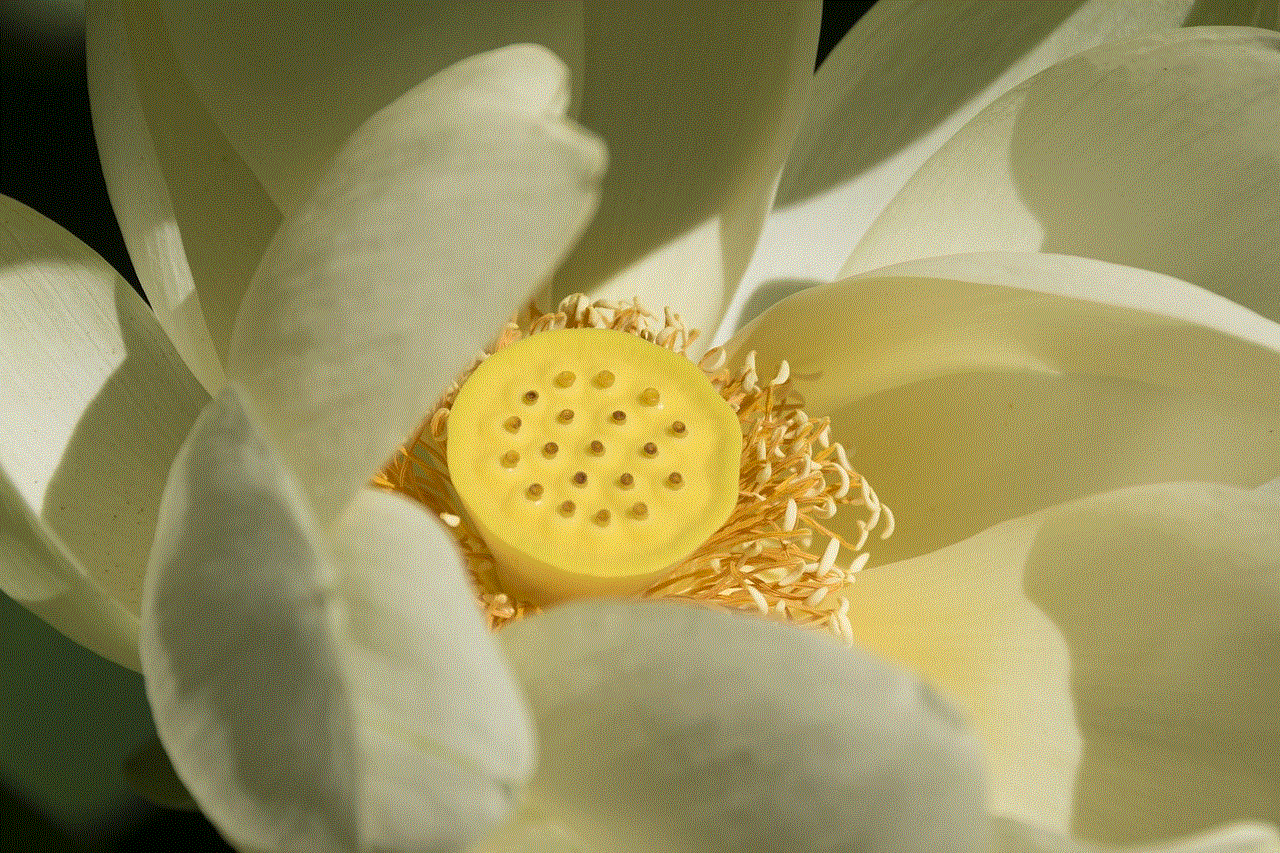
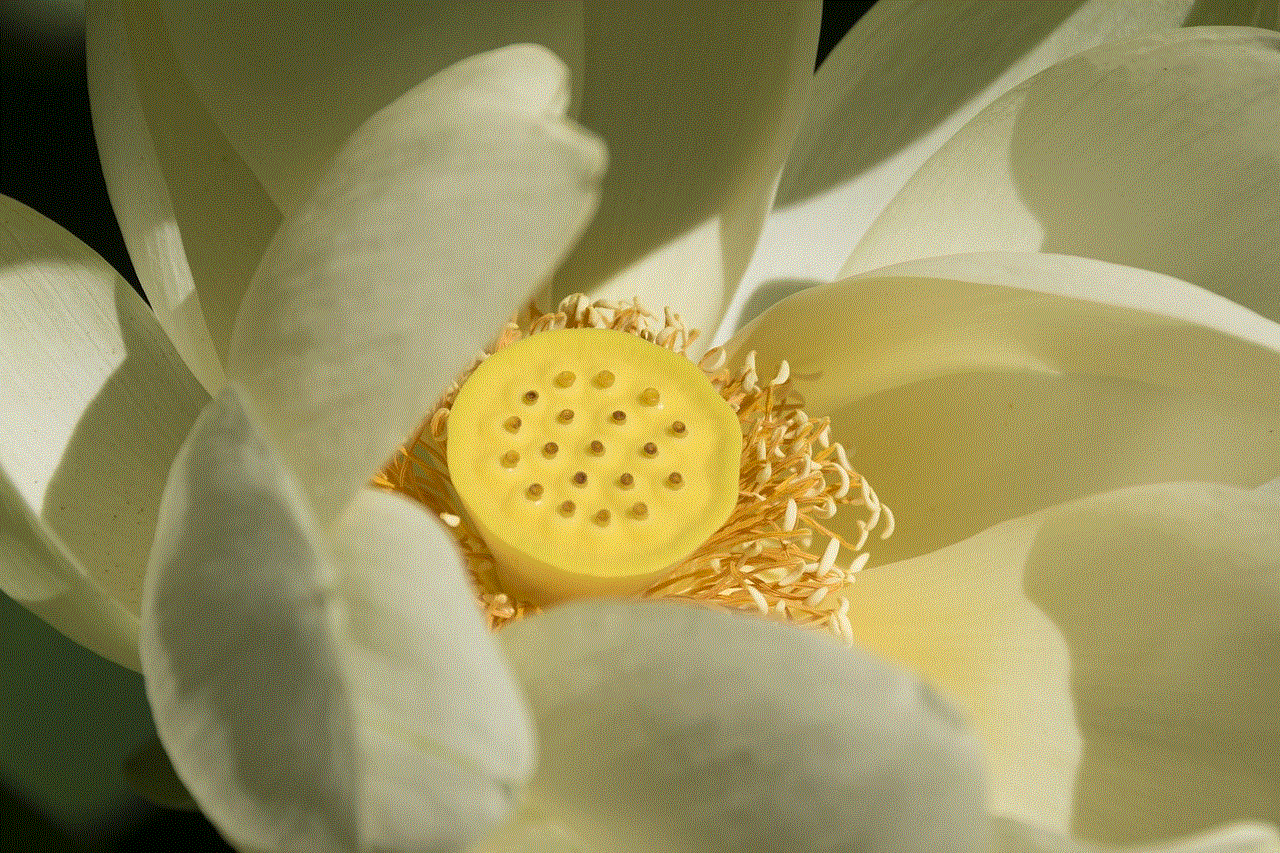
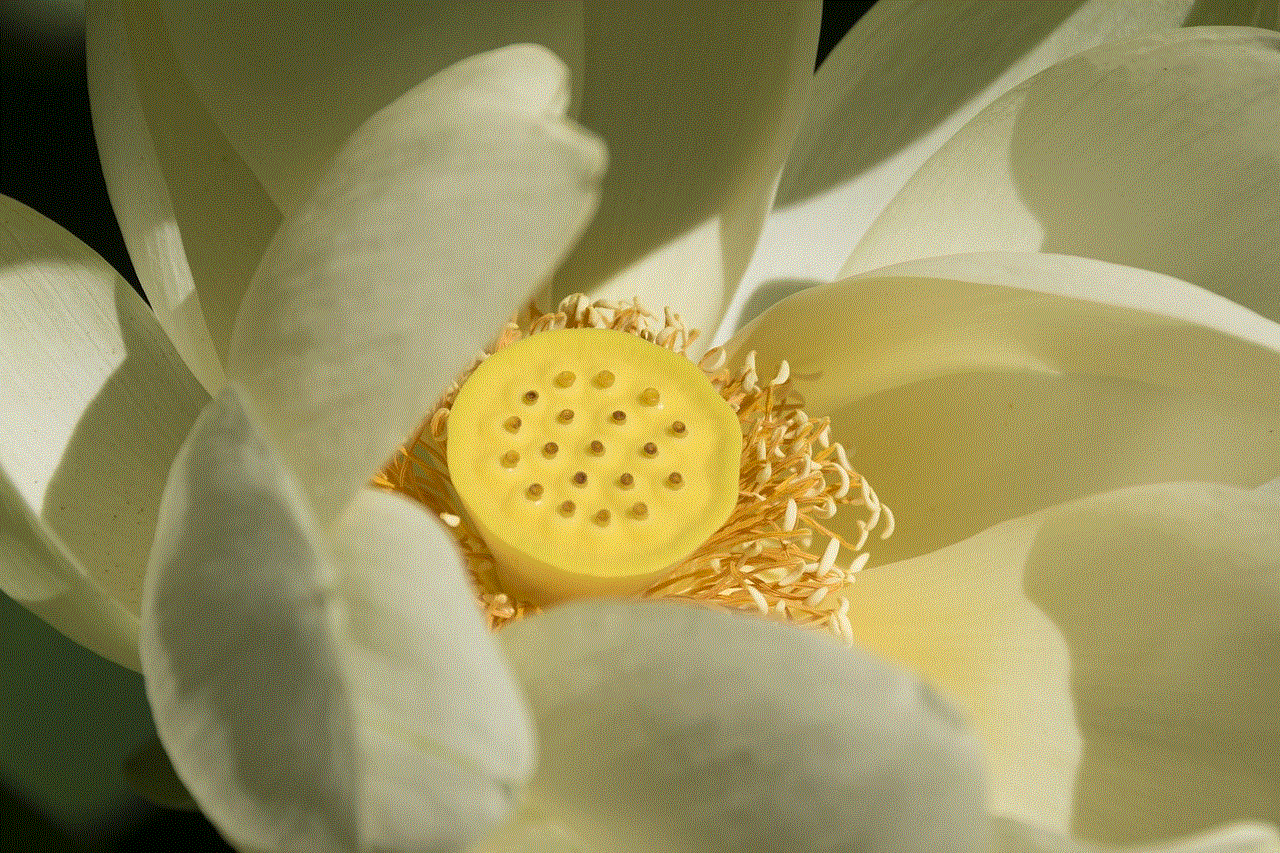
With the ever-increasing reliance on mobile devices, having a dedicated app for service and support is not just a luxury—it is a necessity. The Samsung Visit app exemplifies this need, ensuring that users can address their concerns with ease and efficiency. As you embark on your journey with Samsung devices, consider integrating the Samsung Visit app into your routine for a streamlined and hassle-free experience.