steam account details
# Understanding Steam Account Details: A Comprehensive Guide
In the world of digital gaming, few platforms have had as profound an impact as Steam. Launched in 2003 by Valve Corporation, Steam has grown from a simple digital distribution service into a multifaceted platform that supports gaming, social interactions, streaming, and even game development. As a user, understanding your Steam account details is crucial for managing your gaming library, ensuring account security, and enhancing your overall experience. In this article, we’ll delve into every aspect of Steam account details, covering everything from account creation to security measures and community features.
## 1. Creating Your Steam Account
The first step to accessing the vast library of games on Steam is creating an account. The process is straightforward, requiring only a valid email address and a few minutes of your time. Visit the Steam website or download the Steam client, and click on the “Join Steam” button. You will be prompted to enter your email address, choose a password, and agree to the terms of service. After confirming your email, you’ll be ready to dive into the world of gaming.
Once your account is created, you will have access to your account details, including your username, profile, and associated email address. It’s important to choose a unique username, as this will be visible to your friends and fellow gamers.
## 2. Navigating Your Account Details
After logging into your Steam account, you can access your account details by clicking on your profile name at the top of the Steam client or website. Here, you will find a wealth of information, including:
– **Profile Information**: This includes your username, profile picture, and bio. You can customize your profile to reflect your gaming personality or interests.
– **Account Security**: Manage your password, set up Steam Guard for added security, and view your recent login history.
– **Game Library**: This section displays all the games you own, including those purchased, activated through keys, or received as gifts.
– **Friends List**: Manage your friends, view their online status, and communicate through Steam Chat.
Understanding these details will help you navigate the platform more efficiently and enhance your gaming experience.
## 3. Managing Your Game Library
Your game library is the heart of your Steam account. Here, you can see all the games you own, along with important details such as playtime, achievements, and updates. Steam allows you to organize your games into categories, making it easier to find what you want to play. You can create custom categories, such as “Favorites”, “Multiplayer”, or “Single-Player”, to suit your gaming habits.
Additionally, Steam frequently updates your library with new features, such as the ability to see your friends’ playtime and achievements for each game. This fosters a sense of community and encourages friendly competition among friends.
## 4. Understanding Steam Wallet and Transactions
Steam operates on a unique currency system known as the Steam Wallet. Users can add funds to their wallets to purchase games, downloadable content (DLC), and in-game items. Understanding how to manage your Steam Wallet is crucial for a seamless gaming experience.
To add funds, you can use various payment methods, including credit cards, PayPal, and prepaid Steam cards. Steam often runs sales and promotional events, allowing you to purchase games at discounted prices, making it easier to grow your library without breaking the bank.
It’s essential to keep track of your transactions, especially if you’re sharing your account with family or friends. You can view your transaction history in your account details, ensuring transparency and helping you manage your budget effectively.
## 5. Security Features: Protecting Your Account
Given the rise of online gaming and the potential for account theft, it’s imperative to prioritize your account security. Steam offers several robust security features to safeguard your account details.
### Steam Guard
Steam Guard is an additional layer of security that requires a verification code each time you log in from an unrecognized device. You can enable Steam Guard through your account settings. The codes can be sent to your email or generated through the Steam Mobile App, providing flexibility and security.
### Strong Passwords
Using a strong, unique password is crucial for your account’s security. Avoid using easily guessed information like birthdays or common words. Instead, opt for a combination of letters, numbers, and symbols. Regularly changing your password can also help protect your account.
### Account Recovery
In the unfortunate event of losing access to your account, Steam provides a recovery process. You can use your registered email to reset your password or contact Steam Support for assistance. Keeping your email account secure is also essential, as it is the primary way to regain access to your Steam account.
## 6. Exploring Community Features
Steam is not just a platform for buying and playing games; it’s a thriving community of gamers. Understanding the community features available can enhance your gaming experience and help you connect with others who share your interests.
### Steam Community Hub
Every game on Steam has its Community Hub, where players can share content, post discussions, and find guides. You can browse user-created content, such as mods and artwork, and participate in discussions about gameplay strategies or game updates.
### Groups and Events
You can join groups based on specific games, genres, or interests. These groups often host events, competitions, and discussions that can enhance your gaming experience. Participating in group events is an excellent way to meet new gamers and make friends.
### User Reviews and Recommendations
Reading user reviews and recommendations can help you make informed decisions about which games to purchase. Steam’s review system allows players to share their experiences, highlighting the strengths and weaknesses of each game.
## 7. Game Sharing and Family Options
One of Steam’s unique features is the ability to share your library with family and friends through Family Sharing. This feature allows you to share your games with up to five accounts on ten devices. This is particularly useful if you have multiple gamers in a household or want to let friends try out a game before they buy it.
To enable Family Sharing, you need to authorize the devices you want to share your library with through your account settings. Keep in mind that only one user can play a shared game at a time, so coordinating playtime is essential.
## 8. Steam Sale Events and Discounts
Steam is famous for its seasonal sales, where users can find incredible discounts on games. The Steam Summer Sale and Winter Sale are two of the most anticipated events, offering steep discounts on thousands of titles. During these sales, it’s essential to keep an eye on your account details to manage your budget effectively.
In addition to seasonal sales, Steam often runs publisher sales and flash sales, providing opportunities to snag great deals throughout the year. Utilizing your Steam Wallet during these events can help maximize your savings.
## 9. Troubleshooting Common Issues
While using Steam is generally a smooth experience, users may encounter issues from time to time. Common problems include login issues, game installation errors, and payment problems. Understanding how to troubleshoot these issues can save you time and frustration.
### Login Issues
If you’re having trouble logging in, ensure you’re using the correct email and password. If you’ve enabled Steam Guard, make sure you have access to your email or mobile app to retrieve the verification code. If you still cannot log in, consider using the account recovery options.
### Game Installation Errors
If a game fails to install, try verifying the integrity of the game files through the Steam client. This feature checks for missing or corrupted files and downloads them automatically. If issues persist, consider reinstalling the game or checking for updates.
### Payment Problems
If you experience payment issues, check your payment method and ensure there are no restrictions on your card or account. Sometimes, payment failures can occur due to regional restrictions or insufficient funds in your Steam Wallet.
## 10. The Future of Steam: What Lies Ahead
As the gaming industry continues to evolve, so does Steam. Valve is constantly updating the platform, introducing new features, and expanding its library. The rise of virtual reality (VR) gaming and cloud gaming is likely to influence Steam’s future development.
Moreover, as the gaming community grows, so will the need for improved community features and better integration of social elements. Valve is expected to continue enhancing the user experience by optimizing performance, improving security, and adding innovative features.
## Conclusion
Understanding your Steam account details is essential for making the most of your gaming experience. From account creation to managing your library, security features, and community interactions, each aspect plays a crucial role in how you engage with the platform. As Steam continues to evolve, staying informed about your account and its features will ensure that you remain an active participant in this dynamic gaming community.
Whether you’re a casual gamer or a hardcore enthusiast, mastering your Steam account details will enhance your gaming journey, allowing you to explore new titles, connect with fellow gamers, and enjoy all that Steam has to offer. Embrace the opportunities that come with your Steam account, and dive into the exciting world of digital gaming.
how to add device to amazon
# How to Add a Device to Amazon: A Comprehensive Guide
Amazon has revolutionized the way we shop, stream content, and even manage our smart home devices. With the introduction of Amazon’s ecosystem, which includes devices like the Kindle, Echo, Fire TV, and more, users can easily integrate their devices into their Amazon accounts for a seamless experience. Whether you’re setting up a new device, connecting it to your Amazon account, or troubleshooting an existing device, this guide will provide you with all the information you need to successfully add a device to Amazon.
## Understanding Amazon’s Ecosystem
Before diving into the specifics of adding a device, it’s important to understand the Amazon ecosystem. Amazon provides a variety of devices that serve different purposes, such as reading, streaming, and smart home management. Each device typically requires an Amazon account to unlock its full potential and access various features. For example, the Amazon Echo allows you to use Alexa for voice commands, while the Fire TV provides access to streaming services.
### Types of Devices You Can Add
1. **Smart Speakers:** Devices like the Amazon Echo and Echo Dot allow users to interact with Alexa, Amazon’s voice assistant, to control smart home devices, play music, get news updates, and more.
2. **E-Readers:** The Kindle and Kindle Fire tablets offer a platform for reading eBooks and accessing a vast library of content.
3. **Streaming Devices:** Fire TV Stick and Fire TV Cube provide access to streaming services such as Prime Video, Netflix , and Hulu .
4. **Smart Home Devices:** Devices like the Ring Doorbell, Echo Show, and smart plugs can be added to your Amazon account to control various aspects of your smart home.
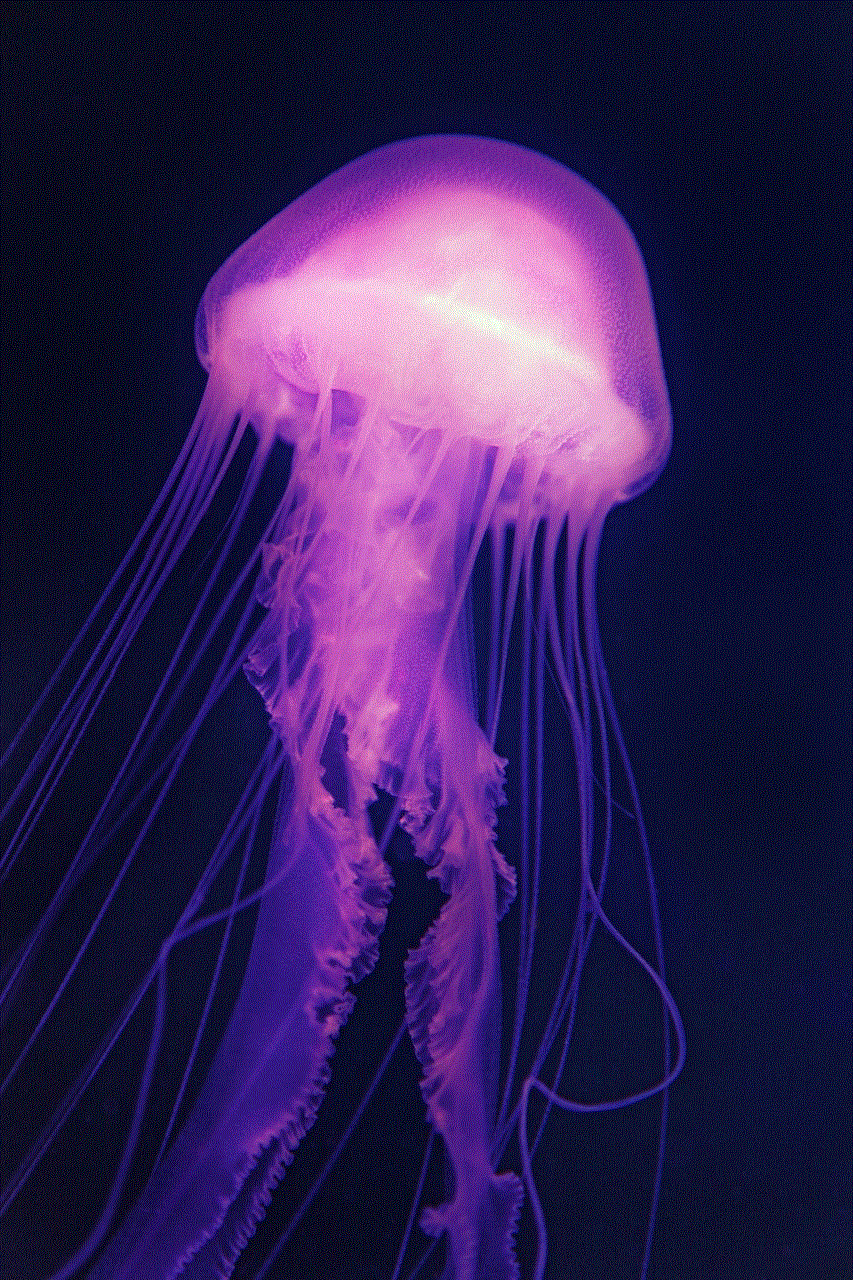
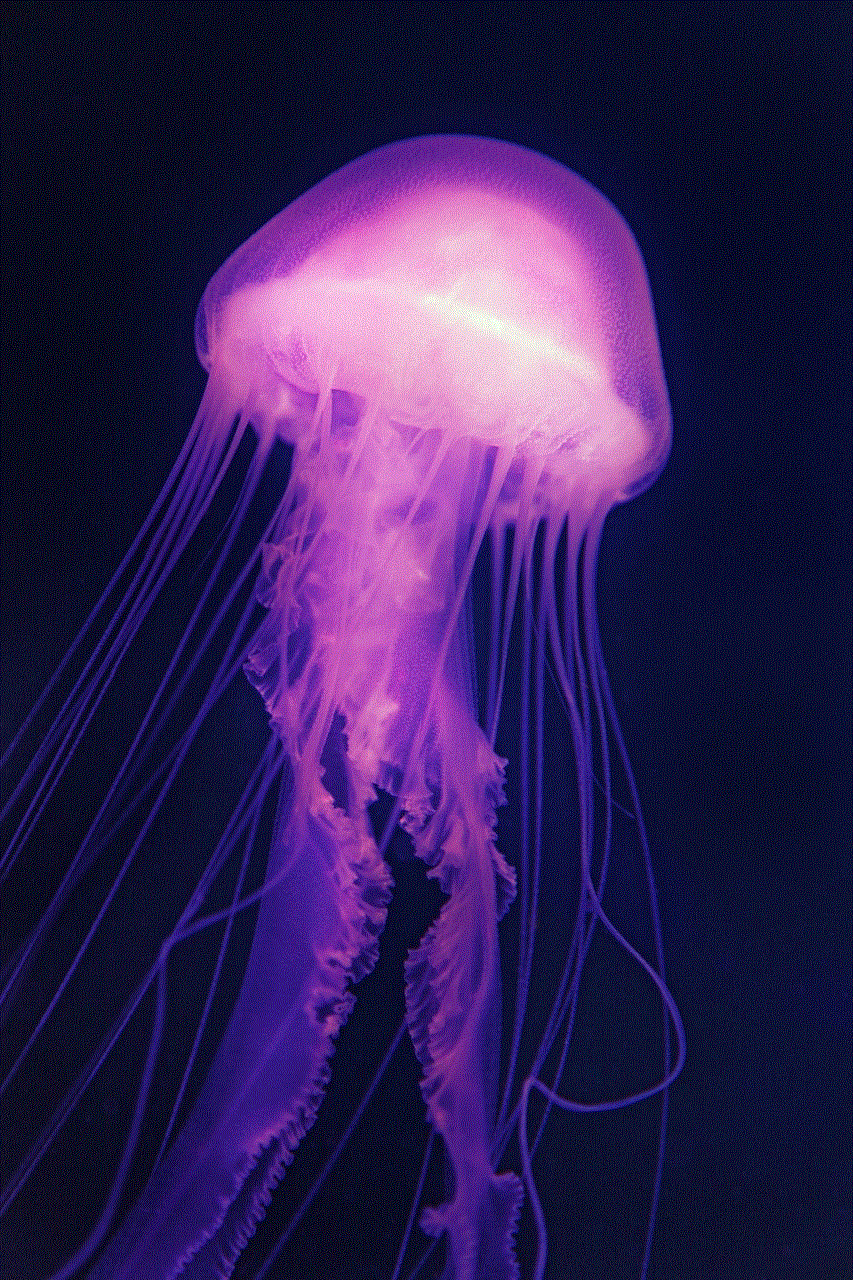
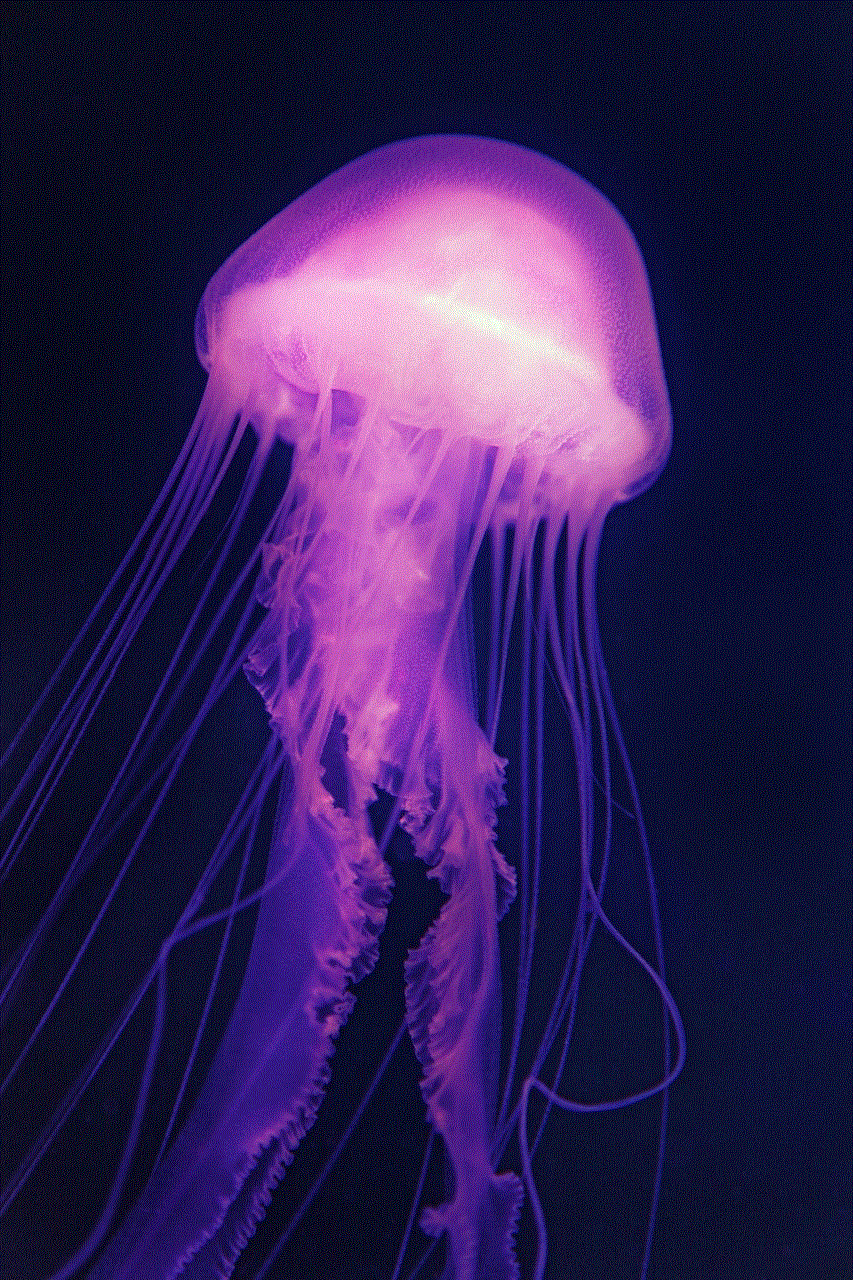
5. **Fire Tablets:** These are versatile devices for reading, streaming, and browsing that integrate well with the Amazon ecosystem.
## Setting Up Your Amazon Account
Before adding any device, you need an Amazon account. If you don’t already have one, follow these steps to create an account:
1. **Visit the Amazon Website:** Go to the official Amazon website or download the Amazon app (available on iOS and Android).
2. **Sign Up:** Click on “Account & Lists” in the top right corner, then select “Start here” to begin the sign-up process.
3. **Fill Out Your Information:** Enter your name, email address, and a secure password to create your account. Make sure to use an email address that you can easily access.
4. **Verification:** You may be asked to verify your email address. Check your inbox for a verification email from Amazon and follow the instructions provided.
5. **Complete Your Profile:** Once your email is verified, you can complete your profile by adding shipping addresses and payment methods.
## Adding an Amazon Device Step-by-Step
Now that you have an Amazon account, you can start adding devices. The process may vary slightly depending on the type of device you are adding, but the general steps are similar. Here’s how to add a device to your Amazon account.
### Step 1: Unbox and Power On Your Device
1. **Unbox the Device:** Carefully remove your device from its packaging. Ensure you have all the components, such as power cables and remote controls.
2. **Power On the Device:** Connect the device to a power source and turn it on. You may need to wait a few moments for the device to boot up.
### Step 2: Download the Amazon App (If Necessary)
For many devices, especially smart home devices, you will need the Amazon app or the specific app for that device.
1. **Download the App:** If you don’t already have the Amazon app, download it from the App Store (iOS) or Google Play Store (Android).
2. **Log In:** Open the app and log in with your Amazon account credentials.
### Step 3: Connect Your Device to Wi-Fi
Most Amazon devices require an internet connection to function properly.
1. **Access Wi-Fi Settings:** Follow the on-screen instructions on your device to connect it to your Wi-Fi network. This usually involves selecting your Wi-Fi network and entering the password.
2. **Confirm Connection:** Wait for your device to confirm that it is connected to the internet.
### Step 4: Link the Device to Your Amazon Account
1. **Open the App:** Go back to the Amazon app on your smartphone.
2. **Navigate to Devices:** Tap on the “Devices” icon (usually represented by a house or device icon) at the bottom of the app.
3. **Add Device:** Select “Add Device” or the “+” icon. The app will search for available devices.
4. **Select Your Device:** Once your device appears on the screen, select it. The app will guide you through linking the device to your Amazon account.
5. **Complete Setup:** Follow any remaining prompts to complete the setup process. This may include updating firmware or signing into additional accounts (for example, a streaming service).
## Troubleshooting Common Issues
Even with a straightforward setup process, you may encounter issues while adding a device. Here are some common problems and their solutions:
### Problem 1: Device Not Found
If your device doesn’t show up in the app, ensure that:



– The device is powered on and connected to the same Wi-Fi network as your phone.
– You are using the latest version of the Amazon app.
– The device is in pairing mode, if applicable.
### Problem 2: Wi-Fi Connection Issues
If your device struggles to connect to Wi-Fi:
– Double-check your Wi-Fi password.
– Restart your router and try again.
– Move the device closer to the router to improve signal strength.
### Problem 3: Device Not Responding
If your device is unresponsive after adding it:
– Try restarting the device by unplugging it and plugging it back in.
– Check for any firmware updates through the app.
– If the problem persists, consult the device’s user manual for troubleshooting steps or contact customer support.
## Exploring Device Features
Once you’ve successfully added your device, you can explore its features. Each device has unique functionalities that can enhance your experience.
### Voice Commands with Alexa
For Amazon Echo devices, voice commands are a key feature. You can control smart home devices, ask for weather updates, play music, and more. Simply say “Alexa” followed by your command.
### Managing Your Library on Kindle
For Kindle users, adding books and managing your library is straightforward. You can purchase eBooks directly from the Kindle store, and they will sync automatically with your device.
### Streaming Content on Fire TV
If you added a Fire TV device, explore the various streaming services available. You can download apps for Netflix , Hulu , and more, and even use Alexa to control playback.
## Integrating Smart Home Devices
Adding smart home devices to your Amazon account allows you to control them via the Alexa app or voice commands. Here’s how to add smart home devices:
1. **Open the Alexa App:** Launch the Alexa app on your smartphone.
2. **Go to Devices:** Tap on the “Devices” icon at the bottom of the screen.
3. **Add Device:** Select “Add Device” and choose the type of device you want to add (e.g., smart light, thermostat).
4. **Follow Instructions:** The app will provide step-by-step instructions for connecting and configuring your smart home device.
5. **Control with Alexa:** Once added, you can control your smart home devices using voice commands like “Alexa, turn on the living room lights.”
## Maintaining Your Devices
To ensure your devices run smoothly, regular maintenance is essential. Here are some tips:
1. **Software Updates:** Periodically check for software or firmware updates for your devices. These updates often include new features and security enhancements.
2. **Clear Cache:** If you experience lag or issues with apps, consider clearing the cache or reinstalling the app.
3. **Regularly Back Up Your Data:** For devices like Kindle, regularly back up your content to avoid losing your library.
4. **Secure Your Account:** Use strong passwords and enable two-factor authentication on your Amazon account to protect your devices and personal information.
## Conclusion
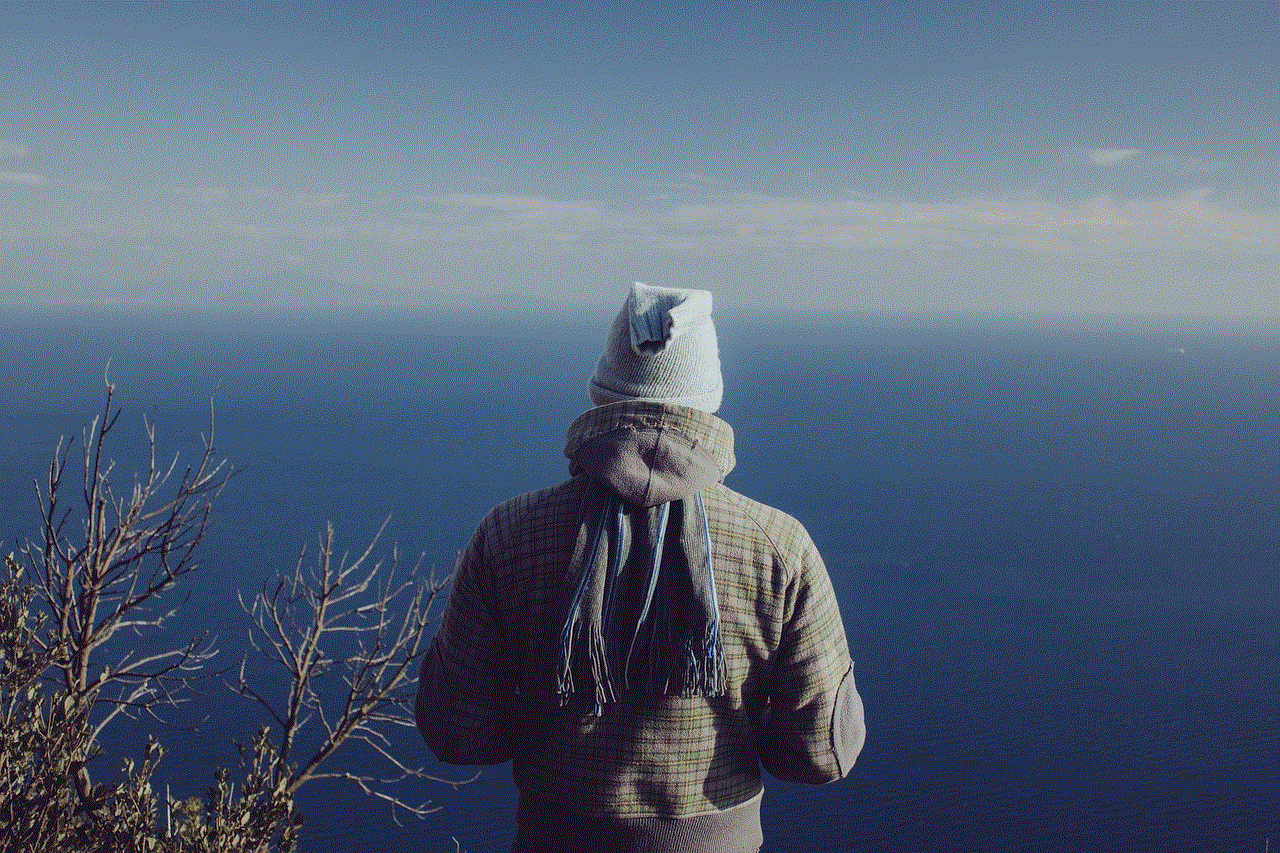
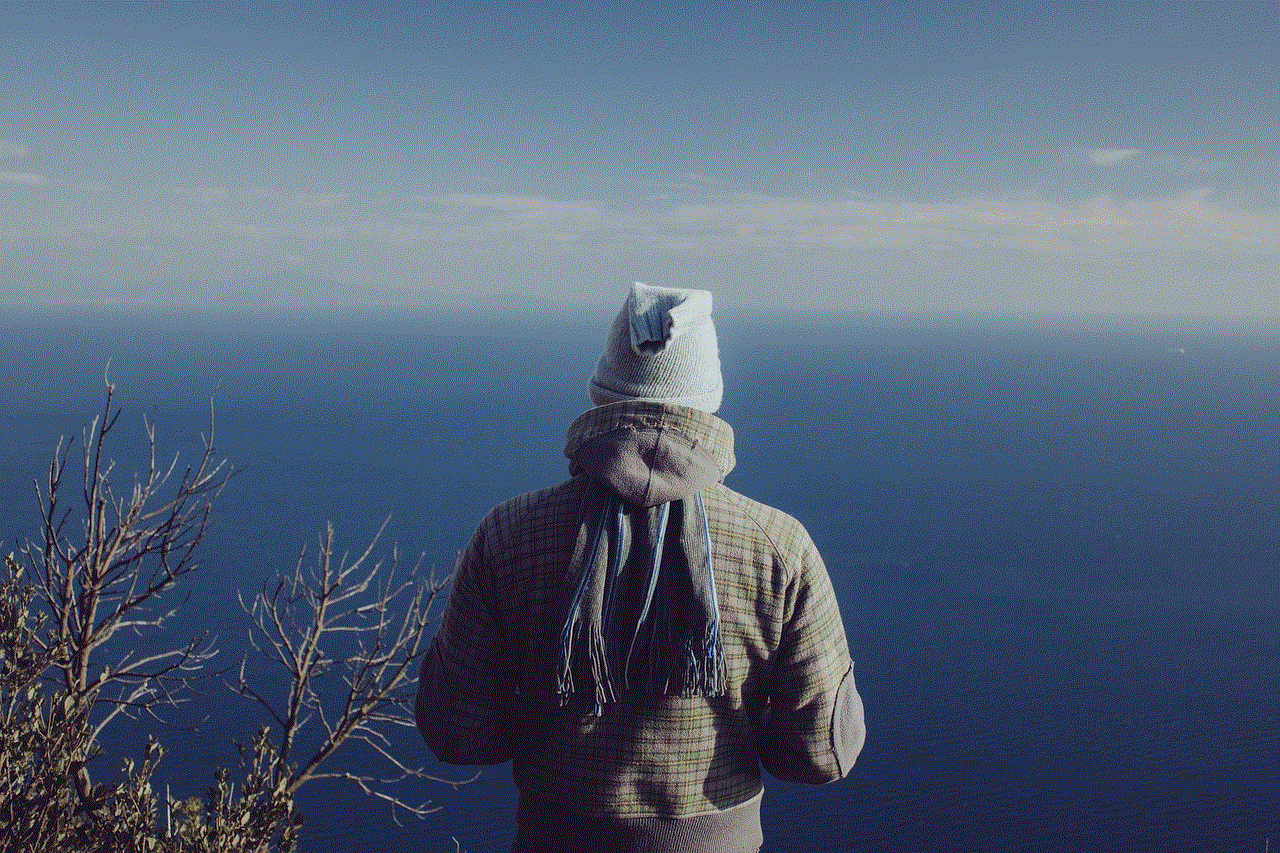
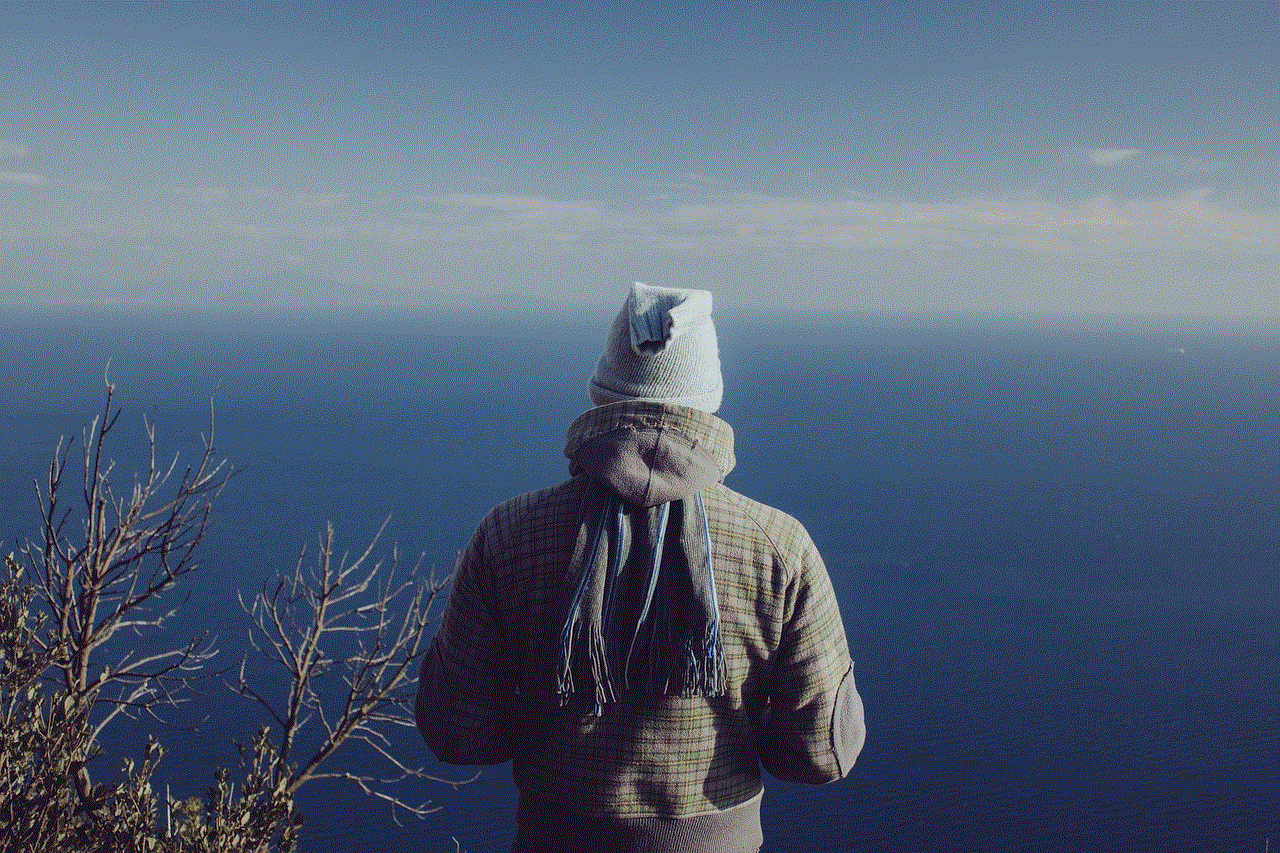
Adding a device to Amazon enhances your overall experience, whether you’re reading an eBook, streaming your favorite show, or controlling your smart home. By following the steps outlined in this guide, you can seamlessly integrate new devices into your Amazon ecosystem. Remember to troubleshoot common issues, explore device features, and maintain your devices for optimal performance. With the right setup, you can fully enjoy everything Amazon has to offer, making your life more convenient and connected.