how to black out text on discord
# How to Black Out Text on Discord: A Comprehensive Guide
Discord has become one of the most popular platforms for communication, particularly among gamers, communities, and various interest groups. One of the features that users often find themselves wanting to master is text formatting, including how to “black out” text. This technique, commonly referred to as “spoiler text,” allows users to hide text until it is revealed by the recipient. This article will provide a detailed guide on how to black out text on Discord, along with tips, tricks, and other formatting options.
## Understanding Discord Text Formatting
Before we delve into the specifics of blacking out text, it’s important to understand the basics of text formatting on Discord. Discord supports Markdown, a lightweight markup language that allows users to format their messages in various ways. This includes bold, italics, strikethroughs, and, importantly, spoiler text. Knowing how to use Markdown effectively can enhance your communication on the platform, making your messages more engaging and visually appealing.
### The Importance of Spoiler Text
Spoiler text is particularly useful in various contexts. For instance, if you are discussing a movie, TV show, or video game, you might want to avoid revealing crucial plot points to those who haven’t experienced it yet. By using spoiler text, you can keep your discussions engaging without ruining the experience for others. Additionally, it can also be used for sensitive topics that may not be suitable for all audiences, providing a layer of discretion.
## How to Black Out Text on Discord
Now that we have established the importance of spoiler text, let’s go through the step-by-step process of how to black out text on Discord.
### Step 1: Using Spoiler Tags
To black out text on Discord, you will need to use specific spoiler tags. The spoiler tag is represented by two vertical bars, also known as pipes. Here’s how to do it:
1. **Open Discord**: Launch the Discord app or open it in your web browser.
2. **Navigate to a Channel**: Go to the channel or DM (direct message) where you want to send the blacked-out text.
3. **Type Your Message**: Start typing your message.
4. **Add Spoiler Tags**: To black out the text, enclose your message within two pipes. For example:
“`
||This text will be blacked out||
“`
5. **Send Your Message**: Once you’ve typed your message with the spoiler tags, press Enter. Your text will appear as a black box until the recipient chooses to reveal it by clicking on it.
### Step 2: Testing the Spoiler Functionality
It’s always a good idea to test the functionality of the spoiler tags to ensure they work as expected. You can do this by sending a message to a friend or creating a private channel where you can experiment without worrying about revealing spoilers to a larger audience.
### Step 3: Using Spoiler Tags on Mobile Devices
The process for blacking out text on Discord is similar on mobile devices. Here’s how to do it:
1. **Open the Discord App**: Launch the Discord application on your mobile device.
2. **Select a Channel or DM**: Navigate to the channel or direct message where you want to send a message.
3. **Type Your Message**: Enter your text in the message box.
4. **Add Spoiler Tags**: Just like on the desktop version, you will use the two pipes to enclose the text:
“`
||This text will be blacked out||
“`
5. **Send the Message**: Press Send, and your text will appear as a blacked-out box.
## Best Practices for Using Spoiler Text
While using spoiler text can be a fun way to enhance your conversations, there are some best practices that you should keep in mind to ensure a positive experience for everyone involved.
### 1. Use It Sparingly
While it may be tempting to black out every other sentence, using spoiler text excessively can be frustrating for readers. Limit its use to information that genuinely requires concealment, such as major plot points or sensitive topics.
### 2. Provide Context
If you are discussing a popular show, movie, or game, it can be helpful to give context before revealing a spoiler. This way, readers know what they’re about to uncover and can choose to engage or skip that part of the conversation.
### 3. Respect Others’ Preferences
Not everyone enjoys spoilers, so it’s essential to respect others’ preferences. If someone expresses that they do not want to see spoilers, make sure to honor that request and avoid revealing any information that could ruin their experience.
### 4. Use Clear Language
When you’re about to discuss something that might contain spoilers, clearly indicate it at the beginning of your message. For example, you can say, “Spoiler Alert: ||This is what happens next…||” This gives your audience a fair warning before they decide to read your message.
## Additional Formatting Options on Discord
In addition to blackout text, Discord offers several other formatting options that can enhance your messages. Knowing how to use these can make your communication more dynamic and engaging.
### Bold and Italics
To make text bold or italicized, you can use the following Markdown syntax:
– **Bold**: Use two asterisks or two underscores before and after your text. For example:
“`
**This text is bold**
__This text is also bold__
“`
– **Italicized**: Use one asterisk or one underscore before and after your text. For example:
“`
*This text is italicized*
_This text is also italicized_
“`
### Strikethrough
If you want to indicate that something is no longer relevant or to add humor, you can use strikethrough formatting. This is done by using two tildes before and after your text:
“`
~~This text is struck through~~
“`
### Code Blocks
For those who want to share code snippets or other text that requires monospacing, Discord allows you to create code blocks. You can do this by using three backticks before and after your text:
“`
“`
This is a code block.
“`
“`
### Lists and Quotes
You can also create lists and quotes to organize your information better. For a bullet list, use a hyphen or an asterisk:
“`
– Item 1
– Item 2
“`
For quoting someone, use the greater-than symbol:
“`
> This is a quote.
“`
## Advanced Spoiler Techniques
If you want to take your spoiler game to the next level, there are some advanced techniques that you can try.
### Using Spoiler Tags in Images
Discord also allows users to upload images with spoiler tags. If you want to share an image that contains a spoiler, you can do this by marking the image as a spoiler during the upload process. Here’s how:
1. **Upload an Image**: Click on the plus icon next to the message box to upload an image.
2. **Mark as Spoiler**: Before sending, check the “Mark as Spoiler” option.
3. **Send the Image**: Once sent, the image will be hidden behind a spoiler tag, and users will have to click on it to reveal it.
### Using Spoilers in Bots
If you are a server administrator or have access to bots, some bots can help manage spoilers more effectively. Bots can automatically mark certain messages as spoilers based on keywords or can even create channels specifically for spoiler discussions.
## Common Issues and Troubleshooting
While using spoiler text is generally straightforward, you may encounter some common issues. Here are some troubleshooting tips:
### 1. Spoiler Tags Not Working
If your spoiler tags are not functioning, double-check that you are using the correct syntax. Remember, you need to use two vertical bars at both the beginning and end of the text.
### 2. Text Still Visible
If your text is still visible after using spoiler tags, ensure that there are no spaces between the pipes and the text. For example:
“`
|| This will not work ||
“`
should be:
“`
||This will work||
“`
### 3. Mobile Issues
If you are experiencing issues on mobile, ensure that your app is updated to the latest version. Sometimes, older versions may not support all formatting options.
## Conclusion
Blacking out text on Discord using spoiler tags is a useful skill that can enhance your communication experience. Whether you’re discussing the latest game release, sharing a plot twist, or simply engaging in fun banter, knowing how to effectively use spoiler text will help you convey your message while respecting others’ preferences. By following the steps outlined in this article and adhering to best practices, you can become a master of Discord text formatting. So the next time you want to keep a secret or share some exciting news without spoiling it for others, you’ll know exactly what to do!
tiktok keeps logging me out
# tiktok -parental-control-effectively-in-2023″>TikTok Keeps Logging Me Out: Troubleshooting and Solutions
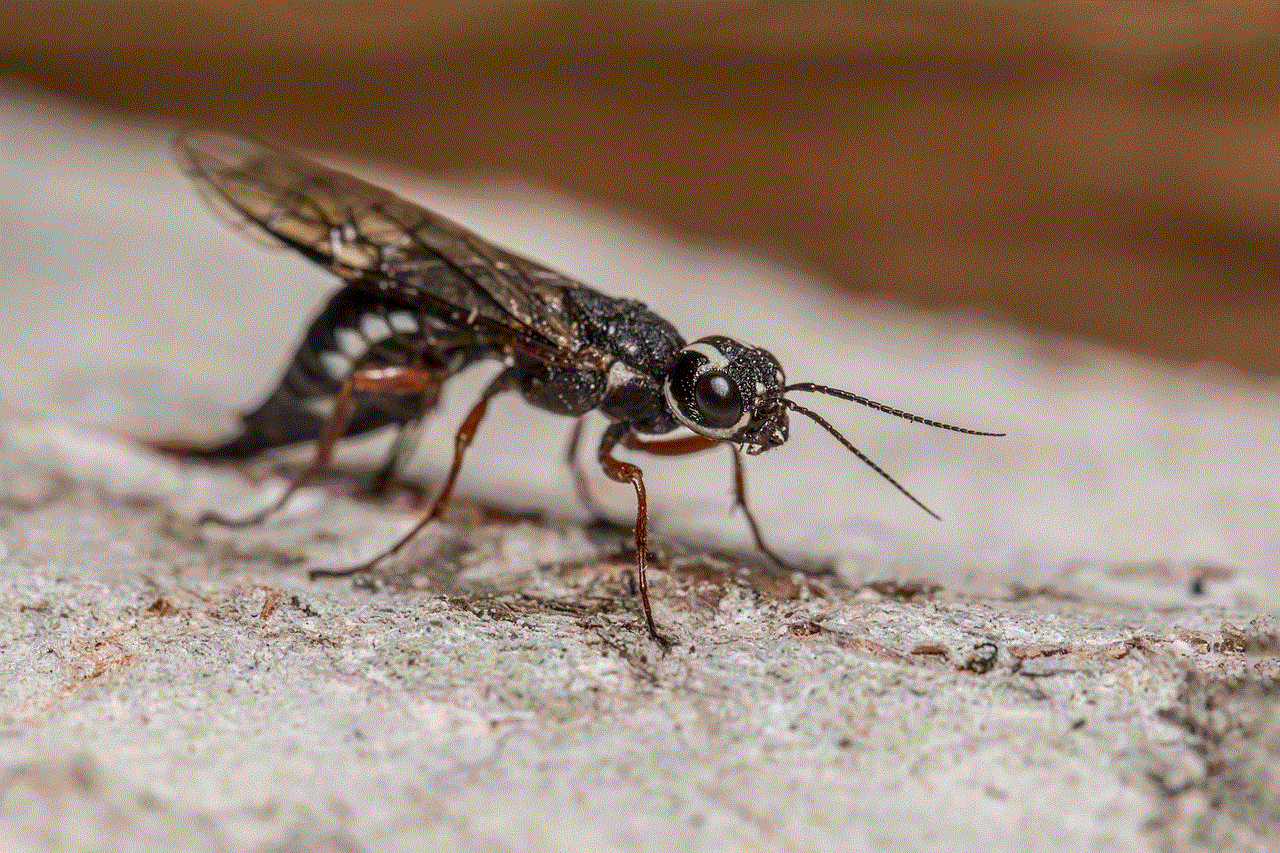
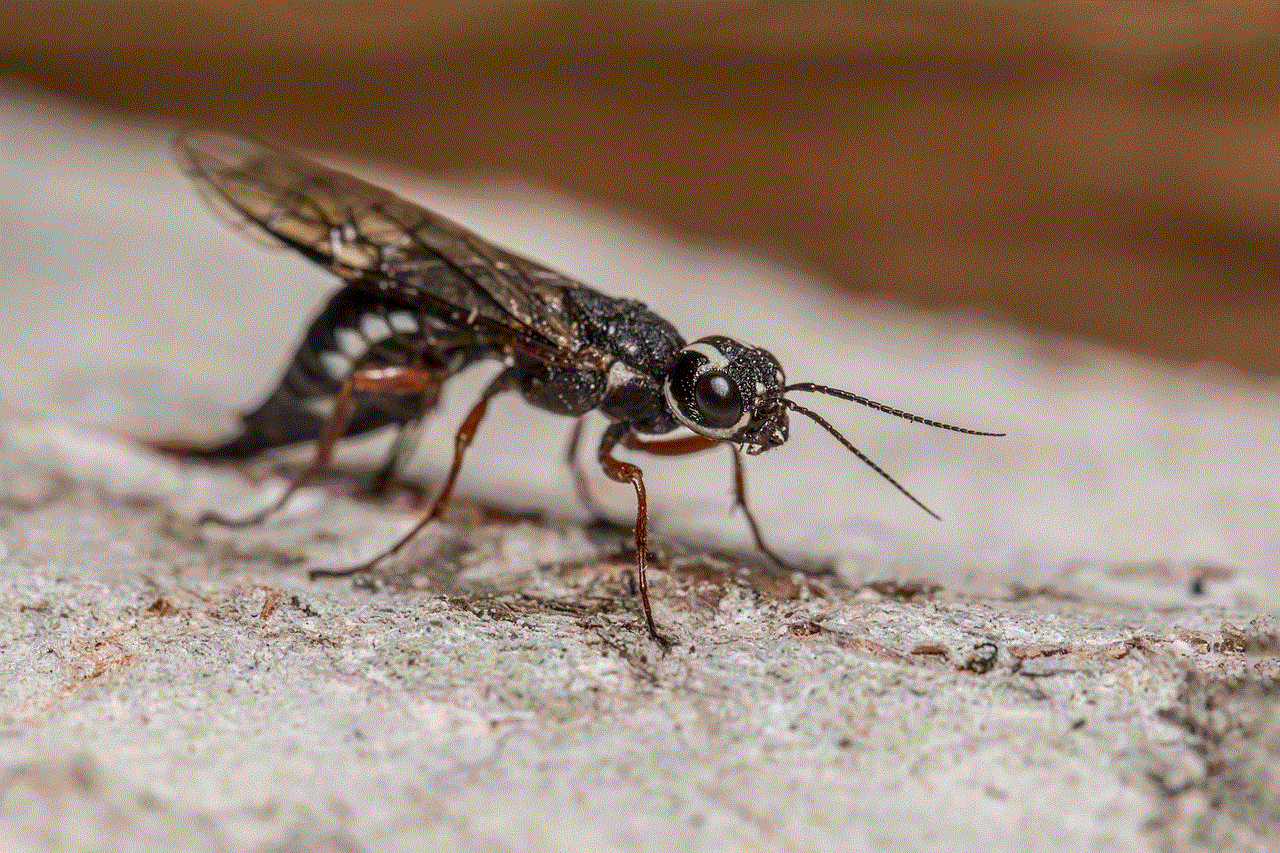
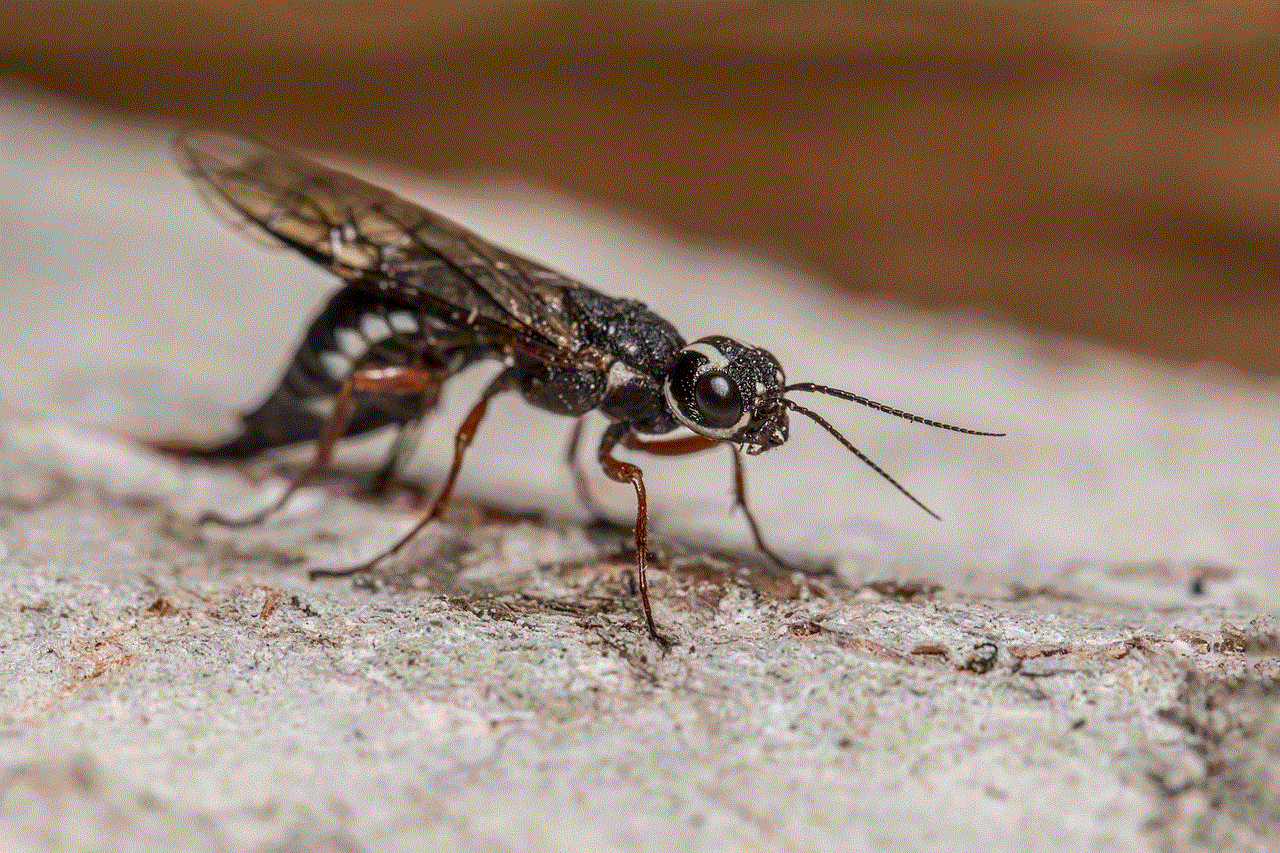
In the age of social media, TikTok has emerged as a dominant platform for creativity, entertainment, and networking. With millions of users across the globe, it has become a cultural phenomenon that allows individuals to express themselves in innovative ways. However, many users have reported a frustrating issue: TikTok keeps logging them out. This recurring problem can hinder your experience on the app, prevent you from engaging with content, and even deter you from using the platform altogether. In this article, we will explore the reasons behind this issue, provide troubleshooting tips, and suggest effective solutions to ensure that you can enjoy TikTok without interruptions.
## Understanding the Issue
The problem of TikTok logging users out can stem from various factors, including app glitches, account settings, and device compatibility issues. Understanding the root cause of the problem is crucial for finding a solution. In some cases, users may not even realize why they are being logged out, leading to frustration and confusion. By examining the common causes of this issue, we can begin to tackle it effectively.
### 1. App Glitches and Bugs
One of the primary reasons TikTok users experience frequent logouts is due to app glitches and bugs. Like any application, TikTok is not immune to technical problems. These imperfections may arise from software updates, compatibility issues, or even conflicts with other applications installed on your device. When these glitches occur, the app may fail to maintain a stable connection to your account, resulting in unexpected logouts.
### 2. Network Connectivity Issues
Another significant factor that can lead to being logged out of TikTok is poor network connectivity. If your internet connection is unstable or slow, the app may struggle to communicate with TikTok’s servers. This can cause the app to log you out as a precautionary measure. Ensuring that you have a strong and stable connection is essential for a seamless TikTok experience.
### 3. Account Security Measures
TikTok employs various security measures to protect user accounts. If the app detects any suspicious activity, such as multiple login attempts from different devices or locations, it may automatically log users out to safeguard their information. While these security protocols are in place to protect users, they can sometimes result in legitimate users being logged out without any prior warning.
### 4. Device Compatibility
Not all devices are created equal, and some may struggle to run TikTok smoothly. Older devices or those with outdated operating systems may face compatibility issues, leading to frequent logouts. It’s essential to ensure that your device meets the app’s requirements for optimal performance and stability.
## Troubleshooting Steps
If you find yourself repeatedly being logged out of TikTok, there are several troubleshooting steps you can take. These actions may help identify the source of the problem and provide a pathway to a solution.
### 1. Update the App
The first step in troubleshooting any app-related issue is to ensure that you are using the latest version of TikTok. Developers frequently roll out updates to fix bugs, improve performance, and enhance security. Check the App Store (for iOS users) or Google Play Store (for Android users) for any available updates and install them.
### 2. Check Your Internet Connection
A stable internet connection is vital for using TikTok effectively. Conduct a quick test of your internet speed to ensure it meets the requirements for smooth streaming and browsing. If your connection is weak or inconsistent, try switching from Wi-Fi to mobile data or vice versa. Alternatively, you could reset your router or modem to improve connectivity.
### 3. Clear the App Cache
Clearing the app cache can help resolve issues related to stored data that may be causing glitches. On both Android and iOS devices, you can find options to clear the cache in the app settings. After clearing the cache, restart the app and check if the issue persists.
### 4. Reinstall the App
If the problem continues, consider uninstalling and reinstalling TikTok. This process can help eliminate any corrupt files or settings that might be causing the app to misbehave. After reinstalling, log in to your account and monitor the app for any further issues.
### 5. Check Device Compatibility
Ensure that your device meets TikTok’s system requirements. If you are using an older device or an outdated operating system, consider upgrading your hardware or software. This step can significantly improve your experience on the app and reduce the likelihood of being logged out.
## Account Security Considerations
If you suspect that your account security settings may be contributing to the issue, there are steps you can take to enhance your account’s security and stability.
### 1. Enable Two-Factor Authentication
Two-factor authentication (2FA) adds an extra layer of security to your TikTok account. By requiring a verification code sent to your mobile device, it helps protect your account from unauthorized access. Enabling 2FA can reduce the likelihood of suspicious activity that may trigger automatic logouts.
### 2. Review Account Activity
Regularly review your account activity to ensure that there are no unauthorized logins or suspicious actions. If you notice any unusual activity, change your password immediately and log out of all devices. This proactive approach can help secure your account and prevent further issues.
### 3. Use Unique Credentials
If you are using the same login credentials for multiple accounts or platforms, consider creating a unique password for your TikTok account. This reduces the risk of security breaches and makes it less likely that your account will be flagged for suspicious activity.
## When to Seek Help
If you have tried all of the above troubleshooting steps and still find that TikTok keeps logging you out, it may be time to seek help. The following options are available for users who need additional support.
### 1. Contact TikTok Support
TikTok provides a support system that users can access for assistance with various issues, including frequent logouts. Visit the TikTok Help Center through the app or website to submit a support ticket. Be sure to provide detailed information about the issue, including your device model, operating system, and any troubleshooting steps you have already taken.
### 2. Engage with the Community
The TikTok community is vast, and many users may have experienced similar issues. Engage with fellow users on forums or social media platforms to share your experiences and seek advice. You may discover new solutions or workarounds that could help resolve the problem.
### 3. Monitor Updates from TikTok
Sometimes, the issue may stem from TikTok’s servers or a widespread bug affecting multiple users. Keep an eye on TikTok’s official social media channels or community forums for any announcements about ongoing issues or updates. This information can provide insight into whether the problem is on your end or part of a larger issue.
## Conclusion
Experiencing frequent logouts from TikTok can be frustrating, but understanding the potential causes and solutions can significantly improve your experience on the platform. By following the troubleshooting steps outlined in this article, you can address common issues related to app glitches, connectivity problems, and account security. Additionally, seeking help from TikTok support or engaging with the community can provide further assistance if the problem persists.
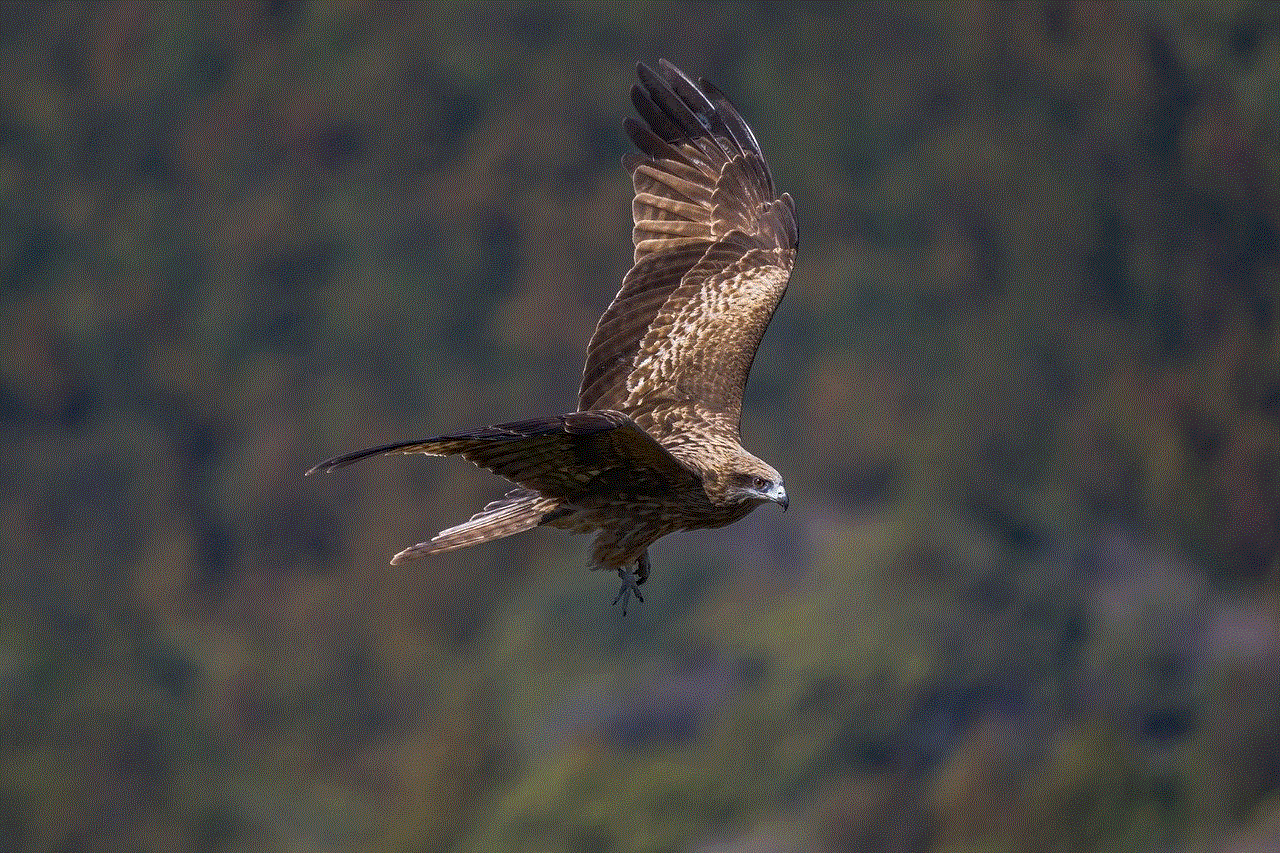
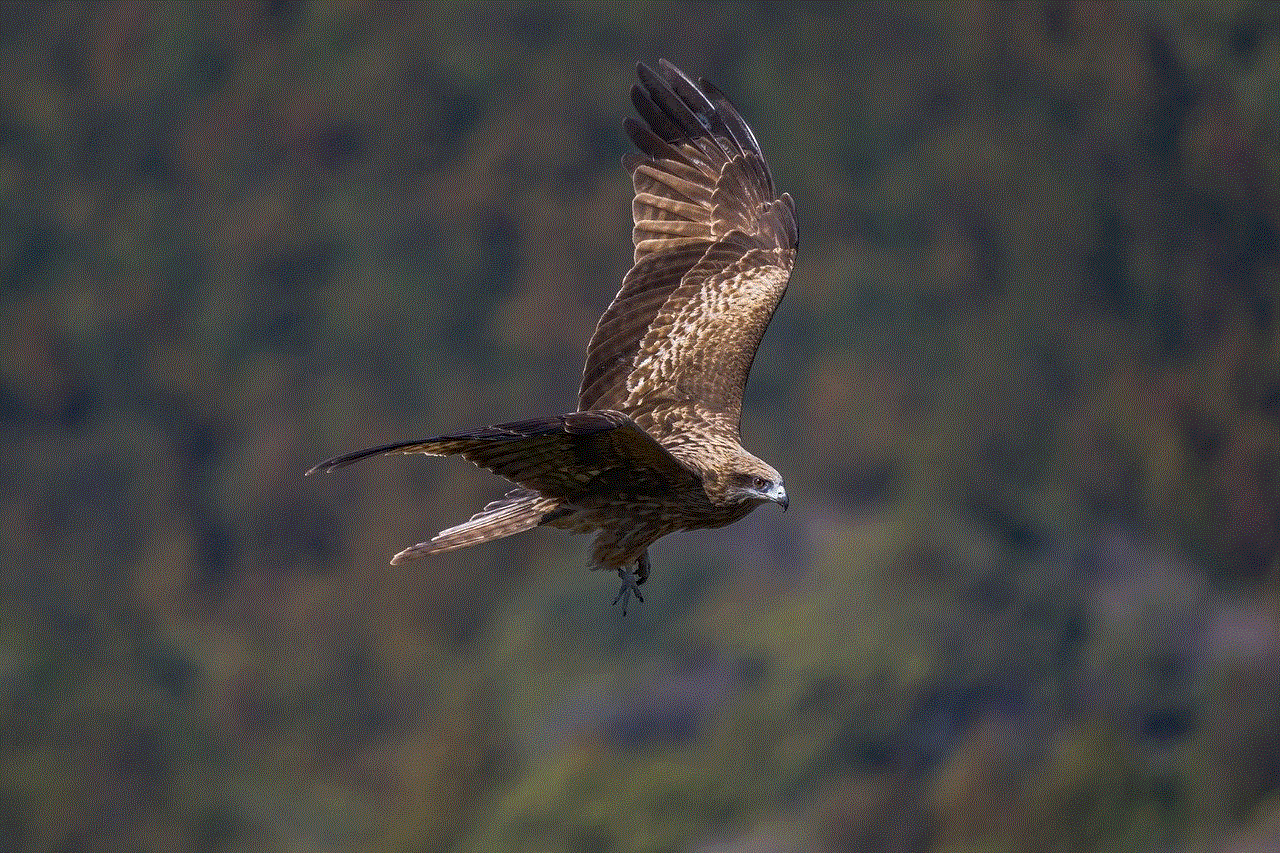
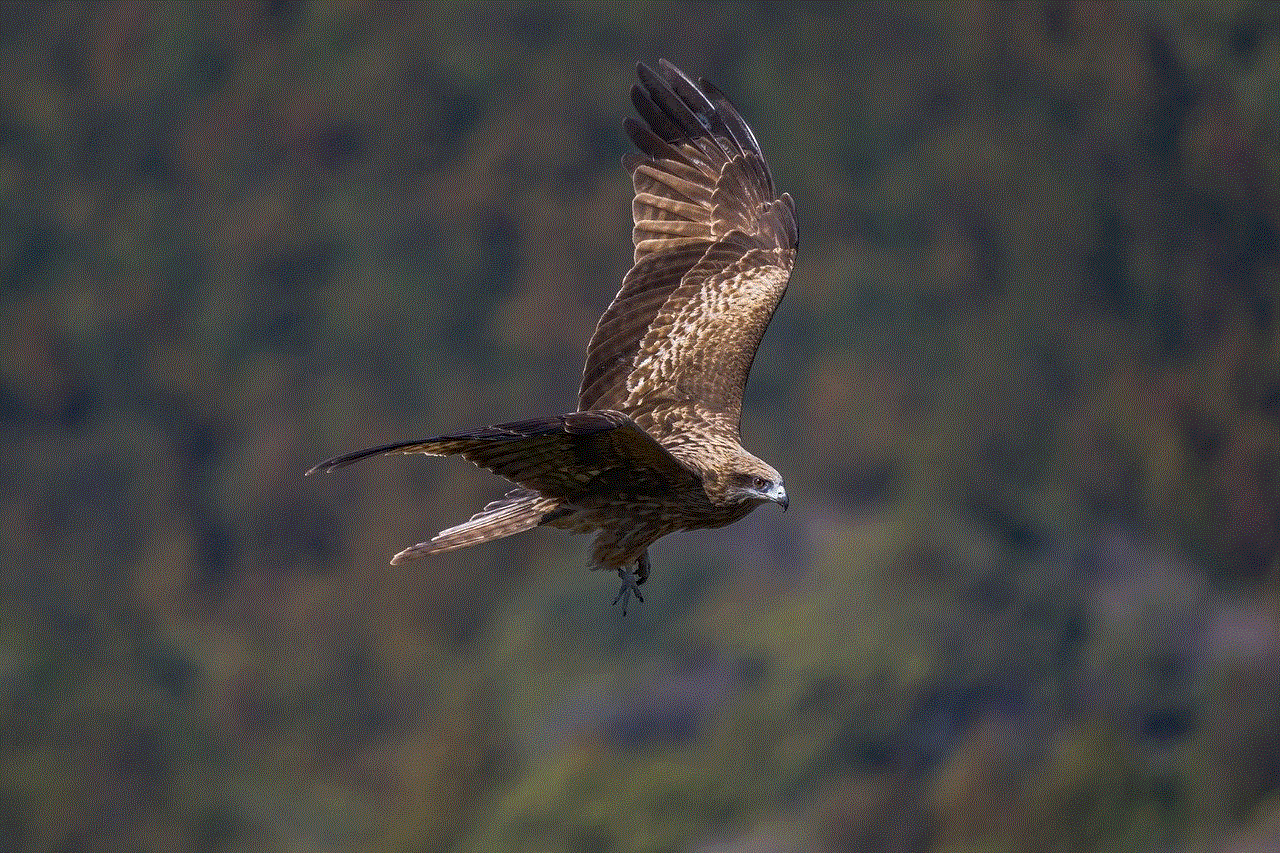
As TikTok continues to evolve, it’s essential to stay informed about updates, security measures, and best practices for maintaining a stable experience on the app. With the right approach, you can enjoy the creativity, entertainment, and connection that TikTok has to offer without the annoyance of being logged out repeatedly. Whether you’re a casual user or an aspiring content creator, don’t let technical issues stand in the way of your TikTok journey.