internet browser ps4
# The Internet Browser on PS4: A Comprehensive Guide
## Introduction
The PlayStation 4 (PS4) has revolutionized the way we engage with gaming and digital content. While its primary function is as a gaming console, it also serves as a versatile multimedia platform. One of the less-discussed features of the PS4 is its built-in internet browser. In this article, we will delve into the capabilities of the PS4’s internet browser, how to navigate it, its limitations, and tips for making the most of your browsing experience.
## Understanding the PS4 Internet Browser
The PS4’s internet browser is a web-based application that allows users to access websites, stream videos, and search for content directly from their console. This feature is particularly useful for gamers who want to look up game guides, watch tutorials, or simply browse the web without switching to another device. While it may not have the same level of sophistication as dedicated browsers like Chrome or Firefox , it offers a functional and user-friendly way to access online content.
## Accessing the Internet Browser
To access the internet browser on your PS4, follow these simple steps:
1. **Power on your PS4**: Ensure that your console is connected to the internet through Wi-Fi or an Ethernet cable.
2. **Navigate to the Library**: From the home screen, scroll to the Library section.
3. **Select “Applications”**: Within the Library, choose the “Applications” category.
4. **Locate the Internet Browser**: Scroll through the list of applications until you find the Internet Browser. Select it to open.
Once you have launched the browser, you’ll be greeted with a familiar interface that resembles other web browsers, albeit with some PS4-specific features.
## Features of the PS4 Internet Browser
### 1. User-Friendly Interface
The PS4 internet browser is designed with simplicity in mind. The home screen displays a search bar at the top, allowing users to enter URLs or search terms easily. The interface is clean, with minimal distractions, making it user-friendly for both seasoned gamers and newcomers.
### 2. Bookmarking and History
The ability to bookmark your favorite websites is one of the most important features of any browser, and the PS4’s internet browser is no exception. Users can save links to their most-visited sites, allowing for quick access in the future. The browser also maintains a history of your recent visits, making it easy to return to previously accessed pages.
### 3. Tabbed Browsing
Although limited compared to desktop browsers, the PS4 internet browser supports tabbed browsing. Users can open multiple tabs to switch between different websites easily. This feature enhances multitasking capabilities, allowing gamers to look up guides while playing their favorite titles.
### 4. Video Streaming
One of the most significant advantages of using the PS4 internet browser is its ability to stream videos. This feature allows users to watch content from popular sites like YouTube , Twitch, and Vimeo. The browser supports HTML5 video playback, ensuring a smooth streaming experience without the need for additional applications.
### 5. Privacy Settings
The PS4 internet browser offers basic privacy settings that allow users to manage their browsing data. Users can clear their history, cookies, and cached data to maintain their privacy. This feature is particularly important for shared consoles where multiple users may access the same device.
## Limitations of the PS4 Internet Browser
While the PS4 internet browser is a handy tool, it does have its limitations. Understanding these constraints can help users adjust their expectations and find alternative solutions when necessary.
### 1. Performance Issues
The PS4 internet browser is not as powerful as dedicated desktop browsers. Users may experience slower loading times and occasional lag, especially when accessing content-heavy websites. Additionally, some websites may not render properly due to compatibility issues, leading to a less-than-optimal browsing experience.
### 2. Lack of Extensions
Unlike popular browsers on PCs and mobile devices, the PS4 internet browser does not support extensions or add-ons. This limitation means users cannot customize their browsing experience with tools like ad blockers, password managers, or productivity extensions. As a result, users may encounter more ads and pop-ups than they would on a traditional browser.
### 3. Limited Navigation Controls
Navigating websites using the PS4 controller can be cumbersome. While the browser supports basic controls, such as scrolling and selecting links, users may find it challenging to perform more complex actions like dragging and dropping or right-clicking. This limitation can hinder the overall browsing experience, especially for users accustomed to using a mouse and keyboard.
## Tips for Optimizing Your Browsing Experience
Despite its limitations, there are several tips and tricks that can enhance your experience while using the PS4 internet browser.
### 1. Use a Wired Connection
For the best performance, consider connecting your PS4 to the internet via an Ethernet cable. Wired connections typically offer faster and more stable internet speeds compared to Wi-Fi, leading to quicker loading times and smoother video streaming.
### 2. Adjust Display Settings
The PS4 allows users to adjust display settings for optimal viewing. Experiment with different screen resolutions and display modes to find the best setup for your browsing experience. A higher resolution can enhance video quality, while specific display modes may reduce latency.
### 3. Utilize Bookmarks Wisely
Take advantage of the bookmark feature to save frequently visited websites. Organize your bookmarks into folders for easy access, allowing you to navigate your favorite content without having to remember URLs.
### 4. Clear Cache Regularly
To maintain optimal performance, periodically clear your browsing cache and history. This practice can help speed up loading times and resolve any issues related to outdated data.
### 5. Use Voice Search
If you’re using a PS4 with a compatible headset, consider utilizing voice search for easier navigation. Instead of typing URLs or search terms, you can simply speak them into your headset, making the process faster and more convenient.
## Comparison with Other Browsers
When comparing the PS4 internet browser to other popular web browsers, it’s essential to consider various factors such as performance, features, and ease of use.
### 1. Performance
Dedicated browsers like Google Chrome and Mozilla Firefox are optimized for performance, offering faster loading times and better compatibility with modern web standards. In contrast, the PS4 internet browser may struggle with performance on complex websites, leading to lag and rendering issues.
### 2. Features
While the PS4 internet browser includes essential features like tabbed browsing and bookmarking, it lacks the extensive functionality of dedicated browsers. For example, users cannot install extensions or customize their browsing experience, which limits their ability to tailor the browser to their needs.
### 3. User Experience
The user experience of the PS4 internet browser is designed for simplicity, making it accessible to console gamers. However, this simplicity comes at the cost of advanced features and controls. Users accustomed to desktop browsing may find the PS4’s navigation controls frustrating when trying to perform more complex tasks.
## The Future of Browsing on Consoles
As gaming consoles continue to evolve, so too will their internet browsing capabilities. With advancements in technology, it is likely that future consoles will offer improved browsing experiences, including faster performance, better compatibility with websites, and enhanced user interfaces.
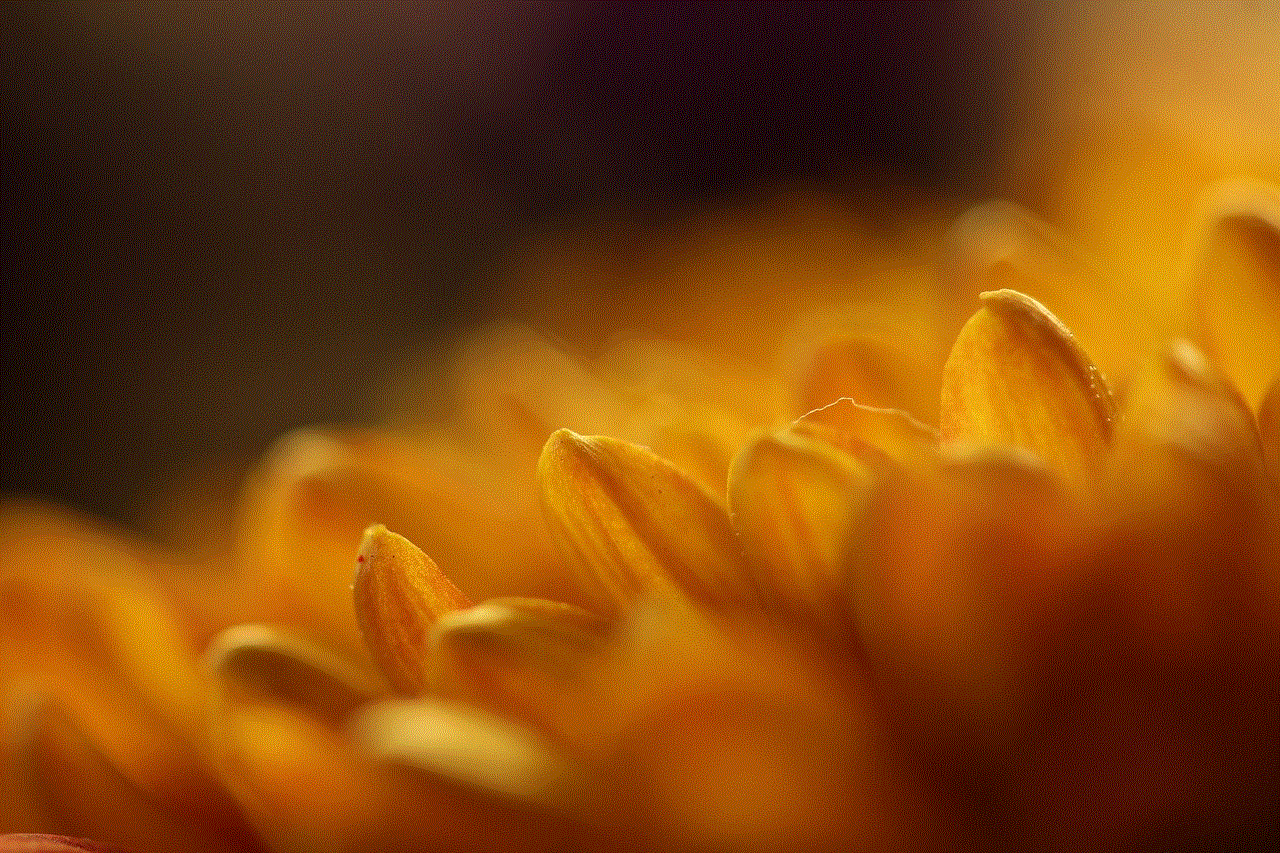
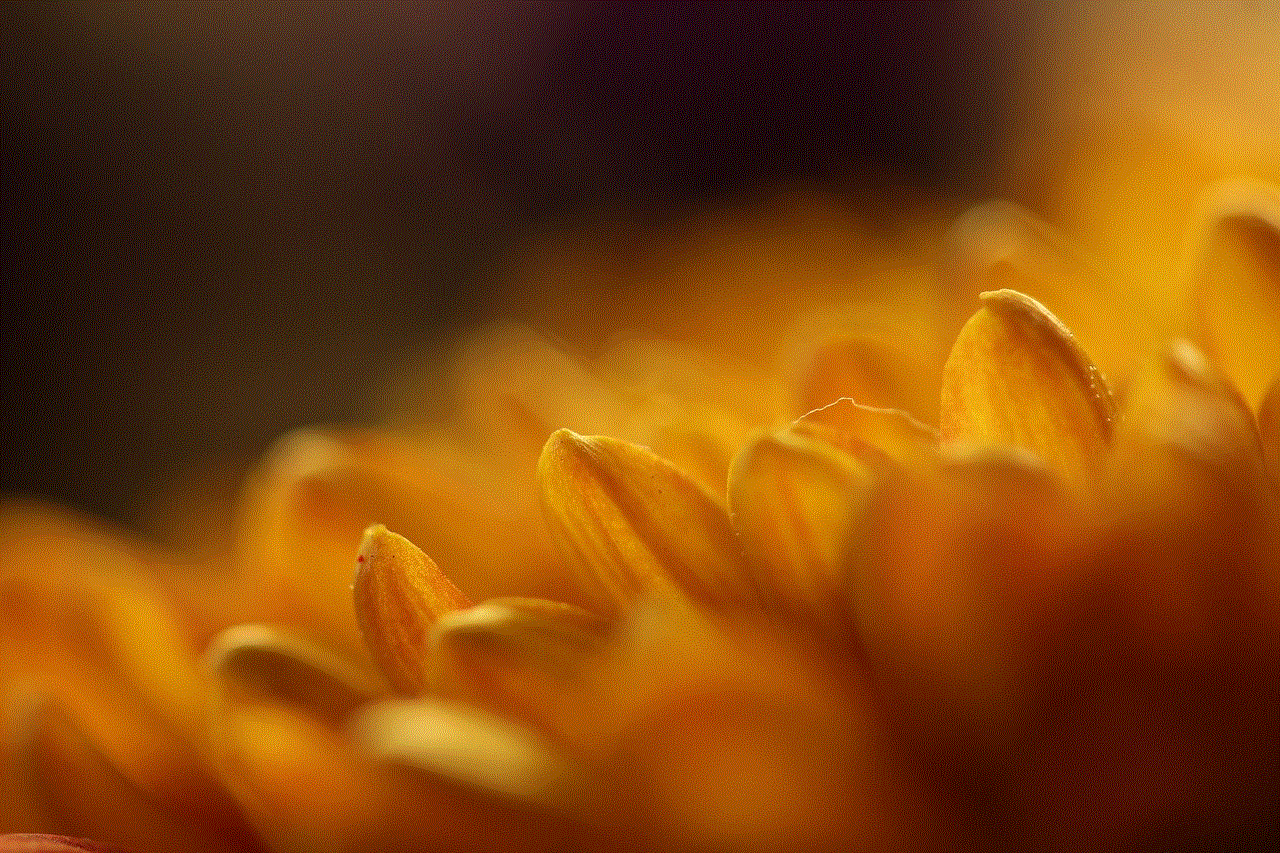
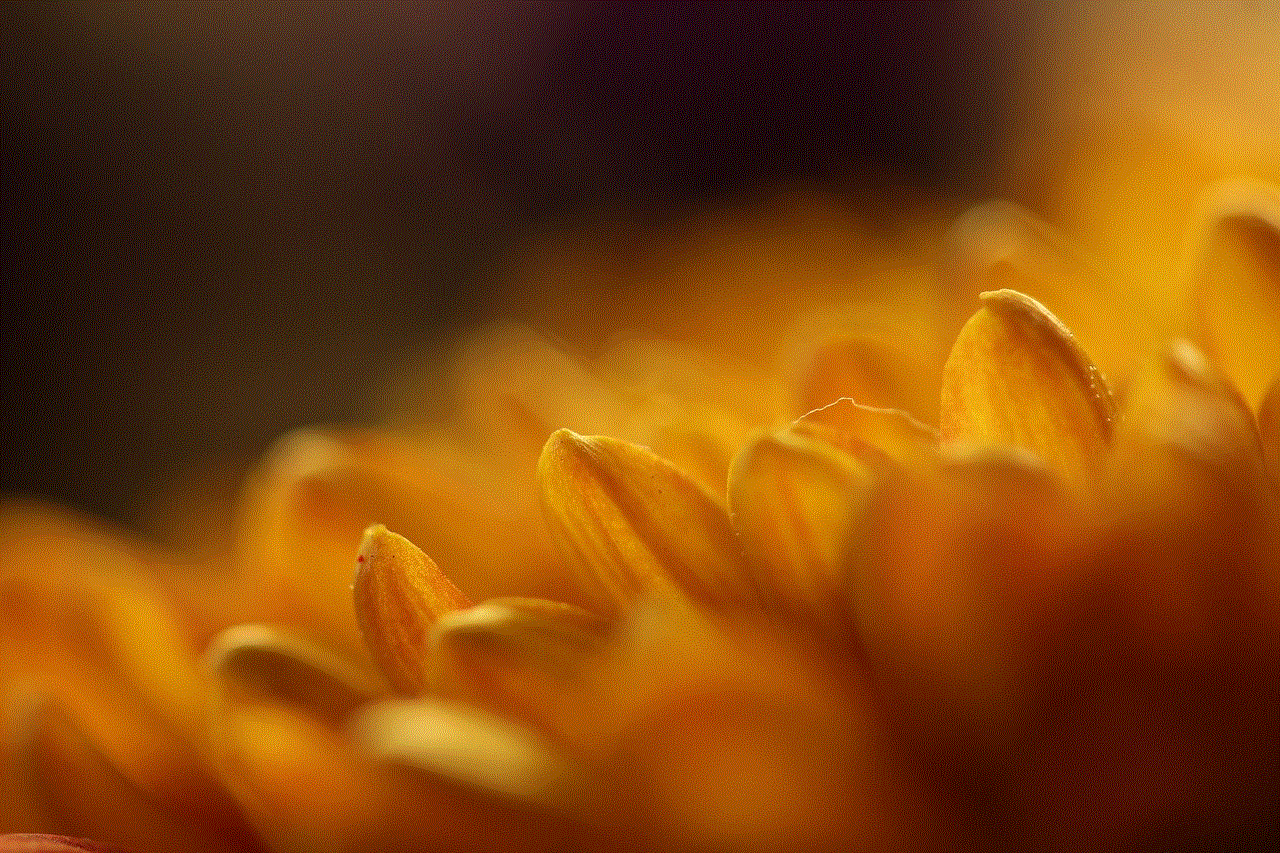
### 1. Integration with Cloud Services
One potential development for the future of console browsing is the integration of cloud services. By incorporating cloud-based technologies, consoles could offer a more seamless browsing experience, allowing users to access their bookmarks, history, and settings across multiple devices.
### 2. Enhanced Multimedia Capabilities
As streaming services continue to grow in popularity, future consoles may enhance their internet browsing capabilities with dedicated multimedia features. This could include improved video playback options, support for higher resolutions, and better integration with popular streaming platforms.
### 3. Improved User Interfaces
The user interface of the PS4 internet browser may see significant improvements in future iterations. Enhanced navigation controls, customizable layouts, and more intuitive search capabilities could lead to a more enjoyable browsing experience for users.
## Conclusion
The PS4 internet browser is a valuable tool for gamers looking to enhance their online experience. While it may not compete with dedicated web browsers in terms of performance and features, it offers a user-friendly interface and essential functionality that can benefit users. By understanding its capabilities and limitations, players can make the most of their browsing experience on the PS4. As technology continues to advance, we can expect even more improvements in console browsing, making it an exciting area to watch in the coming years.
stop spam texts android
In today’s digital age, it seems like everywhere we turn, there is an abundance of spam messages. From our email inboxes to our social media accounts, and even our text messages, spam is a nuisance that we all have to deal with. However, one of the most frustrating forms of spam is the constant barrage of text messages that we receive on our Android devices. Not only are these messages annoying and disruptive, but they can also be a security threat, as they often contain links to malicious websites or scams. In this article, we will discuss some effective ways to stop spam texts on your Android device.
But before we dive into the solutions, let’s first understand what exactly spam texts are and how they end up on our phones. Spam texts, also known as unsolicited or text message spam, are unsolicited messages sent to our smartphones via SMS or MMS. These messages are usually sent in bulk by automated systems and can contain anything from advertisements to phishing scams. They not only clutter our inbox but also consume our phone’s memory and data, leading to slower performance and increased phone bills.
So, why do we receive spam texts on our Android devices? There are a few reasons why this happens. First, our phone numbers are not private information, and they can be easily obtained by companies and organizations for marketing purposes. Second, there are also apps that request permission to access our contacts, and then sell this information to third-party companies. Third, some spammers use a technique called “number spoofing,” where they use a fake caller ID to make it seem like the message is coming from a legitimate source. Whatever the reason may be, it’s essential to take action to stop these spam texts from flooding our phones.
1. Block the Sender
The first and most obvious solution to stop spam texts on your Android device is to block the sender. For individual messages, you can simply long-press on the message and select “Block number” or “Add to spam numbers,” depending on your device. This will prevent any future messages from that sender from reaching your inbox. However, this method may not be effective for bulk spam messages, as they often come from different numbers.
2. Use Built-in Spam Filters
Most Android devices have built-in spam filters that can help identify and block spam messages. These filters work by analyzing the content of the message and the sender’s number to determine if it’s spam. If a message is flagged as spam, it will be automatically sent to your spam folder. To enable this feature, go to your messaging app’s settings and look for the option to “Filter spam messages.” You may also be able to customize the level of filtering, depending on your device.
3. Install a Third-Party App
If your device doesn’t have a built-in spam filter or if you want more advanced features, you can always opt for a third-party app. There are several apps available on the Google Play Store that specialize in blocking spam texts. These apps work by scanning your inbox and comparing it to a database of known spam senders. Some apps even use machine learning to improve their spam detection. Popular apps in this category include Truecaller, Hiya, and Mr. Number.
4. Register Your Number on the National Do Not Call Registry
The National Do Not Call Registry is a database maintained by the Federal Trade Commission (FTC) in the United States that allows consumers to opt-out of telemarketing calls and spam texts. To register your number, visit the FTC’s website and enter your phone number. Once registered, telemarketers and spammers are legally required to stop contacting you. However, this may not be effective for international spam messages.
5. Be Cautious When Sharing Your Number
As mentioned earlier, one of the reasons why we receive spam texts is that our numbers are easily obtainable by companies. To avoid this, be cautious when sharing your number. Read the privacy policies of apps and websites before providing your number, and only share it with trusted contacts.
6. Don’t Respond to Spam Messages
It may be tempting to respond to a spam message and tell the sender to stop contacting you. However, this will only confirm to the sender that your number is active and may lead to more spam messages. It’s best to delete the message and move on.
7. Report Spam Texts to Your Carrier
If you’re receiving spam messages from a specific carrier, you can report them to your carrier. They may be able to take action against the sender and block them from sending further messages. Some carriers also have a specific number that you can forward the spam message to, which will automatically block it.
8. Don’t Click on Suspicious Links
Spam texts often contain links to malicious websites or scams. These links can lead to viruses, malware, or even identity theft. Therefore, it’s best not to click on any links in spam messages. If you’re unsure about a link, you can use a link scanner app to check its safety before clicking on it.
9. turn off Text Message Notifications
If the spam messages are becoming too overwhelming, you can always turn off text message notifications. This will prevent you from receiving constant notifications every time you receive a spam message. However, keep in mind that this will also prevent you from receiving important messages, so use this option with caution.
10. File a Complaint with the FTC
If you’re receiving spam messages despite taking all the necessary precautions, you can file a complaint with the FTC. They have a dedicated page for reporting spam texts, and they take these complaints seriously. Providing them with detailed information about the spam messages can help them take action against the sender.
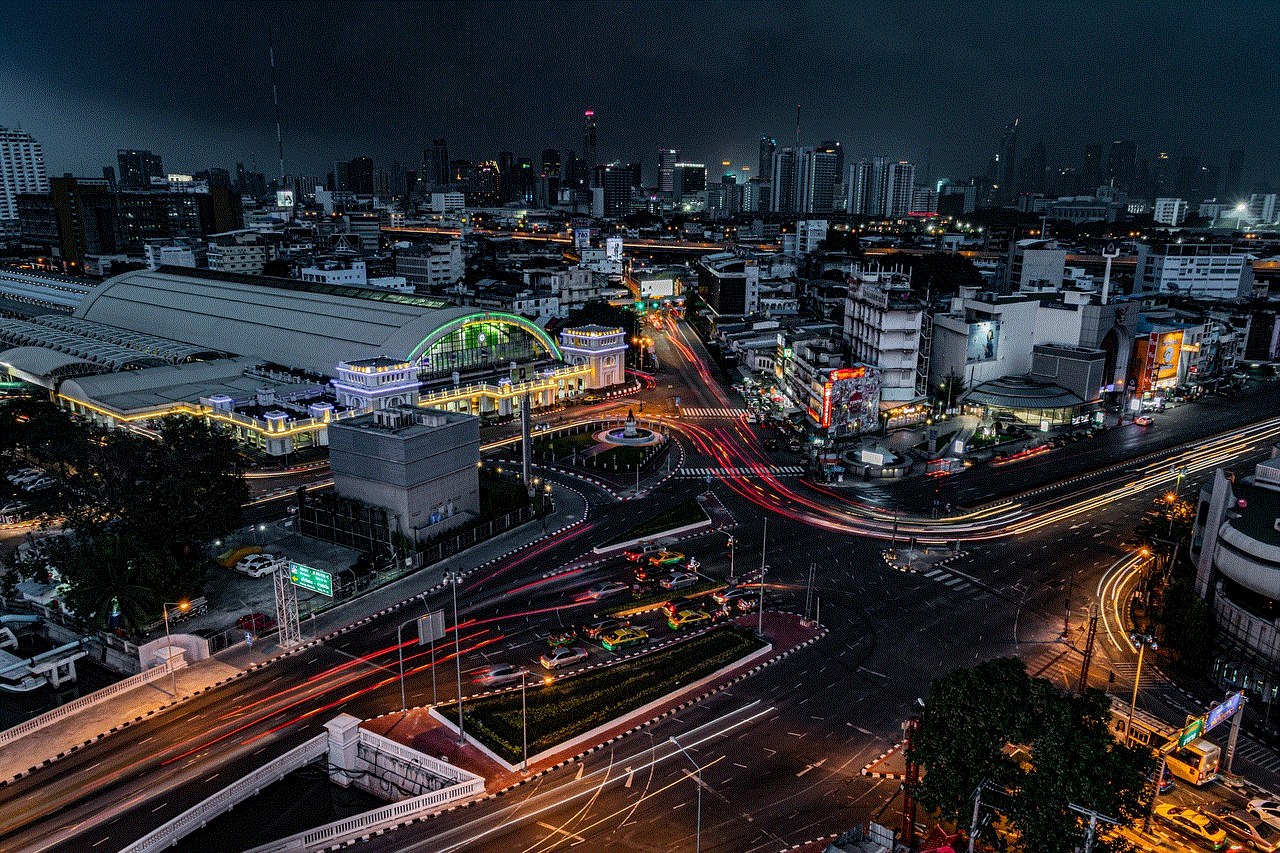
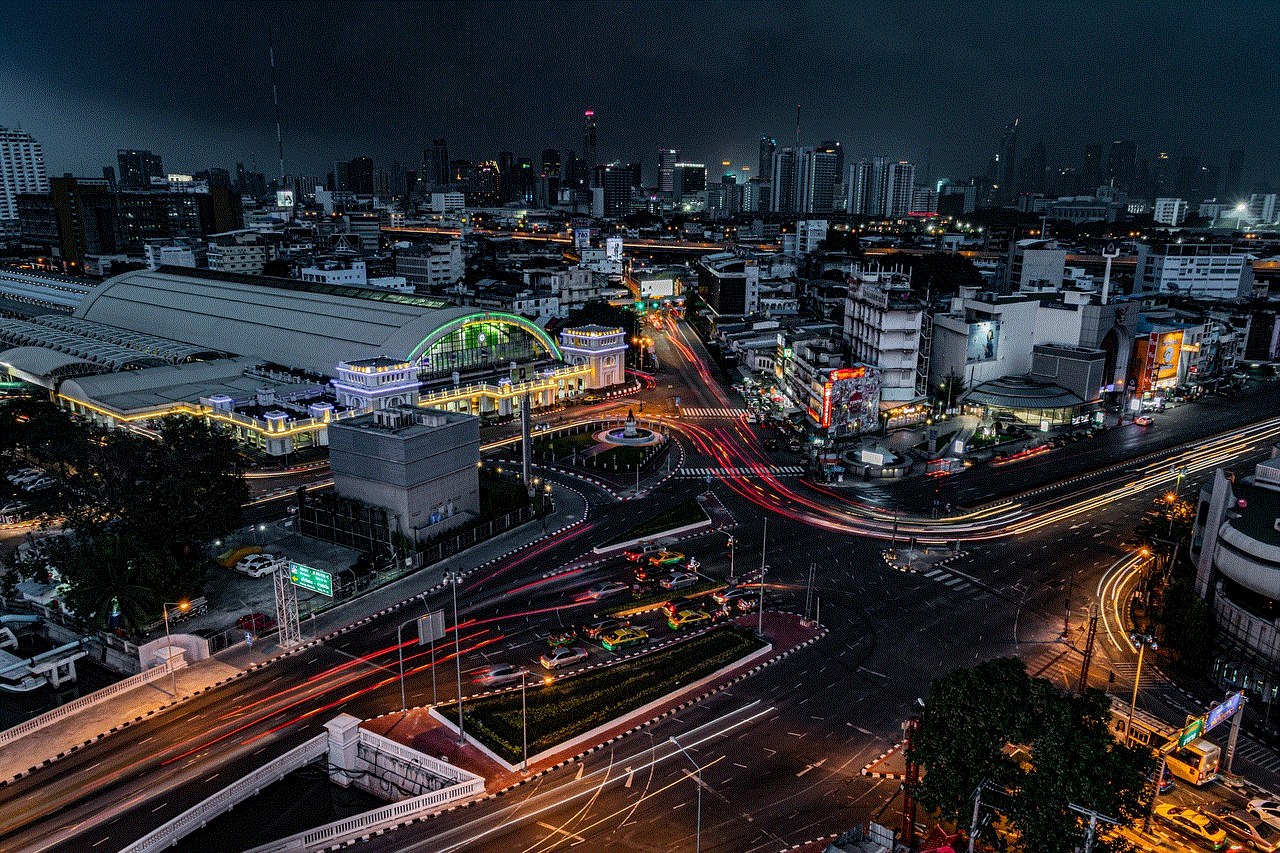
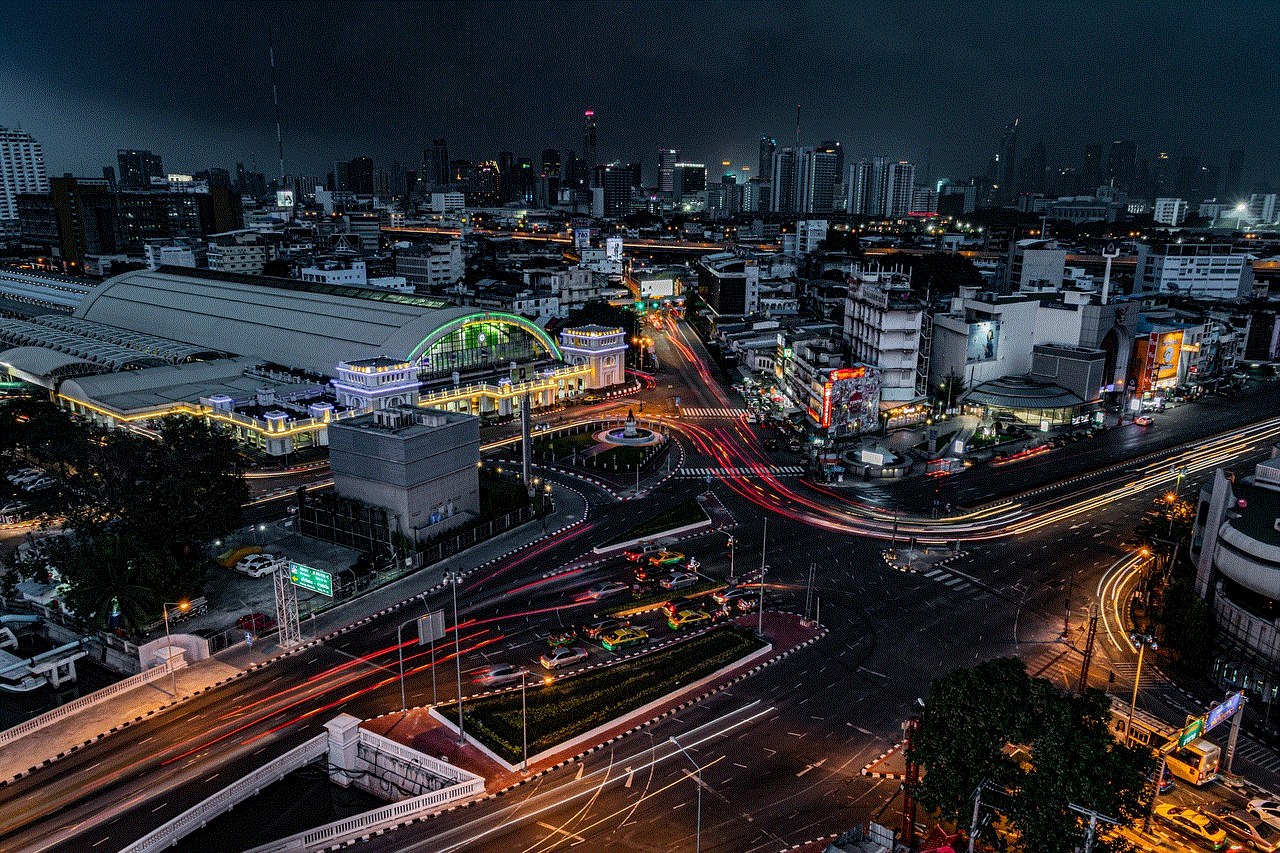
In conclusion, spam texts on our Android devices are a prevalent issue, but we don’t have to let them disrupt our daily lives. By following the tips mentioned above, you can effectively stop spam texts and enjoy a clutter-free inbox. It’s also essential to regularly review your messages and delete any suspicious or unwanted messages. With a little effort and awareness, we can prevent spam texts from becoming a constant annoyance.