how do you know your phone is hacked
In today’s digital age, almost everyone owns a smartphone. It has become an essential part of our daily lives, from communication to entertainment, and even managing our personal and professional tasks. However, with the increasing use of smartphones, there has also been a rise in cyber threats, including hacking. Hacking is the unauthorized access to a device or network for malicious purposes. It can happen to anyone, and if it happens to your phone, it can have severe consequences. It is crucial to know the signs and symptoms of a hacked phone, so you can take immediate action to protect your data and privacy. In this article, we will discuss how to determine if your phone is hacked and what steps you can take to secure it.
1. Unusual Battery Drainage
One of the first signs that your phone may be hacked is unusual battery drainage. If you notice that your phone’s battery is draining faster than usual, even when you are not using it, it could be a sign that some malicious apps are running in the background . These apps may be using your phone’s resources, causing the battery to drain quickly. Moreover, hackers may use your phone’s camera or microphone without your knowledge, which also consumes a lot of battery power. If you notice a sudden and significant decrease in your phone’s battery life, it is essential to investigate further.
2. Strange Text Messages and Calls
Another sign of a hacked phone is receiving strange text messages and calls. Hackers may send phishing messages that appear to be from a legitimate source, such as your bank, asking for personal information. These messages may also contain links that, when clicked, can install malware on your phone. Similarly, you may receive strange calls from unknown numbers, which can be a result of your phone being compromised. If you receive such messages or calls, it is essential to be cautious and not share any personal information.
3. Increased Data Usage
If you have a limited data plan, you may have noticed that your data usage has increased significantly without any change in your browsing habits. This can be a warning sign of a hacked phone. Hackers may use your phone’s data to download and upload large files, such as malware, without your knowledge. They may also use your data for their own purposes, leaving you with hefty data charges. If you notice a sudden increase in your data usage, it is crucial to investigate and take necessary actions.
4. Suspicious Apps and Pop-ups
One of the most common ways hackers gain access to your phone is through malicious apps. These apps may appear legitimate, but once installed, they can gain access to your phone’s data and even control it remotely. Furthermore, hackers may also send pop-ups on your phone’s screen, asking you to click on a link or download an app. These pop-ups can also contain malware, which can compromise your phone’s security. If you notice any suspicious apps or pop-ups on your phone, it is essential to delete them immediately.
5. Changes in Phone Settings
If your phone’s settings have changed without your knowledge, it can be a sign of a hacked phone. Hackers may change your phone’s settings to gain access to your data or control your phone remotely. For example, they may turn off your phone’s security features, making it easier for them to access your personal information. If you notice any changes in your phone’s settings, it is crucial to investigate and change them back to ensure the security of your device.
6. Slow Performance
A hacked phone may also experience slow performance. Hackers may install malware that can slow down your phone’s speed, making it difficult for you to use it smoothly. Moreover, they may also use your phone’s resources, such as RAM, for their own purposes, leaving little for your phone’s normal functioning. If your phone suddenly starts to lag or freeze, it is essential to check for any malware or other suspicious activities.
7. Strange Apps or Icons
Another sign of a hacked phone is the appearance of strange apps or icons on your phone’s screen. These apps may be disguised as legitimate ones, but they can be used by hackers to gain access to your data. Moreover, hackers may also use custom icons to hide malicious apps on your phone, making it difficult for you to detect them. If you notice any unfamiliar apps or icons on your phone, it is crucial to investigate and delete them immediately.
8. Unauthorized Purchases
If you have linked your credit or debit card to your phone for in-app purchases, unauthorized purchases can be a sign of a hacked phone. Hackers can gain access to your card information through your phone and make purchases without your knowledge. If you notice any suspicious transactions on your card, it is essential to contact your bank immediately and report the issue.
9. Personal Information Leaked
One of the most concerning consequences of a hacked phone is the leakage of your personal information. Hackers can access your contacts, photos, videos, and other sensitive data stored on your phone. They can use this information for identity theft or to blackmail you. If you notice that your personal information has been leaked, it is crucial to take immediate action and secure your phone.
10. Unknown Apps in Your Phone’s App Manager
If you go to your phone’s app manager and notice unfamiliar apps that you did not install, it can be a sign of a hacked phone. These apps may be installed by hackers to gain access to your data or control your phone remotely. If you find any unknown apps, it is essential to uninstall them immediately.
What to Do If Your Phone is Hacked?
If you notice any of the signs mentioned above, it is crucial to take immediate action to secure your phone. Here are some steps you can take if your phone is hacked:
1. Change Your Passwords
The first thing you should do is change all your passwords, including your phone’s lock screen password, email password, and social media passwords. Make sure to use strong and unique passwords for each account to ensure maximum security.
2. Update Your Phone’s Software
Hackers often exploit vulnerabilities in outdated software to gain access to your phone. Make sure to update your phone’s software regularly to fix any security loopholes.
3. Install Security Software
Installing security software, such as antivirus and anti-malware, can help protect your phone from hacking attempts. These software programs can detect and remove any malicious apps or files from your phone.
4. Factory Reset Your Phone



If you are unable to remove the malware or suspicious apps from your phone, you may need to factory reset your device. This will erase all data from your phone, including the malware, and reset it to its original state.
5. Contact Your Service Provider
If you suspect that your phone has been hacked, it is essential to contact your service provider immediately. They can help you secure your phone and may also be able to trace the source of the hack.
Conclusion
In conclusion, a hacked phone can have severe consequences, from data theft to financial loss. It is crucial to know the signs and symptoms of a hacked phone so you can take immediate action to protect your data and privacy. By being cautious and following the steps mentioned in this article, you can ensure the security of your phone and prevent it from being hacked. Remember to regularly update your phone’s software and be careful when downloading apps or clicking on links. Stay vigilant and keep your phone secure from cyber threats.
how to get location filter on snapchat
Snapchat is a popular social media platform that allows users to share photos and videos with their friends and followers. One of the unique features of Snapchat is the ability to add location filters to snaps, which adds a fun and personalized touch to the content being shared. Location filters on Snapchat have become increasingly popular, and many users are wondering how to access and use them. In this article, we will explore how to get location filters on Snapchat and how to make the most of this fun feature.
What are Location Filters on Snapchat?
Before we dive into how to get location filters on Snapchat, let’s first understand what they are. Location filters are special overlays that can be added to snaps based on the user’s current location. These filters are often associated with specific cities, landmarks, or events and can add a fun and personalized touch to your snaps. They are a great way to show off where you are or what you are doing, and they are also a fun way to engage with your friends on the platform.
How to Get Location Filters on Snapchat?
Now that you know what location filters are let’s explore how to get them on Snapchat. The process is relatively simple, and there are a few different ways to access location filters.
1. Enable location services on Your Device
The first step to getting location filters on Snapchat is to ensure that your device’s location services are turned on. This will allow Snapchat to access your device’s GPS data and determine your current location. To do this, go to your device’s settings, and make sure that location services are enabled for Snapchat.
2. Enable Filters on Snapchat
Next, you need to make sure that filters are enabled on your Snapchat account. To do this, open Snapchat and go to your profile page. Then, tap on the gear icon to access your settings. From here, select the “Manage” option under the Additional Services section. Finally, toggle the “Filters” option to enable it.
3. Allow Snapchat to Access Your Location
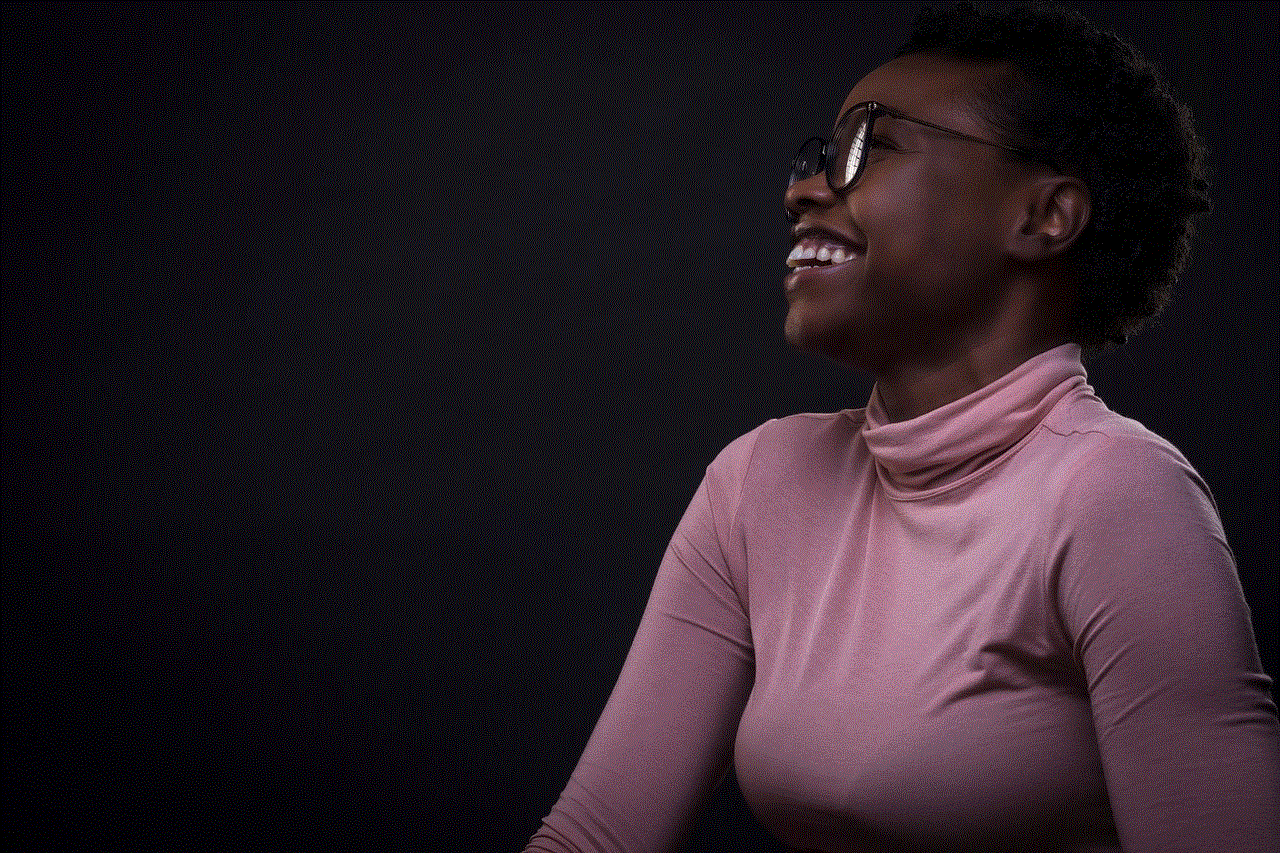
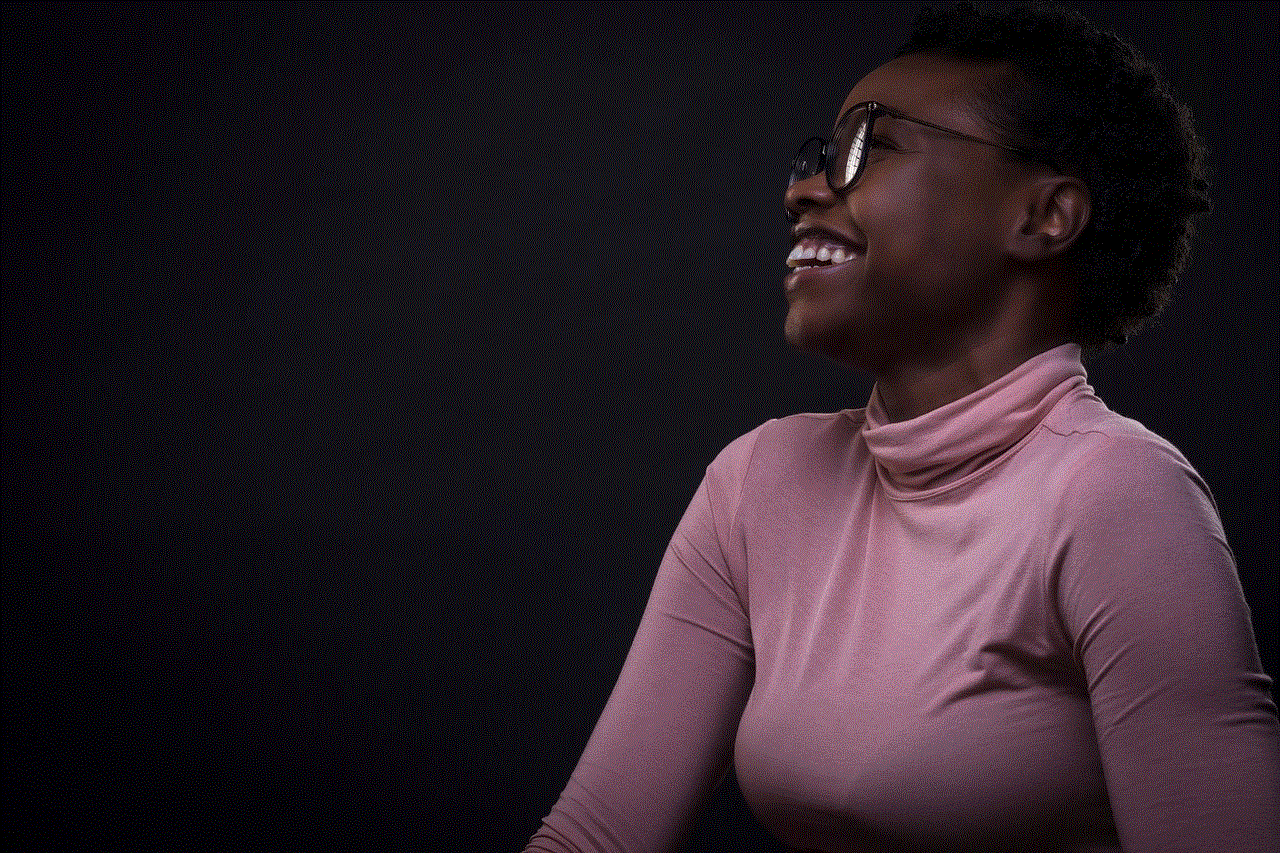
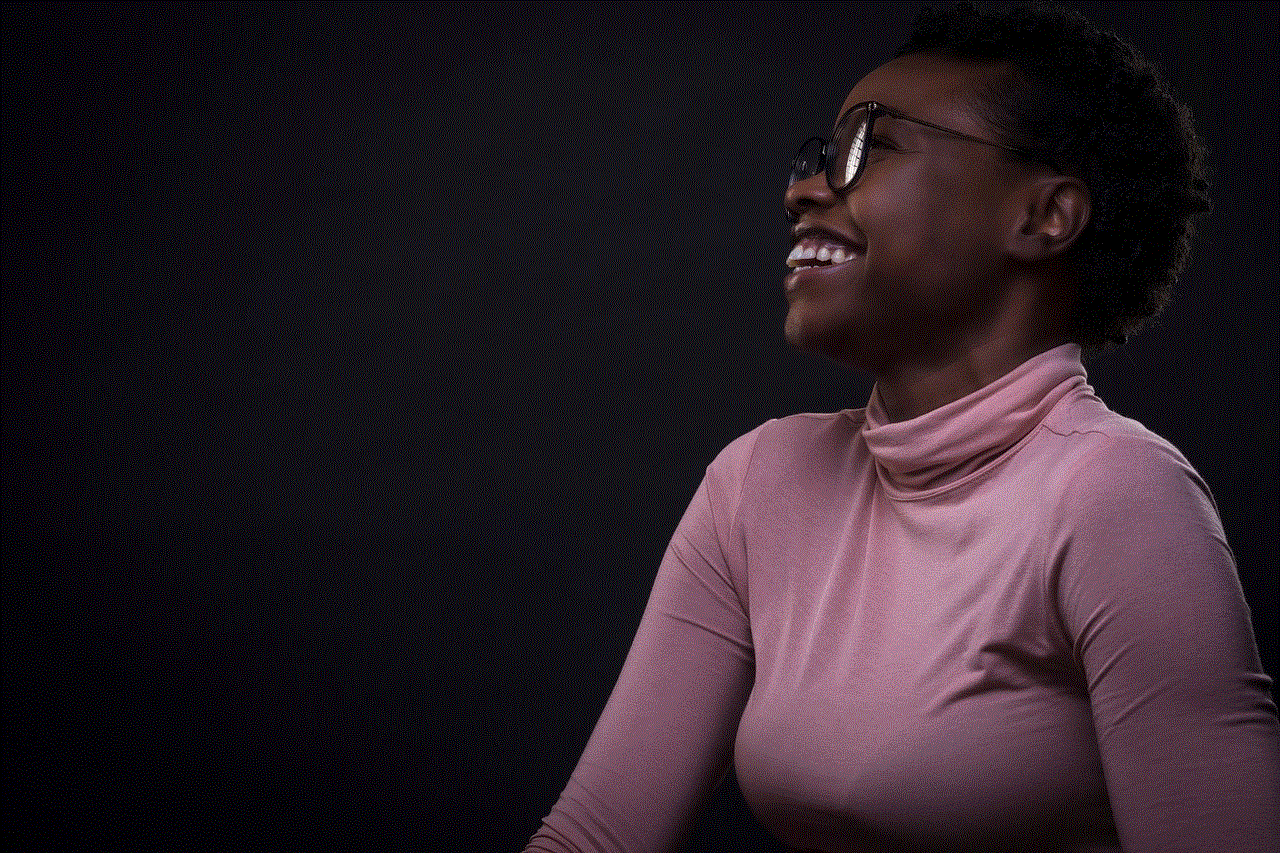
Once location services and filters are enabled, you need to allow Snapchat to access your location. To do this, open Snapchat and tap on the ghost icon at the top of the screen. Then, tap on the gear icon to access your settings. From here, select the “Manage” option under the Additional Services section. Finally, toggle the “Location” option to enable it.
4. Use Geofilters
Geofilters are location-based filters that can be accessed by swiping left or right on the screen while taking a photo or video on Snapchat. These filters are specific to a particular location, such as a city, landmark, or event. To use geofilters, make sure that you are within the designated geofence and swipe left or right until you find the filter you want to use.
5. Use Community Filters
Community filters are similar to geofilters, but they are created by Snapchat users and can be accessed by anyone in the designated area. These filters are often associated with local businesses, events, or landmarks and can add a personalized touch to your snaps. To access community filters, make sure that you are within the designated geofence and swipe left or right until you find the filter you want to use.
6. Use Sponsored Filters
Sponsored filters are created by brands and businesses and are often used for advertising purposes. These filters are usually available for a limited time and can be accessed by swiping left or right on the screen while taking a photo or video on Snapchat. To use sponsored filters, make sure that you are within the designated geofence and swipe left or right until you find the filter you want to use.
7. Use Filters for Special Events
Snapchat often releases special filters for popular events, holidays, and celebrations. These filters are usually available for a limited time and can add a fun and festive touch to your snaps. To access these filters, make sure that you are within the designated geofence and swipe left or right until you find the filter you want to use.
8. Create Your Own Filters
If you can’t find a filter for your location or event, you can create your own custom filter. Snapchat allows users to design custom filters for personal or business use. To do this, go to the Snapchat website and select the “Create Your Own Filter” option. From there, you can upload your design, select the location and duration, and submit your filter for review.
9. Use Filters in Your Memories
Filters can also be added to snaps that are saved in your memories. To do this, open your saved snap in memories and tap on the edit button (pencil icon). From there, you can swipe left or right to access filters and choose the one you want to use.
10. Use Filters with Lenses
Snapchat’s lenses are a fun and popular feature that allows users to add special effects to their snaps. Filters can also be used in conjunction with lenses to add an extra layer of personalization to your snaps. To use filters with lenses, open the camera screen, and hold down on your face until the lenses appear. Then, swipe left or right to access filters and choose the one you want to use.
In Conclusion
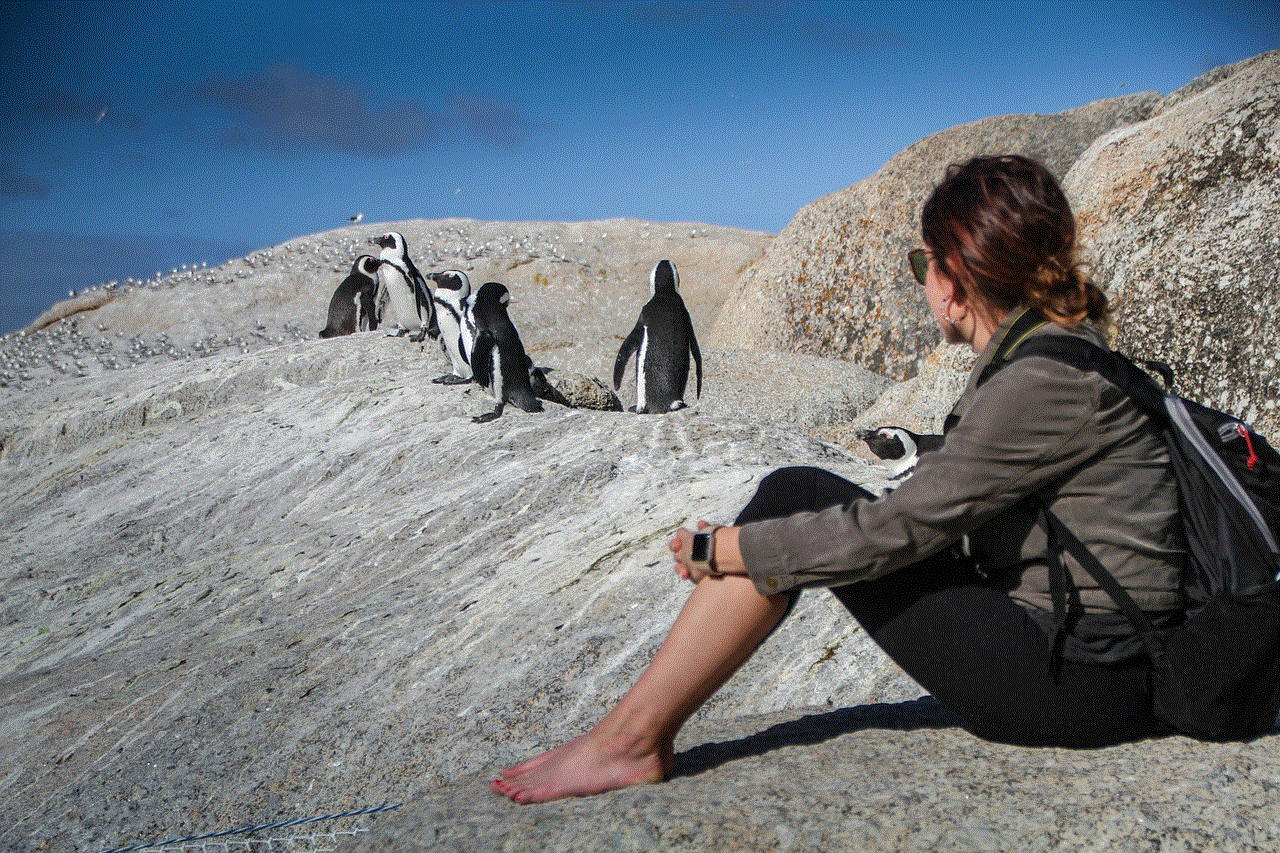
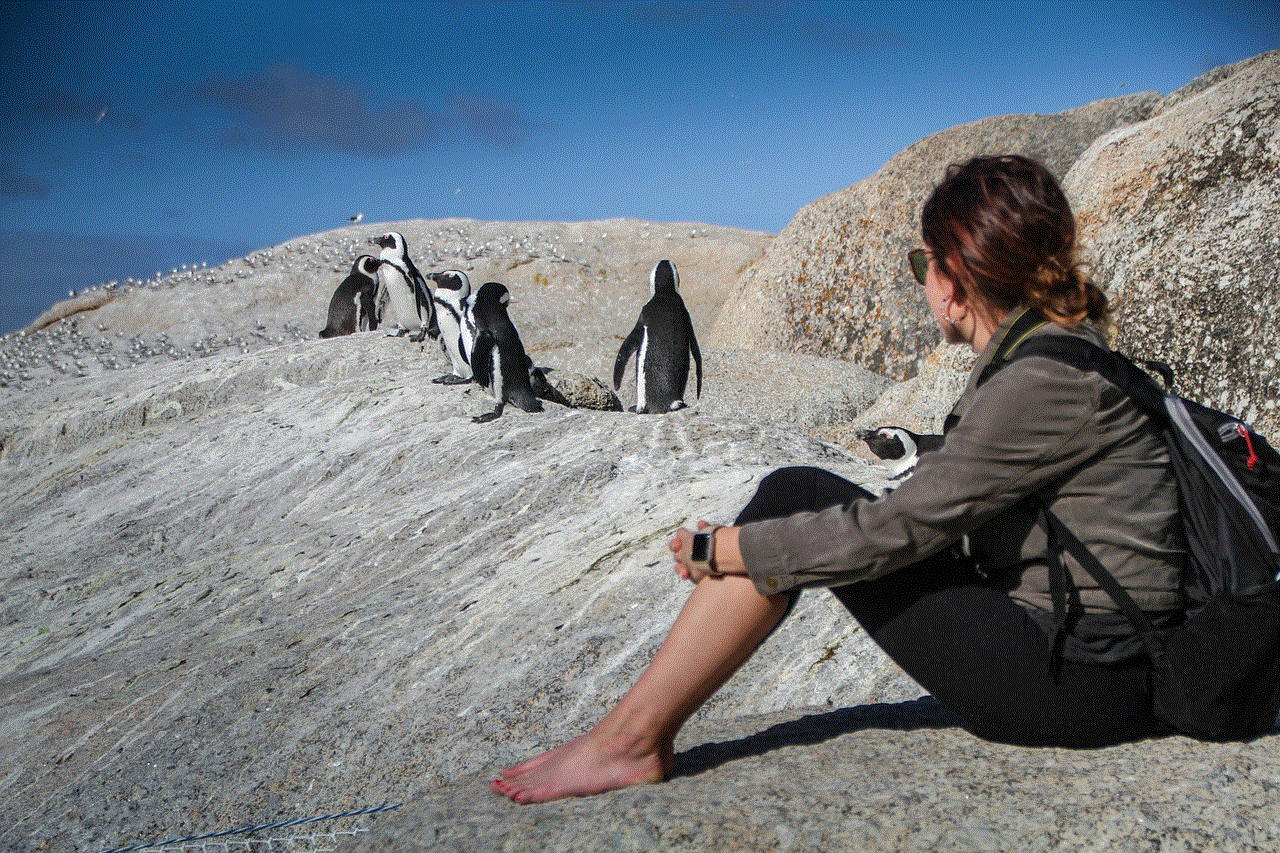
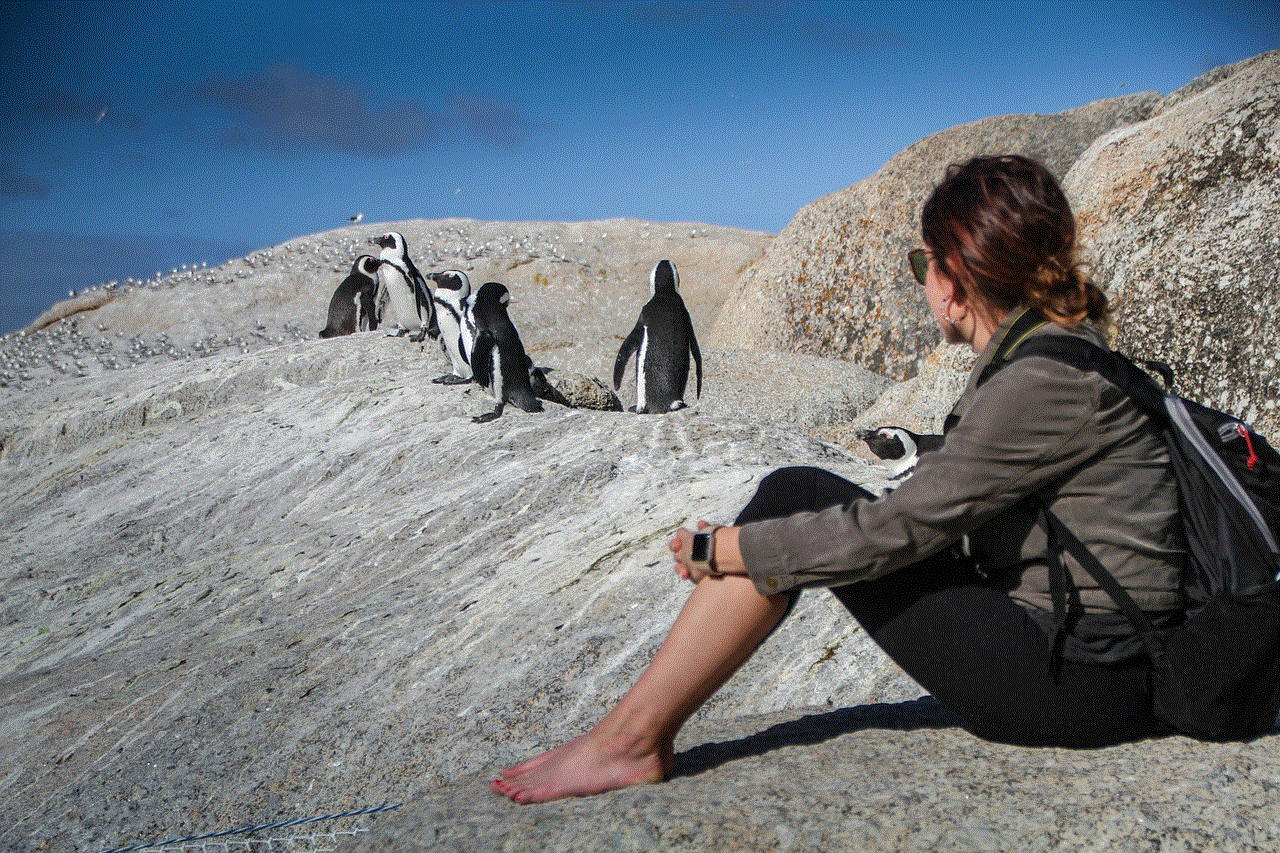
Location filters on Snapchat are a fun and unique way to personalize your snaps and show off your current location. With a variety of options available, including geofilters, community filters, sponsored filters, and custom filters, there are endless possibilities for adding a fun and creative touch to your snaps. So, next time you’re on Snapchat, make sure to explore and use these filters to make your snaps stand out.