how to call forward on android
Forwarding calls on an Android device is a simple but useful feature that allows you to redirect incoming calls to another number or device. This can come in handy when you are unable to answer your phone or want to forward calls to a different number for a specific reason. In this article, we will discuss how to call forward on android in detail, including the steps to enable, disable, and customize call forwarding on your device.
Before we dive into the details, let’s first understand the concept of call forwarding. Call forwarding is a telephony feature that allows you to redirect incoming calls to another number or device. It is commonly used when you are unable to answer your phone, have a poor network connection, or want to forward calls to another number for a specific reason. It can also be used to redirect calls to a voicemail service.
Now, let’s get started with how to call forward on android. The steps may vary slightly depending on the make and model of your android device, but the basic process remains the same.
Step 1: Access the Call Settings
The first step is to access the call settings on your android device. To do this, open the phone app and tap on the three dots or three lines in the top right corner, depending on your device. From the drop-down menu, select “Settings” or “Call settings.”
Step 2: Navigate to Call Forwarding Options
In the call settings menu, you will find various options related to calls, such as call waiting, caller ID, and more. Look for the option that says “Call forwarding” and tap on it.
Step 3: Choose a Call Forwarding Option
In the call forwarding menu, you will see three options: Always forward, Forward when busy, and Forward when unanswered. Select the option that best suits your needs. For example, if you want to forward all incoming calls to another number, select “Always forward.” If you only want to forward calls when you are busy, select “Forward when busy.”
Step 4: Enter the Forwarding Number
After selecting the call forwarding option, you will be prompted to enter the number you want to forward calls to. You can enter any number, including landline numbers, cell phone numbers, or even international numbers. Make sure to enter the number correctly, including the country code.
Step 5: Enable Call Forwarding
Once you have entered the forwarding number, tap on the “Enable” or “Turn on” button, depending on your device. This will activate call forwarding on your device, and all incoming calls will be redirected to the specified number.
Step 6: Test the Call Forwarding
To ensure that call forwarding is working correctly, ask someone to call your number and see if the call gets redirected to the specified number. If it does, then call forwarding is set up correctly on your device.
Step 7: Disable Call Forwarding
If you want to disable call forwarding, go back to the call forwarding menu and select the “Disable” or “Turn off” option. This will deactivate call forwarding on your device, and all calls will ring on your phone.
Step 8: Customize Call Forwarding
Android also offers some customization options for call forwarding. You can choose to forward calls only when your phone is unreachable or switch between multiple numbers for call forwarding. To access these options, go to the call forwarding menu and select “More settings” or “Additional settings.” From here, you can customize your call forwarding preferences.
Step 9: Use Third-Party Apps
Apart from the built-in call forwarding feature, there are also several third-party apps available on the Google Play Store that offer advanced call forwarding options. These apps allow you to set up call forwarding for specific contacts, schedule call forwarding, and more. Some popular call forwarding apps include Call Forwarding, Call Forwarding & Call Waiting, and Call Forwarding Lite.
Step 10: Troubleshoot Call Forwarding Issues
Sometimes, call forwarding may not work correctly due to network or technical issues. If you are facing any problems with call forwarding, make sure to check your network connection, restart your device, and check for any updates. If the issue persists, contact your network provider for assistance.
In conclusion, call forwarding on an android device is a handy feature that allows you to redirect incoming calls to another number or device. It can be activated, customized, and disabled easily through the call settings menu. Additionally, third-party apps offer advanced call forwarding options for more convenience. With the steps mentioned above, you can easily set up call forwarding on your android device and never miss an important call again.
sharing photos with family
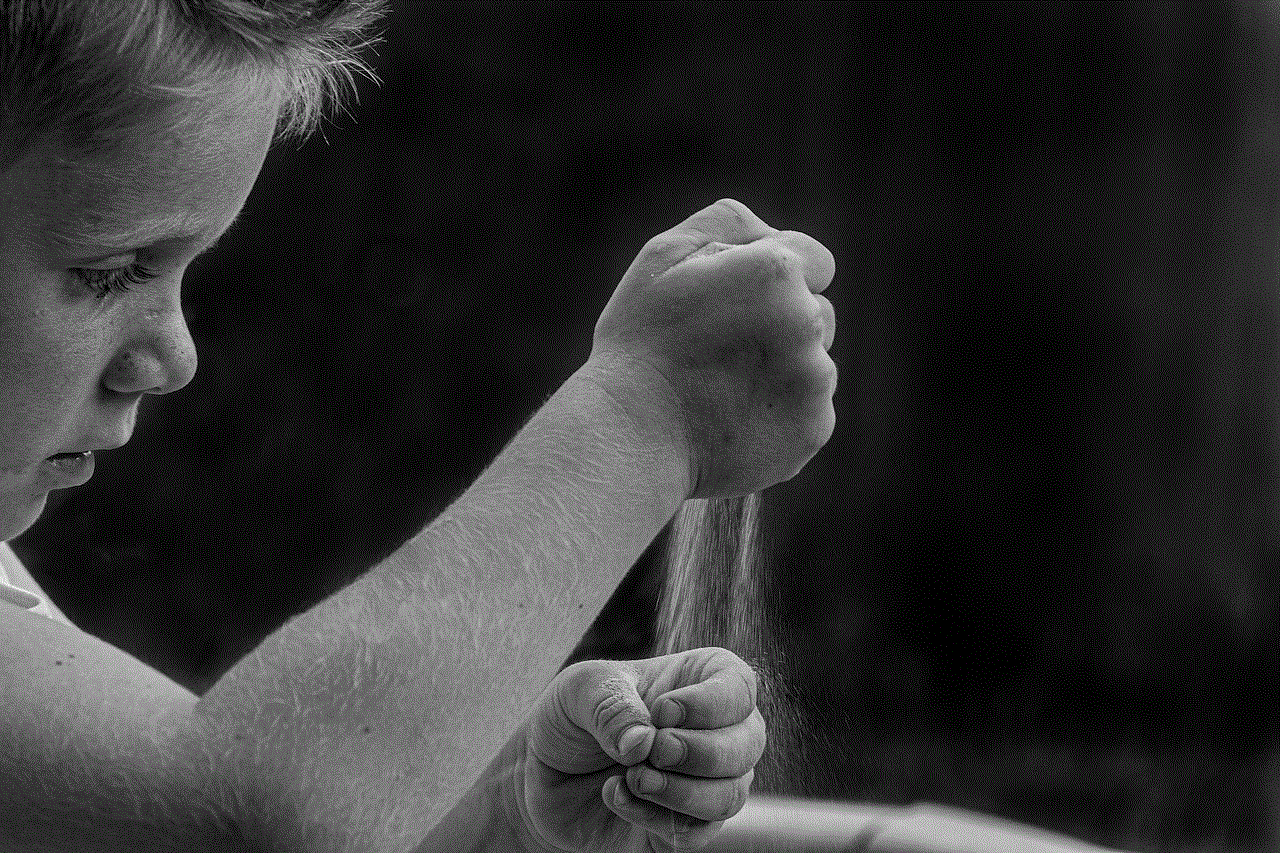
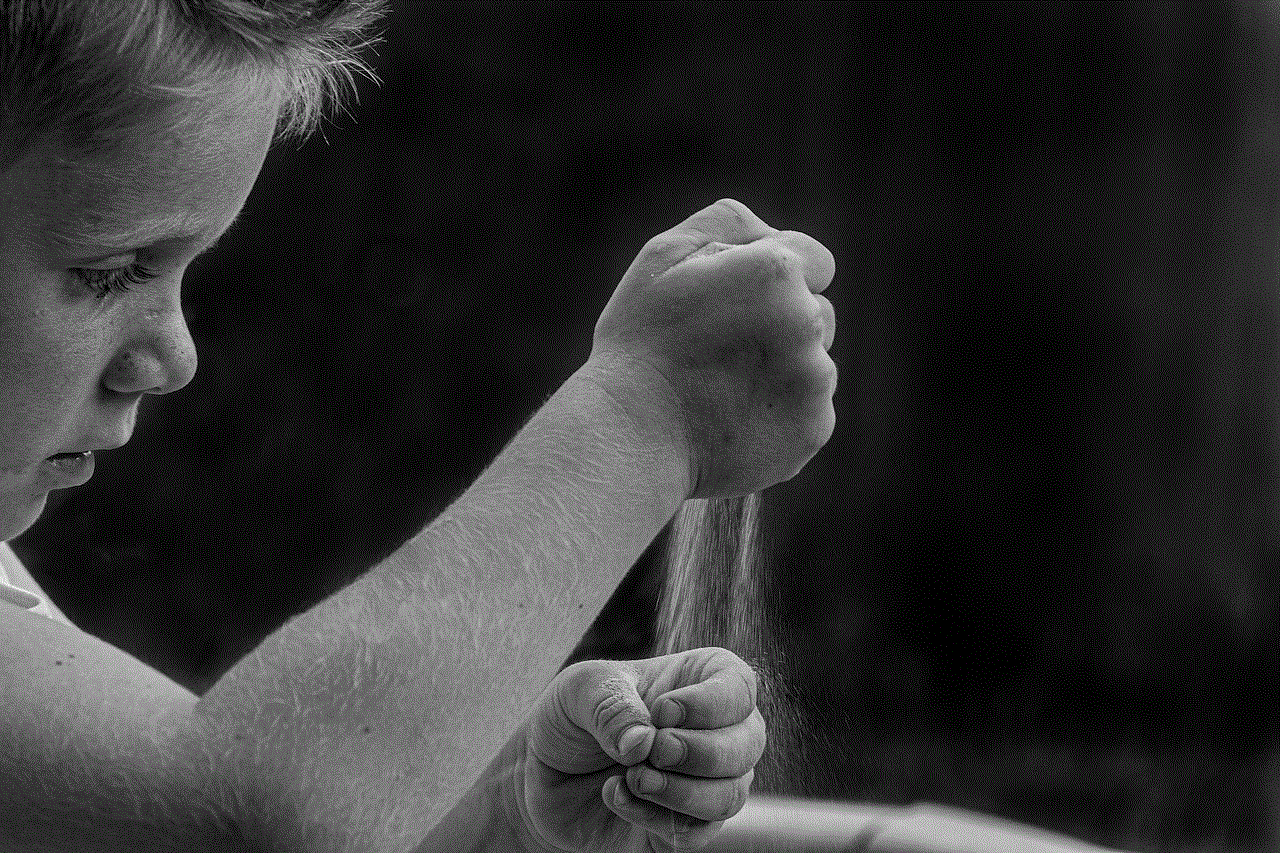
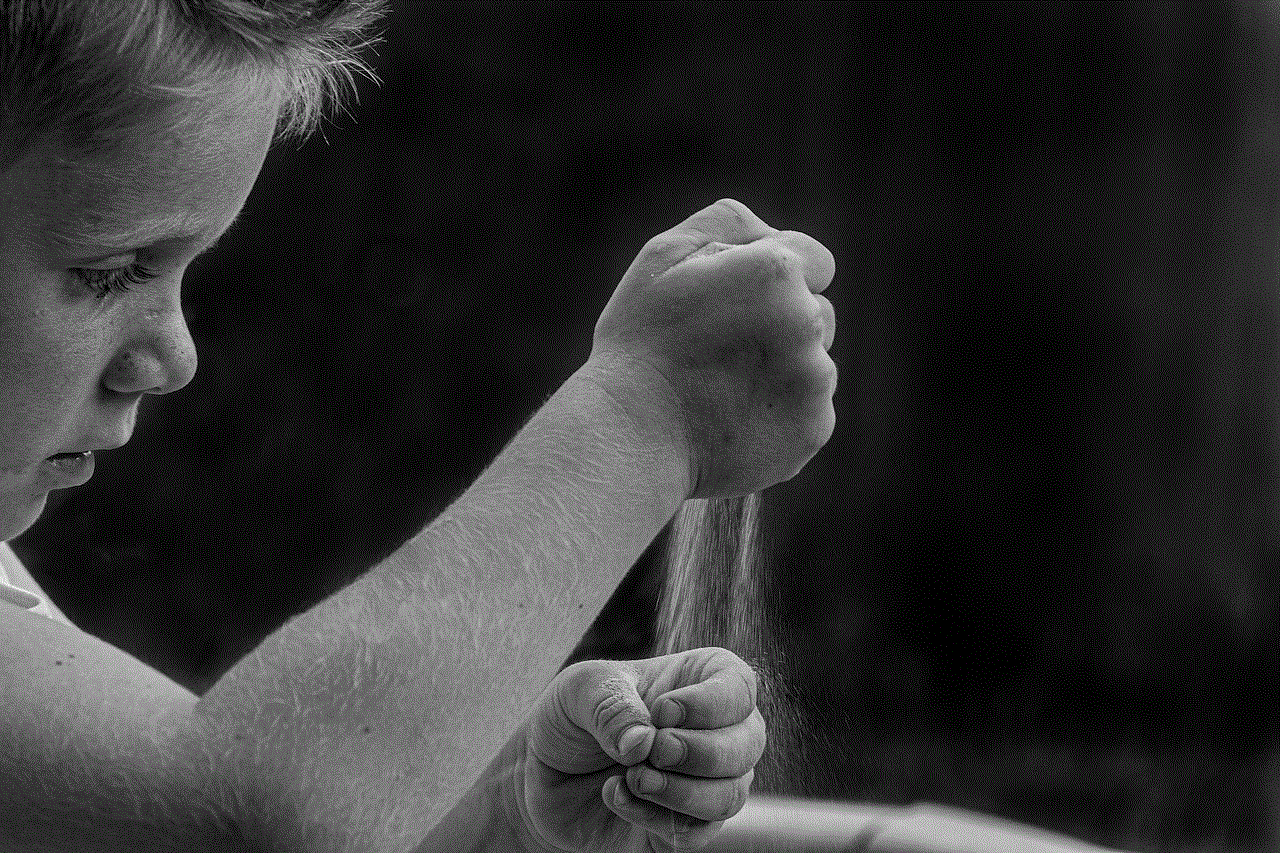
In today’s digital age, it has become easier than ever to share photos with our loved ones. Gone are the days of printing out multiple copies and mailing them to different family members or gathering everyone together to flip through photo albums. With the click of a button, we can now instantly share our memories with family members no matter where they are in the world. This has not only made it more convenient for us to stay connected with our family, but it has also allowed us to strengthen our relationships through the power of visual storytelling. In this article, we will explore the various ways in which we can share photos with our family and the benefits of doing so.
Social media platforms have become the go-to method for sharing photos with family. Facebook , Instagram , and Snapchat are just a few of the popular platforms that allow us to share photos with our loved ones. With the option to create private groups or send direct messages, we can easily share photos with specific family members or create a virtual family album for everyone to see. This not only allows us to stay connected with our family, but it also allows us to share our daily lives and special moments with them in real-time.
One of the main benefits of sharing photos with family through social media is the ability to receive instant feedback and engagement. When we post a photo, we can expect to receive likes, comments, and even reactions from our family members. This not only makes us feel connected and appreciated, but it also allows us to engage in conversations and reminisce about old memories. It’s a great way to stay updated on each other’s lives and to feel like we are a part of each other’s daily routines.
Another popular method of sharing photos with family is through messaging apps such as WhatsApp or iMessage. These apps allow us to send photos directly to individual family members or create group chats to share photos with multiple family members at once. The advantage of using messaging apps is that the photos are shared in real-time, and we can easily engage in conversations about the photos without having to switch between different platforms.
For those who prefer a more traditional approach, email is still a reliable way to share photos with family. It allows us to send high-quality photos without worrying about file size limitations. We can also create personalized emails with captions and descriptions to add context to the photos we are sharing. Additionally, email allows us to create a digital archive of our photos, making it easy to access and share them with family members in the future.
When it comes to sharing photos with family, we can’t forget about the good old-fashioned photo album. While it may seem outdated in today’s digital world, there is something special about flipping through a physical album and reliving memories with our loved ones. We can create personalized albums for different family members, and it can make for a thoughtful gift that they can cherish for years to come. It also allows us to share photos with older family members who may not be as tech-savvy and prefer a physical copy of the photos.
Another fun way to share photos with family is by creating a photo book. There are many online services that allow us to create personalized photo books with our favorite memories. We can customize the layout, add captions and descriptions, and even include quotes or messages from family members. It’s a great way to not only share photos but also to document our family’s history and create a keepsake that can be passed down for generations.
Sharing photos with family is not just about staying connected or documenting our memories; it can also be a way to bond and strengthen our relationships. By sharing photos, we are allowing our family members to see a different side of ourselves and to get to know us on a deeper level. We can also use photos as a conversation starter, sharing stories and anecdotes behind each photo. It can bring us closer and create a sense of unity within the family.
Another benefit of sharing photos with family is the ability to create a sense of inclusion and belonging. In today’s fast-paced world, it’s not always possible for everyone to be physically present at family gatherings or events. By sharing photos, we can make our family members feel like they are a part of these special moments, even if they couldn’t be there in person. It’s a great way to bridge the distance and make our family members feel included and loved.
Sharing photos with family also allows us to create a visual family history. We can document our family’s growth and milestones, from our childhood to our children’s childhood and beyond. It’s a great way to preserve our family’s legacy and to pass down our memories to future generations. It also allows us to see how much our family has changed and grown over the years, creating a sense of nostalgia and appreciation for our roots.
Lastly, sharing photos with family can also bring joy and happiness to our lives. Seeing photos of our loved ones and reliving happy memories can boost our mood and reduce stress. It’s also a great way to share the love and spread positivity within our family. By sharing photos, we are not only creating a virtual family album, but we are also creating a sense of togetherness and love.
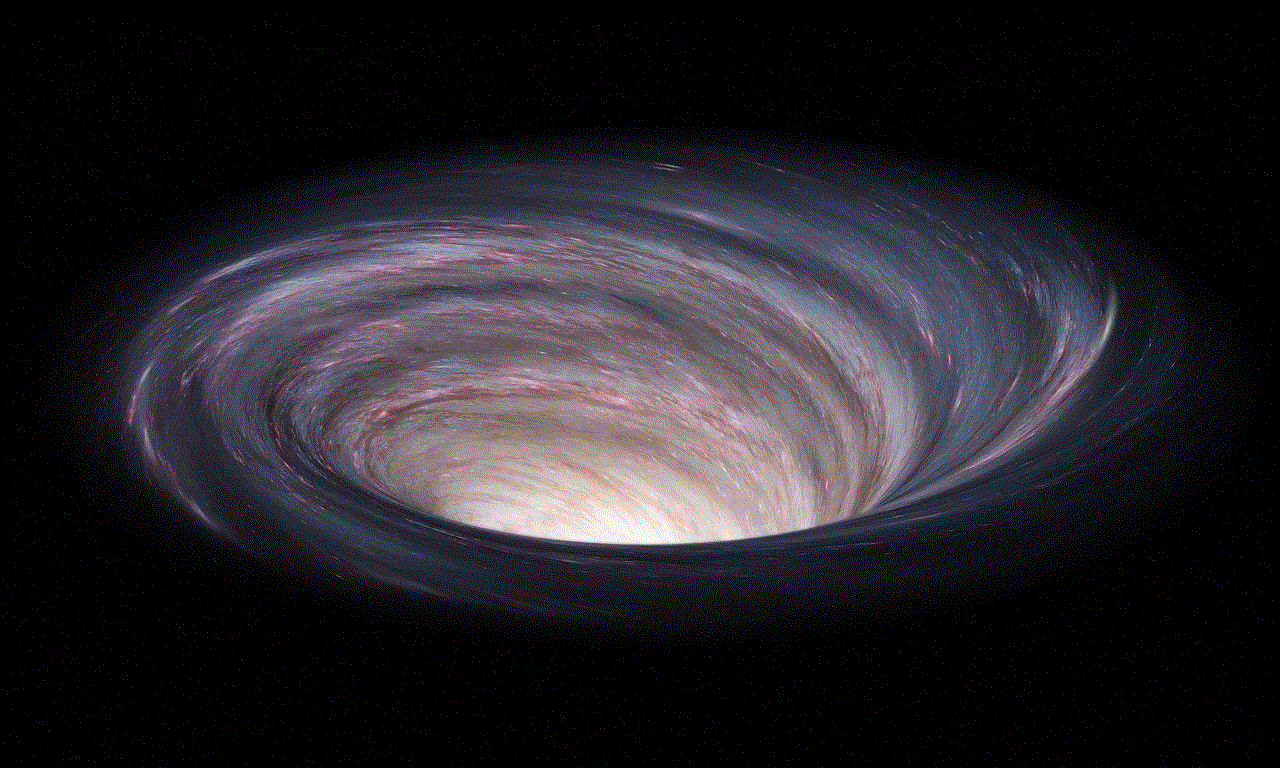
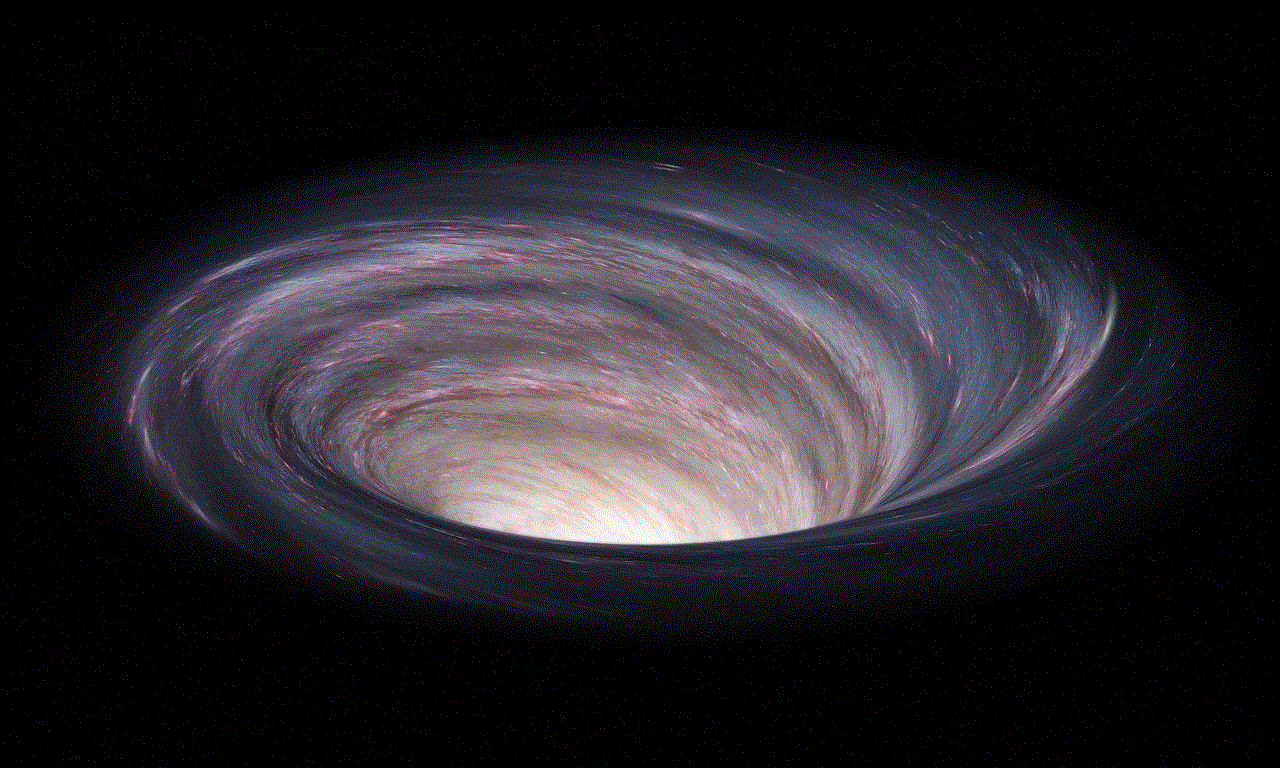
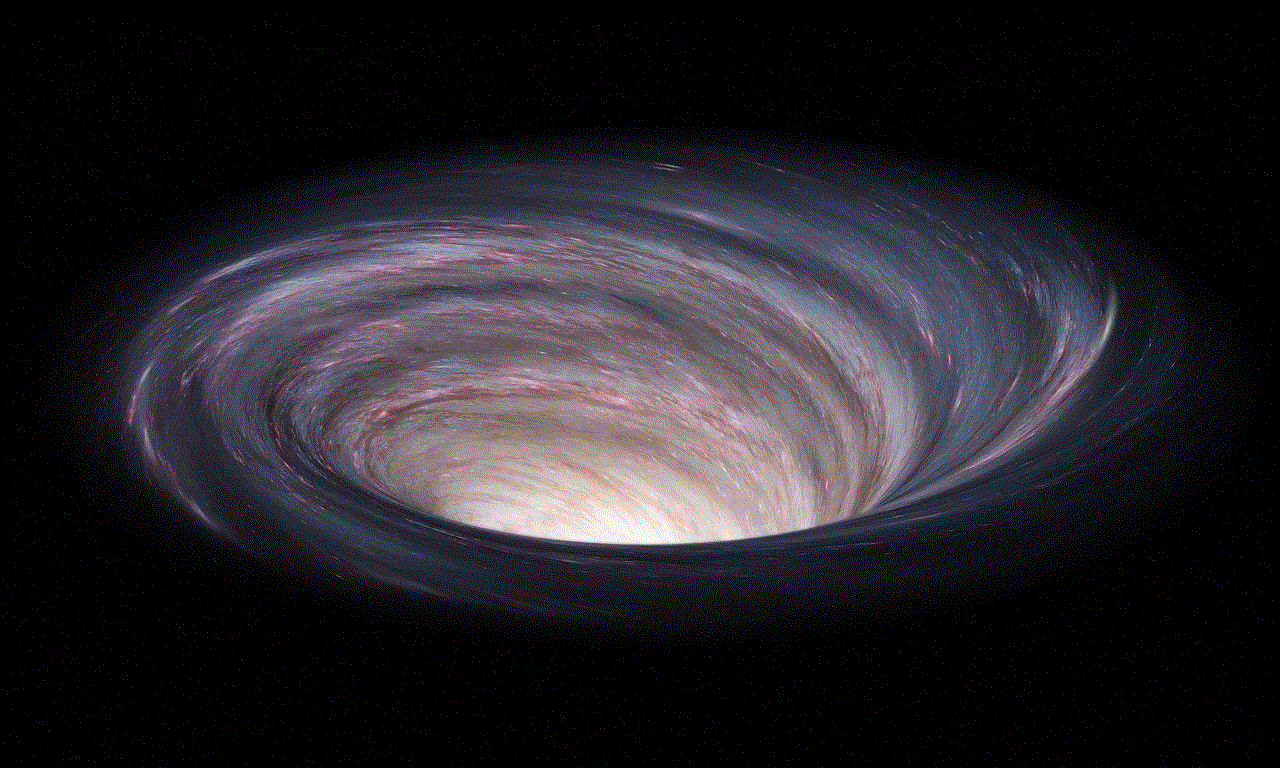
In conclusion, sharing photos with family has become an integral part of our modern-day relationships. It allows us to stay connected, strengthen our relationships, and create a sense of inclusion and belonging within our family. Whether through social media, messaging apps, email, physical albums, or photo books, there are endless ways in which we can share our memories with our loved ones. So, the next time you take a photo, don’t forget to share it with your family and spread the love and happiness.
do people know if you screenshot instagram
Instagram is one of the most popular social media platforms in the world, with over 1 billion active users. It is known for its visually appealing content, from stunning photographs to creative videos. However, one of the most common questions that arise among Instagram users is whether people can tell if you have taken a screenshot of their content. In this article, we will dive into the topic and explore the truth behind this widely debated question.
To begin with, let’s understand what a screenshot is. A screenshot, also known as a screen capture, is a digital image of what is displayed on a device’s screen. It is a convenient way to capture and save information that is displayed on your screen, such as a photo, video, or text. It is commonly used to share content with others, save information for later use, or keep a record of something important. However, with the rise of social media platforms like Instagram, the use of screenshots has become a topic of controversy.
Instagram has been known for its strict privacy policies, and one of the features that have been debated is whether users can tell if someone has taken a screenshot of their content. In the initial years of Instagram, taking a screenshot of someone’s post or story would not trigger any notification. However, in 2018, Instagram introduced a feature that would notify users if someone took a screenshot of their story. This notification would only appear for posts and stories that disappear after 24 hours, known as “Stories.”
The introduction of this feature sparked a debate among Instagram users, with some applauding the platform for protecting their privacy, while others argued that it was a breach of their freedom to take screenshots. Despite the mixed reactions, this feature only applied to stories and not regular posts. This means that if you take a screenshot of someone’s post on Instagram, they will not receive any notification.
Moreover, the notification feature only applies to the person who posted the story. This means that if you take a screenshot of someone’s story, they will receive a notification, but if they take a screenshot of someone else’s story, you will not receive a notification. This has led to confusion among users, with many wondering if Instagram has a way of detecting screenshots or if they can tell if someone has taken a screenshot of their content.
The truth is, Instagram does not have a specific feature that detects screenshots. The notification feature is triggered when someone takes a screenshot of a story because Instagram accesses your device’s camera roll to save the screenshot. This access is what triggers the notification. However, if you take a screenshot of a post, Instagram does not access your device’s camera roll, so no notification is triggered.
Another factor that has fueled the debate on whether people can tell if you screenshot Instagram is the “Restrict” option. This is a feature introduced by Instagram in 2019 to combat online bullying and harassment. When you restrict someone on Instagram, their comments on your posts will only be visible to them, and they will not be able to see when you are online or if you have read their direct messages. This feature also extends to stories, and if you restrict someone, they will not be able to see when you have viewed their story or if you have taken a screenshot of it.
This has led to many users believing that if someone has taken a screenshot of their story, they must have been restricted. However, this is not always the case. As mentioned earlier, Instagram only sends notifications for screenshots of stories and not regular posts. So, if someone has taken a screenshot of your post, you will not receive any notification, whether you have restricted them or not.
Furthermore, there are certain third-party apps and screen recording software that can capture Instagram stories without triggering the notification feature. These apps and software work by recording your screen while you are viewing the story, and then you can save it as a video or image. This means that even if you have restricted someone, they can still capture your story without you knowing.



It is also worth mentioning that Instagram has a feature called “Close Friends,” where users can create a list of close friends and share their stories with them only. This means that if you have not been added to someone’s close friends’ list, you will not be able to see their stories, and therefore, you will not be able to take a screenshot of them. This could be another reason why someone might not be able to take a screenshot of your story, but it does not necessarily mean that they have been restricted.
In conclusion, people cannot tell if you screenshot Instagram, except for stories, where the notification feature is triggered. However, with the rise of third-party apps and screen recording software, it has become easier for people to capture and save Instagram content without triggering any notifications. Moreover, the “Restrict” feature only blocks the person from seeing your activity on their account, but it does not necessarily mean that they cannot see your posts or stories. Therefore, it is essential to remember that anything you post on social media, including Instagram, can be captured and shared by others, so always be mindful of what you share.