text message forwarding code not showing on mac
Text message forwarding is a feature that allows you to receive and send text messages from your iPhone on your Mac. This is a convenient feature for those who spend a lot of time on their Mac and don’t want to constantly switch between devices. However, some users have reported that they are unable to see the text message forwarding code on their Mac. In this article, we will explore the possible reasons for this issue and provide solutions to fix it.
Before we dive into the solutions, let’s first understand what the text message forwarding code is and how it works. When you try to set up text message forwarding on your Mac, you will be prompted to enter a code on your iPhone. This code is a security measure to ensure that only the owner of the iPhone can enable text message forwarding. Once the code is entered, your Mac will be able to access and send text messages from your iPhone.
Now, let’s take a look at why the text message forwarding code may not be showing on your Mac.
1. Outdated software
The most common reason for not seeing the text message forwarding code on your Mac is outdated software. The text message forwarding feature was introduced in macOS Yosemite, so if your Mac is running an older version of macOS, you won’t be able to use this feature. To check if your Mac is running the latest version of macOS, click on the Apple logo in the top-left corner of your screen and select “About This Mac.” If you are not running macOS Yosemite or a later version, you will need to update your software.
2. Disabled iCloud on Mac
Another reason for not seeing the text message forwarding code is if you have disabled iCloud on your Mac. iCloud is required for the text message forwarding feature to work as it syncs your messages between your iPhone and Mac. To check if iCloud is enabled, go to System Preferences on your Mac and click on iCloud. If the toggle next to Messages is off, turn it on and try setting up text message forwarding again.
3. Poor internet connection
For the text message forwarding feature to work, both your iPhone and Mac must be connected to the internet. If you have a poor internet connection on either device, the code may not show up on your Mac. Make sure both devices are connected to a stable Wi-Fi or cellular network before attempting to set up text message forwarding.
4. Different Apple ID on Mac and iPhone
If you are using a different Apple ID on your Mac and iPhone, the text message forwarding feature may not work. This is because the code is sent to your iPhone, and if you are using a different Apple ID, the code will not be received on your Mac. Make sure you are using the same Apple ID on both devices to enable text message forwarding.
5. Disabled iMessage on iPhone
Text message forwarding works through iMessage, so if you have disabled iMessage on your iPhone, the code will not be sent to your Mac. To check if iMessage is enabled, go to Settings on your iPhone and tap on Messages. Make sure the toggle next to iMessage is turned on.
6. iPhone not updated to latest iOS
Similar to the software on your Mac, if your iPhone is not running the latest version of iOS, you may not see the text message forwarding code on your Mac. To check for updates, go to Settings on your iPhone, tap on General, and select Software Update. If an update is available, download and install it, and then try setting up text message forwarding again.
7. Firewall settings on Mac
The firewall on your Mac may be blocking the code from being sent to your device. To check if this is the case, go to System Preferences and click on Security & Privacy. Select the Firewall tab and make sure the firewall is turned off.
8. Apple servers down
There may be instances where the Apple servers are down, causing the text message forwarding code not to show on your Mac. You can check the status of Apple’s servers by going to Apple’s System Status page and looking for any issues with iMessage or iCloud.
9. Restart your devices
Sometimes, a simple restart of your devices can fix the issue. Try restarting both your Mac and iPhone and then attempt to set up text message forwarding again.
10. Reset network settings
If all else fails, you can try resetting your network settings on both your Mac and iPhone. This will reset all network-related settings to their default values and may fix the issue. To reset network settings on your Mac, go to System Preferences and click on Network. Select Wi-Fi on the left and click on the Advanced button. Then, click on the TCP/IP tab and click on “Renew DHCP Lease.” To reset network settings on your iPhone, go to Settings, tap on General, and select Reset. Then, tap on “Reset Network Settings.”
In conclusion, not being able to see the text message forwarding code on your Mac can be a frustrating issue. However, with the solutions provided in this article, you should be able to fix the issue and start using this convenient feature. Make sure to keep your devices updated and connected to the internet for the best experience with text message forwarding.
state of survival age rating
State of Survival is a popular mobile strategy game developed by KingsGroup Holdings. Released in 2019, the game has quickly gained a large following with its unique gameplay and immersive graphics. With over 50 million downloads and counting, State of Survival has become a global sensation, attracting players of all ages. However, with its intense and sometimes graphic content, many parents are concerned about the age-appropriateness of the game. In this article, we will explore the age rating of State of Survival and whether or not it is suitable for younger players.
To begin, let’s first understand what State of Survival is all about. The game is set in a post-apocalyptic world where a deadly virus has turned most of the population into zombies. Players take on the role of a survivor, building a base, recruiting survivors, and battling against zombies and other hostile players. The game features a mix of strategy, resource management, and role-playing elements, making it a unique and engaging experience.
One of the main concerns that parents have about State of Survival is the violence and gore depicted in the game. As mentioned earlier, the game is set in a world overrun by zombies, and as such, players are required to kill them in order to survive. The game features various weapons such as guns, swords, and explosives, which are used to defeat the zombies. While the violence in the game is not overly graphic, there are instances of blood and dismemberment, which may be disturbing for some players. This is one of the main reasons why the game has received an age rating of 12+.
The age rating of 12+ means that the game is suitable for players aged 12 years and above. This rating is given by the Entertainment Software Rating Board (ESRB), an independent organization that assigns ratings to video games based on their content. The ESRB has a set of guidelines that they use to determine the appropriate age rating for a game, taking into consideration factors such as violence, language, and sexual content. In the case of State of Survival, the ESRB has deemed it suitable for players aged 12 and above due to the violence and mild language used in the game.
It is worth noting that the age rating of a game is not an exact science and can vary from country to country. For example, in Europe, the Pan European Game Information (PEGI) gives State of Survival a rating of 16+, while in Australia, it is rated MA15+ (Mature Accompanied 15+). These differences in ratings can be attributed to cultural and societal differences, as well as the varying criteria used by different rating boards. However, in general, most countries have deemed State of Survival suitable for players aged 12 and above.
Another aspect of State of Survival that may be of concern to parents is the in-game purchases. Like many other mobile games, State of Survival offers players the option to purchase in-game items using real money. These purchases range from cosmetic items to gameplay-enhancing boosts, and they can add up quickly. While the game can be played without spending any money, younger players may not have the same restraint and may be tempted to make in-game purchases without their parents’ knowledge. It is, therefore, important for parents to monitor their children’s gameplay and set restrictions on in-game purchases if necessary.
One aspect of State of Survival that sets it apart from other mobile games is its community aspect. Players can join or create alliances, allowing them to interact and collaborate with other players from around the world. While this can be a great way to make new friends and learn from others, it is important to note that the game does not have any parental controls in place. This means that players can communicate freely with each other, and there is no way to restrict in-game chats. Parents should be aware of this and monitor their children’s interactions with other players to ensure their safety.
In addition to the age rating, State of Survival also has a content warning that appears every time the game is launched. This warning states that the game contains frequent or intense violence and mentions that the player may interact with other players online. While this warning may not seem like much, it acts as a reminder to players that the game is not suitable for younger audiences. It is also worth noting that the game’s terms of service state that players under the age of 13 are not allowed to use the game without parental consent.
So, is State of Survival suitable for younger players? While the game has been given an age rating of 12+, it is ultimately up to parents to decide whether or not their children should play it. It is important for parents to be aware of the game’s content and to monitor their children’s gameplay and interactions with other players. It is also recommended to set restrictions on in-game purchases and to talk to children about responsible gaming. With proper supervision and guidance, State of Survival can be a fun and enjoyable experience for players of all ages.
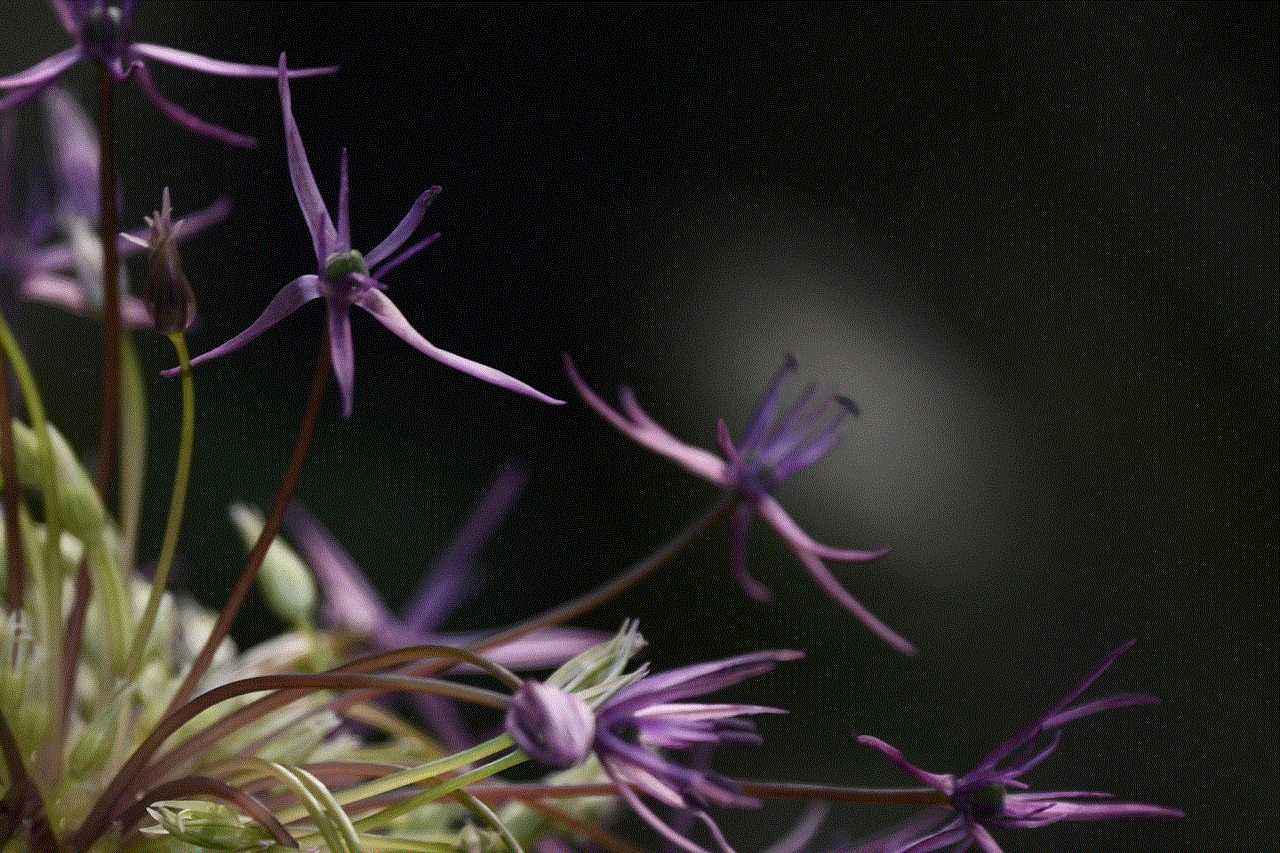
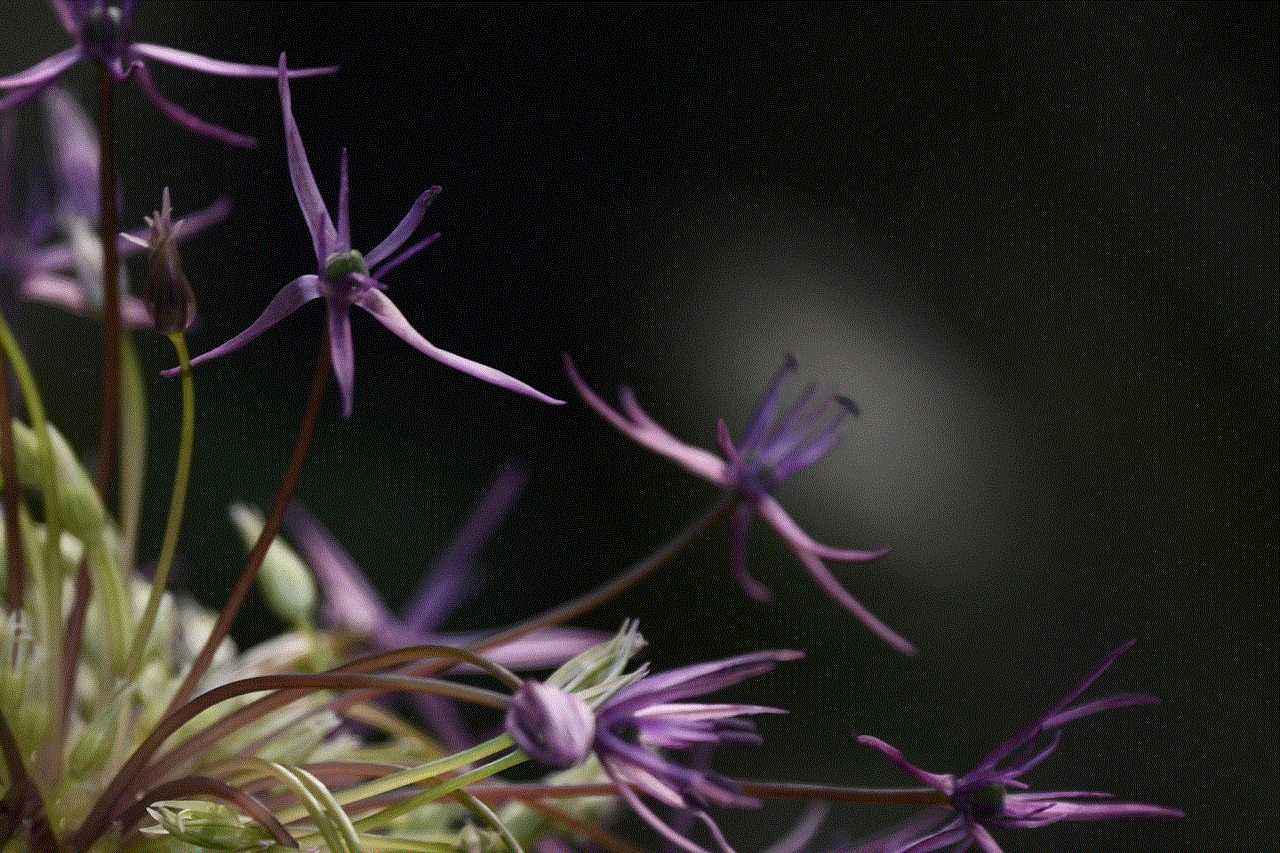
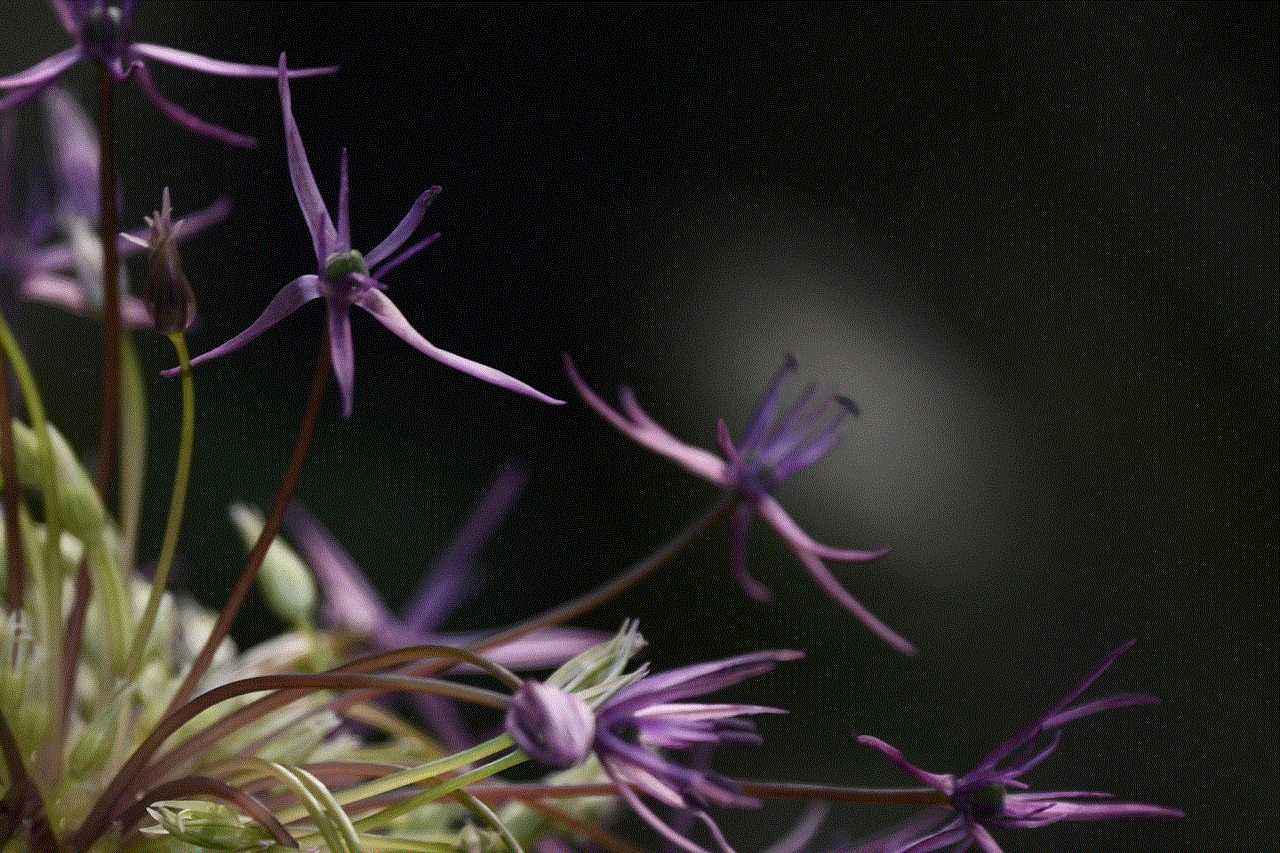
In conclusion, State of Survival is a popular mobile game with a 12+ age rating. The game features violence and mild language, which may be unsuitable for younger players. However, with proper monitoring and guidance from parents, State of Survival can be a fun and engaging game for players aged 12 and above. It is important for parents to be aware of the game’s content and to have open and honest conversations with their children about responsible gaming. With these precautions in place, State of Survival can be enjoyed by players of all ages.
battle net security question
Battle.net is a popular online gaming platform developed by Blizzard Entertainment. It is used by millions of gamers around the world to play some of the most popular games like World of Warcraft, Diablo, and Overwatch. With such a large user base, the security of Battle.net is of utmost importance. To ensure the safety of their users, Battle.net has implemented various security measures, one of which is the security question.
In this article, we will dive deep into the world of Battle.net security questions and understand their importance in safeguarding user accounts. We will also discuss the types of security questions used by Battle.net and how to choose a strong security question to protect your account.
What is a Battle.net Security Question?
A security question is a form of authentication used by Battle.net to verify the identity of a user. It is a question that you set up during the account creation process or later on in your account settings. When you forget your password or someone else tries to access your account, Battle.net will ask you to answer your security question to prove that you are the rightful owner of the account.
Why is a Security Question Important?
The primary purpose of a security question is to add an extra layer of protection to your account. It acts as a backup in case you forget your password or if someone else tries to access your account without your permission. With the increasing number of cyber attacks and data breaches, having a strong security question is crucial to safeguard your account from unauthorized access.
Types of Battle.net Security Questions
There are two types of security questions used by Battle.net – traditional and dynamic. Traditional security questions are static questions that you set up during the account creation process. These questions remain the same and are not changed unless you do it manually. Dynamic security questions, on the other hand, are constantly changing and are generated randomly by Battle.net. Let’s take a closer look at each type.
Traditional Security Questions
Traditional security questions are the most common type of security questions used by Battle.net. These questions are chosen by the user from a list of pre-defined questions. Some examples of traditional security questions are:
– What is your mother’s maiden name?
– What is your pet’s name?
– What is your favorite book?
– What is your hometown?
The problem with traditional security questions is that the answers can be easily guessed by someone who knows you well or has access to your personal information. For example, if you have posted about your pet’s name on social media, it can be easily found by someone trying to hack into your account.
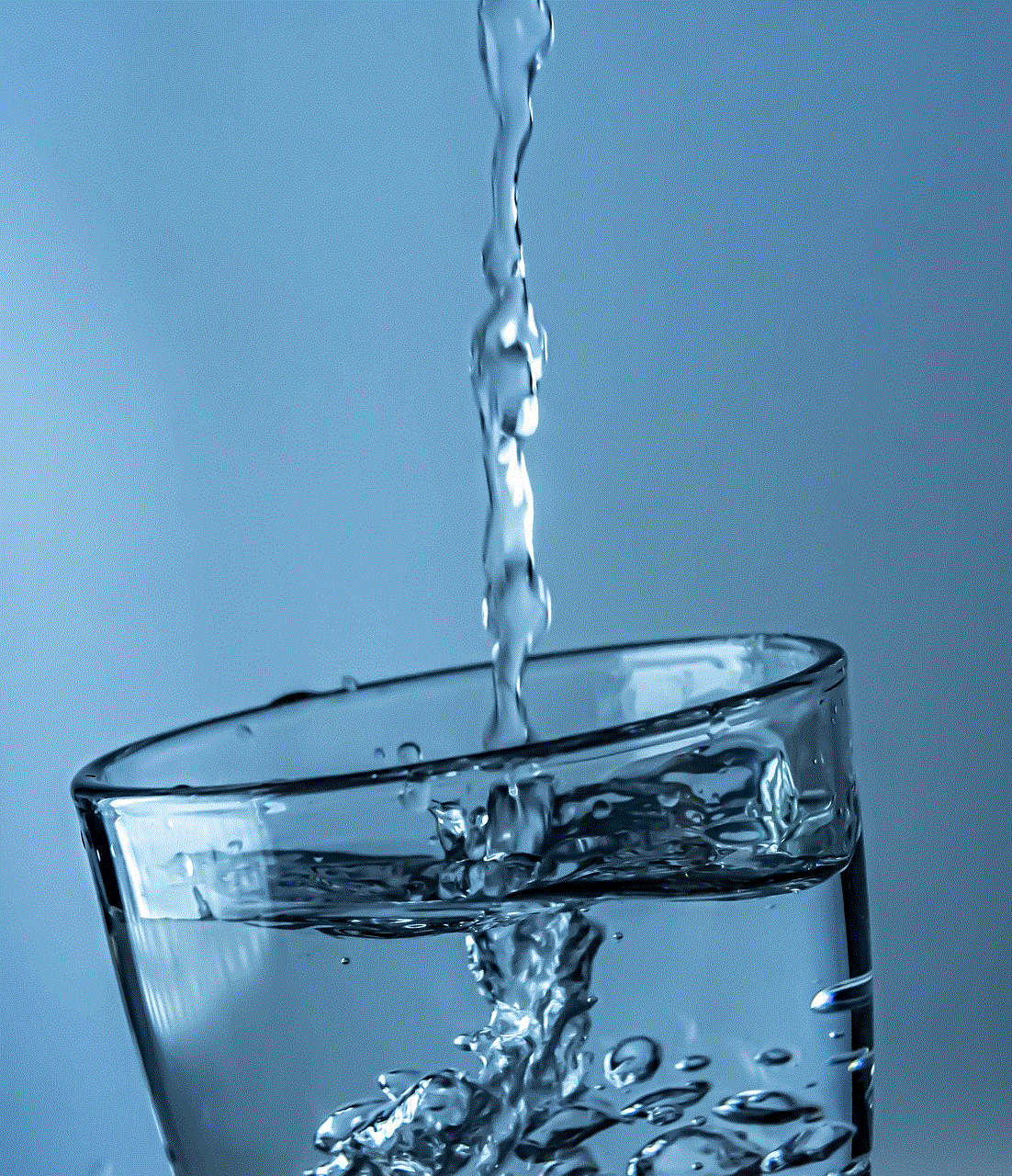
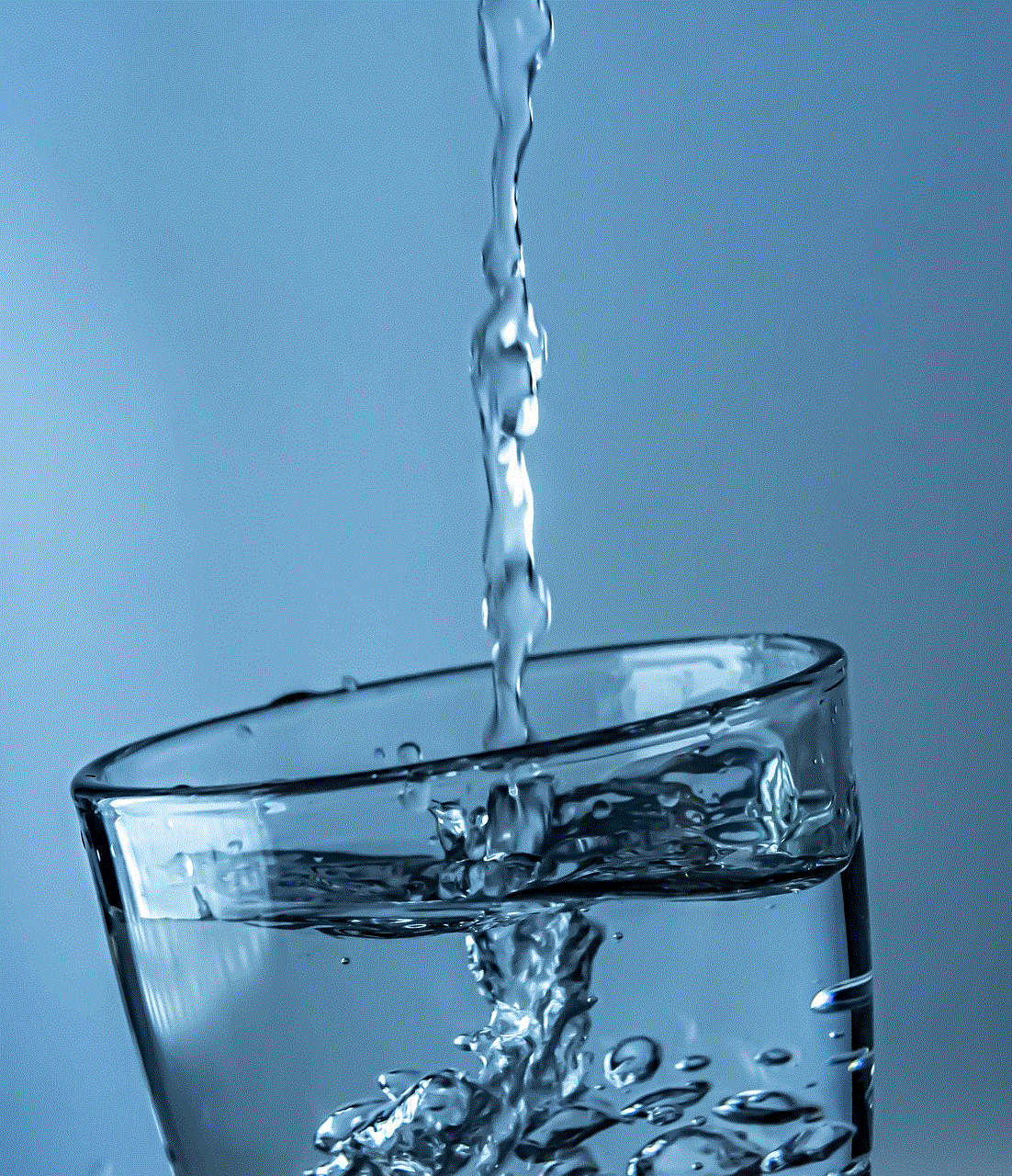
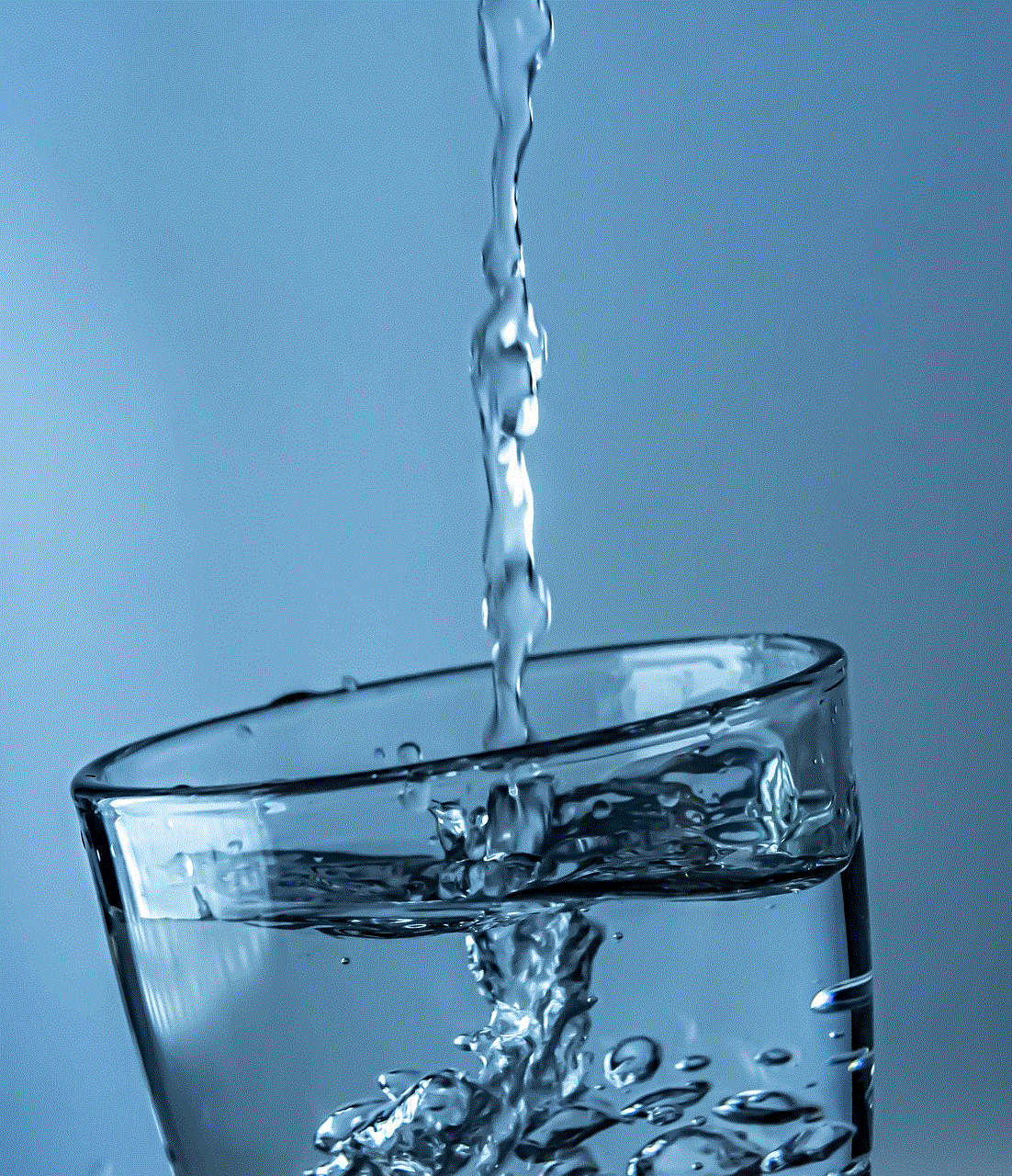
Dynamic Security Questions
To overcome the issue of easily guessable answers, Battle.net introduced dynamic security questions. These questions are randomly generated by Battle.net and are based on the user’s gameplay. For example, if you are an avid player of World of Warcraft, the dynamic security question might ask you about your character’s class or level.
The advantage of dynamic security questions is that they are not based on personal information and are unique to each user. This makes it much harder for hackers to guess the answers and gain access to your account.
How to Choose a Strong Security Question?
Choosing a strong security question is crucial to the security of your Battle.net account. Here are some tips to help you choose a strong security question:
1. Avoid using personal information
As mentioned earlier, traditional security questions based on personal information are easier to guess. Avoid using questions like your mother’s maiden name, pet’s name, or hometown. Instead, opt for dynamic security questions that are not related to personal information.
2. Make it unique
Choose a question that is unique to you and cannot be answered by anyone else. For example, instead of “What is your favorite food?”, you can choose “What is the name of the first restaurant you ever visited?”
3. Keep it simple
Choose a question that you can easily remember the answer to. If the question is too complicated, you might end up forgetting the answer yourself, defeating the purpose of the security question.
4. Use special characters
Some security questions allow for the use of special characters in the answer. Take advantage of this and use special characters to make your answer more secure. For example, instead of “What is your favorite color?”, you can choose “What is your favorite color in #RGB format?”
5. Change it regularly
It is recommended to change your security question regularly to keep your account even more secure. This is especially important if you have been playing the same game for a long time and the dynamic security question has not changed.
Conclusion



In conclusion, Battle.net security questions play a crucial role in protecting user accounts from unauthorized access. They act as an additional layer of security and are used to verify the identity of the user. Traditional security questions are based on personal information and are easily guessable, while dynamic security questions are randomly generated and unique to each user. By following the tips mentioned in this article, you can choose a strong security question and keep your Battle.net account safe and secure. Remember to regularly change your security question and never share your answer with anyone to ensure the utmost security of your account.