ipad profiles and device management
iPad Profiles and Device Management: Enhancing Efficiency and Security
Introduction:
The iPad has revolutionized the way we work, learn, and communicate. Its sleek design, user-friendly interface, and vast array of applications have made it a preferred choice for individuals and organizations alike. However, managing multiple iPads within an organization can be a daunting task. This is where iPad profiles and device management come into play. In this article, we will explore the concept of iPad profiles, their benefits, and how device management can enhance efficiency and security.
1. Understanding iPad Profiles:
iPad profiles are a collection of settings and restrictions that can be applied to iPads, allowing organizations to tailor the device to specific needs. These profiles can be created and managed using Mobile Device Management (MDM) software, which provides administrators with centralized control over their iPad fleet. With profiles, organizations can configure Wi-Fi settings, restrict certain applications, enforce security policies, and much more.
2. Benefits of iPad Profiles:
a. Customization: iPad profiles allow organizations to customize the device to their specific requirements. This can include pre-installing essential applications, setting up email accounts, and configuring VPN connections. By pre-configuring iPads with the necessary settings, organizations can save time and ensure consistency across devices.
b. Security: Device security is a paramount concern for organizations. iPad profiles enable administrators to enforce security policies such as passcode requirements, encryption, and remote wipe capabilities. In the event of a lost or stolen device, administrators can remotely wipe sensitive data, ensuring it does not fall into the wrong hands.
c. App Management: With iPad profiles, organizations can control the applications installed on their devices. This includes the ability to whitelist or blacklist specific apps, preventing users from installing unauthorized or potentially harmful applications. Administrators can also push app updates and manage licenses, ensuring all devices are up-to-date and compliant with software licenses.
d. Content Filtering: For organizations that provide iPads to students or employees, content filtering is crucial. iPad profiles allow administrators to restrict access to certain websites, ensuring a safe and productive browsing experience. This can be particularly useful in educational settings, where content needs to be age-appropriate and aligned with the curriculum.
3. Device Management Solutions:
To effectively manage a fleet of iPads, organizations need a robust device management solution. There are several options available in the market, each offering different features and capabilities. Some popular device management solutions include Apple’s own MDM solution, Apple Configurator, as well as third-party solutions like Jamf, AirWatch, and MobileIron.
4. Apple Configurator:
Apple Configurator is a free macOS application that allows organizations to configure and manage multiple iPads. It provides a simple and intuitive interface for creating and applying profiles, as well as the ability to supervise devices for additional control. Apple Configurator is ideal for smaller organizations or those with a limited number of iPads to manage.
5. Third-Party MDM Solutions:
For larger organizations with a significant number of iPads, third-party MDM solutions are a better fit. These solutions offer advanced features such as remote device management, app distribution, and reporting capabilities. Jamf, one of the leading MDM providers, offers a comprehensive set of features specifically designed for Apple devices. AirWatch and MobileIron are also popular choices, providing multi-platform support and integration with existing IT infrastructure.
6. Setting up iPad Profiles:
Setting up iPad profiles involves creating a configuration profile using MDM software and applying it to the devices. The configuration profile contains the desired settings, restrictions, and policies that need to be enforced. Once the profile is created, it can be distributed to iPads either manually or through an MDM server. The devices will then automatically apply the profile, ensuring that the desired settings are in place.
7. Challenges and Considerations:
While iPad profiles and device management offer numerous benefits, there are also challenges to consider. One such challenge is the balance between security and user experience. Restricting too many features or imposing overly stringent security policies can hinder productivity and user satisfaction. It is important to strike a balance that meets organizational security requirements while still allowing users to leverage the full potential of their iPads.
8. Best Practices for iPad Profile Management:
To ensure efficient and effective iPad profile management, organizations should adhere to best practices. These include regularly updating profiles to reflect changing organizational needs, regularly auditing devices to ensure compliance with policies, and providing training and support to users. It is also essential to have a clear communication strategy to inform users about any changes or updates to the profiles.
9. Future Trends in iPad Profiles and Device Management:
As technology continues to evolve, so do iPad profiles and device management. One emerging trend is the integration of artificial intelligence and machine learning capabilities into MDM solutions. This can help organizations analyze device usage patterns, identify potential security threats, and automate routine device management tasks. Additionally, with the rise of remote work and bring-your-own-device (BYOD) policies, MDM solutions are evolving to support a more diverse range of devices and operating systems.
10. Conclusion:
iPad profiles and device management are crucial for organizations seeking to maximize productivity, enhance security, and streamline iPad management. By leveraging iPad profiles, organizations can customize devices to their specific needs, enforce security policies, and manage applications and content. With the right MDM solution, organizations can efficiently manage their iPad fleet, ensuring devices are up-to-date, secure, and aligned with organizational requirements. As technology continues to evolve, iPad profiles and device management will play an increasingly important role in optimizing the iPad experience for users and organizations alike.
what is screentime password
Screen time refers to the amount of time an individual spends using electronic devices such as smartphones, tablets, computer s, and televisions. With the rise of technology, screen time has become an unavoidable part of our daily lives. While it has its benefits, excessive screen time has been linked to various negative effects, especially in children and teenagers. To address this issue, many parents have turned to screentime password, a feature that allows them to limit and monitor their children’s screen time. In this article, we will delve deeper into what screentime password is, how it works, and its implications.
Screentime password is a security feature present in most electronic devices, primarily aimed at parents who want to monitor and control their children’s screen time. It is a password set by the device owner, which is required to access specific features, apps, or content. This feature is available on devices running on various operating systems such as iOS, Android, and Windows. The purpose of this password is to restrict access to certain apps or features, limit the amount of time spent on the device, and track the usage history.
The need for screentime password arises from the increasing concern of parents regarding their children’s excessive screen time. According to a study by the American Academy of Pediatrics, children aged 8-18 spend an average of 7 hours a day on screens, which is equivalent to a full-time job. This excessive screen time has been linked to various issues such as obesity, behavioral problems, poor sleep, and low academic performance. With the help of screentime password, parents can limit their children’s screen time and ensure a healthy balance between screen time and other activities.
The working principle of screentime password varies depending on the device and operating system. In iOS devices, screentime password is a part of the “Screen Time” feature, which can be accessed through the settings. Parents can set a passcode, which is required to access specific apps or features, set time limits for app usage, and even block certain apps altogether. Android devices have a similar feature called “Digital Wellbeing,” which allows parents to set app timers and restrict access to certain apps. Windows devices have a feature called “Family Safety,” which enables parents to monitor their children’s screen time, restrict access to apps, and set time limits.
Apart from restricting screen time, screentime password also allows parents to monitor their children’s device usage. With this feature, parents can track the apps their children use, the amount of time spent on each app, and the number of times the device is unlocked. Some versions of screentime password also provide a detailed report of the device usage, giving parents an insight into their children’s digital habits. This information can help parents identify potential issues and address them effectively.
One of the significant benefits of using screentime password is that it gives parents a sense of control over their children’s screen time. With the increasing availability of internet-connected devices, children have access to a vast amount of information, some of which may be inappropriate for their age. By setting a screentime password, parents can restrict access to specific websites, apps, or content that they deem inappropriate. This feature can also protect children from cyberbullying and online predators.
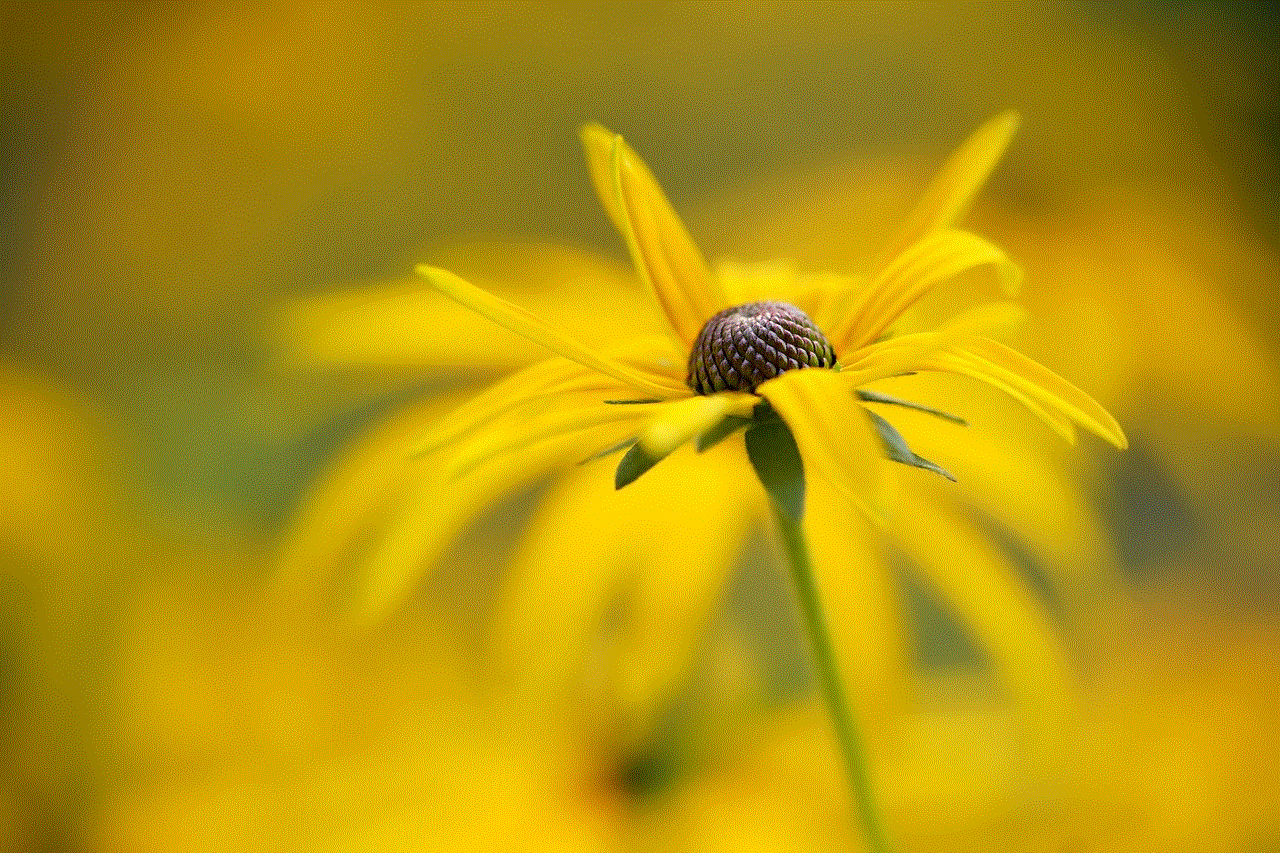
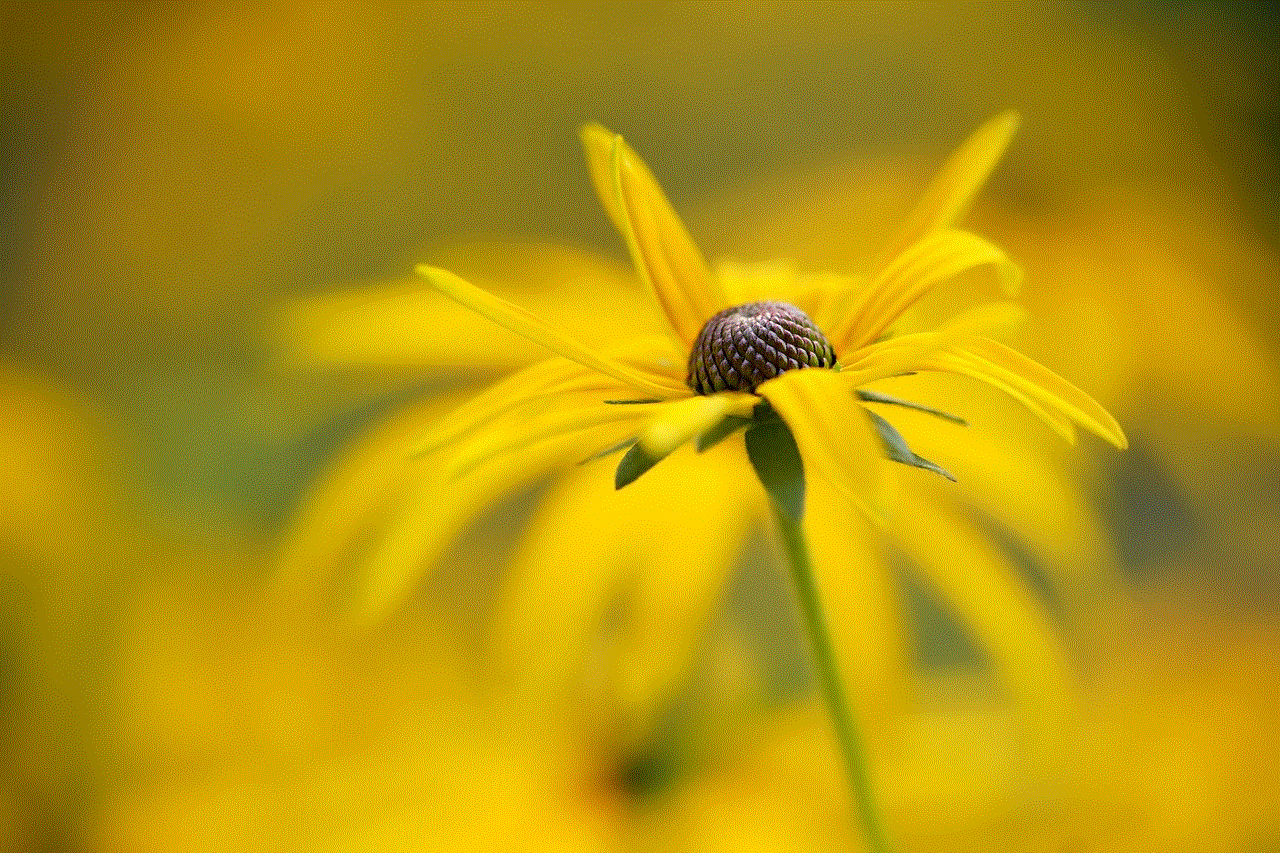
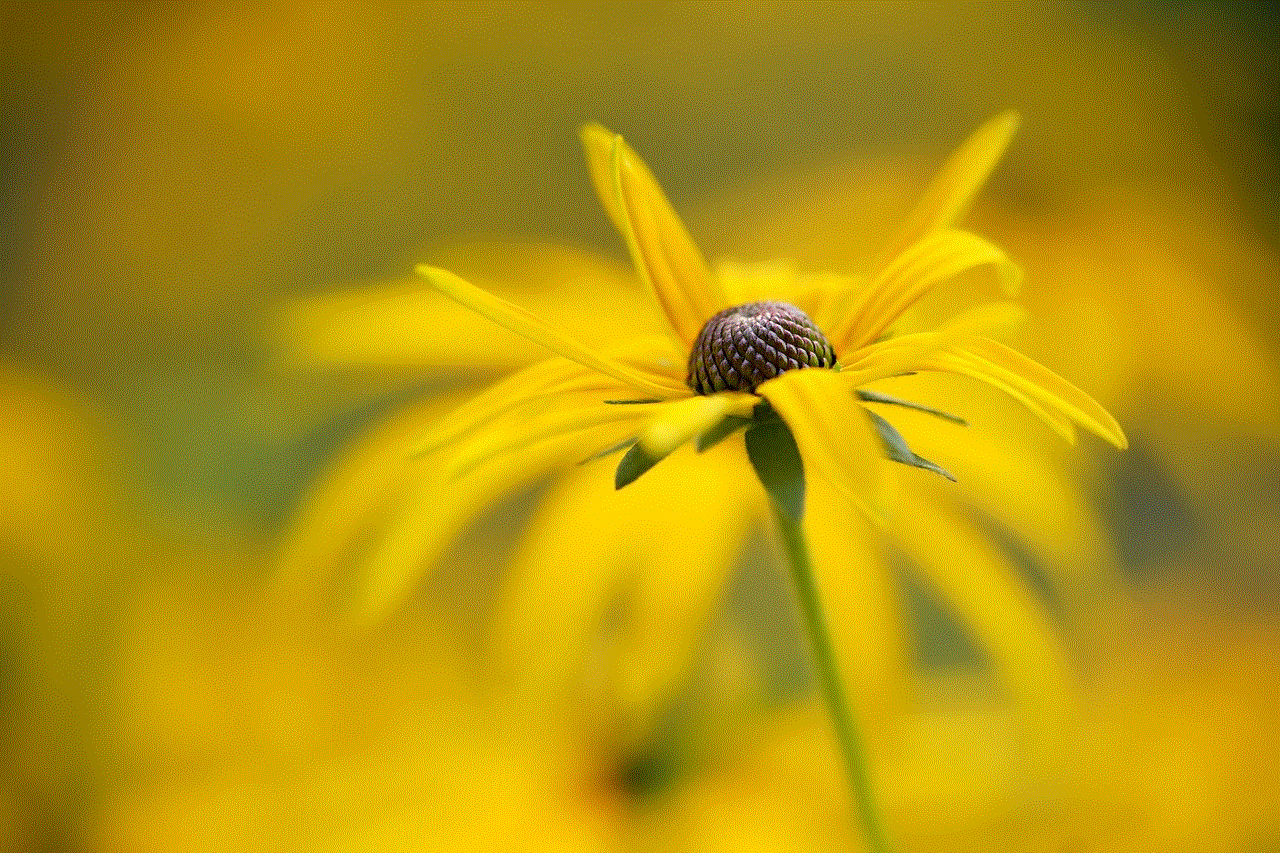
Moreover, screentime password also encourages healthy screen habits among children. By setting time limits and restricting access to certain apps, children are encouraged to engage in other activities such as outdoor play, reading, and socializing. This can help reduce the negative effects of excessive screen time and promote a healthier lifestyle. It also encourages children to use their devices more mindfully, rather than mindlessly scrolling through apps for hours.
However, like any other technology, screentime password has its limitations. Firstly, it relies heavily on the parent-child relationship. If the child does not have a good relationship with their parents, they may find ways to bypass the password or may become rebellious and use their devices excessively. Secondly, screentime password does not address the root cause of excessive screen time, which may be due to underlying issues such as boredom, lack of supervision, or peer pressure. Therefore, it is essential for parents to have open communication with their children and address any underlying issues that may contribute to excessive screen time.
Another concern with screentime password is the potential negative impact on the parent-child relationship. Some argue that by using screentime password, parents are invading their children’s privacy and limiting their freedom. This may lead to trust issues and conflicts between parents and children. However, this can be avoided by having open and honest communication with children and explaining the reasons behind setting a screentime password.
Additionally, screentime password is not a foolproof solution to excessive screen time. Children may still have access to the internet and inappropriate content through other devices such as their friends’ phones or public computer s. Therefore, it is crucial for parents to educate their children about internet safety and responsible device usage.
In conclusion, screentime password is a useful feature for parents who want to monitor and control their children’s screen time. It allows parents to limit access to certain apps and content, set time limits, and track device usage. However, it is vital for parents to use this feature responsibly and have open communication with their children to address underlying issues. Ultimately, a healthy balance between screen time and other activities is crucial for the overall well-being of children in this digital age.
erase iphone without screen time passcode
In today’s digital world, our smartphones have become an extension of ourselves. We use them for communication, entertainment, and even to store our personal information. However, with the increasing use of smartphones, the need for privacy and security has also become a major concern. This is where screen time passcodes come into play. These passcodes allow us to limit the usage of our phones and protect our data from prying eyes. But what happens if we forget or lose our screen time passcode? In such cases, the only solution is to erase the iPhone without the screen time passcode. In this article, we will discuss the steps to erase an iPhone without a screen time passcode and some tips to prevent such situations.
What is Screen Time Passcode?
Screen Time Passcode is a feature introduced by Apple in iOS 12 that allows users to set a passcode to limit the usage of their devices. This feature is especially useful for parents who want to control their children’s screen time or for individuals who want to limit their own usage. Once the passcode is set, users can restrict access to certain apps and features, set time limits for app usage, and even block specific content. The passcode is required to make any changes to these settings or to turn off Screen Time altogether.
Why would you want to erase an iPhone without the screen time passcode?
There are a few reasons why someone would want to erase an iPhone without the screen time passcode. The most common reason is forgetting the passcode. With so many passwords and passcodes to remember, it is not uncommon for people to forget the screen time passcode. Another reason could be purchasing a second-hand iPhone with the screen time passcode set by the previous owner. In such cases, the new owner would need to erase the phone to set their own passcode. Lastly, if the screen time passcode is set by someone else without your knowledge, you would want to erase the phone to regain control over your device.
Steps to Erase an iPhone without the Screen Time Passcode
Before we dive into the steps, it is important to note that erasing an iPhone without the screen time passcode will result in the loss of all data on the device. This includes photos, videos, contacts, and any other information stored on the phone. Therefore, it is crucial to have a backup of your data before proceeding with the following steps.
Step 1: Connect the iPhone to a computer
The first step is to connect your iPhone to a computer using a lightning cable. Make sure to use the same computer that you have previously used to sync your iPhone with iTunes. If you have never synced your iPhone with iTunes, you can use any computer with iTunes installed.
Step 2: Open iTunes on the computer
Once the iPhone is connected, open iTunes on the computer. If you are using a Mac with macOS Catalina or later, open Finder instead of iTunes.



Step 3: Put the iPhone into recovery mode
To put your iPhone into recovery mode, press and hold the Side button and either Volume button until the power off slider appears. Drag the slider to turn off the phone. Then, press and hold the Side button until the recovery mode screen appears.
Step 4: Restore the iPhone
In iTunes or Finder, you will see an option to restore your iPhone. Click on it, and the restore process will begin. This will erase all data on your iPhone, including the screen time passcode.
Step 5: Set up the iPhone
After the restore process is complete, you will see the Hello screen on your iPhone. Follow the on-screen instructions to set up your iPhone as new. You can choose to restore from a backup or set up as a new device.
Other Methods to Erase an iPhone without the Screen Time Passcode
If you are unable to use the above method for any reason, there are other ways to erase an iPhone without the screen time passcode. Some of these methods may require more technical knowledge and some may not work for all iPhone models. Therefore, it is advisable to use the first method unless you are confident in your technical abilities.
Using a third-party software – There are many third-party software available that claim to erase an iPhone without the screen time passcode. However, these software may not be reliable and could potentially cause harm to your device. It is best to do thorough research before using any such software.
Using iCloud – If you have enabled Find My iPhone on your device, you can use iCloud to remotely erase your iPhone. To do this, go to iCloud.com, sign in with your Apple ID, and click on Find iPhone. Select your device from the list and click on Erase iPhone. This will erase your device and remove the screen time passcode.
Using DFU mode – DFU (Device Firmware Update) mode is a last resort method to erase an iPhone without the screen time passcode. This method is more complicated and requires specific steps to be followed. If done incorrectly, it can cause irreversible damage to your device. Therefore, it is recommended to use this method only if you have prior experience or seek professional help.
Tips to Prevent Forgetting the Screen Time Passcode
Now that you know how to erase an iPhone without the screen time passcode, it is important to take precautions to prevent such situations in the future. Here are a few tips to help you remember your screen time passcode:
– Use a memorable passcode: Avoid using random numbers that you are likely to forget. Choose a passcode that has some significance to you, such as a date or a combination of your favorite numbers.
– Use a password manager: If you have trouble remembering all your passwords, consider using a password manager. It will securely store all your passwords, including your screen time passcode.
– Write it down: If you are not comfortable using a password manager, you can write down your screen time passcode and store it in a safe place.
– Set a reminder: If you are using your screen time passcode to limit your own usage, consider setting a reminder to enter the passcode every time you unlock your phone. This will help you remember the passcode over time.



Conclusion
Erase an iPhone without the screen time passcode is not an ideal situation for anyone. It not only results in the loss of data but also takes a considerable amount of time to set up the phone again. Therefore, it is important to always remember your screen time passcode or have a backup plan in case you forget it. In this article, we discussed the steps to erase an iPhone without the screen time passcode and some tips to prevent such situations. We hope this guide helps you in case you find yourself in a similar situation in the future.