how to use two wireless routers
How to Use Two Wireless Routers: A Comprehensive Guide
In today’s era of technology, having a stable and reliable internet connection is crucial for most people. Whether you are a professional working from home, a student attending online classes, or simply a casual internet user, having a strong and consistent internet signal is essential. However, sometimes the signal provided by a single wireless router might not be sufficient to cover your entire living space or office area. That’s when the need for two wireless routers arises.
In this comprehensive guide, we will explore the various scenarios in which using two wireless routers can be beneficial and provide you with step-by-step instructions on how to set up and use them effectively. So grab a cup of coffee, sit back, and let’s dive into the world of dual wireless routers!
Understanding the Need for Two Wireless Routers
Before we delve into the technicalities of setting up two wireless routers, it is essential to understand why such a setup might be required in the first place. Here are a few common scenarios where using two routers can prove advantageous:
1. Large Living Spaces: If you live in a large house or have an extensive office space, a single wireless router may not be sufficient to provide a strong signal throughout the entire area. Using two routers can help extend the coverage and ensure seamless connectivity in every nook and corner.
2. Multiple Floors: In multi-story buildings or houses with several floors, the signal strength of a single router might diminish as you move to higher or lower levels. By strategically placing two routers on different floors, you can ensure uninterrupted internet access regardless of your location within the premises.
3. Network Congestion: In densely populated areas with numerous Wi-Fi networks, interference and congestion can significantly impact the performance of a single router. Using two routers, each operating on a different frequency band, can help alleviate congestion and provide a more stable connection.
4. Dedicated Networks: Some users might require separate networks for different purposes, such as one for personal use and another for guests or a home office network. Setting up two routers can allow you to create dedicated networks with distinct security settings and access controls.
Setting Up Two Wireless Routers
Now that we understand the scenarios where using two wireless routers is beneficial, let’s move on to the actual setup process. Here is a step-by-step guide to help you get started:
Step 1: Choose Router Placement
The first and foremost step is to determine the ideal placement for your routers. It is recommended to place the primary router near the modem, as it will serve as the main connection point. The secondary router should be strategically positioned to cover the areas where the primary router’s signal might weaken.
Step 2: Connect the Primary Router
Connect the primary router to your modem using an Ethernet cable. Ensure that the connection is secure and stable. Power on the router and wait for it to boot up. Make note of the router’s IP address, which can usually be found on the back of the device or in the user manual.
Step 3: Access the Router’s Configuration Page
To access the primary router’s configuration page, open a web browser on a device connected to the router’s network. Enter the router’s IP address in the browser’s address bar and press Enter. This will redirect you to the router’s login page, where you will need to enter the default username and password provided by the manufacturer.
Step 4: Configure the Primary Router
Once you have logged in, navigate to the router’s settings and modify the necessary parameters. Set the wireless network name (SSID) and password to your preferred values. It is advisable to use a strong, unique password to ensure the security of your network.
Step 5: Enable Bridge Mode (Optional)
In some cases, it might be beneficial to enable bridge mode on the primary router. Bridge mode allows the router to function solely as a wireless access point, forwarding all network traffic to the secondary router. This can help avoid IP conflicts and simplify the setup process. However, bridge mode might not be supported by all routers, so consult the user manual or manufacturer’s website for specific instructions.
Step 6: Connect the Secondary Router
After configuring the primary router, it’s time to connect the secondary router. Place the secondary router in the desired location and connect it to a power source. Use an Ethernet cable to connect one of the secondary router’s LAN ports to the primary router’s LAN port. Do not connect the secondary router’s WAN port to anything at this stage.
Step 7: Access the Secondary Router’s Configuration Page
Similarly to the primary router, access the secondary router’s configuration page by entering its IP address in a web browser. Again, refer to the router’s documentation or manufacturer’s website for the default IP address, username, and password. Logging in will grant you access to the secondary router’s settings.
Step 8: Configure the Secondary Router
In the secondary router’s settings, make sure to disable DHCP (Dynamic Host Configuration Protocol). DHCP is responsible for assigning IP addresses to devices on the network, and having two routers both performing this function can cause conflicts. Disabling DHCP on the secondary router ensures that the primary router handles IP address assignment.
Step 9: Set the Same SSID and Password



To create a seamless network experience, it is recommended to set the same SSID (wireless network name) and password on both routers. This will allow devices to seamlessly switch between the primary and secondary routers as you move around the premises without requiring manual reconnection.
Step 10: Test and Troubleshoot
Once both routers have been configured, it’s time to test the setup and ensure everything is working correctly. Connect various devices to the network and move around the premises to check the signal strength and stability. If you encounter any issues, consult the routers’ manuals or seek online support forums for troubleshooting guidance.
Maximizing the Benefits of Dual Router Setup
While setting up two wireless routers can significantly improve your network coverage and connectivity, there are a few additional tips and tricks to optimize your setup further. Here are some key points to consider:
1. Optimal Router Placement: Experiment with different router placements to find the most effective positions for signal coverage. Avoid placing routers near metal objects, walls, or other electronic devices that might interfere with the signal.
2. Channel Selection: If you are using both routers on the same frequency band, make sure they operate on different channels. This will help minimize interference and ensure a stable connection.
3. Firmware Updates: Regularly check for firmware updates for both routers and apply them when available. Updated firmware often improves performance, stability, and security.
4. Quality of Service (QoS) Settings: If your routers support QoS settings, use them to prioritize bandwidth allocation to specific devices or applications. This can be particularly useful in scenarios where network congestion is a concern.
5. Security Considerations: Ensure that both routers have strong password protection enabled and up-to-date encryption protocols (such as WPA2) implemented. Regularly change the passwords and periodically review the security settings of your routers.
Conclusion
In conclusion, using two wireless routers can be an effective solution to extend network coverage, overcome congestion, and create dedicated networks. By following the step-by-step guide outlined in this comprehensive article, you can set up and configure two routers to maximize your internet connectivity and enjoy a smooth online experience. Remember to experiment with optimal router placement and implement additional optimization techniques to further enhance your network’s performance. With proper setup and maintenance, you can ensure seamless internet access throughout your living space or office area.
smart life pet feeder
Smart Life Pet Feeder: Revolutionizing Pet Care in the Digital Age
Introduction:
In today’s fast-paced world, pet owners often find it challenging to balance their busy schedules with the needs of their furry friends. Feeding pets regularly and maintaining their health can be a daunting task. However, with advancements in technology, pet care has taken a giant leap forward. The Smart Life Pet Feeder is a revolutionary device that aims to simplify the lives of pet owners by automating the feeding process. In this article, we will explore the features, benefits, and impact of the Smart Life Pet Feeder on pet care.



1. A Glimpse into the Future of Pet Care:
The Smart Life Pet Feeder is not just a regular feeding device; it is an intelligent system that leverages the power of artificial intelligence and internet connectivity. This cutting-edge technology enables pet owners to remotely monitor and control their pet’s feeding schedule, ensuring that their furry friends are well-nourished even in their absence.
2. Seamless Connectivity and User-Friendly Interface:
The Smart Life Pet Feeder can be easily connected to a smartphone or tablet, allowing pet owners to control feeding times, portion sizes, and even receive notifications and reminders. The user-friendly interface ensures that even pet owners who are not tech-savvy can effortlessly navigate the device’s features.
3. Customized Feeding Schedule for Optimal Health:
One of the standout features of the Smart Life Pet Feeder is its ability to create a customized feeding schedule based on the specific needs of each pet. Whether it’s a cat, dog, or any other small animal, the device can be programmed to dispense different types and quantities of food at specific times throughout the day. This helps maintain a healthy weight and prevents overeating or underfeeding.
4. Portion Control to Prevent Obesity:
Obesity is a growing concern among pets, leading to various health issues. The Smart Life Pet Feeder addresses this problem by allowing pet owners to set portion sizes according to their pet’s needs. The device dispenses the right amount of food, ensuring that pets receive a balanced diet without the risk of overeating.
5. Real-Time Monitoring and Data Analysis:
The Smart Life Pet Feeder provides real-time monitoring of feeding patterns, allowing pet owners to keep track of their pet’s eating habits. This data can be analyzed to identify any changes in appetite or detect potential health issues. Pet owners can also share this information with their veterinarians, enabling early intervention and timely medical care.
6. Convenience and Peace of Mind:
With the Smart Life Pet Feeder, pet owners no longer have to worry about rushing home to feed their pets or relying on neighbors or pet sitters. The device ensures that pets are fed on time, even when pet owners are away for extended periods. This convenience not only saves time but also provides peace of mind, knowing that their pets are well-cared for.
7. Integration with Smart Home Systems:
The Smart Life Pet Feeder is designed to seamlessly integrate with existing smart home systems. This allows pet owners to control the feeding process through voice commands or automate the schedule based on other smart devices in the house. For example, the feeder can be synchronized with a smart doorbell, ensuring that pets are fed whenever someone approaches the front door.
8. Automatic Food Dispensing and Storage:
The Smart Life Pet Feeder comes equipped with a storage compartment that can hold a substantial amount of dry food. The device dispenses the right quantity of food at the scheduled time, eliminating the need for manual feeding. This feature is particularly useful for busy pet owners who find it challenging to maintain consistent feeding routines.
9. Remote Feeding and Interaction:
Pet owners can remotely activate the Smart Life Pet Feeder to dispense treats or food, providing a way to interact with their pets even when they are physically apart. This feature is especially beneficial for pet owners who travel frequently or spend long hours away from home. It helps to strengthen the bond between pets and their owners, reducing separation anxiety.
10. Energy-Efficient and Environmentally Friendly:
The Smart Life Pet Feeder is designed to be energy-efficient, with low power consumption. The device also minimizes food waste by accurately measuring and dispensing the required portion sizes. This not only saves money but also reduces the environmental impact associated with excessive food consumption and disposal.
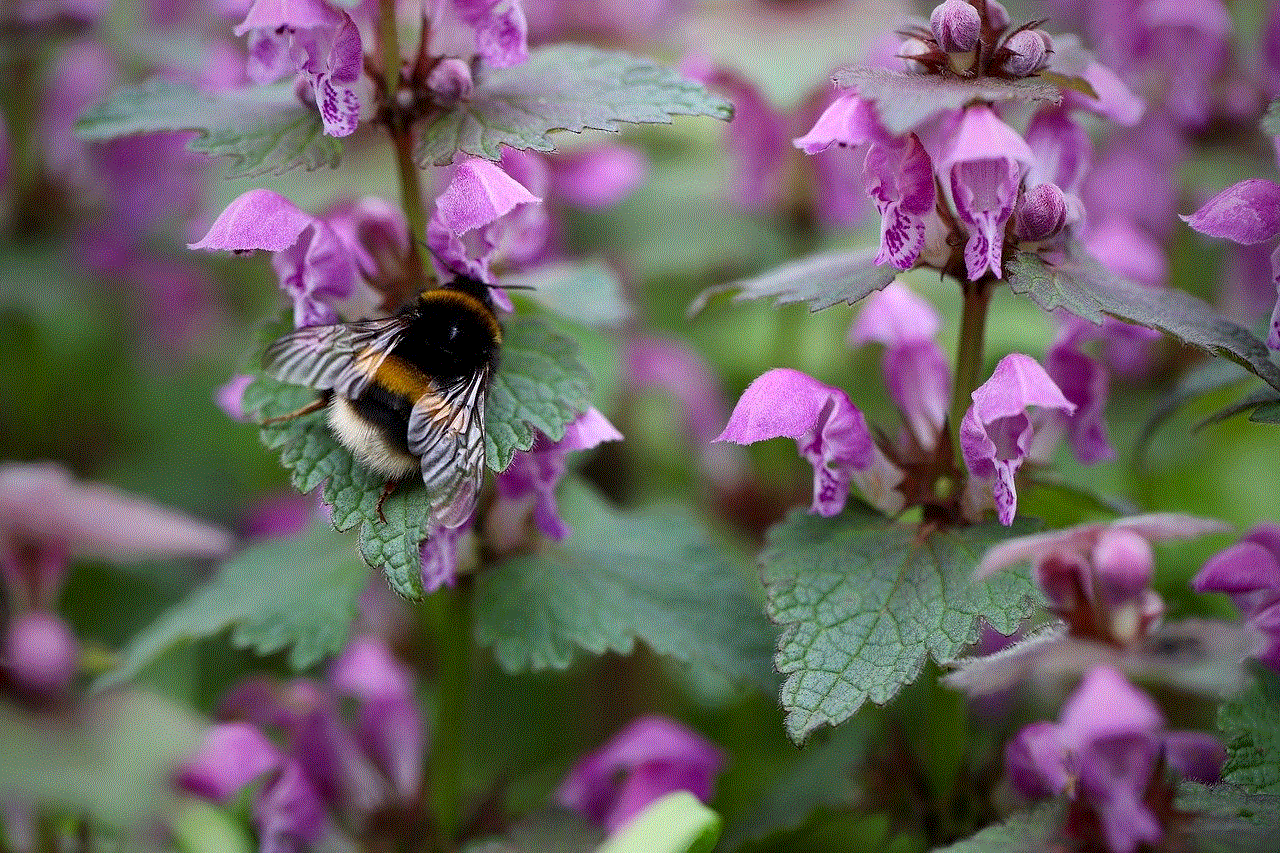
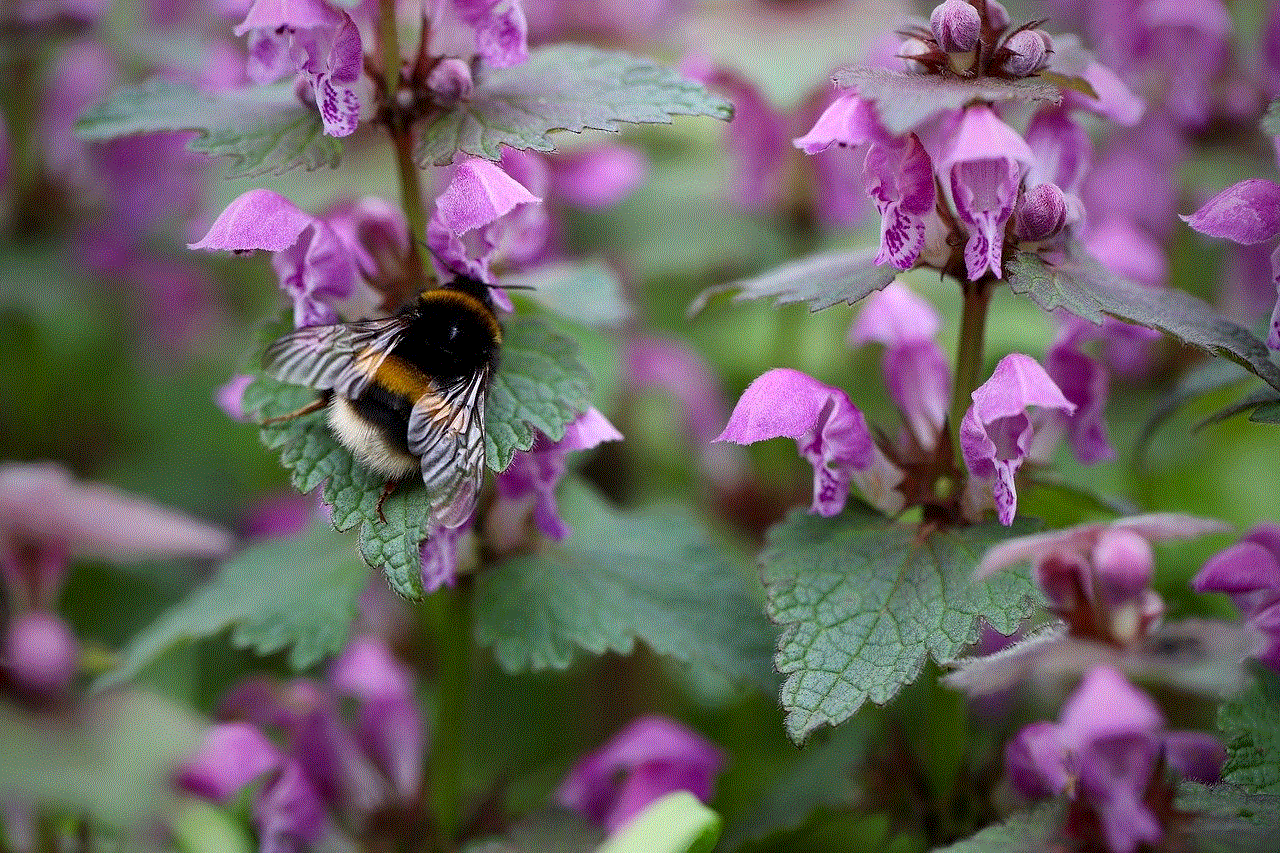
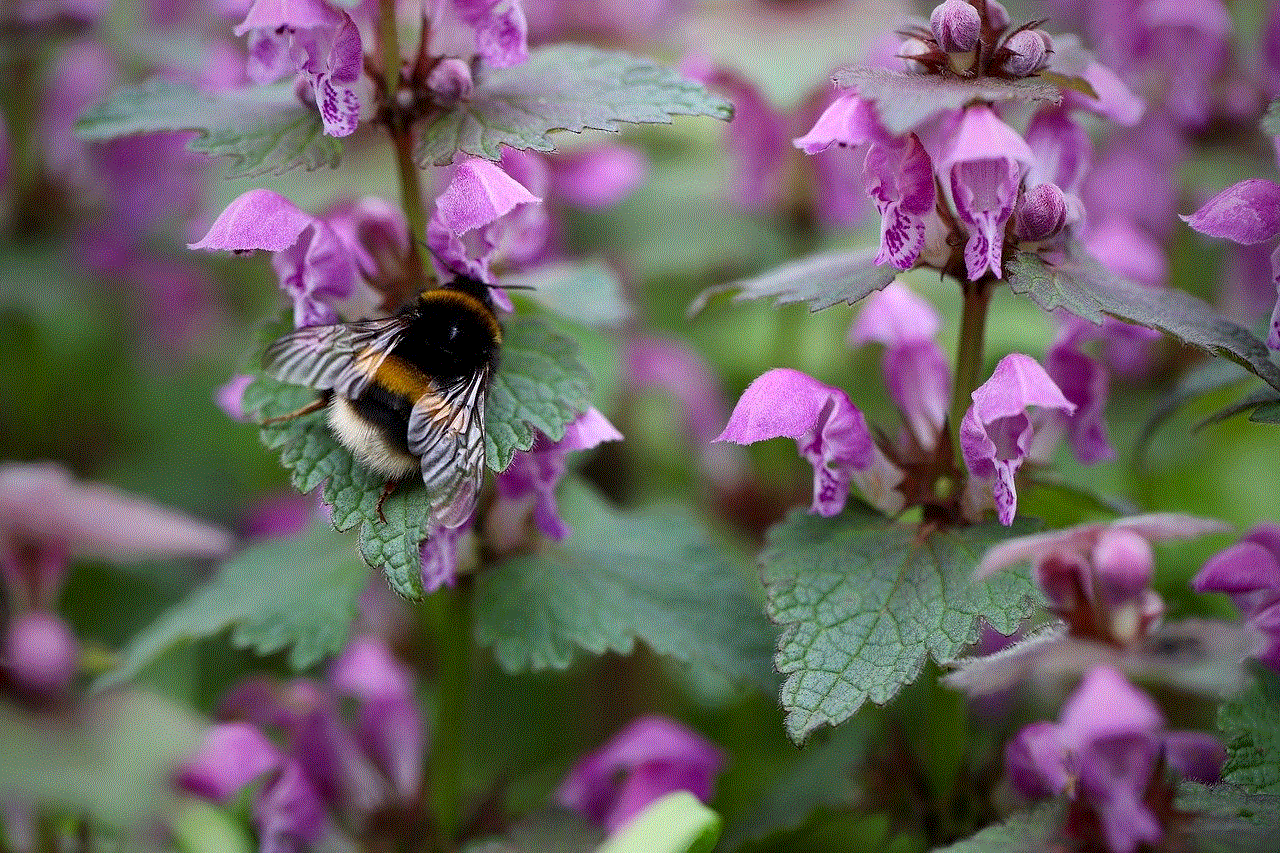
Conclusion:
The Smart Life Pet Feeder is a game-changer in the pet care industry, revolutionizing the way pet owners feed and care for their furry friends. With its advanced features, such as customization, portion control, remote monitoring, and integration with smart home systems, the device offers convenience, peace of mind, and improved health for pets. As technology continues to evolve, we can expect further innovations in pet care, making the lives of both pets and their owners easier and more enjoyable.